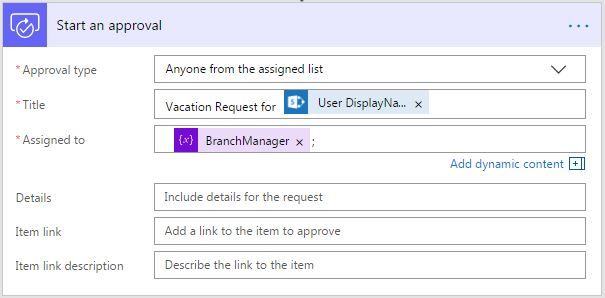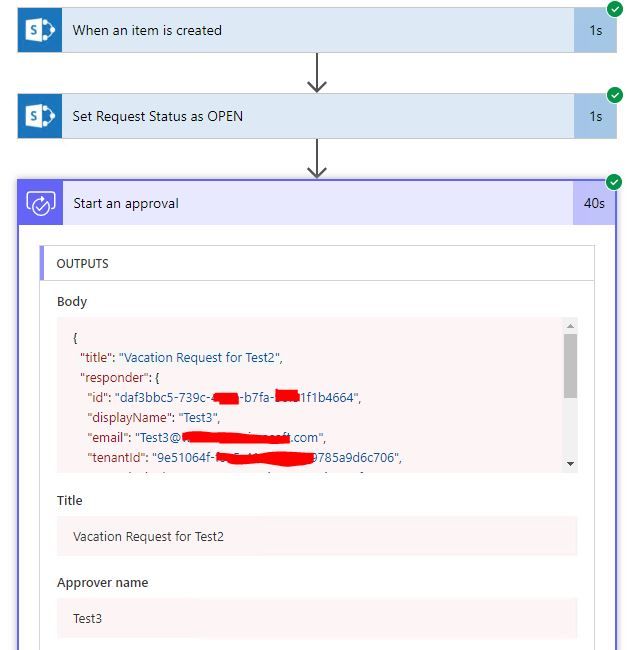- Microsoft Power Automate Community
- Welcome to the Community!
- News & Announcements
- Get Help with Power Automate
- General Power Automate Discussion
- Using Connectors
- Building Flows
- Using Flows
- Power Automate Desktop
- Process Mining
- AI Builder
- Power Automate Mobile App
- Translation Quality Feedback
- Connector Development
- Galleries
- Community Connections & How-To Videos
- Webinars and Video Gallery
- Power Automate Cookbook
- Events
- 2021 MSBizAppsSummit Gallery
- 2020 MSBizAppsSummit Gallery
- 2019 MSBizAppsSummit Gallery
- Community Blog
- Power Automate Community Blog
- Community Support
- Community Accounts & Registration
- Using the Community
- Community Feedback
- Microsoft Power Automate Community
- Forums
- Get Help with Power Automate
- Building Flows
- Re: Assign Approval to User based off a Value in a...
- Subscribe to RSS Feed
- Mark Topic as New
- Mark Topic as Read
- Float this Topic for Current User
- Bookmark
- Subscribe
- Printer Friendly Page
- Mark as New
- Bookmark
- Subscribe
- Mute
- Subscribe to RSS Feed
- Permalink
- Report Inappropriate Content
Assign Approval to User based off a Value in a Sharepoint List (nested switchcase or If statement?)
Alright guys,
I've been trying to figure this one out and had no luck. ![]()
Context:
I have a PowerApp where users submit a report (the data from which is uploaded to a Sharepoint list).
When a new list item is added - this triggers an approval flow to the managers.
I have a field in the list called "Branch" that is either East or West.
I want to assign the approval to manager Bob if Branch = East OR manager Ted if Branch = West.
Note that this is a chain approval, so once Bob/Ted approves it, it gets approved down the line by several others.
Issue:
Is there any way to implement a switch case within the "Assigned to" field of the approval process, or do I have to run parallel branches all the way down based off whether Branch = East/West? I would like to not have to replicate long approval chain branches (this is both tedious and leaves room for error).
**I have tried playing with the if statements/dynamic content in this field to no avail.
Documentation:
Here is an image that shows what is going on - notice how I have to put the switch case before, then replicate the parallel chains all the way down because of having to split into two seperate approvals. Is there anyway I can have a single approval in which the "assigned to" field can be either Bob or Ted based off of the Branch field of the sharepoint list?
Any help would be appreciated. ![]()
Solved! Go to Solution.
Accepted Solutions
- Mark as New
- Bookmark
- Subscribe
- Mute
- Subscribe to RSS Feed
- Permalink
- Report Inappropriate Content
Hi @ITguy
I was trying some ideas for your scenario and this is what I was able to get. Hopefully this will either give you what you are looking for or get you close enough.
- I used the same trigger and action steps you have on your flow.
- Next, I added a "Variables - Initialize variable" step. I set the name to BranchManager and its type to String. You can set anything you want for the variable name.
- Next, I added a Condition to check if Branch Value equals East. In the "If yes" and "If no" condition branches, I added a "Variables - Set variable" in each one. I then set the value to the respective email address the request is assigned to based on the Branch.
- Outside of the "If yes" and "If no" condition, I added the "Start an approval" step. In the "Assigned To" field, I set its value to the BranchManager variable available in the Dynamic content.
Below is a screenshot of the complete Flow. Please check it out and let me know if it works for you.
Regards,
Fausto Capellan, Jr
Did I answer your question? Mark my post as a solution! Did my response help? Please give it a thumbs up!
- Mark as New
- Bookmark
- Subscribe
- Mute
- Subscribe to RSS Feed
- Permalink
- Report Inappropriate Content
Hi @ITguy
I was trying some ideas for your scenario and this is what I was able to get. Hopefully this will either give you what you are looking for or get you close enough.
- I used the same trigger and action steps you have on your flow.
- Next, I added a "Variables - Initialize variable" step. I set the name to BranchManager and its type to String. You can set anything you want for the variable name.
- Next, I added a Condition to check if Branch Value equals East. In the "If yes" and "If no" condition branches, I added a "Variables - Set variable" in each one. I then set the value to the respective email address the request is assigned to based on the Branch.
- Outside of the "If yes" and "If no" condition, I added the "Start an approval" step. In the "Assigned To" field, I set its value to the BranchManager variable available in the Dynamic content.
Below is a screenshot of the complete Flow. Please check it out and let me know if it works for you.
Regards,
Fausto Capellan, Jr
Did I answer your question? Mark my post as a solution! Did my response help? Please give it a thumbs up!
- Mark as New
- Bookmark
- Subscribe
- Mute
- Subscribe to RSS Feed
- Permalink
- Report Inappropriate Content
Hi @ITguy,
Could you please share a bit more about your SharePoint list?
Which date type of your Branch column in your SharePoint list?
Do you want to add a single "Start an approval" action within your flow?
I agree with @faustocapellanj's thought almost, you could also consider take a try with the following workaround:
- Add a "When an item is created" trigger.
- Add a "Update item" action, rename it as "Set Request Status as OPEN".
- Add a "Start an approval" action, Approval type set to "Anyone from the assigned list", Within Assigned to field, type the following formula:
if(equals(triggerBody()?['Branch']?['Value'],'East'),'Test1@xxxxxx.xxxxxxxxxxx.com','Test3@xxxxxx.xxxxxxxxxxx.com')
Note: The Branch column is a Choice type column in my SharePoint list and the value of it is East or West. The "Test1@xxxxxx.xxxxxxxxxxx.com" email address represents the email address of manager Bob, the "Test3@xxxxxx.xxxxxxxxxxx.com" email address represents the email address of manager Ted.
Image reference:
The flow works successfully as below:
Best regards,
Kris
If this post helps, then please consider Accept it as the solution to help the other members find it more quickly.
- Mark as New
- Bookmark
- Subscribe
- Mute
- Subscribe to RSS Feed
- Permalink
- Report Inappropriate Content
Hi @v-xida-msft,
A different approach with less steps? I like it. Good job!
Regards,
Fausto Capellan, Jr
Did I answer your question? Mark my post as a solution! Did my response help? Please give it a thumbs up!
- Mark as New
- Bookmark
- Subscribe
- Mute
- Subscribe to RSS Feed
- Permalink
- Report Inappropriate Content
I ended up using your approach because it came first - it worked very well and I never thought to deliniate the variable in this manner...
This is much more efficent than what I was doing before - basically cut my process creation time in half.
As for your approach @v-xida-msft, I am going to try it on my next Flow and see which works better.
Thanks again to you both.
****For anybody referencing this in the future... you can use both approaches.
- Mark as New
- Bookmark
- Subscribe
- Mute
- Subscribe to RSS Feed
- Permalink
- Report Inappropriate Content
In the triggerBody, is that the display name of the column or the Field name?
- Mark as New
- Bookmark
- Subscribe
- Mute
- Subscribe to RSS Feed
- Permalink
- Report Inappropriate Content
Hi @Anonymous
That is the column name. You can see it is a dropdown since the expression has ['Value'] right after ['Branch'].
Regards,
Fausto Capellan, Jr
Did I answer your question? Mark my post as a solution! Did my response help? Please give it a thumbs up!
- Mark as New
- Bookmark
- Subscribe
- Mute
- Subscribe to RSS Feed
- Permalink
- Report Inappropriate Content
Hi @v-xida-msft,
This scenario is very similar to the case I have right now. I have already developed a mulit approval flow that is connected to a SharePoint list. Each approver so far is "hardcoded" as the assignee.
I have a new requirement now to add some simple logic that determines the correct approval assignee on one of the approval steps based on classification of the SharePoint list item. The classification is a mandatory field in the sharepoint list and can be Platform, Vehicle or Architecture. Depending on which is selected, a different Project Manager needs to be assigned as the approver.
The case in this thread talks only about two conditions, and to be honest I have not dabbled with the expressions in flow before and a little lost in the syntax. I have written the same logic in an excel formula as follows that works as I need, but need a little help is writing this using the correct syntax required using the expression in flow.
=IF(A2="Platform","test1@outlook.com",(IF(A2="Vehicle","test2@outlook.com","test3@outlook.com")))
where A2 = Classification Field
Your expression is shown as follows, but I am not sure what is triggerBody() and how you build the expression. Do you build using dynamic content or type in manually? The logic structure is the same as my excel formula, just need a little assistance.
if(equals(triggerBody()?['Branch']?['Value'],'East'),'Test1@xxxxxx.xxxxxxxxxxx.com','Test3@xxxxxx.xxxxxxxxxxx.com')
- Mark as New
- Bookmark
- Subscribe
- Mute
- Subscribe to RSS Feed
- Permalink
- Report Inappropriate Content
OK,
I have got this to work:-
if(equals(body('Set_Item_to_Review_and_capture_timestamp')?['Platform_x0020__x002f__x0020_Veh']?['Value'],'Platform'),'test1@outlook.com','test2@outlook.com')
But struggling to nest the second if(equals statement in the false logic state. With the error expression is invald.
I have used the following:
if(equals(body('Set_Item_to_Review_and_capture_timestamp')?['Platform_x0020__x002f__x0020_Veh']?['Value'],'Platform'),'test1@outlook.com,if(equals(body('Set_Item_to_Review_and_capture_timestamp')?['Platform_x0020__x002f__x0020_Veh']?['Value'],'Vehicle')'test2@outlook.com',test3@outlook.com')
I am sure its just a syntax thing, but can't find a solution. Thanks
- Mark as New
- Bookmark
- Subscribe
- Mute
- Subscribe to RSS Feed
- Permalink
- Report Inappropriate Content
Hi @AlanPilz
I haven't tried nested IF statements, but your expression is missing a comma before 'test2@outlook.com' and a parenthesis at the end to close the first IF statement. I updated the expression with the missing elements, so please check it out and compare.
if(equals(body('Set_Item_to_Review_and_capture_timestamp')?['Platform_x0020__x002f__x0020_Veh']?['Value'],'Platform'),'test1@outlook.com,if(equals(body('Set_Item_to_Review_and_capture_timestamp')?['Platform_x0020__x002f__x0020_Veh']?['Value'],'Vehicle'),'test2@outlook.com',test3@outlook.com'))
Regards,
Fausto Capellan, Jr
Did I answer your question? Mark my post as a solution! Did my response help? Please give it a thumbs up!
- Mark as New
- Bookmark
- Subscribe
- Mute
- Subscribe to RSS Feed
- Permalink
- Report Inappropriate Content
Thanks for the feedback. I tried your suggestion and still have the same issue.
I raised a service request with Microsoft on this particular issue after posting this, after a one hour skype meeting explaining my use case the support team came back yesterday and told me that it isn't possible to nest two if statements as I am trying. The only approach provided is to use switch cases and repeat all the follow on approvals and actions multiple times.
I will put this forward as an enhancement / idea and hope it gets votes!
Alan
- Mark as New
- Bookmark
- Subscribe
- Mute
- Subscribe to RSS Feed
- Permalink
- Report Inappropriate Content
Hi @AlanPilz
I was able to do a Nested IF Statement and here's how I tested it:
I created a Flow with a Manually trigger a flow trigger. I set the input name to Vehicle Type and set it as a dropdown list with the values: Platform, Vehicle, Other.
I then added a Data Operations - Compose and created the following expression:
if(equals(triggerBody()['text'],'Platform'),concat(triggerBody()['text'],' was selected'),if(equals(triggerBody()['text'],'Vehicle'),concat(triggerBody()['text'],' was selected'), concat(triggerBody()['text'],' was selected')))
Here's the expression breakdown:
First IF Statement and the value to check if it's equals to: if(equals(triggerBody()['text'],'Platform')
Value If True: concat(triggerBody()['text'],' was selected'),
Value If False: if(equals(triggerBody()['text'],'Vehicle'),concat(triggerBody()['text'],' was selected'), concat(triggerBody()['text'],' was selected')))
Of course, the second IF Statement contains it's own Value If True and Value If False. The screenshots below show the output after the successful run for each selected option in the dropdown menu:

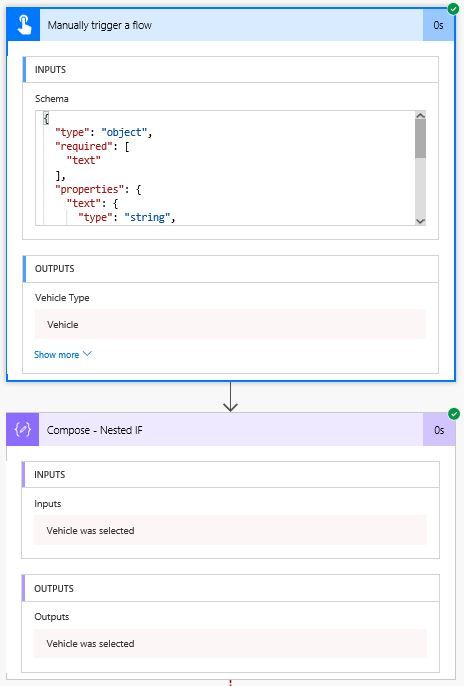

Please give that a shot and let me know.
Regards,
Fausto Capellan, Jr
Did I answer your question? Mark my post as a solution! Did my response help? Please give it a thumbs up!
- Mark as New
- Bookmark
- Subscribe
- Mute
- Subscribe to RSS Feed
- Permalink
- Report Inappropriate Content
it works
Helpful resources
Copilot Cookbook Challenge | Week 2 Results | Win Tickets to the Power Platform Conference
We are excited to announce the "The Copilot Cookbook Community Challenge is a great way to showcase your creativity and connect with others. Plus, you could win tickets to the Power Platform Community Conference in Las Vegas in September 2024 as an amazing bonus. Two ways to enter: 1. Copilot Studio Cookbook Gallery: https://aka.ms/CS_Copilot_Cookbook_Challenge 2. Power Apps Copilot Cookbook Gallery: https://aka.ms/PA_Copilot_Cookbook_Challenge There will be 5 chances to qualify for the final drawing: Early Bird Entries: March 1 - June 2Week 1: June 3 - June 9Week 2: June 10 - June 16Week 3: June 17 - June 23Week 4: June 24 - June 30 At the end of each week, we will draw 5 random names from every user who has posted a qualifying Copilot Studio template, sample or demo in the Copilot Studio Cookbook or a qualifying Power Apps Copilot sample or demo in the Power Apps Copilot Cookbook. Users who are not drawn in a given week will be added to the pool for the next week. Users can qualify more than once, but no more than once per week. Four winners will be drawn at random from the total qualifying entrants. If a winner declines, we will draw again at random for the next winner. A user will only be able to win once. If they are drawn multiple times, another user will be drawn at random. Prizes: One Pass to the Power Platform Conference in Las Vegas, Sep. 18-20, 2024 ($1800 value, does not include travel, lodging, or any other expenses) Winners are also eligible to do a 10-minute presentation of their demo or solution in a community solutions showcase at the event. To qualify for the drawing, templates, samples or demos must be related to Copilot Studio or a Copilot feature of Power Apps, Power Automate, or Power Pages, and must demonstrate or solve a complete unique and useful business or technical problem. Power Automate and Power Pagers posts should be added to the Power Apps Cookbook. Final determination of qualifying entries is at the sole discretion of Microsoft. Weekly updates and the Final random winners will be posted in the News & Announcements section in the communities on July 29th, 2024. Did you submit entries early? Early Bird Entries March 1 - June 2: If you posted something in the "early bird" time frame complete this form: https://aka.ms/Copilot_Challenge_EarlyBirds if you would like to be entered in the challenge. Week 1 Results: Congratulations to the Week 1 qualifiers, you are being entered in the random drawing that will take place at the end of the challenge. Copilot Cookbook Gallery:Power Apps Cookbook Gallery:1. @Mathieu_Paris 1. @SpongYe 2. @Dhanush 2. @Deenuji 3. n/a3. @Nived_Nambiar 4. n/a4. @ManishSolanki 5. n/a5. n/a Week 2 Results: Congratulations to the Week 2 qualifiers, you are being entered in the random drawing that will take place at the end of the challenge. Copilot Cookbook Gallery:Power Apps Cookbook Gallery:1. Kasun_Pathirana1. ManishSolanki2. cloudatica2. madlad3. n/a3. SpongYe4. n/a4. n/a5. n/a5. n/a
Win free tickets to the Power Platform Conference | Summer of Solutions
We are excited to announce the Summer of Solutions Challenge! This challenge is kicking off on Monday, June 17th and will run for (4) weeks. The challenge is open to all Power Platform (Power Apps, Power Automate, Copilot Studio & Power Pages) community members. We invite you to participate in a quest to provide solutions to as many questions as you can. Answers can be provided in all the communities. Entry Period: This Challenge will consist of four weekly Entry Periods as follows (each an “Entry Period”) - 12:00 a.m. PT on June 17, 2024 – 11:59 p.m. PT on June 23, 2024 - 12:00 a.m. PT on June 24, 2024 – 11:59 p.m. PT on June 30, 2024 - 12:00 a.m. PT on July 1, 2024 – 11:59 p.m. PT on July 7, 2024 - 12:00 a.m. PT on July 8, 2024 – 11:59 p.m. PT on July 14, 2024 Entries will be eligible for the Entry Period in which they are received and will not carryover to subsequent weekly entry periods. You must enter into each weekly Entry Period separately. How to Enter: We invite you to participate in a quest to provide "Accepted Solutions" to as many questions as you can. Answers can be provided in all the communities. Users must provide a solution which can be an “Accepted Solution” in the Forums in all of the communities and there are no limits to the number of “Accepted Solutions” that a member can provide for entries in this challenge, but each entry must be substantially unique and different. Winner Selection and Prizes: At the end of each week, we will list the top ten (10) Community users which will consist of: 5 Community Members & 5 Super Users and they will advance to the final drawing. We will post each week in the News & Announcements the top 10 Solution providers. At the end of the challenge, we will add all of the top 10 weekly names and enter them into a random drawing. Then we will randomly select ten (10) winners (5 Community Members & 5 Super Users) from among all eligible entrants received across all weekly Entry Periods to receive the prize listed below. If a winner declines, we will draw again at random for the next winner. A user will only be able to win once overall. If they are drawn multiple times, another user will be drawn at random. Individuals will be contacted before the announcement with the opportunity to claim or deny the prize. Once all of the winners have been notified, we will post in the News & Announcements of each community with the list of winners. Each winner will receive one (1) Pass to the Power Platform Conference in Las Vegas, Sep. 18-20, 2024 ($1800 value). NOTE: Prize is for conference attendance only and any other costs such as airfare, lodging, transportation, and food are the sole responsibility of the winner. Tickets are not transferable to any other party or to next year’s event. ** PLEASE SEE THE ATTACHED RULES for this CHALLENGE**
Celebrating the June Super User of the Month: Markus Franz
Markus Franz is a phenomenal contributor to the Power Apps Community. Super Users like Markus inspire others through their example, encouragement, and active participation. The Why: "I do this to help others achieve what they are trying to do. As a total beginner back then without IT background I know how overwhelming things can be, so I decided to jump in and help others. I also do this to keep progressing and learning myself." Thank you, Markus Franz, for your outstanding work! Keep inspiring others and making a difference in the community! 🎉 Keep up the fantastic work! 👏👏 Markus Franz | LinkedIn Power Apps: mmbr1606
Your Moment to Shine: 2024 PPCC’s Got Power Awards Show
For the third year, we invite you, our talented community members, to participate in the grand 2024 Power Platform Community Conference's Got Power Awards. This event is your opportunity to showcase solutions that make a significant business impact, highlight extensive use of Power Platform products, demonstrate good governance, or tell an inspirational story. Share your success stories, inspire your peers, and show off some hidden talents. This is your time to shine and bring your creations into the spotlight! Make your mark, inspire others and leave a lasting impression. Sign up today for a chance to showcase your solution and win the coveted 2024 PPCC’s Got Power Award. This year we have three categories for you to participate in: Technical Solution Demo, Storytelling, and Hidden Talent. The Technical solution demo category showcases your applications, automated workflows, copilot agentic experiences, web pages, AI capabilities, dashboards, and/or more. We want to see your most impactful Power Platform solutions! The Storytelling category is where you can share your inspiring story, and the Hidden Talent category is where your talents (such as singing, dancing, jump roping, etc.) can shine! Submission Details: Fill out the submission form https://aka.ms/PPCCGotPowerSignup by July 12th with details and a 2–5-minute video showcasing your Solution impact. (Please let us know you're coming to PPCC, too!)After review by a panel of Microsoft judges, the top storytellers will be invited to present a virtual demo presentation to the judges during early August. You’ll be notified soon after if you have been selected as a finalist to share your story live at PPCC’s Got Power! The live show will feature the solution demos and storytelling talents of the top contestants, winner announcements, and the opportunity to network with your community. It's not just a showcase for technical talent and storytelling showmanship, show it's a golden opportunity to make connections and celebrate our Community together! Let's make this a memorable event! See you there! Mark your calendars! Date and Time: Thursday, Sept 19th Location: PPCC24 at the MGM Grand, Las Vegas, NV
Tuesday Tip | Accepting Solutions
It's time for another TUESDAY TIPS, your weekly connection with the most insightful tips and tricks that empower both newcomers and veterans in the Power Platform Community! Every Tuesday, we bring you a curated selection of the finest advice, distilled from the resources and tools in the Community. Whether you’re a seasoned member or just getting started, Tuesday Tips are the perfect compass guiding you across the dynamic landscape of the Power Platform Community. To enhance our collaborative environment, it's important to acknowledge when your question has been answered satisfactorily. Here's a quick guide on how to accept a solution to your questions: Find the Helpful Reply: Navigate to the reply that has effectively answered your question.Accept as Solution: Look for the "Accept as Solution" button or link, usually located at the bottom of the reply.Confirm Your Selection: Clicking this button may prompt you for confirmation. Go ahead and confirm that this is indeed the solution.Acknowledgment: Once accepted, the reply will be highlighted, and the original post will be marked as "Solved". This helps other community members find the same solution quickly. By marking a reply as an accepted solution, you not only thank the person who helped you but also make it easier for others with similar questions to find answers. Let's continue to support each other by recognizing helpful contributions.
Reminder: To register for the Community Ambassador Call on June 13th
Calling all Super Users & User Group Leaders Reminder: To register for the Community Ambassador Call on June 13th—for an exclusive event for User Group Leaders and Super Users! This month is packed with exciting updates and activities within our community. What's Happening: Community Updates: We'll share the latest developments and what's new in our vibrant community.Special Guest Speaker: Get ready for an insightful talk and live demo of Microsoft Copilot Studio templates by our special guest.Regular Updates: Stay informed with our routine updates for User Groups and Super Users.Community Insights: We'll provide general information about ongoing and upcoming community initiatives. Don't Miss Out: Register Now: Choose the session that fits your schedule best.Check your private messages or Super User Forum for registration links. We're excited to connect with you and continue building a stronger community together. See you at the call!
| User | Count |
|---|---|
| 40 | |
| 18 | |
| 17 | |
| 14 | |
| 10 |
| User | Count |
|---|---|
| 62 | |
| 37 | |
| 26 | |
| 22 | |
| 22 |