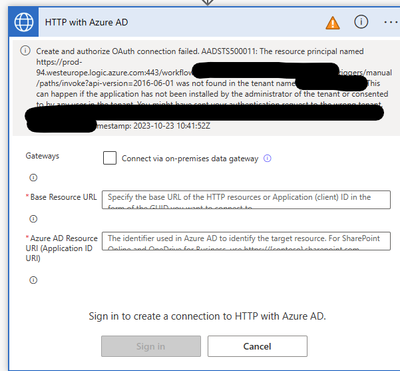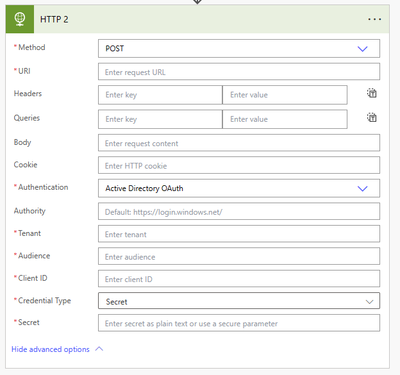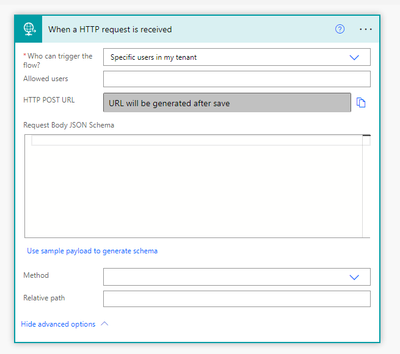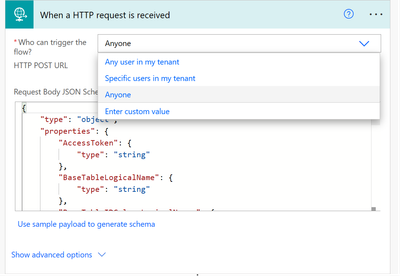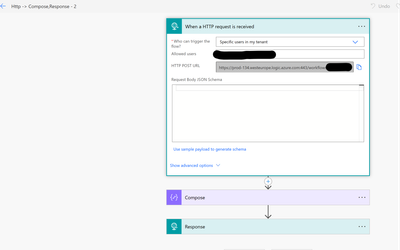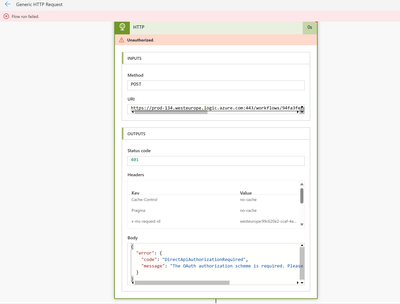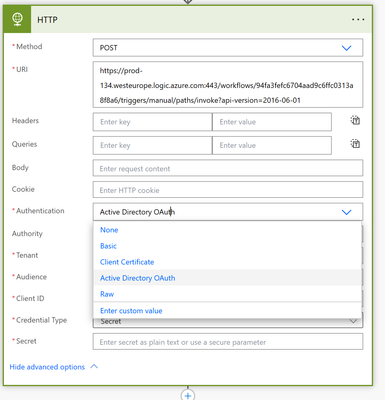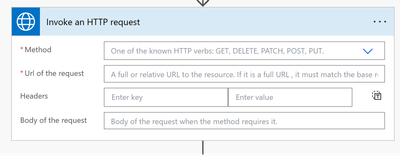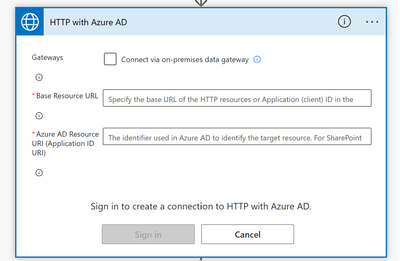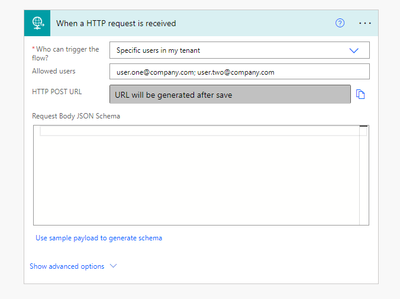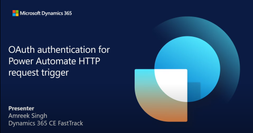- Microsoft Power Automate Community
- Welcome to the Community!
- News & Announcements
- Get Help with Power Automate
- General Power Automate Discussion
- Using Connectors
- Building Flows
- Using Flows
- Power Automate Desktop
- Process Mining
- AI Builder
- Power Automate Mobile App
- Translation Quality Feedback
- Connector Development
- Power Platform Integration - Better Together!
- Power Platform Integrations (Read Only)
- Power Platform and Dynamics 365 Integrations (Read Only)
- Galleries
- Community Connections & How-To Videos
- Webinars and Video Gallery
- Power Automate Cookbook
- Events
- 2021 MSBizAppsSummit Gallery
- 2020 MSBizAppsSummit Gallery
- 2019 MSBizAppsSummit Gallery
- Community Blog
- Power Automate Community Blog
- Community Support
- Community Accounts & Registration
- Using the Community
- Community Feedback
- Microsoft Power Automate Community
- Forums
- Get Help with Power Automate
- Building Flows
- Re: Run a flow with a HTTP Request Trigger restric...
- Subscribe to RSS Feed
- Mark Topic as New
- Mark Topic as Read
- Float this Topic for Current User
- Bookmark
- Subscribe
- Printer Friendly Page
- Mark as New
- Bookmark
- Subscribe
- Mute
- Subscribe to RSS Feed
- Permalink
- Report Inappropriate Content
Run a flow with a HTTP Request Trigger restricted to 'specific user' from another flow?
I've searched the forum and google for an answer to this and can't find anything that helps.
I've also reviewed the information here but it seems to be over complicated and intended for developers who need to run the flow from a different platform (i.e. not using another Power Automate flow). Add OAuth authentication for HTTP request triggers - Power Automate | Microsoft Learn
How do you run a flow with a HTTP Request Trigger restricted to 'specific user' from another flow? Is the way described in the article the only way or is there a way that is more applicable to triggering one flow from another?
Scenario:
- I want to build a generic flow that can be called from other flows so I don't have to keep repeating the same steps.
- I cannot use the 'run a child flow' step since the child flow contains external connectors.
- I need to ensure only specific users in my tenant can request this flow.
So in my parent flow I need to run the child flow and receive a response that I can use in the parent flow.
HTTP Request with Azure AD
I expect that it should be possible to call the child flow that requires authentication using a "HTTP Request with Azure AD" step, however I can't get this to authenticate. I get an error of:
Create and authorize OAuth connection failed. AADSTS500011: The resource principal named https://prod-94.westeurope.logic.azure.com:443/workflows/[REDACTED]/triggers/manual/paths/invoke?api-version=2016-06-01 was not found in the tenant named [REDACTED]. This can happen if the application has not been installed by the administrator of the tenant or consented to by any user in the tenant. You might have sent your authentication request to the wrong tenant.
I have tried setting the HTTP Request with Azure AD Base URL and Azure AD Resource URI to various combinations with the trigger URL including using
https://login.microsoftonline.com
as the authentication URL.
HTTP Step
I know it's possible to use the generic "HTTP" step to include Azure AD authentication parameters, however I don't want to explicitly state the parameters in my flow, and I don't know how I would find them!
Solved! Go to Solution.
Accepted Solutions
- Mark as New
- Bookmark
- Subscribe
- Mute
- Subscribe to RSS Feed
- Permalink
- Report Inappropriate Content
Thanks to @davidyc for pointing me in the right direction with this.
The following articles explain how to get this to work in detail.
P1 - Securing "When an HTTP Request is Received" trigger in Power Automate (bythedevs.com)
P2 - Securing "When an HTTP Request is Received" trigger in Power Automate (bythedevs.com) which goes into a bit more detail on how to enable this for a specific user.
Also for reference: a bit more detail on triggering this from an external service found here: powerusers.microsoft.com/t5/Building-Power-Apps/New-Feature-When-a-HTTP-Request-is-Received-Trigger-...
Essentially if you need to be able to trigger a flow using the HTTP request trigger restricted to a specific user or users in your tenant from a step in another flow you need to:
- Install an App to your tenant granting permission for AAD to authenticate users to Power Automate APIs
- Use the 'Invoke an HTTP Request' with Azure AD connector set to the following URLs:
- Connection Base Resource URL [Full URL from your HTTP Trigger]&sp=%2Ftriggers%2Fmanual%2Frun - note this last bit added to the end of the URL provided by the trigger - it doesn't work for me without it
- Connection Azure AD Resource URI (Application ID URI): https://service.flow.microsoft.com/ (as I understand it, this is the application that you need to grant permission to in your tenant)
- Connector URLL [Full URL from your HTTP Trigger
- The 'Invoke an HTTP Request' cannot be set to 'Asynchronous'
You need to handle a flow that requires an asynchronous response differently. There's a good article on that here Pattern & implementation for making long Async Http calls in Microsoft Flow : (part 1 : polling) | S... but essentially you just need to get the 'Location' URL from the 202 response and keep calling that using a standard HTTP request in a 'do until' loop until the status is no longer 202. Also - if you need to handle a large response you may need to turn on 'chunking'.
It's not at all obvious that we should have to register an app in Azure AD / Entra ID for this to work, at least not for me as I've never had to do that for anything else in Power Automate - it would be great if Microsoft would start providing documentation for how to use these features!
It took me a while to figure out because I had the 'asyncrhonous' setting turned on for the connector and kept getting an error
- Mark as New
- Bookmark
- Subscribe
- Mute
- Subscribe to RSS Feed
- Permalink
- Report Inappropriate Content
I haven't used this action myself, but other developers in my company have used it and say it works well. You want to use the trigger When a HTTP request is received, which was recently updated so you can specify who can trigger it.
You can read more at Deeper control over HTTP invocation of flows | Power Automate Blog (microsoft.com)
- Mark as New
- Bookmark
- Subscribe
- Mute
- Subscribe to RSS Feed
- Permalink
- Report Inappropriate Content
Hi @David_MA , thanks for your input.
Yes, my question is specifically about how to use that trigger and get it to run from another flow with a specific user specified. How are the other developers in your company triggering this trigger?
I can get it to work with 'anyone' specified but not a 'specific user'.
Thanks,
Thomas
- Mark as New
- Bookmark
- Subscribe
- Mute
- Subscribe to RSS Feed
- Permalink
- Report Inappropriate Content
Based on your screen shots, you are not using the same HTTP action as I showed above. When you configure this action, it will generate a URL so your other flow can call a post action to the URL generated to start the workflow. I don't know what you mean by "'anyone' specified but not a 'specific user'". If you are specifying someone, they are by definition a specific user. In addition to specific users in your tenant, you can configure it to accept requests from anyone, and anyone in your tenant.
Here is a blog post showing how to use the action: Power Automate: When an HTTP request is received Trigger - Manuel T. Gomes (manueltgomes.com)
- Mark as New
- Bookmark
- Subscribe
- Mute
- Subscribe to RSS Feed
- Permalink
- Report Inappropriate Content
@David_MA I appreciate your efforts to help with this. I will add some detail to make my question clearer.
My original question did not include a screenshot of the trigger of the flow I am trying to trigger. The screenshots show steps from another flow that I'm trying use to call the flow with the HTTP trigger from.
I.e. when I Run Flow 1 -> send an HTTP Request to Flow 2 with HTTP Trigger
For completeness, here is the trigger I am trying to trigger from another flow. It's currently set to be triggerable by 'Anyone' but I want to set it to 'Specific users in my tenant'
As you can see, you can select 'anyone' which allows anyone with the flow URL and signature key to trigger the flow by simply calling the URL. I don't want to select that as it's not as secure as I need it to be.
The question I'm asking is how you trigger this from another flow, when you select 'specific users in my tenant' since that requires authentication
I can't find anywhere that explains how to do that in simple terms.
The only place I've found that goes into any detail is here: Add OAuth authentication for HTTP request triggers - Power Automate | Microsoft Learn and I'm left with more questions than answers, since it doesn't seem to be geared around triggering one flow with the HTTP trigger from another flow with a HTTP request step.
Especially around the following 'claims' that need including in the request from Flow 1 to the Trigger of flow 2:
- "iss": <Issuer of the requestor>
What should this be set to?
Secondly, where in my HTTP request in Flow 1 should the claims be specified in order to successfully trigger the HTTP trigger of Flow 2?
Using some simplified examples to fill in for Flow 1 and Flow 2:
Flow 2 Using the HTTP Trigger
If I try to call Flow 2 from Flow 1 I get the following error:
Flow 1 using a HTTP Request to Trigger Flow 2
{
"error": {
"code": "DirectApiAuthorizationRequired",
"message": "The OAuth authorization scheme is required. Please add authentication scheme and try again."
}
}
I can change my HTTP request to use Active Directory OAuth:
But in that case what should be specified as the Client ID and Client Secret? Is the secret a static value and how do I find out what this is? This seems insecure.
Given it seems to be trying to use Azure AD for Authentication, it seems it should be possible to trigger the trigger using an 'Invoke HTTP Request with Azure AD' step, which would then add a connection using my credentials to the flow without having to explicitly state a secret - which seems like a more secure and simpler option.
However, if it's possible to trigger the http trigger this way - what should be specified as the Base URL and Azure AD Resource URI in the connection settings? As you can see in my original question, I've tied various values here but failed.
- Mark as New
- Bookmark
- Subscribe
- Mute
- Subscribe to RSS Feed
- Permalink
- Report Inappropriate Content
To specify the users, you choose specific users in my tenant and then enter their e-mail addresses separated by semicolons:
This is a premium connector, so the run users must have a premium Power Automate license to run it.
- Mark as New
- Bookmark
- Subscribe
- Mute
- Subscribe to RSS Feed
- Permalink
- Report Inappropriate Content
Hi David, yes I understand that.
In my tests I have added my email address to the list of allowed users.
The question is how do I run this flow from another flow by, for example, using a step which sends a HTTP request using the trigger URL?
I am able to do this with 'Anyone' as the selected option, but not when I select 'Specific Users' and add my email address.
- Mark as New
- Bookmark
- Subscribe
- Mute
- Subscribe to RSS Feed
- Permalink
- Report Inappropriate Content
They are using it by sending an HTTP post request to the URL generated from this action with the JSON data needed to process the request. As I mentioned in my original post, I have not used as I haven't had a need, so I am not familiar with all the ins and outs of it. Other folks in my company are using it instead of using the Call a child flow action or using an action with trigger conditions. Hopefully someone else will see your post who has used this action and can provide more assistance.
- Mark as New
- Bookmark
- Subscribe
- Mute
- Subscribe to RSS Feed
- Permalink
- Report Inappropriate Content
Thanks to @davidyc for pointing me in the right direction with this.
The following articles explain how to get this to work in detail.
P1 - Securing "When an HTTP Request is Received" trigger in Power Automate (bythedevs.com)
P2 - Securing "When an HTTP Request is Received" trigger in Power Automate (bythedevs.com) which goes into a bit more detail on how to enable this for a specific user.
Also for reference: a bit more detail on triggering this from an external service found here: powerusers.microsoft.com/t5/Building-Power-Apps/New-Feature-When-a-HTTP-Request-is-Received-Trigger-...
Essentially if you need to be able to trigger a flow using the HTTP request trigger restricted to a specific user or users in your tenant from a step in another flow you need to:
- Install an App to your tenant granting permission for AAD to authenticate users to Power Automate APIs
- Use the 'Invoke an HTTP Request' with Azure AD connector set to the following URLs:
- Connection Base Resource URL [Full URL from your HTTP Trigger]&sp=%2Ftriggers%2Fmanual%2Frun - note this last bit added to the end of the URL provided by the trigger - it doesn't work for me without it
- Connection Azure AD Resource URI (Application ID URI): https://service.flow.microsoft.com/ (as I understand it, this is the application that you need to grant permission to in your tenant)
- Connector URLL [Full URL from your HTTP Trigger
- The 'Invoke an HTTP Request' cannot be set to 'Asynchronous'
You need to handle a flow that requires an asynchronous response differently. There's a good article on that here Pattern & implementation for making long Async Http calls in Microsoft Flow : (part 1 : polling) | S... but essentially you just need to get the 'Location' URL from the 202 response and keep calling that using a standard HTTP request in a 'do until' loop until the status is no longer 202. Also - if you need to handle a large response you may need to turn on 'chunking'.
It's not at all obvious that we should have to register an app in Azure AD / Entra ID for this to work, at least not for me as I've never had to do that for anything else in Power Automate - it would be great if Microsoft would start providing documentation for how to use these features!
It took me a while to figure out because I had the 'asyncrhonous' setting turned on for the connector and kept getting an error
- Mark as New
- Bookmark
- Subscribe
- Mute
- Subscribe to RSS Feed
- Permalink
- Report Inappropriate Content
Awesome thanks! I got this working in GCCH
- Mark as New
- Bookmark
- Subscribe
- Mute
- Subscribe to RSS Feed
- Permalink
- Report Inappropriate Content
After trying to trigger a flow using specific users in my tenant via PowerShell and having no luck, I discovered a YouTube video that should essentially be included in Microsoft’s documentation. Since it isn’t, here’s the title and the link to it:
Title: OAuth Authentication for Power Automate HTTP Request Trigger | Dynamic Bites
- Mark as New
- Bookmark
- Subscribe
- Mute
- Subscribe to RSS Feed
- Permalink
- Report Inappropriate Content
Hi, do you perhaps also know how to setup a webhook using the 'Plugin Registration Tool'? All the examples use the 'signature' parameter which should be generated in the URL, but I only get the 'api-version' parameter.
Helpful resources
Win free tickets to the Power Platform Conference | Summer of Solutions
We are excited to announce the Summer of Solutions Challenge! This challenge is kicking off on Monday, June 17th and will run for (4) weeks. The challenge is open to all Power Platform (Power Apps, Power Automate, Copilot Studio & Power Pages) community members. We invite you to participate in a quest to provide solutions to as many questions as you can. Answers can be provided in all the communities. Entry Period: This Challenge will consist of four weekly Entry Periods as follows (each an “Entry Period”) - 12:00 a.m. PT on June 17, 2024 – 11:59 p.m. PT on June 23, 2024 - 12:00 a.m. PT on June 24, 2024 – 11:59 p.m. PT on June 30, 2024 - 12:00 a.m. PT on July 1, 2024 – 11:59 p.m. PT on July 7, 2024 - 12:00 a.m. PT on July 8, 2024 – 11:59 p.m. PT on July 14, 2024 Entries will be eligible for the Entry Period in which they are received and will not carryover to subsequent weekly entry periods. You must enter into each weekly Entry Period separately. How to Enter: We invite you to participate in a quest to provide "Accepted Solutions" to as many questions as you can. Answers can be provided in all the communities. Users must provide a solution which can be an “Accepted Solution” in the Forums in all of the communities and there are no limits to the number of “Accepted Solutions” that a member can provide for entries in this challenge, but each entry must be substantially unique and different. Winner Selection and Prizes: At the end of each week, we will list the top ten (10) Community users which will consist of: 5 Community Members & 5 Super Users and they will advance to the final drawing. We will post each week in the News & Announcements the top 10 Solution providers. At the end of the challenge, we will add all of the top 10 weekly names and enter them into a random drawing. Then we will randomly select ten (10) winners (5 Community Members & 5 Super Users) from among all eligible entrants received across all weekly Entry Periods to receive the prize listed below. If a winner declines, we will draw again at random for the next winner. A user will only be able to win once overall. If they are drawn multiple times, another user will be drawn at random. Individuals will be contacted before the announcement with the opportunity to claim or deny the prize. Once all of the winners have been notified, we will post in the News & Announcements of each community with the list of winners. Each winner will receive one (1) Pass to the Power Platform Conference in Las Vegas, Sep. 18-20, 2024 ($1800 value). NOTE: Prize is for conference attendance only and any other costs such as airfare, lodging, transportation, and food are the sole responsibility of the winner. Tickets are not transferable to any other party or to next year’s event. ** PLEASE SEE THE ATTACHED RULES for this CHALLENGE**
Celebrating the June Super User of the Month: Markus Franz
Markus Franz is a phenomenal contributor to the Power Apps Community. Super Users like Markus inspire others through their example, encouragement, and active participation. The Why: "I do this to help others achieve what they are trying to do. As a total beginner back then without IT background I know how overwhelming things can be, so I decided to jump in and help others. I also do this to keep progressing and learning myself." Thank you, Markus Franz, for your outstanding work! Keep inspiring others and making a difference in the community! 🎉 Keep up the fantastic work! 👏👏 Markus Franz | LinkedIn Power Apps: mmbr1606
Copilot Cookbook Challenge | Week 1 Results | Win Tickets to the Power Platform Conference
We are excited to announce the "The Copilot Cookbook Community Challenge is a great way to showcase your creativity and connect with others. Plus, you could win tickets to the Power Platform Community Conference in Las Vegas in September 2024 as an amazing bonus. Two ways to enter: 1. Copilot Studio Cookbook Gallery: https://aka.ms/CS_Copilot_Cookbook_Challenge 2. Power Apps Copilot Cookbook Gallery: https://aka.ms/PA_Copilot_Cookbook_Challenge There will be 5 chances to qualify for the final drawing: Early Bird Entries: March 1 - June 2Week 1: June 3 - June 9Week 2: June 10 - June 16Week 3: June 17 - June 23Week 4: June 24 - June 30 At the end of each week, we will draw 5 random names from every user who has posted a qualifying Copilot Studio template, sample or demo in the Copilot Studio Cookbook or a qualifying Power Apps Copilot sample or demo in the Power Apps Copilot Cookbook. Users who are not drawn in a given week will be added to the pool for the next week. Users can qualify more than once, but no more than once per week. Four winners will be drawn at random from the total qualifying entrants. If a winner declines, we will draw again at random for the next winner. A user will only be able to win once. If they are drawn multiple times, another user will be drawn at random. Prizes: One Pass to the Power Platform Conference in Las Vegas, Sep. 18-20, 2024 ($1800 value, does not include travel, lodging, or any other expenses) Winners are also eligible to do a 10-minute presentation of their demo or solution in a community solutions showcase at the event. To qualify for the drawing, templates, samples or demos must be related to Copilot Studio or a Copilot feature of Power Apps, Power Automate, or Power Pages, and must demonstrate or solve a complete unique and useful business or technical problem. Power Automate and Power Pagers posts should be added to the Power Apps Cookbook. Final determination of qualifying entries is at the sole discretion of Microsoft. Weekly updates and the Final random winners will be posted in the News & Announcements section in the communities on July 29th, 2024. Did you submit entries early? Early Bird Entries March 1 - June 2: If you posted something in the "early bird" time frame complete this form: https://aka.ms/Copilot_Challenge_EarlyBirds if you would like to be entered in the challenge. Week 1 Results: Congratulations to the Week 1 qualifiers, you are being entered in the random drawing that will take place at the end of the challenge. Copilot Cookbook Gallery:Power Apps Cookbook Gallery:1. @Mathieu_Paris 1. @SpongYe 2. @Dhanush 2. @Deenuji 3. n/a3. @Nived_Nambiar 4. n/a4. @ManishSolanki 5. n/a5. n/a
Your Moment to Shine: 2024 PPCC’s Got Power Awards Show
For the third year, we invite you, our talented community members, to participate in the grand 2024 Power Platform Community Conference's Got Power Awards. This event is your opportunity to showcase solutions that make a significant business impact, highlight extensive use of Power Platform products, demonstrate good governance, or tell an inspirational story. Share your success stories, inspire your peers, and show off some hidden talents. This is your time to shine and bring your creations into the spotlight! Make your mark, inspire others and leave a lasting impression. Sign up today for a chance to showcase your solution and win the coveted 2024 PPCC’s Got Power Award. This year we have three categories for you to participate in: Technical Solution Demo, Storytelling, and Hidden Talent. The Technical solution demo category showcases your applications, automated workflows, copilot agentic experiences, web pages, AI capabilities, dashboards, and/or more. We want to see your most impactful Power Platform solutions! The Storytelling category is where you can share your inspiring story, and the Hidden Talent category is where your talents (such as singing, dancing, jump roping, etc.) can shine! Submission Details: Fill out the submission form https://aka.ms/PPCCGotPowerSignup by July 12th with details and a 2–5-minute video showcasing your Solution impact. (Please let us know you're coming to PPCC, too!)After review by a panel of Microsoft judges, the top storytellers will be invited to present a virtual demo presentation to the judges during early August. You’ll be notified soon after if you have been selected as a finalist to share your story live at PPCC’s Got Power! The live show will feature the solution demos and storytelling talents of the top contestants, winner announcements, and the opportunity to network with your community. It's not just a showcase for technical talent and storytelling showmanship, show it's a golden opportunity to make connections and celebrate our Community together! Let's make this a memorable event! See you there! Mark your calendars! Date and Time: Thursday, Sept 19th Location: PPCC24 at the MGM Grand, Las Vegas, NV
Tuesday Tip | Accepting Solutions
It's time for another TUESDAY TIPS, your weekly connection with the most insightful tips and tricks that empower both newcomers and veterans in the Power Platform Community! Every Tuesday, we bring you a curated selection of the finest advice, distilled from the resources and tools in the Community. Whether you’re a seasoned member or just getting started, Tuesday Tips are the perfect compass guiding you across the dynamic landscape of the Power Platform Community. To enhance our collaborative environment, it's important to acknowledge when your question has been answered satisfactorily. Here's a quick guide on how to accept a solution to your questions: Find the Helpful Reply: Navigate to the reply that has effectively answered your question.Accept as Solution: Look for the "Accept as Solution" button or link, usually located at the bottom of the reply.Confirm Your Selection: Clicking this button may prompt you for confirmation. Go ahead and confirm that this is indeed the solution.Acknowledgment: Once accepted, the reply will be highlighted, and the original post will be marked as "Solved". This helps other community members find the same solution quickly. By marking a reply as an accepted solution, you not only thank the person who helped you but also make it easier for others with similar questions to find answers. Let's continue to support each other by recognizing helpful contributions.
Reminder: To register for the Community Ambassador Call on June 13th
Calling all Super Users & User Group Leaders Reminder: To register for the Community Ambassador Call on June 13th—for an exclusive event for User Group Leaders and Super Users! This month is packed with exciting updates and activities within our community. What's Happening: Community Updates: We'll share the latest developments and what's new in our vibrant community.Special Guest Speaker: Get ready for an insightful talk and live demo of Microsoft Copilot Studio templates by our special guest.Regular Updates: Stay informed with our routine updates for User Groups and Super Users.Community Insights: We'll provide general information about ongoing and upcoming community initiatives. Don't Miss Out: Register Now: Choose the session that fits your schedule best.Check your private messages or Super User Forum for registration links. We're excited to connect with you and continue building a stronger community together. See you at the call!
| User | Count |
|---|---|
| 41 | |
| 18 | |
| 18 | |
| 14 | |
| 10 |
| User | Count |
|---|---|
| 61 | |
| 38 | |
| 29 | |
| 25 | |
| 24 |