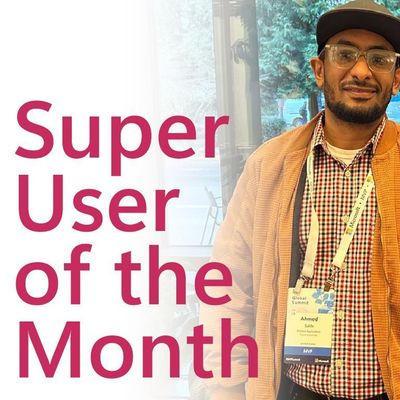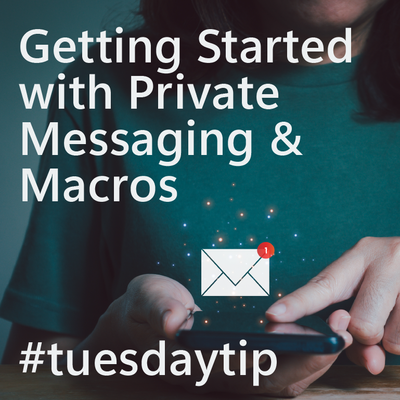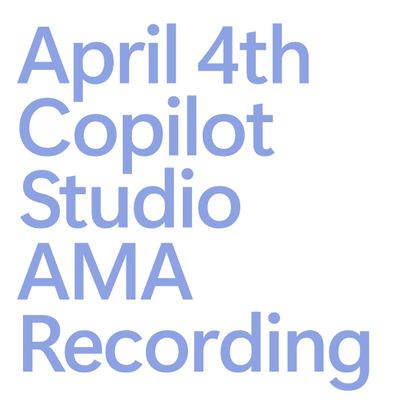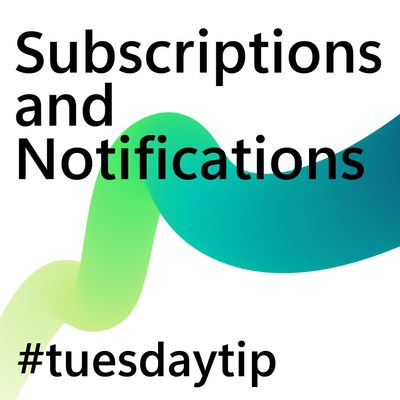- Power Apps Community
- Welcome to the Community!
- News & Announcements
- Get Help with Power Apps
- Building Power Apps
- Microsoft Dataverse
- AI Builder
- Power Apps Governance and Administering
- Power Apps Pro Dev & ISV
- Connector Development
- Power Query
- GCC, GCCH, DoD - Federal App Makers (FAM)
- Power Platform Integration - Better Together!
- Power Platform Integrations (Read Only)
- Power Platform and Dynamics 365 Integrations (Read Only)
- Community Blog
- Power Apps Community Blog
- Galleries
- Community Connections & How-To Videos
- Copilot Cookbook
- Community App Samples
- Webinars and Video Gallery
- Canvas Apps Components Samples
- Kid Zone
- Emergency Response Gallery
- Events
- 2021 MSBizAppsSummit Gallery
- 2020 MSBizAppsSummit Gallery
- 2019 MSBizAppsSummit Gallery
- Community Engagement
- Community Calls Conversations
- Hack Together: Power Platform AI Global Hack
- Experimental
- Error Handling
- Power Apps Experimental Features
- Community Support
- Community Accounts & Registration
- Using the Community
- Community Feedback
- Power Apps Community
- Forums
- Get Help with Power Apps
- Building Power Apps
- Re: 500 item limit in CDM entity search filter(nee...
- Subscribe to RSS Feed
- Mark Topic as New
- Mark Topic as Read
- Float this Topic for Current User
- Bookmark
- Subscribe
- Printer Friendly Page
- Mark as New
- Bookmark
- Subscribe
- Mute
- Subscribe to RSS Feed
- Permalink
- Report Inappropriate Content
500 item limit in CDM entity search filter(need to switch to asp.net app if this exists for long)
500 item limit in CDM entity search filter, this makes it very dofficult to use for any business scenario(export, data analysis)
because I have 50k records and search filter may return sometimes 5k or 20k and I need to analyze this data(so export)
Currently its only exporting 500 first items which does not meet any business criteria(imagine you are doing google search and it returns only 3 items), sadly if this is permanant issue like sp list 5k limit I will have to inform this to our sponsors of the project and most likely as it does not meet business need to filter and export we will have to do asp.net app which we did not want to do.
I will atleast need some good workaround. One thing I observed is there is export data link in CDM screen(can you give me some workaround based on that?)
- Mark as New
- Bookmark
- Subscribe
- Mute
- Subscribe to RSS Feed
- Permalink
- Report Inappropriate Content
I have a temporary solution until delegation works. It is impractical and can introduce flaws in writing data. It is also inefficient in some parts, yet has benefits in others. But if you need those records, this works.
Big idea:
- Import the entire Entity to a temporary collection.
- Read from the collection instead of the original Entity.
- If you need to write any data back to the datasource, write it to the temporary collection too.
- If an entry already exists, look up the original record to modify.
I use @hpkeong's model of a timer. The timer imports 500 records at a time (the limit in PowerApps). To achieve this, every entity must have a field identifying "which 500" each record belongs to (e.g. 766 belongs to the second block of 500 records). I just call my field n" and set it to "number."
Import
Create a button that activates a timer which will import the next 500 records each time it ends/repeats.
Button1.OnSelect:
UpdateContext({maxn: First(Sort(datasource,PrimaryId,Descending)).n});
Clear(tempdata);
UpdateContext({import: true, iter: 0})
Set the Timer1.OnTimerEnd to:
If(import,
If(iter<maxn,
UpdateContext({iter: iter+1});
Collect(tempdata,
Filter(datasource,n=iter)
),
UpdateContext({import: false})
)
)
Then set the Timer's properties:
Timer1.Duration: 1
Timer1.Start: import Timer1.Repeat: import Timer1.AutoStart: import
How does this work?
The variable "maxn" is determined ahead of time--it looks for the a value that describes how many sets of 500 you have. So if you have 10,000 records, and you correctly programmed the way your n field is written, then you would expect maxn to be 20. Unfortunately you can't simply use Max(datasource,n) since delegation is not supported.
Click Button1 to begin importing. The "import" variable will activate the timer properties. As long as import is true, it will check for the number of iterations of importing by n that you have done so far. Since it starts at 0, 0 is less than maxn, the expected number of groups of 500 that you want to import. So the timer will import the nth group of 500. This repeats until iter equals maxn, then it deactivates the timer.
Flaw 1: if the last record in the datasource is blank for n, then nothing will load. This can easily happen if you are in the middle of writing and the app times out your session.
I previously had the Timer compare to see if the next n existed, but that was very slow--foolproof but slow:
If(import,
If(!IsEmpty(Filter(datasource,n=iter+1)),
UpdateContext({iter: iter+1});
Collect(tempdata,
Filter(datasource,n=iter)
),
UpdateContext({import: false})
)
)
Flaw 2: The problem with the method above is that there was a version of PowerApps in which Filtering the datasource by "n=iter+1" had service limitations. iter+1 was too complicated for the formula, so I had to map it to Timer1.Text:
Timer1.Text: iter
Timer1.OnTimerEnd:
If(import, If(!IsEmpty(Filter(datasource,n=Timer1.Text+1)), UpdateContext({iter: iter+1}); Collect(tempdata, Filter(datasource,n=Timer1.Text) ), UpdateContext({import: false}) )
)
Writing
You need to do the writing in 3 steps:
- Write a new record normally, but copy the new record to a variable.
- Take the new record and calculate a correct value for which set of 500 it belongs to.
- Write the same record to the temporary collection that you are using instead of the original datasource.
UpdateContext({temprecord:
Patch(datasource, Defaults(datasource),
{field1: data,
field2: data,
}
)
});
UpdateContext({temprecord:
Patch(datasource, First(Filter(datasource,PrimaryId=temprecord.PrimaryId)),
{n: RoundDown(Value(temprecord.PrimaryId)/500,0)+1
}
)
});
Collect(tempdata, temprecord)
This gets more complicated if you want to update an existing record--or to check that one exists. Either way, the n value of which set of 500 it belongs to can only be calculated once the column of unique values has been figured out, since it is based on that value. This explains why you need to Patch twice.
I originally collected the temprecord as it was written, but I came across some writing errors. I've listed it below for reference, but YMMV:
UpdateContext({temprecord:
Patch(datasource, Defaults(datasource),
{field1: data,
field2: data,
}
)
});
Collect(tempdata,
Patch(datasource, First(Filter(datasource,PrimaryId=temprecord.PrimaryId)),
{n: RoundDown(Value(temprecord.PrimaryId)/500,0)+1
}
)
)
Flaw 3: Writing needs to access the datasource twice. This could be instant sometimes, but it can also be very slow.
Flaw 4: as mentioned before, if the app closes in the middle of writing, then the n value might not be written. This could break your importing unless you use the slower importing method (see Flaw 1 and 2 of Importing)
You could arguably calculate all the n later using UpdateIf or ForAll, but then you would need to figure out a new way of importing when n has not yet been calculated.
Final Thoughts
This method is only as good as you can keep data current. If you have multiple users accessing the same data, or even just multiple instances in the webplayer, I do not yet have a solution on syncing data in a reasonable way. In my heaviest entity, reloading about 20 iterations of 500 could take 2 minutes.
The ability to open multiple instances is a blessing. I would not trade it for anything. However, it does open possibility for data inaccuracy if you use this method. Other users might make changes to the original datasource, yet you would never know it.
The ForAll function came out recently, yet I have not had a good amount of time to play with it yet. I imagine that you could work out a way to import or write multiple with it.
@8bitclassroom
- Mark as New
- Bookmark
- Subscribe
- Mute
- Subscribe to RSS Feed
- Permalink
- Report Inappropriate Content
Hi AmitLoh-Powerap,
When I create an app based on an custom entity which has more than 10,000 items, but there are only 500 items shown on the app, though with no Filter/Search function, only 500 items are shown on the app.
There is an article about “Import or export data from the Common Data Service”, does this "export" equal to what you said “export data link in CDM screen”?
https://powerapps.microsoft.com/en-us/tutorials/data-platform-export-data/
Best regards,
Mabel Mao
If this post helps, then please consider Accept it as the solution to help the other members find it more quickly.
- Mark as New
- Bookmark
- Subscribe
- Mute
- Subscribe to RSS Feed
- Permalink
- Report Inappropriate Content
thanks all!
I just need export for now. I will try timer example but looks lilttle complicated.
https://powerapps.microsoft.com/en-us/tutorials/data-platform-export-data/
This export data link in CDM screen only works when you have less data. If I have 100k records in entity it does not export anything. There is a bug in this export.
- Mark as New
- Bookmark
- Subscribe
- Mute
- Subscribe to RSS Feed
- Permalink
- Report Inappropriate Content
Hi !
I was able to overcome 500 item limit without using N column and without modifying any existing schema!!
Thanks mr-dang and hpkeong for your suggestions. I used timer to do this with forall without adding any additional N column.
- Mark as New
- Bookmark
- Subscribe
- Mute
- Subscribe to RSS Feed
- Permalink
- Report Inappropriate Content
@AmitLoh-Powerap, can you share your timer solution with a timer and ForAll?
@8bitclassroom
- Mark as New
- Bookmark
- Subscribe
- Mute
- Subscribe to RSS Feed
- Permalink
- Report Inappropriate Content
I will update over the weekend, its kind of slow but works. It can become fast but I was not able to update forall(forall does not allow to update a varibale)
- Mark as New
- Bookmark
- Subscribe
- Mute
- Subscribe to RSS Feed
- Permalink
- Report Inappropriate Content
I have a work around for ForAll not being able to update a variable, but it doesn't always make sense since ForAll does not necessarily go in the order you may want.
If you want a Count of things that are finished by ForAll, then you can use:
ForAll(datasource,
[your other actions go here];
Patch(universalvariables,First(universalvariables),
{var: First(universalvariables).var+1
}
)
)
Then you can reference the variable as First(universalvariables).var.
Or you can use Collect and rely on CountRows instead. This requires you to clear the Count earlier:
Clear(countcompleted);
ForAll(datasource,
[your other actions go here];
Collect(countcompleted,
{Value: 1
}
)
)In this case, you would reference this count as CountRows(countcompleted). ClearCollect does not work.
This is only useful for getting a count of items done by ForAll. I do not yet have a way to update a "variable" for Text or Boolean yet.
@8bitclassroom
- Mark as New
- Bookmark
- Subscribe
- Mute
- Subscribe to RSS Feed
- Permalink
- Report Inappropriate Content
Hi Dang,
Please see my completely different solution!! This works but I need your help!
please see the flow.
The flow has below steps-
For now its based on recurrance for testing-
Recurance
Get number of items for which you want to iterate-I created count cdm table with 20(500*20 so you get 10 k items fast!)
Apply for each
now in this get your actual entity which you want to export(this will run 20 times)--imp add filter with RecordID ge lastcountcdmtable
In same loop use '@last(@{outputs('Compose')}) and get last record thats 500th now I am trying "@parameters('recordid')" Returns 500/or last id as a string to get recordid
Once you get last recordid store it in lastcount cdm table
This gives you 20 loops of 500 records each but now I need help in compose(previouscompuse+compose) 20 times and then convert it to csv. I noticed this process is way faster than timer based loop.
for getting last record refer this thread-
- Mark as New
- Bookmark
- Subscribe
- Mute
- Subscribe to RSS Feed
- Permalink
- Report Inappropriate Content
My other solution based on timer in powerapps works but its super slow-2 minutes to export 5k records but this one is around 30 seconds to get 10k! I need final 2 things compose all 20 500 sets into single entity and convert to csv either using json or custom api azure function and we are done!!
Helpful resources
Hear what's next for the Power Up Program
Hear from Principal Program Manager, Dimpi Gandhi, to discover the latest enhancements to the Microsoft #PowerUpProgram, including a new accelerated video-based curriculum crafted with the expertise of Microsoft MVPs, Rory Neary and Charlie Phipps-Bennett. If you’d like to hear what’s coming next, click the link below to sign up today! https://aka.ms/PowerUp
Tuesday Tip: Community User Groups
It's time for another TUESDAY TIPS, your weekly connection with the most insightful tips and tricks that empower both newcomers and veterans in the Power Platform Community! Every Tuesday, we bring you a curated selection of the finest advice, distilled from the resources and tools in the Community. Whether you’re a seasoned member or just getting started, Tuesday Tips are the perfect compass guiding you across the dynamic landscape of the Power Platform Community. As our community family expands each week, we revisit our essential tools, tips, and tricks to ensure you’re well-versed in the community’s pulse. Keep an eye on the News & Announcements for your weekly Tuesday Tips—you never know what you may learn! Today's Tip: Community User Groups and YOU Being part of, starting, or leading a User Group can have many great benefits for our community members who want to learn, share, and connect with others who are interested in the Microsoft Power Platform and the low-code revolution. When you are part of a User Group, you discover amazing connections, learn incredible things, and build your skills. Some User Groups work in the virtual space, but many meet in physical locations, meaning you have several options when it comes to building community with people who are learning and growing together! Some of the benefits of our Community User Groups are: Network with like-minded peers and product experts, and get in front of potential employers and clients.Learn from industry experts and influencers and make your own solutions more successful.Access exclusive community space, resources, tools, and support from Microsoft.Collaborate on projects, share best practices, and empower each other. These are just a few of the reasons why our community members love their User Groups. Don't wait. Get involved with (or maybe even start) a User Group today--just follow the tips below to get started.For current or new User Group leaders, all the information you need is here: User Group Leader Get Started GuideOnce you've kicked off your User Group, find the resources you need: Community User Group ExperienceHave questions about our Community User Groups? Let us know! We are here to help you!
Super User of the Month | Ahmed Salih
We're thrilled to announce that Ahmed Salih is our Super User of the Month for April 2024. Ahmed has been one of our most active Super Users this year--in fact, he kicked off the year in our Community with this great video reminder of why being a Super User has been so important to him! Ahmed is the Senior Power Platform Architect at Saint Jude's Children's Research Hospital in Memphis. He's been a Super User for two seasons and is also a Microsoft MVP! He's celebrating his 3rd year being active in the Community--and he's received more than 500 kudos while authoring nearly 300 solutions. Ahmed's contributions to the Super User in Training program has been invaluable, with his most recent session with SUIT highlighting an incredible amount of best practices and tips that have helped him achieve his success. Ahmed's infectious enthusiasm and boundless energy are a key reason why so many Community members appreciate how he brings his personality--and expertise--to every interaction. With all the solutions he provides, his willingness to help the Community learn more about Power Platform, and his sheer joy in life, we are pleased to celebrate Ahmed and all his contributions! You can find him in the Community and on LinkedIn. Congratulations, Ahmed--thank you for being a SUPER user!
Tuesday Tip: Getting Started with Private Messages & Macros
Welcome to TUESDAY TIPS, your weekly connection with the most insightful tips and tricks that empower both newcomers and veterans in the Power Platform Community! Every Tuesday, we bring you a curated selection of the finest advice, distilled from the resources and tools in the Community. Whether you’re a seasoned member or just getting started, Tuesday Tips are the perfect compass guiding you across the dynamic landscape of the Power Platform Community. As our community family expands each week, we revisit our essential tools, tips, and tricks to ensure you’re well-versed in the community’s pulse. Keep an eye on the News & Announcements for your weekly Tuesday Tips—you never know what you may learn! This Week's Tip: Private Messaging & Macros in Power Apps Community Do you want to enhance your communication in the Community and streamline your interactions? One of the best ways to do this is to ensure you are using Private Messaging--and the ever-handy macros that are available to you as a Community member! Our Knowledge Base article about private messaging and macros is the best place to find out more. Check it out today and discover some key tips and tricks when it comes to messages and macros: Private Messaging: Learn how to enable private messages in your community profile and ensure you’re connected with other community membersMacros Explained: Discover the convenience of macros—prewritten text snippets that save time when posting in forums or sending private messagesCreating Macros: Follow simple steps to create your own macros for efficient communication within the Power Apps CommunityUsage Guide: Understand how to apply macros in posts and private messages, enhancing your interaction with the Community For detailed instructions and more information, visit the full page in your community today:Power Apps: Enabling Private Messaging & How to Use Macros (Power Apps)Power Automate: Enabling Private Messaging & How to Use Macros (Power Automate) Copilot Studio: Enabling Private Messaging &How to Use Macros (Copilot Studio) Power Pages: Enabling Private Messaging & How to Use Macros (Power Pages)
April 4th Copilot Studio Coffee Chat | Recording Now Available
Did you miss the Copilot Studio Coffee Chat on April 4th? This exciting and informative session with Dewain Robinson and Gary Pretty is now available to watch in our Community Galleries! This AMA discussed how Copilot Studio is using the conversational AI-powered technology to aid and assist in the building of chatbots. Dewain is a Principal Program Manager with Copilot Studio. Gary is a Principal Program Manager with Copilot Studio and Conversational AI. Both of them had great insights to share with the community and answered some very interesting questions! As part of our ongoing Coffee Chat AMA series, this engaging session gives the Community the unique opportunity to learn more about the latest Power Platform Copilot plans, where we’ll focus, and gain insight into upcoming features. We’re looking forward to hearing from the community at the next AMA, so hang on to your questions! Watch the recording in the Gallery today: April 4th Copilot Studio Coffee Chat AMA
Tuesday Tip: Subscriptions & Notifications
TUESDAY TIPS are our way of communicating helpful things we've learned or shared that have helped members of the Community. Whether you're just getting started or you're a seasoned pro, Tuesday Tips will help you know where to go, what to look for, and navigate your way through the ever-growing--and ever-changing--world of the Power Platform Community! We cover basics about the Community, provide a few "insider tips" to make your experience even better, and share best practices gleaned from our most active community members and Super Users. With so many new Community members joining us each week, we'll also review a few of our "best practices" so you know just "how" the Community works, so make sure to watch the News & Announcements each week for the latest and greatest Tuesday Tips! This Week: All About Subscriptions & Notifications We don't want you to a miss a thing in the Community! The best way to make sure you know what's going on in the News & Announcements, to blogs you follow, or forums and galleries you're interested in is to subscribe! These subscriptions ensure you receive automated messages about the most recent posts and replies. Even better, there are multiple ways you can subscribe to content and boards in the community! (Please note: if you have created an AAD (Azure Active Directory) account you won't be able to receive e-mail notifications.) Subscribing to a Category When you're looking at the entire category, select from the Options drop down and choose Subscribe. You can then choose to Subscribe to all of the boards or select only the boards you want to receive notifications. When you're satisfied with your choices, click Save. Subscribing to a Topic You can also subscribe to a single topic by clicking Subscribe from the Options drop down menu, while you are viewing the topic or in the General board overview, respectively. Subscribing to a Label Find the labels at the bottom left of a post.From a particular post with a label, click on the label to filter by that label. This opens a window containing a list of posts with the label you have selected. Click Subscribe. Note: You can only subscribe to a label at the board level. If you subscribe to a label named 'Copilot' at board #1, it will not automatically subscribe you to an identically named label at board #2. You will have to subscribe twice, once at each board. Bookmarks Just like you can subscribe to topics and categories, you can also bookmark topics and boards from the same menus! Simply go to the Topic Options drop down menu to bookmark a topic or the Options drop down to bookmark a board. The difference between subscribing and bookmarking is that subscriptions provide you with notifications, whereas bookmarks provide you a static way of easily accessing your favorite boards from the My subscriptions area. Managing & Viewing Your Subscriptions & Bookmarks To manage your subscriptions, click on your avatar and select My subscriptions from the drop-down menu. From the Subscriptions & Notifications tab, you can manage your subscriptions, including your e-mail subscription options, your bookmarks, your notification settings, and your email notification format. You can see a list of all your subscriptions and bookmarks and choose which ones to delete, either individually or in bulk, by checking multiple boxes. A Note on Following Friends on Mobile Adding someone as a friend or selecting Follow in the mobile view does not allow you to subscribe to their activity feed. You will merely be able to see your friends’ biography, other personal information, or online status, and send messages more quickly by choosing who to send the message to from a list, as opposed to having to search by username.