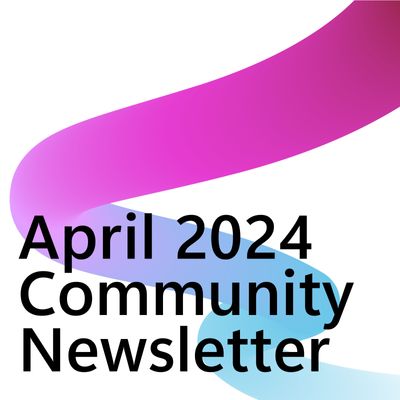- Power Apps Community
- Welcome to the Community!
- News & Announcements
- Get Help with Power Apps
- Building Power Apps
- Microsoft Dataverse
- AI Builder
- Power Apps Governance and Administering
- Power Apps Pro Dev & ISV
- Connector Development
- Power Query
- GCC, GCCH, DoD - Federal App Makers (FAM)
- Power Platform Integration - Better Together!
- Power Platform Integrations (Read Only)
- Power Platform and Dynamics 365 Integrations (Read Only)
- Community Blog
- Power Apps Community Blog
- Galleries
- Community Connections & How-To Videos
- Copilot Cookbook
- Community App Samples
- Webinars and Video Gallery
- Canvas Apps Components Samples
- Kid Zone
- Emergency Response Gallery
- Events
- 2021 MSBizAppsSummit Gallery
- 2020 MSBizAppsSummit Gallery
- 2019 MSBizAppsSummit Gallery
- Community Engagement
- Community Calls Conversations
- Hack Together: Power Platform AI Global Hack
- Experimental
- Error Handling
- Power Apps Experimental Features
- Community Support
- Community Accounts & Registration
- Using the Community
- Community Feedback
- Power Apps Community
- Forums
- Get Help with Power Apps
- Building Power Apps
- Re: Filling in Missing Data Between Two Dates with...
- Subscribe to RSS Feed
- Mark Topic as New
- Mark Topic as Read
- Float this Topic for Current User
- Bookmark
- Subscribe
- Printer Friendly Page
- Mark as New
- Bookmark
- Subscribe
- Mute
- Subscribe to RSS Feed
- Permalink
- Report Inappropriate Content
Filling in Missing Data Between Two Dates with 0 in a Collection
Hello,
I have a Sharepoint List that records a data point (A percentage value) for the Key Fields of Person, Project, and Month.
From this data, I do various calculations and display the data to my user in various ways, but there is one scenario Im very much struggling with.
When a Person is assigned to a Project, they are NOT necesarrily assigned to the project every month, resulting in gaps in the data, a quick sample:
| Person | Project | Month | Percentage |
| Bob | Project X | 09/01/2023 | 50% |
| Bob | Project X | 12/01/2023 | 69% |
So when I try to graph this data, I get a graphs in PowerApps that look like so:
So you can see that on the X axis, the dates jump a couple of months. What I am trying to do is show 0% for the months in-between. Unfortunately, I cannot writeback to the dataset "0"s for the months that dont have data. I can do this in PowerBI, but unfortunately I cannot crack it in PowerApps.
So my ideal solution (from the example above) would look like the following:
| Person | Project | Month | Percentage |
| Bob | Project X | 09/01/2023 | 50% |
| Bob | Project X | 10/01/2023 | 0% |
| Bob | Project X | 11/01/2023 | 0% |
| Bob | Project X | 12/01/2023 | 69% |
So far, Ive been able to use the code below to create the following table (Note- _EAPKey is a context var defined elsewhere in the app and Allocation is the name of my SP List):
UpdateContext(
{
_MinDate: First(
SortByColumns(
ShowColumns(
Filter(
Allocation,
SharePointID_Allocation_ProjectList = _EAPKey,
Month2 <= Date(
Year(Today()) + 2,
Month(Today()),
Day(Today())
)
),
"Month2"
),
"Month2",
SortOrder.Ascending
)
),
_MaxDate: First(
SortByColumns(
ShowColumns(
Filter(
Allocation,
SharePointID_Allocation_ProjectList = _EAPKey,
Month2 <= Date(
Year(Today()) + 2,
Month(Today()),
Day(Today())
)
),
"Month2"
),
"Month2",
SortOrder.Descending
)
)
}
);
ClearCollect(
_ProjectionCollection,
Ungroup(
ForAll(
Distinct(
RenameColumns(
ShowColumns(
Filter(
Allocation,
Project_Key = _EAPKey,
Month2 <= Date(
Year(Today()) + 2,
Month(Today()),
Day(Today())
)
),
"Percent_x0020_Allocation",
"Title",
"Month2",
"ID"
),
"Title",
"Employee_Key"
),
Employee_Key
) As Temp2,
ForAll(
Sequence(
DateDiff(
_MinDate.Month2,
_MaxDate.Month2,
TimeUnit.Months
),
0
),
{
Employee_Key: Temp2.Value,
Month2: DateAdd(
_MinDate.Month2,
ThisRecord.Value,
TimeUnit.Months
),
Project_Key: _EAPKey
}
)
),
"Value"
)
)
| Person | Project | Month |
| Bob | Project X | 09/01/2023 |
| Bob | Project X | 10/01/2023 |
| Bob | Project X | 11/01/2023 |
| Bob | Project X | 12/01/2023 |
However, where I am struggling is now using Collect or ForAll to get the %'s from the SharePoint List (called Allocation) for the months that have data, and fill in 0's where there isn't a data point.
Any help would be appreciated!
Solved! Go to Solution.
Accepted Solutions
- Mark as New
- Bookmark
- Subscribe
- Mute
- Subscribe to RSS Feed
- Permalink
- Report Inappropriate Content
@Caz_16
In my formula notice I repeat here
Employee_Key: _ProjectionCollection[@Employee_Key],
Month2: _ProjectionCollection[@Month2],
Project_Key: _ProjectionCollection[@Project_Key],
Here's a formula example below where I try to improve on this and remove the repetition:
ClearCollect(
colFinalResult,
ForAll(
_ProjectionCollection,
With(
{
wCommonKeys: {
Employee_Key: _ProjectionCollection[@Employee_Key],
Month2: _ProjectionCollection[@Month2],
Project_Key: _ProjectionCollection[@Project_Key]
},
wAllocation: LookUp(
Allocation,
SharePointID_Allocation_ProjectList = _EAPKey && Month2 = _ProjectionCollection[@Month2]
)
},
If(
IsBlank(wAllocation),
Patch(wCommonKeys, { Percentage: 0 }),
Patch(wCommonKeys, { Percentage: wAllocation['Percent_x0020_Allocation'] })
)
)
)
)
See if it helps as well @Caz_16
- Mark as New
- Bookmark
- Subscribe
- Mute
- Subscribe to RSS Feed
- Permalink
- Report Inappropriate Content
You can further modify the collection by iterating through the dates and checking if a record exists for that particular month in the SharePoint list. If a record does exist, use the percentage value, otherwise, use 0%.
Here's a formula example that could help you achieve this:
ClearCollect(
colFinalResult,
ForAll(
_ProjectionCollection,
LookUp(
Allocation,
SharePointID_Allocation_ProjectList = _EAPKey && Month2 = ThisRecord.Month2
),
If(
IsBlank(ThisRecord),
{
Employee_Key: _ProjectionCollection[@Employee_Key],
Month2: _ProjectionCollection[@Month2],
Project_Key: _ProjectionCollection[@Project_Key],
Percentage: 0
},
{
Employee_Key: _ProjectionCollection[@Employee_Key],
Month2: _ProjectionCollection[@Month2],
Project_Key: _ProjectionCollection[@Project_Key],
Percentage: ThisRecord['Percent_x0020_Allocation']
}
)
)
)
This formula first looks up the Allocation list based on the project key and month, then checks if a record is found. If no record is found, it fills in the 0% value; otherwise, it fills in the actual percentage value from the Allocation list.
The final result is stored in the colFinalResult collection, which you can use in your charts or other visualizations.
See if it helps @Caz_16
- Mark as New
- Bookmark
- Subscribe
- Mute
- Subscribe to RSS Feed
- Permalink
- Report Inappropriate Content
@Caz_16
In my formula notice I repeat here
Employee_Key: _ProjectionCollection[@Employee_Key],
Month2: _ProjectionCollection[@Month2],
Project_Key: _ProjectionCollection[@Project_Key],
Here's a formula example below where I try to improve on this and remove the repetition:
ClearCollect(
colFinalResult,
ForAll(
_ProjectionCollection,
With(
{
wCommonKeys: {
Employee_Key: _ProjectionCollection[@Employee_Key],
Month2: _ProjectionCollection[@Month2],
Project_Key: _ProjectionCollection[@Project_Key]
},
wAllocation: LookUp(
Allocation,
SharePointID_Allocation_ProjectList = _EAPKey && Month2 = _ProjectionCollection[@Month2]
)
},
If(
IsBlank(wAllocation),
Patch(wCommonKeys, { Percentage: 0 }),
Patch(wCommonKeys, { Percentage: wAllocation['Percent_x0020_Allocation'] })
)
)
)
)
See if it helps as well @Caz_16
- Mark as New
- Bookmark
- Subscribe
- Mute
- Subscribe to RSS Feed
- Permalink
- Report Inappropriate Content
This worked like a charm. Thank you so much. Ill admit I'm not 100% sure how this is working, guess I need to do some homework on the formulas. Also good job on picking up on that SharepointID_Allocation_ProjectsList was the same as the Project Key, I missed that one in my code when I was simplifying it and removing my stupidly long column names.
Thanks again for the help!
-Caz
- Mark as New
- Bookmark
- Subscribe
- Mute
- Subscribe to RSS Feed
- Permalink
- Report Inappropriate Content
The formula is designed to fill in the missing data points with 0% in a SharePoint List dataset for your scenario.
Here's an explanation of the formula in case it may help you:
-
ClearCollect: This function initializes or clears a collection named
colFinalResult. This collection will be populated with the final dataset including the missing percentage values as 0. -
ForAll: This function goes through the existing collection
_ProjectionCollection, which contains the months and keys (like Person and Project) you need to work with. -
With: Within the
ForAll, you are using aWithfunction to create two scoped variables:wCommonKeysandwAllocation.-
wCommonKeys: This consists of the common keys you need for each record (Employee Key, Month, and Project Key), so you don't have to repeat them. -
wAllocation: This scoped variable performs aLookUpon theAllocationSharePoint List, searching for records that match both the project key (_EAPKey) and the month (_ProjectionCollection[@Month2]).
-
-
If: Then you are using an
Iffunction to check whether thewAllocationvariable is blank, meaning there's no existing data for the particular month in the SharePoint List.-
If it is blank (i.e., no record found for the given month), you are patching the
wCommonKeyswith a Percentage value of 0. -
If it is not blank (i.e., a record is found), you are patching the
wCommonKeyswith the actual percentage value from thewAllocation.
-
The result from the Patch(wCommonKeys,{ Percentage: ...) itself is actually a merged single Record containing the common keys and the appropriate percentage, like this:
{
Employee_Key: _ProjectionCollection[@Employee_Key],
Month2: _ProjectionCollection[@Month2],
Project_Key: _ProjectionCollection[@Project_Key]
Percentage: //appropriate value goes here due to the conditional Patch
}
5. Result: The result of this process is the collection colFinalResult, which includes the original data and fills in 0% for the missing data points.
The formula leverages scoping through the With function to simplify access to common variables, and it efficiently fills in the missing data points by iterating through the necessary range of dates.
The difference between the formula I initially gave and this one I gave more recently is that I additionally removed the need to repeat the same keys of a record in both sides of an If, by using With, and using a record containing common keys, and at the end there using Patch(record,record) to merge the common keys record with the difference and get a resulting record that has the common keys and has the difference we want.
See if this explanation above helps @Caz_16
- Mark as New
- Bookmark
- Subscribe
- Mute
- Subscribe to RSS Feed
- Permalink
- Report Inappropriate Content
I am getting a delegation error on this part of the formula on the Month2 = _ProjectionCollection[@Month2]
wAllocation: LookUp(
Allocation,
SharePointID_Allocation_ProjectList = _EAPKey && Month2 = _ProjectionCollection[@Month2]
)
},I'm not sure why either, because Month2 is a date column in SP, and according to the documentation, a lookup and "=" are both delegable. Is it because its trying to iterate through a table? I wish these errors gave more information about WHY the function isn't delegable. Because as far as I can see, it should be.
- Mark as New
- Bookmark
- Subscribe
- Mute
- Subscribe to RSS Feed
- Permalink
- Report Inappropriate Content
@Caz_16
Here's what I would try if I were to try something really quickly:
Try my version I gave first without the "With" optimization and if it works, go with that one.
ClearCollect(
colFinalResult,
ForAll(
_ProjectionCollection,
LookUp(
Allocation,
SharePointID_Allocation_ProjectList = _EAPKey && Month2 = ThisRecord.Month2
),
If(
IsBlank(ThisRecord),
{
Employee_Key: _ProjectionCollection[@Employee_Key],
Month2: _ProjectionCollection[@Month2],
Project_Key: _ProjectionCollection[@Project_Key],
Percentage: 0
},
{
Employee_Key: _ProjectionCollection[@Employee_Key],
Month2: _ProjectionCollection[@Month2],
Project_Key: _ProjectionCollection[@Project_Key],
Percentage: ThisRecord['Percent_x0020_Allocation']
}
)
)
)The optimized version is more ideal, but it's not that optimal to be worth the delegation issue.
The only real loss of optimization here is more on the management side. If you change the repeated keys you have to change them twice instead of once. However if this removes the delegation issue, it's more than worth it to just have the repetition.
The actual performance side may actually be around equal to, or slightly hindered by the "optimized" With scope version because there may be extra steps for the With scope for the LookUp and the common keys, and the With scope is not being used enough times to increase the performance and outweigh the overhead of establishing the scope to begin with. Besides this, the Patching of common keys and difference may be actually slightly more inefficient than the inline specification and repeating twice.
The "optimization" of my With version was much more intended to be on the formula management side, as the base records are themselves repeated twice in the unoptimized version. If we go back and change it later, we have to change it twice, instead of only once in the "optimized" version.
However this type of management optimization is outweighed by delegation. If the initial version I gave, the repeating version, has no delegation issue it's ultimately much more optimal in all ways, than the one that gives the delegation issue, if indeed the With scopes are the reason it's giving the delegation issue.
If for some reason, it still gives the delegation warning, continue working on the above unoptimized version I gave first to be sure, and check the LookUp
SharePointID_Allocation_ProjectList = _EAPKey && Month2 = ThisRecord.Month2Try it without the Month2 = side, and then try it without the _EAPKey side, see which still gives the warning (or do both still give the warning even in isolation?)
See if it helps @Caz_16
- Mark as New
- Bookmark
- Subscribe
- Mute
- Subscribe to RSS Feed
- Permalink
- Report Inappropriate Content
So I have been fiddling with this for most of the day today and just can't seem to get anything to work. A couple of things that Ive found:
First, unfortunately in your most recent reply, ThisRecord isn't an available variable at 2 different points in the code (below you can see it's underlined red and not a suggestion). The [@ProjectKey] I just got around by using _EAPKey instead.
I assume you are trying to access the row that you are currently returning from inside of the LookUp, which I also tried to do a number of ways, unfortunately each way I went about it, something else was going wrong. Either my SP List returned no data, or it would return errors. The closest I got to was with this code below, but it was still throwing a delegation error.
ClearCollect(
colFinalResult,
ForAll(
_ProjectionCollection,
{
Employee_Key: _ProjectionCollection[@Employee_Key],
Month2: _ProjectionCollection[@Month2],
Project_Key: _EAPKey,
Percentage: LookUp(
Allocation,
SharePointID_Allocation_ProjectList = _EAPKey && Title = Employee_Key && Month2 = Month2
).Allocation_Allocation_SP
}
)
)Also tried, with the same result:
ClearCollect(
colFinalResult,
ForAll(
_ProjectionCollection,
With({_Allocation:
LookUp(
Allocation,
SharePointID_Allocation_ProjectList = _EAPKey && Title = _ProjectionCollection[@Employee_Key] && Month2 = _ProjectionCollection[@Month2]
).Allocation_Allocation_SP
},
{
Employee_Key: _ProjectionCollection[@Employee_Key],
Month2: _ProjectionCollection[@Month2],
Project_Key: _EAPKey,
Percentage: _Allocation
}
)
))As far as the delegation error on your optimized version, it is something about the Month2 = _ProjectionCollection[@Month2] where it is unhappy. The other parts of the Filter are fine and do not throw delegation errors. What's strange is when I replace _ProjectionCollection[@Month2] with something static like Date(2023,8,1), the delegation error goes away.
So right now I am using the version with the code from the original accepted solution. I also upped my delegation limit from 500 to 750 (I dont want to go all the way to 2,000 as that would definitely cause some of my users computers to crash if they were to try and store that much data in memory).
Thanks, Ill post anything else that I can think of to try.
Caz
Helpful resources
Take a short Community User Survey | Help us make your experience better!
To ensure that we are providing the best possible experience for Community members, we want to hear from you! We value your feedback! As part of our commitment to enhancing your experience, we invite you to participate in a brief 15-question survey. Your insights will help us improve our services and better serve the community. 👉 Community User Survey Thank you for being an essential part of our community! Power Platform Engagement Team
Tuesday Tip | How to Get Community Support
It's time for another Tuesday Tip, your weekly connection with the most insightful tips and tricks that empower both newcomers and veterans in the Power Platform Community! Every Tuesday, we bring you a curated selection of the finest advice, distilled from the resources and tools in the Community. Whether you’re a seasoned member or just getting started, Tuesday Tips are the perfect compass guiding you across the dynamic landscape of the Power Platform Community. This Week: All About Community Support Whether you're a seasoned community veteran or just getting started, you may need a bit of help from time to time! If you need to share feedback with the Community Engagement team about the community or are looking for ways we can assist you with user groups, events, or something else, Community Support is the place to start. Community Support is part of every one of our communities, accessible to all our community members. Within each community's Community Support page, you'll find three distinct areas, each with a different focus to help you when you need support from us most. Power Apps: https://powerusers.microsoft.com/t5/Community-Support/ct-p/pa_community_support Power Automate: https://powerusers.microsoft.com/t5/Community-Support/ct-p/mpa_community_support Power Pages: https://powerusers.microsoft.com/t5/Community-Support/ct-p/mpp_community_support Copilot Studio: https://powerusers.microsoft.com/t5/Community-Support/ct-p/pva_community-support Community Support Form If you need more assistance, you can reach out to the Community Team via the Community support form. Choose the type of support you require and fill in the form accordingly. We will respond to you promptly. Thank you for being an active part of our community. Your contributions make a difference! Best Regards, The Community Management Team
Community Roundup: A Look Back at Our Last 10 Tuesday Tips
As we continue to grow and learn together, it's important to reflect on the valuable insights we've shared. For today's #TuesdayTip, we're excited to take a moment to look back at the last 10 tips we've shared in case you missed any or want to revisit them. Thanks for your incredible support for this series--we're so glad it was able to help so many of you navigate your community experience! Getting Started in the Community An overview of everything you need to know about navigating the community on one page! Community Links: ○ Power Apps ○ Power Automate ○ Power Pages ○ Copilot Studio Community Ranks and YOU Have you ever wondered how your fellow community members ascend the ranks within our community? We explain everything about ranks and how to achieve points so you can climb up in the rankings! Community Links: ○ Power Apps ○ Power Automate ○ Power Pages ○ Copilot Studio Powering Up Your Community Profile Your Community User Profile is how the Community knows you--so it's essential that it works the way you need it to! From changing your username to updating contact information, this Knowledge Base Article is your best resource for powering up your profile. Community Links: ○ Power Apps ○ Power Automate ○ Power Pages ○ Copilot Studio Community Blogs--A Great Place to Start There's so much you'll discover in the Community Blogs, and we hope you'll check them out today! Community Links: ○ Power Apps ○ Power Automate ○ Power Pages ○ Copilot Studio Unlocking Community Achievements and Earning Badges Across the Communities, you'll see badges on users profile that recognize and reward their engagement and contributions. Check out some details on Community badges--and find out more in the detailed link at the end of the article! Community Links: ○ Power Apps ○ Power Automate ○ Power Pages ○ Copilot Studio Blogging in the Community Interested in blogging? Everything you need to know on writing blogs in our four communities! Get started blogging across the Power Platform communities today! Community Links: ○ Power Apps ○ Power Automate ○ Power Pages ○ Copilot Studio Subscriptions & Notifications We don't want you to miss a thing in the community! Read all about how to subscribe to sections of our forums and how to setup your notifications! Community Links: ○ Power Apps ○ Power Automate ○ Power Pages ○ Copilot Studio Getting Started with Private Messages & Macros Do you want to enhance your communication in the Community and streamline your interactions? One of the best ways to do this is to ensure you are using Private Messaging--and the ever-handy macros that are available to you as a Community member! Community Links: ○ Power Apps ○ Power Automate ○ Power Pages ○ Copilot Studio Community User Groups Learn everything about being part of, starting, or leading a User Group in the Power Platform Community. Community Links: ○ Power Apps ○ Power Automate ○ Power Pages ○ Copilot Studio Update Your Community Profile Today! Keep your community profile up to date which is essential for staying connected and engaged with the community. Community Links: ○ Power Apps ○ Power Automate ○ Power Pages ○ Copilot Studio Thank you for being an integral part of our journey. Here's to many more Tuesday Tips as we pave the way for a brighter, more connected future! As always, watch the News & Announcements for the next set of tips, coming soon!
Calling all User Group Leaders and Super Users! Mark Your Calendars for the next Community Ambassador Call on May 9th!
This month's Community Ambassador call is on May 9th at 9a & 3p PDT. Please keep an eye out in your private messages and Teams channels for your invitation. There are lots of exciting updates coming to the Community, and we have some exclusive opportunities to share with you! As always, we'll also review regular updates for User Groups, Super Users, and share general information about what's going on in the Community. Be sure to register & we hope to see all of you there!
April 2024 Community Newsletter
We're pleased to share the April Community Newsletter, where we highlight the latest news, product releases, upcoming events, and the amazing work of our outstanding Community members. If you're new to the Community, please make sure to follow the latest News & Announcements and check out the Community on LinkedIn as well! It's the best way to stay up-to-date with all the news from across Microsoft Power Platform and beyond. COMMUNITY HIGHLIGHTS Check out the most active community members of the last month! These hardworking members are posting regularly, answering questions, kudos, and providing top solutions in their communities. We are so thankful for each of you--keep up the great work! If you hope to see your name here next month, follow these awesome community members to see what they do! Power AppsPower AutomateCopilot StudioPower PagesWarrenBelzDeenujialexander2523ragavanrajanLaurensMManishSolankiMattJimisonLucas001AmikcapuanodanilostephenrobertOliverRodriguestimlAndrewJManikandanSFubarmmbr1606VishnuReddy1997theMacResolutionsVishalJhaveriVictorIvanidzejsrandhawahagrua33ikExpiscornovusFGuerrero1PowerAddictgulshankhuranaANBExpiscornovusprathyooSpongYeNived_Nambiardeeksha15795apangelesGochixgrantjenkinsvasu24Mfon LATEST NEWS Business Applications Launch Event - On Demand In case you missed the Business Applications Launch Event, you can now catch up on all the announcements and watch the entire event on-demand inside Charles Lamanna's latest cloud blog. This is your one stop shop for all the latest Copilot features across Power Platform and #Dynamics365, including first-hand looks at how companies such as Lenovo, Sonepar, Ford Motor Company, Omnicom and more are using these new capabilities in transformative ways. Click the image below to watch today! Power Platform Community Conference 2024 is here! It's time to look forward to the next installment of the Power Platform Community Conference, which takes place this year on 18-20th September 2024 at the MGM Grand in Las Vegas! Come and be inspired by Microsoft senior thought leaders and the engineers behind the #PowerPlatform, with Charles Lamanna, Sangya Singh, Ryan Cunningham, Kim Manis, Nirav Shah, Omar Aftab and Leon Welicki already confirmed to speak. You'll also be able to learn from industry experts and Microsoft MVPs who are dedicated to bridging the gap between humanity and technology. These include the likes of Lisa Crosbie, Victor Dantas, Kristine Kolodziejski, David Yack, Daniel Christian, Miguel Félix, and Mats Necker, with many more to be announced over the coming weeks. Click here to watch our brand-new sizzle reel for #PPCC24 or click the image below to find out more about registration. See you in Vegas! Power Up Program Announces New Video-Based Learning Hear from Principal Program Manager, Dimpi Gandhi, to discover the latest enhancements to the Microsoft #PowerUpProgram. These include a new accelerated video-based curriculum crafted with the expertise of Microsoft MVPs, Rory Neary and Charlie Phipps-Bennett. If you’d like to hear what’s coming next, click the image below to find out more! UPCOMING EVENTS Microsoft Build - Seattle and Online - 21-23rd May 2024 Taking place on 21-23rd May 2024 both online and in Seattle, this is the perfect event to learn more about low code development, creating copilots, cloud platforms, and so much more to help you unleash the power of AI. There's a serious wealth of talent speaking across the three days, including the likes of Satya Nadella, Amanda K. Silver, Scott Guthrie, Sarah Bird, Charles Lamanna, Miti J., Kevin Scott, Asha Sharma, Rajesh Jha, Arun Ulag, Clay Wesener, and many more. And don't worry if you can't make it to Seattle, the event will be online and totally free to join. Click the image below to register for #MSBuild today! European Collab Summit - Germany - 14-16th May 2024 The clock is counting down to the amazing European Collaboration Summit, which takes place in Germany May 14-16, 2024. #CollabSummit2024 is designed to provide cutting-edge insights and best practices into Power Platform, Microsoft 365, Teams, Viva, and so much more. There's a whole host of experts speakers across the three-day event, including the likes of Vesa Juvonen, Laurie Pottmeyer, Dan Holme, Mark Kashman, Dona Sarkar, Gavin Barron, Emily Mancini, Martina Grom, Ahmad Najjar, Liz Sundet, Nikki Chapple, Sara Fennah, Seb Matthews, Tobias Martin, Zoe Wilson, Fabian Williams, and many more. Click the image below to find out more about #ECS2024 and register today! Microsoft 365 & Power Platform Conference - Seattle - 3-7th June If you're looking to turbo boost your Power Platform skills this year, why not take a look at everything TechCon365 has to offer at the Seattle Convention Center on June 3-7, 2024. This amazing 3-day conference (with 2 optional days of workshops) offers over 130 sessions across multiple tracks, alongside 25 workshops presented by Power Platform, Microsoft 365, Microsoft Teams, Viva, Azure, Copilot and AI experts. There's a great array of speakers, including the likes of Nirav Shah, Naomi Moneypenny, Jason Himmelstein, Heather Cook, Karuana Gatimu, Mark Kashman, Michelle Gilbert, Taiki Y., Kristi K., Nate Chamberlain, Julie Koesmarno, Daniel Glenn, Sarah Haase, Marc Windle, Amit Vasu, Joanne C Klein, Agnes Molnar, and many more. Click the image below for more #Techcon365 intel and register today! For more events, click the image below to visit the Microsoft Community Days website.
Tuesday Tip | Update Your Community Profile Today!
It's time for another TUESDAY TIPS, your weekly connection with the most insightful tips and tricks that empower both newcomers and veterans in the Power Platform Community! Every Tuesday, we bring you a curated selection of the finest advice, distilled from the resources and tools in the Community. Whether you’re a seasoned member or just getting started, Tuesday Tips are the perfect compass guiding you across the dynamic landscape of the Power Platform Community. We're excited to announce that updating your community profile has never been easier! Keeping your profile up to date is essential for staying connected and engaged with the community. Check out the following Support Articles with these topics: Accessing Your Community ProfileRetrieving Your Profile URLUpdating Your Community Profile Time ZoneChanging Your Community Profile Picture (Avatar)Setting Your Date Display Preferences Click on your community link for more information: Power Apps, Power Automate, Power Pages, Copilot Studio Thank you for being an active part of our community. Your contributions make a difference! Best Regards, The Community Management Team
| User | Count |
|---|---|
| 195 | |
| 103 | |
| 85 | |
| 76 | |
| 68 |