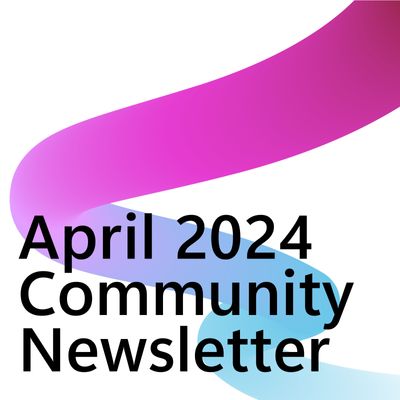- Power Apps Community
- Welcome to the Community!
- News & Announcements
- Get Help with Power Apps
- Building Power Apps
- Microsoft Dataverse
- AI Builder
- Power Apps Governance and Administering
- Power Apps Pro Dev & ISV
- Connector Development
- Power Query
- GCC, GCCH, DoD - Federal App Makers (FAM)
- Power Platform Integration - Better Together!
- Power Platform Integrations (Read Only)
- Power Platform and Dynamics 365 Integrations (Read Only)
- Community Blog
- Power Apps Community Blog
- Galleries
- Community Connections & How-To Videos
- Copilot Cookbook
- Community App Samples
- Webinars and Video Gallery
- Canvas Apps Components Samples
- Kid Zone
- Emergency Response Gallery
- Events
- 2021 MSBizAppsSummit Gallery
- 2020 MSBizAppsSummit Gallery
- 2019 MSBizAppsSummit Gallery
- Community Engagement
- Community Calls Conversations
- Hack Together: Power Platform AI Global Hack
- Experimental
- Error Handling
- Power Apps Experimental Features
- Community Support
- Community Accounts & Registration
- Using the Community
- Community Feedback
- Power Apps Community
- Forums
- Get Help with Power Apps
- Building Power Apps
- Hierarchy based structure and accordingly setting ...
- Subscribe to RSS Feed
- Mark Topic as New
- Mark Topic as Read
- Float this Topic for Current User
- Bookmark
- Subscribe
- Printer Friendly Page
- Mark as New
- Bookmark
- Subscribe
- Mute
- Subscribe to RSS Feed
- Permalink
- Report Inappropriate Content
Hierarchy based structure and accordingly setting permissions
Hi everyone,
I had a requirement that was related to security access (permission access). I will provide an example for better understanding:
Example:
| User 1 (U1) | Team Lead 1 | Manager 1 |
| User 2 (U2) | Team Lead 1 | Manger 1 (M1) |
| User 3 (U3) | Team Lead 2 (TL2) | Manager 2 (M2)
|
Here User1 and User2 are under TeamLead1 so TeamLead1 should be able to view his/her record along with that they can access the two users records that are under them and similarly Manager1 will be able to access his/her record as well records of TL1, U1,U2.
Manager2 will only be to access TeamLead2 and User3 records and won't be able to access/view other records (that includes U1,U2,TL1,M1) same is the case for Manager1 and TeamLead1.
So as of now what I have done is implemented 2 scenarios which include the Admin side (where they will have the complete control no restriction i.e. Individuals with admin role will be able to access all the records) and the other part is Employee (wherein any employee will only be able to edit/view only those records that they have created, other records will not be accessible).
To achieve this I have made use of Item-level permissions that is provided by SP and selected the following:
And to manage the access have created a flow (which won't affect admin access)
Current admin view: (As mentioned Admin will be able to access all records)
For a Employee/User:
So if anyone has any idea's or has implemented it before please do let me know, it will be helpful.
Regards,
Sidhant.
Solved! Go to Solution.
Accepted Solutions
- Mark as New
- Bookmark
- Subscribe
- Mute
- Subscribe to RSS Feed
- Permalink
- Report Inappropriate Content
Hi @Sidhant_02 ,
If I understand correctly, you are asking how to grant read access to the Team Lead and their managers to the records as created by the users.
To grant them access, first you need to get the data as to who is the Users' Team Lead. In case this is set in Entra ID (formerly known as Azure Active Directory), you can simple use a "Get Manager V2" action (https://learn.microsoft.com/en-us/connectors/office365users/#get-manager-(v2)) to get the data and then either add that to the existing "Grant accessto an item or file" action if you want them to be able to edit the data, or add a second instance of the same action that only sets "Can View" permissions.
The same can then be applied for the manager where you use the outputs of the first "Get Manager V2" action to retrieve the manager of the team lead.
In case you don't have the hierarchy data in Entra ID, please share how you do have this stored.
Did you like my post? Please give it a thumbs up! Did I resolve your issue? Please click Accept as Solution to close the topic and so other members of the community can find solutions more easily.
- Mark as New
- Bookmark
- Subscribe
- Mute
- Subscribe to RSS Feed
- Permalink
- Report Inappropriate Content
Hi @BCBuizer ,
Just a quick update, I tried one more approach wherein I set the item-level settings to default which look like:
(earlier you mentioned in one of your replay that flow will override the item-level permissions that is set at list level but I assume that Item-level permissions were taking higher priority over the permission that I was trying to set in the Power Automate flow, so even if the flow ran successfully the actual permissions that were set were not getting reflected)
So now when I made some changes: (For reference lets consider the same user: Sushant).
I also added another user named Rahul and made him the manager for 2 tasks (and now he was also able to get the records that we expected)
The only minor issue that I have observed for both users there is one record in common (in which both users are not assigned to nor are they are the manager. Previously I had created this record 'Learn Power Apps' which is visible to both)
When I checked its access:
So I guess this record was created at start hence every member is able view it and can edit it.
Regards,
Sidhant.
- Mark as New
- Bookmark
- Subscribe
- Mute
- Subscribe to RSS Feed
- Permalink
- Report Inappropriate Content
Hi @Sidhant_02 ,
If I understand correctly, you are asking how to grant read access to the Team Lead and their managers to the records as created by the users.
To grant them access, first you need to get the data as to who is the Users' Team Lead. In case this is set in Entra ID (formerly known as Azure Active Directory), you can simple use a "Get Manager V2" action (https://learn.microsoft.com/en-us/connectors/office365users/#get-manager-(v2)) to get the data and then either add that to the existing "Grant accessto an item or file" action if you want them to be able to edit the data, or add a second instance of the same action that only sets "Can View" permissions.
The same can then be applied for the manager where you use the outputs of the first "Get Manager V2" action to retrieve the manager of the team lead.
In case you don't have the hierarchy data in Entra ID, please share how you do have this stored.
Did you like my post? Please give it a thumbs up! Did I resolve your issue? Please click Accept as Solution to close the topic and so other members of the community can find solutions more easily.
- Mark as New
- Bookmark
- Subscribe
- Mute
- Subscribe to RSS Feed
- Permalink
- Report Inappropriate Content
Hi @BCBuizer ,
Thanks for the reply currently in the azure AD the manager name is not set so for the time being what I did was added a column in the Sharepoint list named (Manager: Type - Person) and then used it Grant item access like:
(I had created this record in which I had assigned it to two other user). So I was expecting after the above change in flow the manager (here Sushant: should be able to see the record in his app) instead it only displayed 1 record (that was created by him)
The list settings are:
As a creator of the new task I am able to see the new task (which is obvious but whom to the task is assigned to and the manager should also be able to view that)
This is the successful flow run:
(Here there are two emails: one for creator which is me in this case and the other one is manager email: here it is Sushant - for whom this item is not visible yet)
Am I missing anything?
Regards,
Sidhant.
- Mark as New
- Bookmark
- Subscribe
- Mute
- Subscribe to RSS Feed
- Permalink
- Report Inappropriate Content
Hi @Sidhant_02 ,
First of all, this flow overrides the default behaviour of the SharePoint list Item-Level permissions, so those are not relevant.
Second, since the flow ran correctly, the manager should now have access, but this will require the data source to be refreshed in any app sessions the manager may be running. If you want to explicitly verify if the manager has access, go to the SharePoint UI and check the sharing settings for the item the flow was applied to.
Did you like my post? Please give it a thumbs up! Did I resolve your issue? Please click Accept as Solution to close the topic and so other members of the community can find solutions more easily.
- Mark as New
- Bookmark
- Subscribe
- Mute
- Subscribe to RSS Feed
- Permalink
- Report Inappropriate Content
Hi @BCBuizer ,
Ok so what I understand the Manager should have the access and should be able to view the record (here its Sushant for the item: Security) so how can they refresh the data-source at their end and I did check for the item-level for that specific record and it looked like:
Regards,
Sidhant.
- Mark as New
- Bookmark
- Subscribe
- Mute
- Subscribe to RSS Feed
- Permalink
- Report Inappropriate Content
Hi @BCBuizer,
As I did resetting the item-level permission to default (as they were earlier and then made some changes) but in that case the user was able to see almost all records
This is the actual list:
For the user (lets consider Sushant) should be able to see three records which are 'Sample' (that he created), PL-900 certification (i.e. assigned to - only view rights) and L1 level record (where he is Manager so he can edit that)
Instead he is only able to see the record that was created by him:
The flow has executed successfully.
When I checked for permissions at SP level:
For PL-900 certification the user (Sushant is Assigned to: so he should have the view access)
What's missing here?
Regards,
Sidhant.
- Mark as New
- Bookmark
- Subscribe
- Mute
- Subscribe to RSS Feed
- Permalink
- Report Inappropriate Content
Hello @Sidhant_02 ,
I'm having a real hard time understanding what is happening without you sharing what changes you made to the flow:
If Sushant created the item, he should have a "Can Edit" role, right? And since for the PL-900 no manager was included, there shouldn't be anyone with a "Can View" role, right?
Did you like my post? Please give it a thumbs up! Did I resolve your issue? Please click Accept as Solution to close the topic and so other members of the community can find solutions more easily.
- Mark as New
- Bookmark
- Subscribe
- Mute
- Subscribe to RSS Feed
- Permalink
- Report Inappropriate Content
Hi @BCBuizer ,
Just a quick update, I tried one more approach wherein I set the item-level settings to default which look like:
(earlier you mentioned in one of your replay that flow will override the item-level permissions that is set at list level but I assume that Item-level permissions were taking higher priority over the permission that I was trying to set in the Power Automate flow, so even if the flow ran successfully the actual permissions that were set were not getting reflected)
So now when I made some changes: (For reference lets consider the same user: Sushant).
I also added another user named Rahul and made him the manager for 2 tasks (and now he was also able to get the records that we expected)
The only minor issue that I have observed for both users there is one record in common (in which both users are not assigned to nor are they are the manager. Previously I had created this record 'Learn Power Apps' which is visible to both)
When I checked its access:
So I guess this record was created at start hence every member is able view it and can edit it.
Regards,
Sidhant.
- Mark as New
- Bookmark
- Subscribe
- Mute
- Subscribe to RSS Feed
- Permalink
- Report Inappropriate Content
Hi @BCBuizer ,
I have not made any major changes to the flow, just using the code instead of the values provided in drop-down:
This was for one of the items (level-2)
And for PL-900 item which was created by me it will be accessible to me and to the assignee.
[Which is working as expected]
Now the record 'Learn Power Apps' which is created by me and assigned to me is visible to other users, so is it because the here the creator and assignee is same? (which is me in this case)
Regards,
Sidhant
- Mark as New
- Bookmark
- Subscribe
- Mute
- Subscribe to RSS Feed
- Permalink
- Report Inappropriate Content
Hi @Sidhant_02 ,
As the name Item-level permissions implies, permissions need to be set at an item level, meaning that the flow needs to run for each item. Given that the current trigger for the flow is "When an item is created", I assume the working flow has not yet ran for the "Learn Power Apps" item, which is why the permissions are not as they should be.
The easiest for now, since you seem to only be using sample data, is to delete the items with the wrong permissions and re-create them. After that all permissions should be set correctly.
Did you like my post? Please give it a thumbs up! Did I resolve your issue? Please click Accept as Solution to close the topic and so other members of the community can find solutions more easily.
Helpful resources
Take a short Community User Survey | Help us make your experience better!
To ensure that we are providing the best possible experience for Community members, we want to hear from you! We value your feedback! As part of our commitment to enhancing your experience, we invite you to participate in a brief 15-question survey. Your insights will help us improve our services and better serve the community. 👉 Community User Survey Thank you for being an essential part of our community! Power Platform Engagement Team
Tuesday Tip | How to Get Community Support
It's time for another Tuesday Tip, your weekly connection with the most insightful tips and tricks that empower both newcomers and veterans in the Power Platform Community! Every Tuesday, we bring you a curated selection of the finest advice, distilled from the resources and tools in the Community. Whether you’re a seasoned member or just getting started, Tuesday Tips are the perfect compass guiding you across the dynamic landscape of the Power Platform Community. This Week: All About Community Support Whether you're a seasoned community veteran or just getting started, you may need a bit of help from time to time! If you need to share feedback with the Community Engagement team about the community or are looking for ways we can assist you with user groups, events, or something else, Community Support is the place to start. Community Support is part of every one of our communities, accessible to all our community members. Within each community's Community Support page, you'll find three distinct areas, each with a different focus to help you when you need support from us most. Power Apps: https://powerusers.microsoft.com/t5/Community-Support/ct-p/pa_community_support Power Automate: https://powerusers.microsoft.com/t5/Community-Support/ct-p/mpa_community_support Power Pages: https://powerusers.microsoft.com/t5/Community-Support/ct-p/mpp_community_support Copilot Studio: https://powerusers.microsoft.com/t5/Community-Support/ct-p/pva_community-support Community Support Form If you need more assistance, you can reach out to the Community Team via the Community support form. Choose the type of support you require and fill in the form accordingly. We will respond to you promptly. Thank you for being an active part of our community. Your contributions make a difference! Best Regards, The Community Management Team
Community Roundup: A Look Back at Our Last 10 Tuesday Tips
As we continue to grow and learn together, it's important to reflect on the valuable insights we've shared. For today's #TuesdayTip, we're excited to take a moment to look back at the last 10 tips we've shared in case you missed any or want to revisit them. Thanks for your incredible support for this series--we're so glad it was able to help so many of you navigate your community experience! Getting Started in the Community An overview of everything you need to know about navigating the community on one page! Community Links: ○ Power Apps ○ Power Automate ○ Power Pages ○ Copilot Studio Community Ranks and YOU Have you ever wondered how your fellow community members ascend the ranks within our community? We explain everything about ranks and how to achieve points so you can climb up in the rankings! Community Links: ○ Power Apps ○ Power Automate ○ Power Pages ○ Copilot Studio Powering Up Your Community Profile Your Community User Profile is how the Community knows you--so it's essential that it works the way you need it to! From changing your username to updating contact information, this Knowledge Base Article is your best resource for powering up your profile. Community Links: ○ Power Apps ○ Power Automate ○ Power Pages ○ Copilot Studio Community Blogs--A Great Place to Start There's so much you'll discover in the Community Blogs, and we hope you'll check them out today! Community Links: ○ Power Apps ○ Power Automate ○ Power Pages ○ Copilot Studio Unlocking Community Achievements and Earning Badges Across the Communities, you'll see badges on users profile that recognize and reward their engagement and contributions. Check out some details on Community badges--and find out more in the detailed link at the end of the article! Community Links: ○ Power Apps ○ Power Automate ○ Power Pages ○ Copilot Studio Blogging in the Community Interested in blogging? Everything you need to know on writing blogs in our four communities! Get started blogging across the Power Platform communities today! Community Links: ○ Power Apps ○ Power Automate ○ Power Pages ○ Copilot Studio Subscriptions & Notifications We don't want you to miss a thing in the community! Read all about how to subscribe to sections of our forums and how to setup your notifications! Community Links: ○ Power Apps ○ Power Automate ○ Power Pages ○ Copilot Studio Getting Started with Private Messages & Macros Do you want to enhance your communication in the Community and streamline your interactions? One of the best ways to do this is to ensure you are using Private Messaging--and the ever-handy macros that are available to you as a Community member! Community Links: ○ Power Apps ○ Power Automate ○ Power Pages ○ Copilot Studio Community User Groups Learn everything about being part of, starting, or leading a User Group in the Power Platform Community. Community Links: ○ Power Apps ○ Power Automate ○ Power Pages ○ Copilot Studio Update Your Community Profile Today! Keep your community profile up to date which is essential for staying connected and engaged with the community. Community Links: ○ Power Apps ○ Power Automate ○ Power Pages ○ Copilot Studio Thank you for being an integral part of our journey. Here's to many more Tuesday Tips as we pave the way for a brighter, more connected future! As always, watch the News & Announcements for the next set of tips, coming soon!
Calling all User Group Leaders and Super Users! Mark Your Calendars for the next Community Ambassador Call on May 9th!
This month's Community Ambassador call is on May 9th at 9a & 3p PDT. Please keep an eye out in your private messages and Teams channels for your invitation. There are lots of exciting updates coming to the Community, and we have some exclusive opportunities to share with you! As always, we'll also review regular updates for User Groups, Super Users, and share general information about what's going on in the Community. Be sure to register & we hope to see all of you there!
April 2024 Community Newsletter
We're pleased to share the April Community Newsletter, where we highlight the latest news, product releases, upcoming events, and the amazing work of our outstanding Community members. If you're new to the Community, please make sure to follow the latest News & Announcements and check out the Community on LinkedIn as well! It's the best way to stay up-to-date with all the news from across Microsoft Power Platform and beyond. COMMUNITY HIGHLIGHTS Check out the most active community members of the last month! These hardworking members are posting regularly, answering questions, kudos, and providing top solutions in their communities. We are so thankful for each of you--keep up the great work! If you hope to see your name here next month, follow these awesome community members to see what they do! Power AppsPower AutomateCopilot StudioPower PagesWarrenBelzDeenujialexander2523ragavanrajanLaurensMManishSolankiMattJimisonLucas001AmikcapuanodanilostephenrobertOliverRodriguestimlAndrewJManikandanSFubarmmbr1606VishnuReddy1997theMacResolutionsVishalJhaveriVictorIvanidzejsrandhawahagrua33ikExpiscornovusFGuerrero1PowerAddictgulshankhuranaANBExpiscornovusprathyooSpongYeNived_Nambiardeeksha15795apangelesGochixgrantjenkinsvasu24Mfon LATEST NEWS Business Applications Launch Event - On Demand In case you missed the Business Applications Launch Event, you can now catch up on all the announcements and watch the entire event on-demand inside Charles Lamanna's latest cloud blog. This is your one stop shop for all the latest Copilot features across Power Platform and #Dynamics365, including first-hand looks at how companies such as Lenovo, Sonepar, Ford Motor Company, Omnicom and more are using these new capabilities in transformative ways. Click the image below to watch today! Power Platform Community Conference 2024 is here! It's time to look forward to the next installment of the Power Platform Community Conference, which takes place this year on 18-20th September 2024 at the MGM Grand in Las Vegas! Come and be inspired by Microsoft senior thought leaders and the engineers behind the #PowerPlatform, with Charles Lamanna, Sangya Singh, Ryan Cunningham, Kim Manis, Nirav Shah, Omar Aftab and Leon Welicki already confirmed to speak. You'll also be able to learn from industry experts and Microsoft MVPs who are dedicated to bridging the gap between humanity and technology. These include the likes of Lisa Crosbie, Victor Dantas, Kristine Kolodziejski, David Yack, Daniel Christian, Miguel Félix, and Mats Necker, with many more to be announced over the coming weeks. Click here to watch our brand-new sizzle reel for #PPCC24 or click the image below to find out more about registration. See you in Vegas! Power Up Program Announces New Video-Based Learning Hear from Principal Program Manager, Dimpi Gandhi, to discover the latest enhancements to the Microsoft #PowerUpProgram. These include a new accelerated video-based curriculum crafted with the expertise of Microsoft MVPs, Rory Neary and Charlie Phipps-Bennett. If you’d like to hear what’s coming next, click the image below to find out more! UPCOMING EVENTS Microsoft Build - Seattle and Online - 21-23rd May 2024 Taking place on 21-23rd May 2024 both online and in Seattle, this is the perfect event to learn more about low code development, creating copilots, cloud platforms, and so much more to help you unleash the power of AI. There's a serious wealth of talent speaking across the three days, including the likes of Satya Nadella, Amanda K. Silver, Scott Guthrie, Sarah Bird, Charles Lamanna, Miti J., Kevin Scott, Asha Sharma, Rajesh Jha, Arun Ulag, Clay Wesener, and many more. And don't worry if you can't make it to Seattle, the event will be online and totally free to join. Click the image below to register for #MSBuild today! European Collab Summit - Germany - 14-16th May 2024 The clock is counting down to the amazing European Collaboration Summit, which takes place in Germany May 14-16, 2024. #CollabSummit2024 is designed to provide cutting-edge insights and best practices into Power Platform, Microsoft 365, Teams, Viva, and so much more. There's a whole host of experts speakers across the three-day event, including the likes of Vesa Juvonen, Laurie Pottmeyer, Dan Holme, Mark Kashman, Dona Sarkar, Gavin Barron, Emily Mancini, Martina Grom, Ahmad Najjar, Liz Sundet, Nikki Chapple, Sara Fennah, Seb Matthews, Tobias Martin, Zoe Wilson, Fabian Williams, and many more. Click the image below to find out more about #ECS2024 and register today! Microsoft 365 & Power Platform Conference - Seattle - 3-7th June If you're looking to turbo boost your Power Platform skills this year, why not take a look at everything TechCon365 has to offer at the Seattle Convention Center on June 3-7, 2024. This amazing 3-day conference (with 2 optional days of workshops) offers over 130 sessions across multiple tracks, alongside 25 workshops presented by Power Platform, Microsoft 365, Microsoft Teams, Viva, Azure, Copilot and AI experts. There's a great array of speakers, including the likes of Nirav Shah, Naomi Moneypenny, Jason Himmelstein, Heather Cook, Karuana Gatimu, Mark Kashman, Michelle Gilbert, Taiki Y., Kristi K., Nate Chamberlain, Julie Koesmarno, Daniel Glenn, Sarah Haase, Marc Windle, Amit Vasu, Joanne C Klein, Agnes Molnar, and many more. Click the image below for more #Techcon365 intel and register today! For more events, click the image below to visit the Microsoft Community Days website.
Tuesday Tip | Update Your Community Profile Today!
It's time for another TUESDAY TIPS, your weekly connection with the most insightful tips and tricks that empower both newcomers and veterans in the Power Platform Community! Every Tuesday, we bring you a curated selection of the finest advice, distilled from the resources and tools in the Community. Whether you’re a seasoned member or just getting started, Tuesday Tips are the perfect compass guiding you across the dynamic landscape of the Power Platform Community. We're excited to announce that updating your community profile has never been easier! Keeping your profile up to date is essential for staying connected and engaged with the community. Check out the following Support Articles with these topics: Accessing Your Community ProfileRetrieving Your Profile URLUpdating Your Community Profile Time ZoneChanging Your Community Profile Picture (Avatar)Setting Your Date Display Preferences Click on your community link for more information: Power Apps, Power Automate, Power Pages, Copilot Studio Thank you for being an active part of our community. Your contributions make a difference! Best Regards, The Community Management Team
| User | Count |
|---|---|
| 143 | |
| 79 | |
| 47 | |
| 44 | |
| 32 |
| User | Count |
|---|---|
| 194 | |
| 102 | |
| 85 | |
| 76 | |
| 68 |