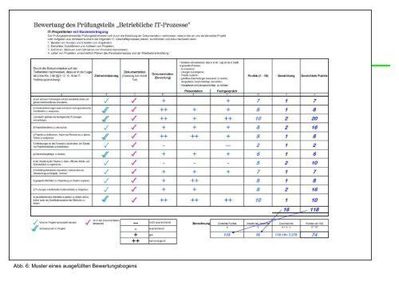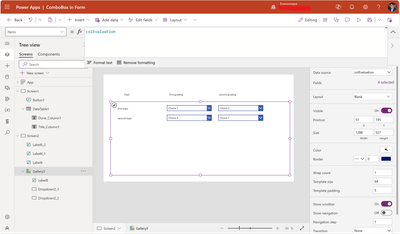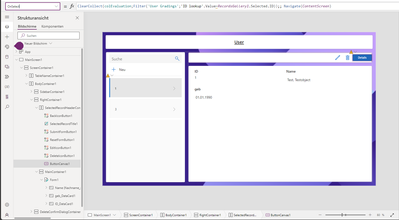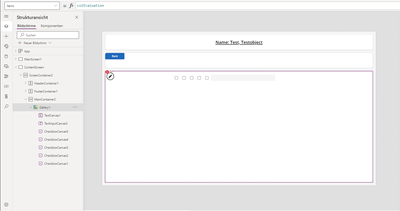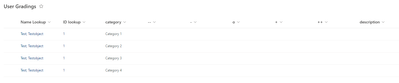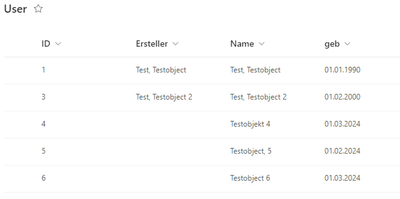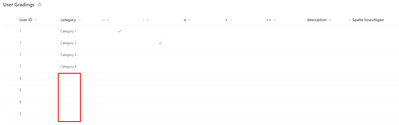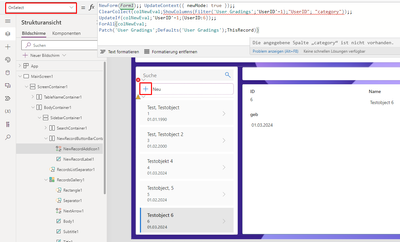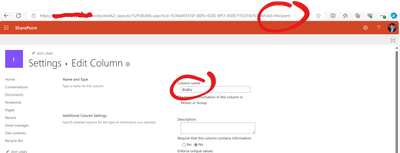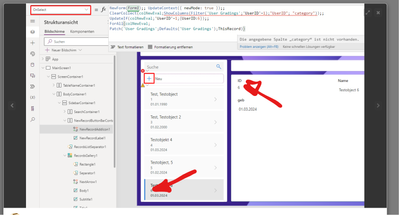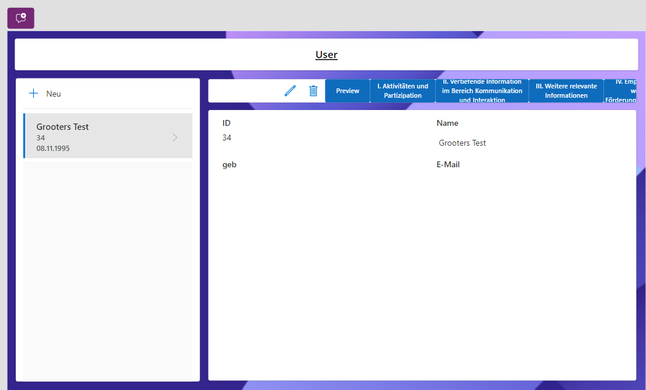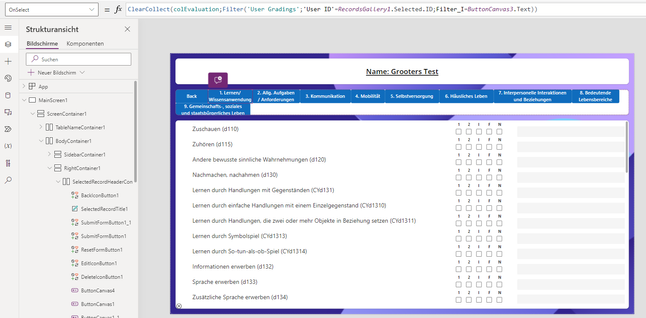- Power Apps Community
- Welcome to the Community!
- News & Announcements
- Get Help with Power Apps
- Building Power Apps
- Microsoft Dataverse
- AI Builder
- Power Apps Governance and Administering
- Power Apps Pro Dev & ISV
- Connector Development
- Power Query
- GCC, GCCH, DoD - Federal App Makers (FAM)
- Power Platform Integration - Better Together!
- Power Platform Integrations (Read Only)
- Power Platform and Dynamics 365 Integrations (Read Only)
- Community Blog
- Power Apps Community Blog
- Galleries
- Community Connections & How-To Videos
- Copilot Cookbook
- Community App Samples
- Webinars and Video Gallery
- Canvas Apps Components Samples
- Kid Zone
- Emergency Response Gallery
- Events
- 2021 MSBizAppsSummit Gallery
- 2020 MSBizAppsSummit Gallery
- 2019 MSBizAppsSummit Gallery
- Community Engagement
- Community Calls Conversations
- Hack Together: Power Platform AI Global Hack
- Experimental
- Error Handling
- Power Apps Experimental Features
- Community Support
- Community Accounts & Registration
- Using the Community
- Community Feedback
- Power Apps Community
- Forums
- Get Help with Power Apps
- Building Power Apps
- Re: Power App evaluation form
- Subscribe to RSS Feed
- Mark Topic as New
- Mark Topic as Read
- Float this Topic for Current User
- Bookmark
- Subscribe
- Printer Friendly Page
- Mark as New
- Bookmark
- Subscribe
- Mute
- Subscribe to RSS Feed
- Permalink
- Report Inappropriate Content
Power App evaluation form
I need your support and hope you can help me. I want to build a PowerApp with a SharePoint list. The Power App is intended to display an evaluation form. The rating should be graded in the columns “—“ “-“ “+” “++”. The lines list 15 different categories that should be evaluated. The evaluation should be done with a checkbox, meaning the evaluation that applies is marked with a tick in the checkbox. Filling out the categories should be done per user, which means I want to have an overview page in which reviews that have already been filled out are displayed with a new button to create another user. I hope you can help me with that. If further information is required, please let us know.
For example, the form should look like this:
Solved! Go to Solution.
Accepted Solutions
- Mark as New
- Bookmark
- Subscribe
- Mute
- Subscribe to RSS Feed
- Permalink
- Report Inappropriate Content
Oh nice!
Your first screen looks fine, and I can see that you ran into an error on the second screen. This might be due to the fact that you are using a lookup column in your User Gradings table to connect to the User table. PowerApps is not very fond of lookup columns I believe. Could you in stead create a simple number column and enter the number 1 there ?
And did you use the
ClearCollect(colEvaluation,Filter('User Gradings',UserID=DataTable1.Selected.ID));
to create the colEvaluation that you are showing in the items property of the Gallery? You could select the word colEvaluation in the Formula bar to check the actual contents of that collection.
And maybe check the exact errror that you are getting in the Gallery
- Mark as New
- Bookmark
- Subscribe
- Mute
- Subscribe to RSS Feed
- Permalink
- Report Inappropriate Content
Am I right in guessing that you didn't start yet? 🙂
I would start if i were you with creating two SharePoint lists, one with the names of users, in which you show the standard ID column. This is to automatically create user ID's for any or a new user.
After this you create a list that is exactly as your above screenshot, with one addition, a column with UserID that is filled with 1 for your first user. I would use Choices columns so that you can pre-define what needs to be filled in per column.
After this you can create a PowerApp with 2 screens as you mentioned, and connect it to the 2 SharePoint lists.
In your first screen you will have a Datatable showing the users, and a button for selecting a single user and going to the next screen. (we'll get back to adding new users later).
The button would act with the OnSelect property like this:
ClearCollect(colEvaluation,Filter('User Gradings',UserID=DataTable1.Selected.ID));
Navigate(Screen2)
So what it does is it creates a collection to work with for your selected user, and go to the next screen.
Now on the second screen I would add a Blank Vertical gallery with the colEvaluation as your Items, and create something like this:
So you use text labels for your row (inside de gallery) and column (outside the gallery) headers, and add dropdowns to let the user choose gradings. The Items property of your Dropdown can be filled with the choices you preselected for your columns in the SharePoint list. e.g. I called SharePoint table 'User Gradings' and the first column A and then I can reuse the choices with this code in the Items property:
Choices('User Gradings'.A)
ThisItem.A.Value
- Mark as New
- Bookmark
- Subscribe
- Mute
- Subscribe to RSS Feed
- Permalink
- Report Inappropriate Content
Many thanks for your response.
But I have already tried several attempts, unfortunately I couldn't find a solution.
I'll show you my Power Apps with screenshots so you can get an insight into where I'm stuck.
I always encountered the following problems:
1. The rating categories are not displayed to me.
2. If a new user is now created, all rating categories must be displayed.
3. The selection should be made using checkboxes.
In addition, I would later like to be able to address the checkboxes for each category using Power Automate so that I can transfer them to a Word form using Adobe PDF Services.
I hope you can help me.
- Mark as New
- Bookmark
- Subscribe
- Mute
- Subscribe to RSS Feed
- Permalink
- Report Inappropriate Content
Oh nice!
Your first screen looks fine, and I can see that you ran into an error on the second screen. This might be due to the fact that you are using a lookup column in your User Gradings table to connect to the User table. PowerApps is not very fond of lookup columns I believe. Could you in stead create a simple number column and enter the number 1 there ?
And did you use the
ClearCollect(colEvaluation,Filter('User Gradings',UserID=DataTable1.Selected.ID));
to create the colEvaluation that you are showing in the items property of the Gallery? You could select the word colEvaluation in the Formula bar to check the actual contents of that collection.
And maybe check the exact errror that you are getting in the Gallery
- Mark as New
- Bookmark
- Subscribe
- Mute
- Subscribe to RSS Feed
- Permalink
- Report Inappropriate Content
Thank you for the code, I implemented the code accordingly.
Now when I click on a user I get the corresponding filtering.
How does it work that I create new users and the corresponding categories are displayed so that they only have to be filled out. In addition, I would later like to be able to address the checkboxes for each category using Power Automate so that I can transfer them to a Word form using Adobe PDF Services.
If you need a screenshot, please let me know.
- Mark as New
- Bookmark
- Subscribe
- Mute
- Subscribe to RSS Feed
- Permalink
- Report Inappropriate Content
You already had a button for creating a new user did you? I guess that is what I see with the +Neu in your first screen
What you would need to do is to copy all rows of one user in the Evaluation list to a new set of rows for the new user.
After adding the new user with your +Neu button, you would need to do this to copy a new set of rows to your Evaluation list:
ClearCollect(colNewEval,ShowColumns(Filter(Evaluations,UserID=1),"Title","UserID"));
UpdateIf(colNewEval,UserID=1,{UserID:NewUserID});
ForAll(colNewEval,
Patch(Evaluations,Defaults(Evaluations),ThisRecord))
- Create a collection (local copy) of all rows with UserID=1 and only use the title and UserID columns with ShowColumns (if you want to recycle more columns, add them with double quotes
- Replace the UserID with the ID of the user you just created with the +Neu button
- Add (Patch) the rows back to the Evaluations table row by row (ForAll) as new records (Defaults)
Enjoy!
Please like the reply and/or accept it as the solution if the answer is what you were looking for.
- Mark as New
- Bookmark
- Subscribe
- Mute
- Subscribe to RSS Feed
- Permalink
- Report Inappropriate Content
Thank you for the feedback. Ok, I have to correct myself, I can successfully create the user using the New button in the Users list. It also successfully copies the UserID as often as the user with ID=1 has the lines. Unfortunately it doesn't fill these "category" lines. I can't add the "category" to the formula either because then I'll run into an error. The Category column is a selection field.
SharePoint List "User"
SharePoint List "User Grading"
Power App New Button
The error says that the specified column does not exist.
OnSelect
ClearCollect(colNewEval;ShowColumns(Filter('User Gradings';'UserID'=1);"UserID"));;
UpdateIf(colNewEval;'UserID'=1;{UserID:3});;
ForAll(colNewEval;
Patch('User Gradings';Defaults('User Gradings');ThisRecord))
Currently I have added the NewUserID manually. Can I also store this dynamically with a variable when the user is created? I hope you can help me.
- Mark as New
- Bookmark
- Subscribe
- Mute
- Subscribe to RSS Feed
- Permalink
- Report Inappropriate Content
Ah, nice! The nitty-gritty details!
1. About the 'category' column that is not recognised:
I ran in to that sometimes. 9 out of 10 times this is because you renamed the column after first creating it. So if you rename a column, only the 'displayname' of that column is changed. If you check the column settings in SharePoint, in the URL you will find the original column name that you can refer to. Here for example I renamed a column named 'Recipient' to 'BlaBla':
2. About using the variable when the user is created:
You have that data here, so you can connect to the values of either of these 2:
Don't forget to add Value() to your text, if UserID is a number column in your "User Grading" table...
Please like the reply and/or accept it as the solution if the answer is what you were looking for.
- Mark as New
- Bookmark
- Subscribe
- Mute
- Subscribe to RSS Feed
- Permalink
- Report Inappropriate Content
Many thanks for the support. 😊
- Mark as New
- Bookmark
- Subscribe
- Mute
- Subscribe to RSS Feed
- Permalink
- Report Inappropriate Content
Hello @RogierE,
In the galleries with the checkboxes I have the problem that if I check the checkbox it is not saved. I hope you can help me.
gallery checkbox OnCheck property: false; OnUnCheck property: false
gallery Items property: colEvaluation
SharePoint list:
If further data or information is required, please let me know
Helpful resources
Copilot Cookbook Challenge | Win Tickets to the Power Platform Conference
We are excited to announce the "The Copilot Cookbook Community Challenge is a great way to showcase your creativity and connect with others. Plus, you could win tickets to the Power Platform Community Conference in Las Vegas in September 2024 as an amazing bonus. Two ways to enter: 1. Copilot Studio: https://aka.ms/CS_Copilot_Cookbook_Challenge 2. Power Apps Copilot Cookbook Gallery: https://aka.ms/PA_Copilot_Cookbook_Challenge There will be 5 chances to qualify for the final drawing: Early Bird Entries: March 1 - June 2Week 1: June 3 - June 9Week 2: June 10 - June 16Week 3: June 17 - June 23Week 4: June 24 - June 30 At the end of each week, we will draw 5 random names from every user who has posted a qualifying Copilot Studio template, sample or demo in the Copilot Studio Cookbook or a qualifying Power Apps Copilot sample or demo in the Power Apps Copilot Cookbook. Users who are not drawn in a given week will be added to the pool for the next week. Users can qualify more than once, but no more than once per week. Four winners will be drawn at random from the total qualifying entrants. If a winner declines, we will draw again at random for the next winner. A user will only be able to win once. If they are drawn multiple times, another user will be drawn at random. Prizes: One Pass to the Power Platform Conference in Las Vegas, Sep. 18-20, 2024 ($1800 value, does not include travel, lodging, or any other expenses) Winners are also eligible to do a 10-minute presentation of their demo or solution in a community solutions showcase at the event. To qualify for the drawing, templates, samples or demos must be related to Copilot Studio or a Copilot feature of Power Apps, Power Automate, or Power Pages, and must demonstrate or solve a complete unique and useful business or technical problem. Power Automate and Power Pagers posts should be added to the Power Apps Cookbook. Final determination of qualifying entries is at the sole discretion of Microsoft. Weekly updates and the Final random winners will be posted in the News & Announcements section in the communities on July 29th, 2024. Did you submit entries early? Early Bird Entries March 1 - June 2: If you posted something in the "early bird" time frame complete this form: https://aka.ms/Copilot_Challenge_EarlyBirds if you would like to be entered in the challenge.
May 2024 Community Newsletter
It's time for the May Community Newsletter, where we highlight the latest news, product releases, upcoming events, and the amazing work of our outstanding Community members. If you're new to the Community, please make sure to follow the latest News & Announcements and check out the Community on LinkedIn as well! It's the best way to stay up-to-date with all the news from across Microsoft Power Platform and beyond. COMMUNITY HIGHLIGHTS Check out the most active community members of the last month! These hardworking members are posting regularly, answering questions, kudos, and providing top solutions in their communities. We are so thankful for each of you--keep up the great work! If you hope to see your name here next month, follow these awesome community members to see what they do! Power AppsPower AutomateCopilot StudioPower PagesWarrenBelzcreativeopinionExpiscornovusFubarAmikNived_NambiarPstork1OliverRodriguesmmbr1606ManishSolankiMattJimisonragavanrajantimlSudeepGhatakNZrenatoromaoLucas001iAm_ManCatAlexEncodianfernandosilvaOOlashynJmanriqueriosChriddle BCBuizerExpiscornovus a33ikBCBuizer SebSDavid_MA dpoggermannPstork1 LATEST NEWS We saw a whole host of amazing announcements at this year's #MSBuild, so we thought we'd share with you a bite sized breakdown of the big news via blogs from Charles Lamanna, Sangya Singh, Ryan Cunningham, Kim Manis, Nirav Shah, Omar Aftab, and ✊🏾Justin Graham : New ways of development with copilots and Microsoft Power PlatformRevolutionize the way you work with Automation and AIPower Apps is making it easier for developers to build with Microsoft Copilot and each otherCopilot in Microsoft Fabric is now generally available in Power BIUnlock new levels of productivity with Microsoft Dataverse and Microsoft Copilot StudioMicrosoft Copilot Studio: Building copilots with agent capabilitiesMicrosoft Power Pages is bringing the new standard in secure, AI-powered capabilities If you'd like to relive some of the highlights from Microsoft Build 2024, click the image below to watch a great selection of on-demand Keynotes and sessions! WorkLab Podcast with Charles Lamanna Check out the latest episode of the WorkLab podcast with CVP of Business Apps and Platforms at Microsoft, Charles Lamanna, as he explains the ever-expanding evolution of Copilot, and how AI is offering new opportunities for business leaders. Grab yourself a coffee and click the image below to take a listen. Event Recap: European Collaboration and Cloud Summits 2024 Click the image below to read a great recap by Mark Kashman about the recent European Collaboration Summit and European Cloud Summit held in Germany during May 2024. Great work everybody! UPCOMING EVENTS European Power Platform Conference - SOLD OUT! Congrats to everyone who managed to grab a ticket for the now SOLD OUT European Power Platform Conference, which takes place in beautiful Brussels, Belgium, on 11-13th June. With a great keynote planned from Ryan Cunningham and Sangya Singh, plus expert sessions from the likes of Aaron Rendell, Amira Beldjilali, Andrew Bibby, Angeliki Patsiavou, Ben den Blanken, Cathrine Bruvold, Charles Sexton, Chloé Moreau, Chris Huntingford, Claire Edgson, Damien Bird, Emma-Claire Shaw, Gilles Pommier, Guro Faller, Henry Jammes, Hugo Bernier, Ilya Fainberg, Karen Maes, Lindsay Shelton, Mats Necker, Negar Shahbaz, Nick Doelman, Paulien Buskens, Sara Lagerquist, Tricia Sinclair, Ulrikke Akerbæk, and many more, it looks like the E in #EPPC24 stands for Epic! Click the image below for a full run down of the exciting sessions planned, and remember, you'll need to move quickly for tickets to next year's event! AI Community Conference - New York - Friday 21st June Check out the AI Community Conference, which takes place at the Microsoft Corporate building on Friday 21st June at 11 Times Square in New York City. Here, you'll have the opportunity to explore the latest trends and breakthroughs in AI technology alongside fellow enthusiasts and experts, with speakers on the day including Arik Kalininsky, Sherry Xu, Xinran Ma, Jared Matfess, Mihail Mateev, Andrei Khaidarov, Ruven Gotz, Nick Brattoli, Amit Vasu, and more. So, whether you're a seasoned professional or just beginning your journey into AI, click the image below to find out more about this exciting NYC event. TechCon365 & Power Platform Conference - D.C. - August 12-16th ** EARLY BIRD TICKETS END MAY 31ST! ** Today's the perfect time to grab those early bird tickets for the D.C. TechCon365 & PWRCON Conference at the Walter E Washington Center on August 12-16th! Featuring the likes of Tamara Bredemus, Sunny Eltepu, Lindsay Shelton, Brian Alderman, Daniel Glenn, Julie Turner, Jim Novak, Laura Rogers, Microsoft MVP, John White, Jason Himmelstein, Luc Labelle, Emily Mancini, MVP, UXMC, Fabian Williams, Emma Wiehe, Amarender Peddamalku, and many more, this is the perfect event for those that want to gain invaluable insights from industry experts. Click the image below to grab your tickets today! Power Platform Community Conference - Sept. 18-20th 2024 Check out some of the sessions already planned for the Power Platform Community Conference in Las Vegas this September. Holding all the aces we have Kristine Kolodziejski, Lisa Crosbie, Daniel Christian, Dian Taylor, Scott Durow🌈, David Yack, Michael O. and Aiden Kaskela, who will be joining the #MicrosoftCommunity for a series of high-stakes sessions! Click the image below to find out more as we go ALL-IN at #PPCC24! For more events, click the image below to visit the Community Days website.
Celebrating the May Super User of the Month: Laurens Martens
@LaurensM is an exceptional contributor to the Power Platform Community. Super Users like Laurens inspire others through their example, encouragement, and active participation. We are excited to celebrated Laurens as our Super User of the Month for May 2024. Consistent Engagement: He consistently engages with the community by answering forum questions, sharing insights, and providing solutions. Laurens dedication helps other users find answers and overcome challenges. Community Expertise: As a Super User, Laurens plays a crucial role in maintaining a knowledge sharing environment. Always ensuring a positive experience for everyone. Leadership: He shares valuable insights on community growth, engagement, and future trends. Their contributions help shape the Power Platform Community. Congratulations, Laurens Martens, for your outstanding work! Keep inspiring others and making a difference in the community! Keep up the fantastic work!
Check out the Copilot Studio Cookbook today!
We are excited to announce our new Copilot Cookbook Gallery in the Copilot Studio Community. We can't wait for you to share your expertise and your experience! Join us for an amazing opportunity where you'll be one of the first to contribute to the Copilot Cookbook—your ultimate guide to mastering Microsoft Copilot. Whether you're seeking inspiration or grappling with a challenge while crafting apps, you probably already know that Copilot Cookbook is your reliable assistant, offering a wealth of tips and tricks at your fingertips--and we want you to add your expertise. What can you "cook" up? Click this link to get started: https://aka.ms/CS_Copilot_Cookbook_Gallery Don't miss out on this exclusive opportunity to be one of the first in the Community to share your app creation journey with Copilot. We'll be announcing a Cookbook Challenge very soon and want to make sure you one of the first "cooks" in the kitchen. Don't miss your moment--start submitting in the Copilot Cookbook Gallery today! Thank you, Engagement Team
Announcing Power Apps Copilot Cookbook Gallery
We are excited to share that the all-new Copilot Cookbook Gallery for Power Apps is now available in the Power Apps Community, full of tips and tricks on how to best use Microsoft Copilot as you develop and create in Power Apps. The new Copilot Cookbook is your go-to resource when you need inspiration--or when you're stuck--and aren't sure how to best partner with Copilot while creating apps. Whether you're looking for the best prompts or just want to know about responsible AI use, visit Copilot Cookbook for regular updates you can rely on--while also serving up some of your greatest tips and tricks for the Community. Check Out the new Copilot Cookbook for Power Apps today: Copilot Cookbook - Power Platform Community. We can't wait to see what you "cook" up!
Tuesday Tip | How to Report Spam in Our Community
It's time for another TUESDAY TIPS, your weekly connection with the most insightful tips and tricks that empower both newcomers and veterans in the Power Platform Community! Every Tuesday, we bring you a curated selection of the finest advice, distilled from the resources and tools in the Community. Whether you’re a seasoned member or just getting started, Tuesday Tips are the perfect compass guiding you across the dynamic landscape of the Power Platform Community. As our community family expands each week, we revisit our essential tools, tips, and tricks to ensure you’re well-versed in the community’s pulse. Keep an eye on the News & Announcements for your weekly Tuesday Tips—you never know what you may learn! Today's Tip: How to Report Spam in Our Community We strive to maintain a professional and helpful community, and part of that effort involves keeping our platform free of spam. If you encounter a post that you believe is spam, please follow these steps to report it: Locate the Post: Find the post in question within the community.Kebab Menu: Click on the "Kebab" menu | 3 Dots, on the top right of the post.Report Inappropriate Content: Select "Report Inappropriate Content" from the menu.Submit Report: Fill out any necessary details on the form and submit your report. Our community team will review the report and take appropriate action to ensure our community remains a valuable resource for everyone. Thank you for helping us keep the community clean and useful!
| User | Count |
|---|---|
| 127 | |
| 85 | |
| 64 | |
| 31 | |
| 31 |
| User | Count |
|---|---|
| 165 | |
| 114 | |
| 96 | |
| 60 | |
| 52 |