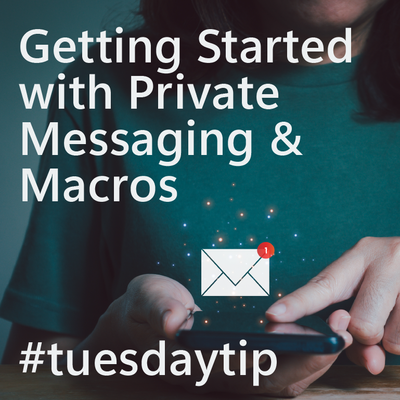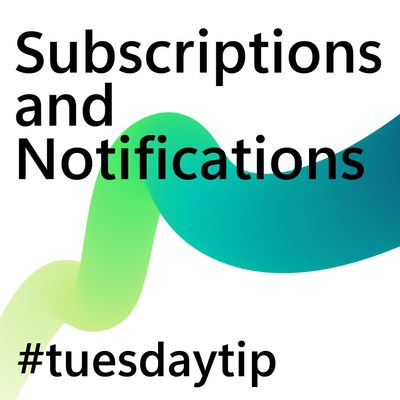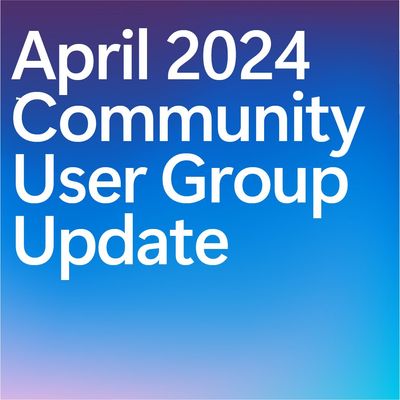- Microsoft Power Automate Community
- Welcome to the Community!
- News & Announcements
- Get Help with Power Automate
- General Power Automate Discussion
- Using Connectors
- Building Flows
- Using Flows
- Power Automate Desktop
- Process Mining
- AI Builder
- Power Automate Mobile App
- Translation Quality Feedback
- Connector Development
- Power Platform Integration - Better Together!
- Power Platform Integrations (Read Only)
- Power Platform and Dynamics 365 Integrations (Read Only)
- Galleries
- Community Connections & How-To Videos
- Webinars and Video Gallery
- Power Automate Cookbook
- Events
- 2021 MSBizAppsSummit Gallery
- 2020 MSBizAppsSummit Gallery
- 2019 MSBizAppsSummit Gallery
- Community Blog
- Power Automate Community Blog
- Community Support
- Community Accounts & Registration
- Using the Community
- Community Feedback
- Microsoft Power Automate Community
- Forums
- Get Help with Power Automate
- Power Automate Desktop
- Re: How to remove the new line formed when parsing...
- Subscribe to RSS Feed
- Mark Topic as New
- Mark Topic as Read
- Float this Topic for Current User
- Bookmark
- Subscribe
- Printer Friendly Page
- Mark as New
- Bookmark
- Subscribe
- Mute
- Subscribe to RSS Feed
- Permalink
- Report Inappropriate Content
How to remove the new line formed when parsing a text
Hello,
I'm new to PAD and Regex, and I tried extracting text from a pdf then parsing it so I can get a text of:
Article X Section Y
I used the regex (?i)article\s?\n?\s\d\d?\s?\n?((?i)section\s?\n?\d\d?)? just in case the full text is separated with a line in the pdf, also in case the X and Y contains more than one digit.
The problem is, it seems that the text extracted is separated with a line, so it looks like this:
Article
X Section Y
I tried replacing the regex \n in the extracted text with %""% to delete the new line but it doesn't seem to work.
Can anyone help?
Thanks in advance.
Solved! Go to Solution.
Accepted Solutions
- Mark as New
- Bookmark
- Subscribe
- Mute
- Subscribe to RSS Feed
- Permalink
- Report Inappropriate Content
You may have a carriage return there. Try replacing \r?\n? instead of just the \n.
-------------------------------------------------------------------------
If I have answered your question, please mark it as the preferred solution. If you like my response, please give it a Thumbs Up.
I also provide paid consultancy and development services using Power Automate. If you're interested, DM me and we can discuss it.
If I have answered your question, please mark it as the preferred solution. If you like my response, please give it a Thumbs Up.
Regards, Agnius Bartninkas
- Mark as New
- Bookmark
- Subscribe
- Mute
- Subscribe to RSS Feed
- Permalink
- Report Inappropriate Content
It should technically work. Can you share a screenshot of your Replace text action? Are you sure you enabled regular expressions? Did you store the result in the same variable?
-------------------------------------------------------------------------
If I have answered your question, please mark it as the preferred solution. If you like my response, please give it a Thumbs Up.
I also provide paid consultancy and development services using Power Automate. If you're interested, DM me and we can discuss it.
If I have answered your question, please mark it as the preferred solution. If you like my response, please give it a Thumbs Up.
Regards, Agnius Bartninkas
- Mark as New
- Bookmark
- Subscribe
- Mute
- Subscribe to RSS Feed
- Permalink
- Report Inappropriate Content
Hi @devinpal
Can you share the sample pdf which you are trying to extract using the PAD?
Or the sample text you are able to extract in a notepad also works
If you find this reply helpful, please consider giving it a LIKE AND
If this reply answers your question or solves your issue, please ACCEPT AS SOLUTION
Thanks,
Srini
- Mark as New
- Bookmark
- Subscribe
- Mute
- Subscribe to RSS Feed
- Permalink
- Report Inappropriate Content
Hi @devinpal
Give a try like this ?
Replace action
Nived N 🚀
LinkedIn: Nived N's LinkedIn
YouTube: Nived N's YouTube Channel
🔍 Found my answer helpful? Please consider marking it as the solution!
Your appreciation keeps me motivated. Thank you! 🙌
- Mark as New
- Bookmark
- Subscribe
- Mute
- Subscribe to RSS Feed
- Permalink
- Report Inappropriate Content
Thank you very much for the replies.
I'm sorry that I can't provide the pdf, but this is basically what was extracted.
xxxxxxxxxxxxxxxxxxxxxxxxxxxxxxxxxxxxxxxxxxxxxxxxxxxxxxxxx -
xxxxxxxxxxxxxxxxxxxxxxxxxxxxxxxxxxxxxxxxxxxxxxxxxxxx Article
X section Y xxxxxxxxxxxxxxxxxxxxxxxxxxxxxxxxxxxxxxxxxxxx -
and this is the result that appears in the window.
The second and the third works because they're from a single line in the text source, so it's like:
xxxxxxxxxxxxxxxxxxxxxxxxxxxxxxxxxx Article X section Y xxxxxxxxxxxxxxxxxxxxxx -
Though in the list it's shown as a single line with a strange double spacing.
deleting \s deleted the new line apparently:
But I can't seem to fill the results with a space after that, or maybe this is not how replace text works.
I hope this provide enough information, thank you.
- Mark as New
- Bookmark
- Subscribe
- Mute
- Subscribe to RSS Feed
- Permalink
- Report Inappropriate Content
And this is my attempt on using "Replace \n with %""%", it's not working.
Though it's strange that in the list, a single space is shown instead of the double space shown from previous follow-up. Seems that removing \n actually works but it still doesn't remove the new line.
- Mark as New
- Bookmark
- Subscribe
- Mute
- Subscribe to RSS Feed
- Permalink
- Report Inappropriate Content
If you want to replace text with something that is also a regular expression, you should also enable the "Activate escape sequences" toggle on the Replace text action. But what you've shown in the screenshot is not how it works, really. You cannot use full patterns like [A-z] or \d in the "Replace with" field. You can only use placeholders for specific symbols, such as \s for a white space or \t for a tab.
I am still not quite sure what you're trying to accomplish. Seems like you're replacing newlines in a list of text values. Can you please share a screenshot of your flow, so we can get a better idea of what actions you are using and whether they're laid out correctly?
-------------------------------------------------------------------------
If I have answered your question, please mark it as the preferred solution. If you like my response, please give it a Thumbs Up.
I also provide paid consultancy and development services using Power Automate. If you're interested, DM me and we can discuss it.
If I have answered your question, please mark it as the preferred solution. If you like my response, please give it a Thumbs Up.
Regards, Agnius Bartninkas
- Mark as New
- Bookmark
- Subscribe
- Mute
- Subscribe to RSS Feed
- Permalink
- Report Inappropriate Content
So basically what I'm trying to do is to extract all texts with "Article X section Y" in a pdf file.
I used the regex (?i)article\s?\n?\s\d\d?\s?\n?((?i)section\s?\n?\d\d?)? so:
1. I get the "Article X section Y" in the pdf file, then save the texts in a list
2. I can still get the "Article X section Y" text even if there's no spacing (for example ArticleX sectionY), thus the \s?
3. I can still get the "Article X section Y" text even if there's more than two digits of X and Y's number but less than 3 digits, thus the \d\d?
4. I can still get the "Article X section Y" text even if there's a new line separating the text, thus the \n?
But, apparently when the source pdf text is separated by a line, the extracted text is also separated by a line. What I'm trying to accomplish is getting an extracted text that's just one line with the format of "Article X section Y".
So I tried removing \n and \s. Removing \n somehow doesn't work so I tried removing \s, which worked but then all the characters has no space. So, I tried adding space between alphabet and number but I don't know how to do that.
I hope that explains my intention, thank you.
- Mark as New
- Bookmark
- Subscribe
- Mute
- Subscribe to RSS Feed
- Permalink
- Report Inappropriate Content
I got that part. I'm not quite sure about how you're trying to replace the newline. I have already asked you to provide a screenshot of your Replace text action that does not work (for replacing newlines), but you have not provided it. Can you please provide some screenshots of your flow, including the details of the Replace text action, as well as the other actions that manipulate the text?
I'm quite confident it should work with \n, but you may be using it incorrectly. If you show us what you've done (in the form of screenshots), we might be able to pinpoint the problem.
-------------------------------------------------------------------------
If I have answered your question, please mark it as the preferred solution. If you like my response, please give it a Thumbs Up.
I also provide paid consultancy and development services using Power Automate. If you're interested, DM me and we can discuss it.
If I have answered your question, please mark it as the preferred solution. If you like my response, please give it a Thumbs Up.
Regards, Agnius Bartninkas
- Mark as New
- Bookmark
- Subscribe
- Mute
- Subscribe to RSS Feed
- Permalink
- Report Inappropriate Content
Sorry for the trouble, this is what I did to remove the new line.
and this is what I did to get the text.
- Mark as New
- Bookmark
- Subscribe
- Mute
- Subscribe to RSS Feed
- Permalink
- Report Inappropriate Content
Okay. And then you somehow put it into a list?
If I have answered your question, please mark it as the preferred solution. If you like my response, please give it a Thumbs Up.
Regards, Agnius Bartninkas
- Mark as New
- Bookmark
- Subscribe
- Mute
- Subscribe to RSS Feed
- Permalink
- Report Inappropriate Content
Yes, I made a loop to put all the texts in a list.
- Mark as New
- Bookmark
- Subscribe
- Mute
- Subscribe to RSS Feed
- Permalink
- Report Inappropriate Content
Why exactly are you using Parse text inside the loop if you're already iterating through a list of matches that were retrieved via Parse text earlier?
The way I see it, you should simply do this:
- Parse text - to get the matches from the PDF text
- Create new list
- For each CurrentItem in Matches
- Replace text in CurrentItem
- Add item to list to add the replaced text to the list
- End
And then at the end make sure you're using the %ArticleList% variable and not %Matches% when you want to use the text after replacing newlines.
-------------------------------------------------------------------------
If I have answered your question, please mark it as the preferred solution. If you like my response, please give it a Thumbs Up.
I also provide paid consultancy and development services using Power Automate. If you're interested, DM me and we can discuss it.
If I have answered your question, please mark it as the preferred solution. If you like my response, please give it a Thumbs Up.
Regards, Agnius Bartninkas
- Mark as New
- Bookmark
- Subscribe
- Mute
- Subscribe to RSS Feed
- Permalink
- Report Inappropriate Content
Thank you very much for the replies.
I tried simplifying the flow (I removed the second parse) and used the replace \n.
But when I tried displaying it as a message in PAD, the new line is still there.
I tried exporting the list as a .txt file and the new line's also there.
Am I still doing something wrong? What information should I provide further?
Thank you in advance.
- Mark as New
- Bookmark
- Subscribe
- Mute
- Subscribe to RSS Feed
- Permalink
- Report Inappropriate Content
You may have a carriage return there. Try replacing \r?\n? instead of just the \n.
-------------------------------------------------------------------------
If I have answered your question, please mark it as the preferred solution. If you like my response, please give it a Thumbs Up.
I also provide paid consultancy and development services using Power Automate. If you're interested, DM me and we can discuss it.
If I have answered your question, please mark it as the preferred solution. If you like my response, please give it a Thumbs Up.
Regards, Agnius Bartninkas
- Mark as New
- Bookmark
- Subscribe
- Mute
- Subscribe to RSS Feed
- Permalink
- Report Inappropriate Content
It worked! Thank you!
If you don't mind, can you tell me what is carriage return and what does \r?\n? do?
Also, is there a way to insert a space in the output text because now I get "Article9 section 1"
- Mark as New
- Bookmark
- Subscribe
- Mute
- Subscribe to RSS Feed
- Permalink
- Report Inappropriate Content
A carriage return is a special character that is similar to newline. See here for more info: https://en.m.wikipedia.org/wiki/Carriage_return
\r matches a carriage return and \n matches a newline. The question marks indicate that both are optional, so that it works if any or both of them is present.
If you want to replace it with a whitespace, use %" "% as the value to replace it with (a whitespace between quotes) or \s with escape sequences enabled.
-------------------------------------------------------------------------
If I have answered your question, please mark it as the preferred solution. If you like my response, please give it a Thumbs Up.
I also provide paid consultancy and development services using Power Automate. If you're interested, DM me and we can discuss it.
If I have answered your question, please mark it as the preferred solution. If you like my response, please give it a Thumbs Up.
Regards, Agnius Bartninkas
- Mark as New
- Bookmark
- Subscribe
- Mute
- Subscribe to RSS Feed
- Permalink
- Report Inappropriate Content
How about inserting a space between two characters? Is it possible?
For example I want to make the text "ArticleXsectionY" into "Article X section Y"
- Mark as New
- Bookmark
- Subscribe
- Mute
- Subscribe to RSS Feed
- Permalink
- Report Inappropriate Content
You can use Replace text with regex to replace specific empty strings with a whitespace.
Using (?<=[A-z])(?=\d) will replace the empty string after a word and followed by a digit. You can replace it with %" "% and that will result in a whitespace.
You can then also reverse that to also add a whitespace after a digit and followed by a word in another Replace text action using (?<=\d)(?=[A-z]) as the regex pattern.
If you combine both, you'll get your desired result.
-------------------------------------------------------------------------
If I have answered your question, please mark it as the preferred solution. If you like my response, please give it a Thumbs Up.
I also provide paid consultancy and development services using Power Automate. If you're interested, DM me and we can discuss it.
If I have answered your question, please mark it as the preferred solution. If you like my response, please give it a Thumbs Up.
Regards, Agnius Bartninkas
Helpful resources
Tuesday Tip | How to Get Community Support
It's time for another Tuesday Tip, your weekly connection with the most insightful tips and tricks that empower both newcomers and veterans in the Power Platform Community! Every Tuesday, we bring you a curated selection of the finest advice, distilled from the resources and tools in the Community. Whether you’re a seasoned member or just getting started, Tuesday Tips are the perfect compass guiding you across the dynamic landscape of the Power Platform Community. This Week: All About Community Support Whether you're a seasoned community veteran or just getting started, you may need a bit of help from time to time! If you need to share feedback with the Community Engagement team about the community or are looking for ways we can assist you with user groups, events, or something else, Community Support is the place to start. Community Support is part of every one of our communities, accessible to all our community members. Within each community's Community Support page, you'll find three distinct areas, each with a different focus to help you when you need support from us most. Power Apps: https://powerusers.microsoft.com/t5/Community-Support/ct-p/pa_community_support Power Automate: https://powerusers.microsoft.com/t5/Community-Support/ct-p/mpa_community_support Power Pages: https://powerusers.microsoft.com/t5/Community-Support/ct-p/mpp_community_support Copilot Studio: https://powerusers.microsoft.com/t5/Community-Support/ct-p/pva_community-support Community Support Form If you need more assistance, you can reach out to the Community Team via the Community support form. Choose the type of support you require and fill in the form accordingly. We will respond to you promptly. Thank you for being an active part of our community. Your contributions make a difference! Best Regards, The Community Management Team
Community Roundup: A Look Back at Our Last 10 Tuesday Tips
As we continue to grow and learn together, it's important to reflect on the valuable insights we've shared. For today's #TuesdayTip, we're excited to take a moment to look back at the last 10 tips we've shared in case you missed any or want to revisit them. Thanks for your incredible support for this series--we're so glad it was able to help so many of you navigate your community experience! Getting Started in the Community An overview of everything you need to know about navigating the community on one page! Community Links: ○ Power Apps ○ Power Automate ○ Power Pages ○ Copilot Studio Community Ranks and YOU Have you ever wondered how your fellow community members ascend the ranks within our community? We explain everything about ranks and how to achieve points so you can climb up in the rankings! Community Links: ○ Power Apps ○ Power Automate ○ Power Pages ○ Copilot Studio Powering Up Your Community Profile Your Community User Profile is how the Community knows you--so it's essential that it works the way you need it to! From changing your username to updating contact information, this Knowledge Base Article is your best resource for powering up your profile. Community Links: ○ Power Apps ○ Power Automate ○ Power Pages ○ Copilot Studio Community Blogs--A Great Place to Start There's so much you'll discover in the Community Blogs, and we hope you'll check them out today! Community Links: ○ Power Apps ○ Power Automate ○ Power Pages ○ Copilot Studio Unlocking Community Achievements and Earning Badges Across the Communities, you'll see badges on users profile that recognize and reward their engagement and contributions. Check out some details on Community badges--and find out more in the detailed link at the end of the article! Community Links: ○ Power Apps ○ Power Automate ○ Power Pages ○ Copilot Studio Blogging in the Community Interested in blogging? Everything you need to know on writing blogs in our four communities! Get started blogging across the Power Platform communities today! Community Links: ○ Power Apps ○ Power Automate ○ Power Pages ○ Copilot Studio Subscriptions & Notifications We don't want you to miss a thing in the community! Read all about how to subscribe to sections of our forums and how to setup your notifications! Community Links: ○ Power Apps ○ Power Automate ○ Power Pages ○ Copilot Studio Getting Started with Private Messages & Macros Do you want to enhance your communication in the Community and streamline your interactions? One of the best ways to do this is to ensure you are using Private Messaging--and the ever-handy macros that are available to you as a Community member! Community Links: ○ Power Apps ○ Power Automate ○ Power Pages ○ Copilot Studio Community User Groups Learn everything about being part of, starting, or leading a User Group in the Power Platform Community. Community Links: ○ Power Apps ○ Power Automate ○ Power Pages ○ Copilot Studio Update Your Community Profile Today! Keep your community profile up to date which is essential for staying connected and engaged with the community. Community Links: ○ Power Apps ○ Power Automate ○ Power Pages ○ Copilot Studio Thank you for being an integral part of our journey. Here's to many more Tuesday Tips as we pave the way for a brighter, more connected future! As always, watch the News & Announcements for the next set of tips, coming soon!
Hear what's next for the Power Up Program
Hear from Principal Program Manager, Dimpi Gandhi, to discover the latest enhancements to the Microsoft #PowerUpProgram, including a new accelerated video-based curriculum crafted with the expertise of Microsoft MVPs, Rory Neary and Charlie Phipps-Bennett. If you’d like to hear what’s coming next, click the link below to sign up today! https://aka.ms/PowerUp
Tuesday Tip: Getting Started with Private Messages & Macros
Welcome to TUESDAY TIPS, your weekly connection with the most insightful tips and tricks that empower both newcomers and veterans in the Power Platform Community! Every Tuesday, we bring you a curated selection of the finest advice, distilled from the resources and tools in the Community. Whether you’re a seasoned member or just getting started, Tuesday Tips are the perfect compass guiding you across the dynamic landscape of the Power Platform Community. As our community family expands each week, we revisit our essential tools, tips, and tricks to ensure you’re well-versed in the community’s pulse. Keep an eye on the News & Announcements for your weekly Tuesday Tips—you never know what you may learn! This Week's Tip: Private Messaging & Macros in Power Apps Community Do you want to enhance your communication in the Community and streamline your interactions? One of the best ways to do this is to ensure you are using Private Messaging--and the ever-handy macros that are available to you as a Community member! Our Knowledge Base article about private messaging and macros is the best place to find out more. Check it out today and discover some key tips and tricks when it comes to messages and macros: Private Messaging: Learn how to enable private messages in your community profile and ensure you’re connected with other community membersMacros Explained: Discover the convenience of macros—prewritten text snippets that save time when posting in forums or sending private messagesCreating Macros: Follow simple steps to create your own macros for efficient communication within the Power Apps CommunityUsage Guide: Understand how to apply macros in posts and private messages, enhancing your interaction with the Community For detailed instructions and more information, visit the full page in your community today:Power Apps: Enabling Private Messaging & How to Use Macros (Power Apps)Power Automate: Enabling Private Messaging & How to Use Macros (Power Automate) Copilot Studio: Enabling Private Messaging &How to Use Macros (Copilot Studio) Power Pages: Enabling Private Messaging & How to Use Macros (Power Pages)
Tuesday Tip: Subscriptions & Notifications
TUESDAY TIPS are our way of communicating helpful things we've learned or shared that have helped members of the Community. Whether you're just getting started or you're a seasoned pro, Tuesday Tips will help you know where to go, what to look for, and navigate your way through the ever-growing--and ever-changing--world of the Power Platform Community! We cover basics about the Community, provide a few "insider tips" to make your experience even better, and share best practices gleaned from our most active community members and Super Users. With so many new Community members joining us each week, we'll also review a few of our "best practices" so you know just "how" the Community works, so make sure to watch the News & Announcements each week for the latest and greatest Tuesday Tips! This Week: All About Subscriptions & Notifications We don't want you to a miss a thing in the Community! The best way to make sure you know what's going on in the News & Announcements, to blogs you follow, or forums and galleries you're interested in is to subscribe! These subscriptions ensure you receive automated messages about the most recent posts and replies. Even better, there are multiple ways you can subscribe to content and boards in the community! (Please note: if you have created an AAD (Azure Active Directory) account you won't be able to receive e-mail notifications.) Subscribing to a Category When you're looking at the entire category, select from the Options drop down and choose Subscribe. You can then choose to Subscribe to all of the boards or select only the boards you want to receive notifications. When you're satisfied with your choices, click Save. Subscribing to a Topic You can also subscribe to a single topic by clicking Subscribe from the Options drop down menu, while you are viewing the topic or in the General board overview, respectively. Subscribing to a Label Find the labels at the bottom left of a post.From a particular post with a label, click on the label to filter by that label. This opens a window containing a list of posts with the label you have selected. Click Subscribe. Note: You can only subscribe to a label at the board level. If you subscribe to a label named 'Copilot' at board #1, it will not automatically subscribe you to an identically named label at board #2. You will have to subscribe twice, once at each board. Bookmarks Just like you can subscribe to topics and categories, you can also bookmark topics and boards from the same menus! Simply go to the Topic Options drop down menu to bookmark a topic or the Options drop down to bookmark a board. The difference between subscribing and bookmarking is that subscriptions provide you with notifications, whereas bookmarks provide you a static way of easily accessing your favorite boards from the My subscriptions area. Managing & Viewing Your Subscriptions & Bookmarks To manage your subscriptions, click on your avatar and select My subscriptions from the drop-down menu. From the Subscriptions & Notifications tab, you can manage your subscriptions, including your e-mail subscription options, your bookmarks, your notification settings, and your email notification format. You can see a list of all your subscriptions and bookmarks and choose which ones to delete, either individually or in bulk, by checking multiple boxes. A Note on Following Friends on Mobile Adding someone as a friend or selecting Follow in the mobile view does not allow you to subscribe to their activity feed. You will merely be able to see your friends’ biography, other personal information, or online status, and send messages more quickly by choosing who to send the message to from a list, as opposed to having to search by username.
Monthly Community User Group Update | April 2024
The monthly Community User Group Update is your resource for discovering User Group meetings and events happening around the world (and virtually), welcoming new User Groups to our Community, and more! Our amazing Community User Groups are an important part of the Power Platform Community, with more than 700 Community User Groups worldwide, we know they're a great way to engage personally, while giving our members a place to learn and grow together. This month, we welcome 3 new User Groups in India, Wales, and Germany, and feature 8 User Group Events across Power Platform and Dynamics 365. Find out more below. New Power Platform User Groups Power Platform Innovators (India) About: Our aim is to foster a collaborative environment where we can share upcoming Power Platform events, best practices, and valuable content related to Power Platform. Whether you’re a seasoned expert or a newcomer looking to learn, this group is for you. Let’s empower each other to achieve more with Power Platform. Join us in shaping the future of digital transformation! Power Platform User Group (Wales) About: A Power Platform User Group in Wales (predominantly based in Cardiff but will look to hold sessions around Wales) to establish a community to share learnings and experience in all parts of the platform. Power Platform User Group (Hannover) About: This group is for anyone who works with the services of Microsoft Power Platform or wants to learn more about it and no-code/low-code. And, of course, Microsoft Copilot application in the Power Platform. New Dynamics365 User Groups Ellucian CRM Recruit UK (United Kingdom) About: A group for United Kingdom universities using Ellucian CRM Recruit to manage their admissions process, to share good practice and resolve issues. Business Central Mexico (Mexico City) About: A place to find documentation, learning resources, and events focused on user needs in Mexico. We meet to discuss and answer questions about the current features in the standard localization that Microsoft provides, and what you only find in third-party locations. In addition, we focus on what's planned for new standard versions, recent legislation requirements, and more. Let's work together to drive request votes for Microsoft for features that aren't currently found—but are indispensable. Dynamics 365 F&O User Group (Dublin) About: The Dynamics 365 F&O User Group - Ireland Chapter meets up in person at least twice yearly in One Microsoft Place Dublin for users to have the opportunity to have conversations on mutual topics, find out what’s new and on the Dynamics 365 FinOps Product Roadmap, get insights from customer and partner experiences, and access to Microsoft subject matter expertise. Upcoming Power Platform Events PAK Time (Power Apps Kwentuhan) 2024 #6 (Phillipines, Online) This is a continuation session of Custom API. Sir Jun Miano will be sharing firsthand experience on setting up custom API and best practices. (April 6, 2024) Power Apps: Creating business applications rapidly (Sydney) At this event, learn how to choose the right app on Power Platform, creating a business application in an hour, and tips for using Copilot AI. While we recommend attending all 6 events in the series, each session is independent of one another, and you can join the topics of your interest. Think of it as a “Hop On, Hop Off” bus! Participation is free, but you need a personal computer (laptop) and we provide the rest. We look forward to seeing you there! (April 11, 2024) April 2024 Cleveland Power Platform User Group (Independence, Ohio) Kickoff the meeting with networking, and then our speaker will share how to create responsive and intuitive Canvas Apps using features like Variables, Search and Filtering. And how PowerFx rich functions and expressions makes configuring those functionalities easier. Bring ideas to discuss and engage with other community members! (April 16, 2024) Dynamics 365 and Power Platform 2024 Wave 1 Release (NYC, Online) This session features Aric Levin, Microsoft Business Applications MVP and Technical Architect at Avanade and Mihir Shah, Global CoC Leader of Microsoft Managed Services at IBM. We will cover some of the new features and enhancements related to the Power Platform, Dataverse, Maker Portal, Unified Interface and the Microsoft First Party Apps (Microsoft Dynamics 365) that were announced in the Microsoft Dynamics 365 and Power Platform 2024 Release Wave 1 Plan. (April 17, 2024) Let’s Explore Copilot Studio Series: Bot Skills to Extend Your Copilots (Makati National Capital Reg... Join us for the second installment of our Let's Explore Copilot Studio Series, focusing on Bot Skills. Learn how to enhance your copilot's abilities to automate tasks within specific topics, from booking appointments to sending emails and managing tasks. Discover the power of Skills in expanding conversational capabilities. (April 30, 2024) Upcoming Dynamics365 Events Leveraging Customer Managed Keys (CMK) in Dynamics 365 (Noida, Uttar Pradesh, Online) This month's featured topic: Leveraging Customer Managed Keys (CMK) in Dynamics 365, with special guest Nitin Jain from Microsoft. We are excited and thankful to him for doing this session. Join us for this online session, which should be helpful to all Dynamics 365 developers, Technical Architects and Enterprise architects who are implementing Dynamics 365 and want to have more control on the security of their data over Microsoft Managed Keys. (April 11, 2024) Stockholm D365 User Group April Meeting (Stockholm) This is a Swedish user group for D365 Finance and Operations, AX2012, CRM, CE, Project Operations, and Power BI. (April 17, 2024) Transportation Management in D365 F&SCM Q&A Session (Toronto, Online) Calling all Toronto UG members and beyond! Join us for an engaging and informative one-hour Q&A session, exclusively focused on Transportation Management System (TMS) within Dynamics 365 F&SCM. Whether you’re a seasoned professional or just curious about TMS, this event is for you. Bring your questions! (April 26, 2024) Leaders, Create Your Events! Leaders of existing User Groups, don’t forget to create your events within the Community platform. By doing so, you’ll enable us to share them in future posts and newsletters. Let’s spread the word and make these gatherings even more impactful! Stay tuned for more updates, inspiring stories, and collaborative opportunities from and for our Community User Groups. P.S. Have an event or success story to share? Reach out to us – we’d love to feature you. Just leave a comment or send a PM here in the Community!
| User | Count |
|---|---|
| 57 | |
| 28 | |
| 15 | |
| 6 | |
| 5 |
| User | Count |
|---|---|
| 108 | |
| 45 | |
| 30 | |
| 16 | |
| 13 |