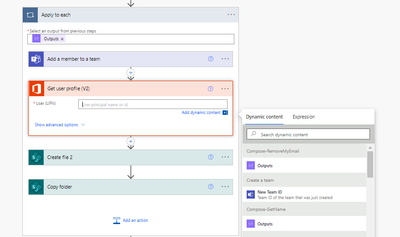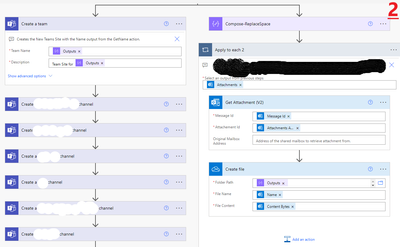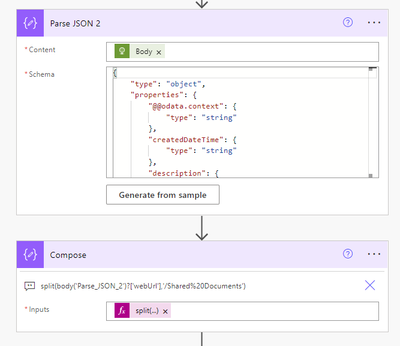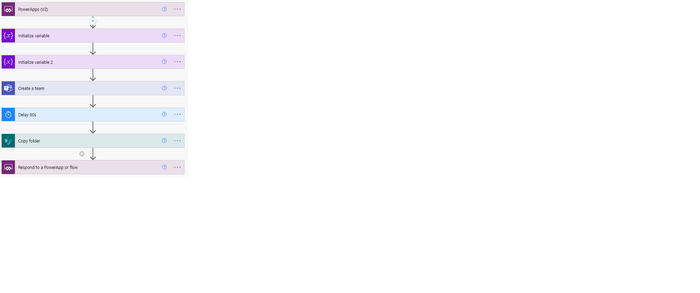- Microsoft Power Automate Community
- Welcome to the Community!
- News & Announcements
- Get Help with Power Automate
- General Power Automate Discussion
- Using Connectors
- Building Flows
- Using Flows
- Power Automate Desktop
- Process Mining
- AI Builder
- Power Automate Mobile App
- Translation Quality Feedback
- Connector Development
- Power Platform Integration - Better Together!
- Power Platform Integrations (Read Only)
- Power Platform and Dynamics 365 Integrations (Read Only)
- Galleries
- Community Connections & How-To Videos
- Webinars and Video Gallery
- Power Automate Cookbook
- Events
- 2021 MSBizAppsSummit Gallery
- 2020 MSBizAppsSummit Gallery
- 2019 MSBizAppsSummit Gallery
- Community Blog
- Power Automate Community Blog
- Community Support
- Community Accounts & Registration
- Using the Community
- Community Feedback
- Microsoft Power Automate Community
- Forums
- Get Help with Power Automate
- Building Flows
- Re: Auto Create Folders and Files when a new teams...
- Subscribe to RSS Feed
- Mark Topic as New
- Mark Topic as Read
- Float this Topic for Current User
- Bookmark
- Subscribe
- Printer Friendly Page
- Mark as New
- Bookmark
- Subscribe
- Mute
- Subscribe to RSS Feed
- Permalink
- Report Inappropriate Content
Auto Create Folders and Files when a new teams site is created using files from an existing teams site as a template and also how to send a teams message when new team member added Power Automate
Hi All, (@MarconettiMarco @Expiscornovus @Pstork1 @Hardesh15 @ScottShearer )
Looking for some Power Automate advice/ help please - done some digging on the forum and found a similar thread: Solved: Re: How to auto-create Folders & Files when a Chan... - Power Platform Community (microsoft....
However I'm running into various errors from ""The response is not in a JSON format" etc
Background:
Essentially I'm trying to get a set of folders (a list of folders to be in every team - a "template" from an existing teams/sharepoint site) uploaded to every new teams site (New Team Id) (after adding new team members also) that's created by this Power Automate flow which is trigged when an email is received to create it.
From my research I've established that the "General" folder/ channel of a new Teams site is not generated automatically unless the "Files" tab in Teams/SharePoint is manually selected to trigger it's creation -I may be wrong here so happy to be corrected.
So far I've attempted to do a "create file" action to create a blank creation word doc to trigger this general folder creation and then after that I'm trying to do a "Copy folder" action to copy the folders from a Template Teams Site I created as I want to replicate these on every new teams site that is triggered automatically from earlier in the flow from teamID.
Please see screenshot and any guidance would be appreciated.
Also, as part of the earlier "add a member to a team" that is performed before the folder actions - I'd like to send a welcome post on teams to the person that's just been added to the new team but I've noticed that I can't get their details from "Get User profile (V2)" as I want this to be able to identify them and then to trigger "post a message to channel" when they are added?
Thanks for your time and help everyone! 😊
- Mark as New
- Bookmark
- Subscribe
- Mute
- Subscribe to RSS Feed
- Permalink
- Report Inappropriate Content
@PowerPotential I have not fully looked into your details but this worked before to trigger the sync for the teams files tab.
Simply create a folder named General.
- Mark as New
- Bookmark
- Subscribe
- Mute
- Subscribe to RSS Feed
- Permalink
- Report Inappropriate Content
@JimmyWork Hey, thanks for the reply.
These new teams are auto generated by the flow with a unique name from the email each time an email is received - as above I initially tried the the option of creating a dummy text word document to trigger the generation of the “General” folder as the path - as screenshot above shows but it fails.
I’m still a new user so if you could check over my full post please to see the background as this may give additional context and would be appreciative of further advice.
Thank You.
- Mark as New
- Bookmark
- Subscribe
- Mute
- Subscribe to RSS Feed
- Permalink
- Report Inappropriate Content
@tom_riha - Hi Tom - seen your reply to "Teams folder not appearing until 'Files' tab is clicked" - could you have a look at my issue detailed above please and add any comments also - you mentioned "scripting" in your response but could you elaborate please as I wasn't sure as still new to PowerAutomate and really need some assistance with this for you or any forum users that could assist- many thanks!😀
- Mark as New
- Bookmark
- Subscribe
- Mute
- Subscribe to RSS Feed
- Permalink
- Report Inappropriate Content
That's because there are no folder named General yet.
Please create the folder named General this will trigger the sync between the folder and teams channel.
- Mark as New
- Bookmark
- Subscribe
- Mute
- Subscribe to RSS Feed
- Permalink
- Report Inappropriate Content
Thanks for the reply @JimmyWork - can you please give me guidance/steps on how I actually do that as this needs to be done for each new team that is autogenerated by the flow above. And can you also shed any further light on point two above regarding the get user profile pet that’s in the second screenshot in my first post above, please? Thanks!
- Mark as New
- Bookmark
- Subscribe
- Mute
- Subscribe to RSS Feed
- Permalink
- Report Inappropriate Content
In your flow after the team is created you get the SharePoint site URL from that team.
You then use action "Create new folder" and use the URL from the Team you just created, name the folder "General"
I don't know how your flow looks for creating a Team, but here is one option of getting the Teams SharePoint URL.
https://normyoung.ca/2020/12/03/use-power-automate-to-get-a-ms-teams-sharepoint-url/
This should or at least before it did trigger the sync between the channel and the folder and will mimic when you manually click the files tab in the Team.
- Mark as New
- Bookmark
- Subscribe
- Mute
- Subscribe to RSS Feed
- Permalink
- Report Inappropriate Content
Hi @JimmyWork,
Please excuse the delay in my reply, I followed your advice and the instructions on the link you provided but I couldn't access Graph API connection nor was able to access Azure Active Directory due to not having the correct permissions and none of the additional steps worked in getting the SharePoint url you mentioned.
I've included the entire flow (numbered in order) in the pictures below - please also see my flow background above and in this reply and what I'm trying to also achieve with this:
Flow Background – Current Use:
- I regularly received a standardised e-mail template when being allocated a project.
- The flow picks up on the title after the dash (-) in this email - “GetName” uses this as the New Teams Name (as seen an image 2).
- Simultaneously it is also saving the attachments from the email that’s been received directly to OneDrive in a new folder of the same name as produced by “GetName” and that works without any issues. (image2)
- When the New Team Site is created it creates additional channels as listed in image 2 and also creates the General channel by default.
- After all the channels are created - image 3 -all of the email addresses from the “To” field in the original e-mail in step 1 are added to the New Team Site via “Apply to Each” (excluding myself via “Remove My Email” so the flow doesn’t fail) and an email is sent to me to confirm everything has been set up successfully. - All Credit to @MarconettiMarco for assisting with this!
What I am looking to achieve:
- Templated Folders Created in Specific Channels with email attachment upload:
When each team is created (Dynamically) I’m looking for a standard templated set of folders to be created and uploaded to the Teams “Files” tab of that channel/the linked SharePoint site for that team and would like to include the attachment from image 2 to also be uploaded to a specific folder within a specific channel where possible. Again, from your post above, I tried following your instructions regarding getting the Teams SharePoint URL and create new folder, but this hasn’t worked sadly – I’m open to any further assistance/suggestions. - Standard Welcome Message Posted in the General Channel of the newly created Team:
I’d like to be able to post a standard welcome message from me to each new member that is added to the New Team from the "apply to each" in Image 2 – I’ve tried both the “Get User Profile O365” option and “Post message in a chat or channel” but these fail as they don’t recognise the General channel. I event tried a new flow with a teams trigger of "When a new team member is added" but I couldn't get the flows to communicate. - Creation of New “OneNote Notebook” on each New Team Creation:
This to be created and stored to OneDrive for business folder that’s created with the Teams Site Name from “GetName” image 2 - I can only see the option to create a new page in a section not a new workbook. - Creation of a New “Planner” from template or from scratch:
Again, this would be on each new dynamic Teams creation – saved to a specific channel created earlier in the flow allowing the assigning of tasks to those that have been added to the team earlier in the flow. Options listed are requiring Groupid/planner path and I'm unable to populate this.
1)
2)
3)
As mentioned previously I'm new to PowerAutomate - before typing this reply I've tried YouTube for any similar solutions to try on my own first including the help documentation provided by Microsoft with no luck -
@MarconettiMarco @Expiscornovus @Pstork1 @Hardesh15 @ScottShearer @tom_riha - I would also very much appreciate any additional views/advice/options you could also provide from your experience on the above thread too?
Thank You All.
- Mark as New
- Bookmark
- Subscribe
- Mute
- Subscribe to RSS Feed
- Permalink
- Report Inappropriate Content
Hi @JimmyWork, @MarconettiMarco , @Expiscornovus, @Pstork1 , @Hardesh15 , @ScottShearer, @tom_riha
Further Update points to last message:
Sorry, I couldn't edit my last reply message above to include this additional information below due to a formatting issue when posting it but wanted to include the additional points below:
What I am looking to achieve:
- Templated Folders Created in Specific Channels with email attachment upload:
When each team is created (Dynamically) I’m looking for a standard templated set of folders to be created and uploaded to the Teams “Files” tab of that channel/the linked SharePoint site for that team and would like to include the attachment from image 2 to also be uploaded to a specific folder within a specific channel where possible - see point 5 below also. Again, from your post above, I tried following your instructions regarding getting the Teams SharePoint URL and create new folder, but this hasn’t worked sadly – I’m open to any further assistance/suggestions. - Standard Welcome Message Posted in the General Channel of the newly created Team:
I’d like to be able to post a standard welcome message from me to each new member that is added to the New Team from the "apply to each" in Image 2 – I’ve tried both the “Get User Profile O365” option and “Post message in a chat or channel” but these fail as they don’t recognise the General channel. I even tried a new flow with a teams trigger of "When a new team member is added" but I couldn't get the flows to communicate. I'd also like to be able to have the same welcome message applied to every new team member that's added to every newly team going forward and to any existing teams that this flow has created when new members are added at any point in the team’s existence - I'm unsure how to achieve this or if it's even possible? - Creation of New “OneNote Notebook” on each New Team Creation:
This to be created and stored to OneDrive for business folder that’s created with the Teams Site Name from “GetName” image 2 - I can only see the option to create a new page in a section not a new workbook. - Creation of a New “Planner” from template or from scratch:
Again, this would be on each new dynamic Teams creation every time the flow is run– saved to a specific channel created earlier in the flow allowing the assigning of tasks to those that have been added to the team earlier in the flow. Options listed are requiring Groupid/planner path and I'm unable to populate this. - Update of PowerPoint Title Slide and File Name (from the original email attachment received):
The PowerPoint attachment that is saved to OneDrive for Business from point 3 in Flow Background details above, is received as a standard "template" presentation that I currently have to manually amend a pre-defined text box on the tile slide (slide1) and change the actual saved file name to match/reflect the project name so it matches that taken from "Get Name" above, is there away to automate this to be pre-filled/saved with the name taken from "GetName" above so essentially the New Teams Name, OneDrive Folder that's created and this attachment are all the same every time this flow is run as it's automated cloud flow? is this possible?
Thank you all again for your time with this!
- Mark as New
- Bookmark
- Subscribe
- Mute
- Subscribe to RSS Feed
- Permalink
- Report Inappropriate Content
This is a very complex flow and will be difficult to achieve. But here are some responses to your points
1) The only way to truly get the URL for the SharePoint site created behind the Team is to use Microsoft Graph. This is not a simple operation and most beginners with Power Automate find it very difficult. this post in the Tech Community has an answer that discusses the MS Graph call that would be necessary.
1b) I have created a set of folders and files in a site using a template. The problem is that Power Automate doesn't have a recurrence capability. so the only reliable way I have found to do this is create the files and folders I want to use as a template in a .Zip archive. I can then extract the whole archive to the location. Please note that empty files and empty folders in the archive will be ignored.
2) It takes a few minutes for the team to be created so you'll either need a delay or a loop doing a Get team check to make sure the team exists before proceeding. But once you know its there then there is an action that can be used to Post a message to a channel.
3) Again the answer is to use MS Graph. There are calls in Graph to create a OneNote Notebook.
4) There is an action taht will let you create a Planner site. You would then need to add it as a Tab in Teams
5) I'm not aware of any connector in Power Automate that can work with Power Point.
-------------------------------------------------------------------------
If I have answered your question, please mark your post as Solved.
If you like my response, please give it a Thumbs Up.
- Mark as New
- Bookmark
- Subscribe
- Mute
- Subscribe to RSS Feed
- Permalink
- Report Inappropriate Content
Just to give you an idea. I was able to build a flow that does the first few things you requested. Screenshots below. It does use MS Graph to get the URL of the SharePoint site. Mine starts with a manual trigger, but an email trigger would work to.
Create a variable to hold the connection information for MS Graph and a variable to control the loop while waiting for the team to be built.
Parse the connection information variable to gain access to the individual values and then create the new team.
Use a Do Until loop to pause until the Team is created and can be retrieved.
Use the ID from the Team to get Information about the Microsoft 365 group used in the Team. Then use the ID of the M365 Group in MS Graph to get the SharePoint URL associated with that Group. That is the SharePoint site for the Team.
Parse the results to get access to the URL itself. Then split it on /Shared Documents to get just the URL of the SharePoint site.
use outputs('Compose')[0] as the Site URL and Create a General folder in the Documents library of the site. Then create one or more files in the General folder.
-------------------------------------------------------------------------
If I have answered your question, please mark your post as Solved.
If you like my response, please give it a Thumbs Up.
- Mark as New
- Bookmark
- Subscribe
- Mute
- Subscribe to RSS Feed
- Permalink
- Report Inappropriate Content
Hi, @Pstork1 Thank you for your time and very detailed reply.
Sadly due to the secured nature of our Environment set up by Admin - we don't have access to use Graph - it's even switched off on SharePoint "You're seeing a limited version of this page because Office Graph is turned off." - I've tried to get assistance to get access but I've been told it's not an option.
I was wondering if there was a work around of maybe saving the attachment to a specific Teams "Template" site first that I could create and then be able to copy the folders/files from this template to one of the other defined Channels (not the General channel) from the flow above that then gets created and established each time the flow is run? A Teams/ Sharepoint to Sharepoint copy function, if that's possible?
If it's possible, any guidance would also be appreciated here!
Thank You.
- Mark as New
- Bookmark
- Subscribe
- Mute
- Subscribe to RSS Feed
- Permalink
- Report Inappropriate Content
Sorry, but there is no way to do what you are requesting using Teams without using MS Graph. As has been pointed out the channel folder isn't created in teams until someone clicks on the Files tab in the Teams client. So you need to get the url of the SharePoint site associated with the team and create the folder manually. MS Graph is the only way to do that. There are ways to provision a Teams environment using Power Shell. That might provide an option. But that won't use Power Automate.
-------------------------------------------------------------------------
If I have answered your question, please mark your post as Solved.
If you like my response, please give it a Thumbs Up.
- Mark as New
- Bookmark
- Subscribe
- Mute
- Subscribe to RSS Feed
- Permalink
- Report Inappropriate Content
Hi @Pstork1 . I was browsing through solutions to a similar requirement and found you. My requirement is much simpler but I am having a heck of a time. I want to create sub folders WHEN i create a Folder in a SPECIFIC CHANNEL. No matter how many ways I do this, my subfolders do not get created in the CHANNEL. Instead, they are getting created at the Root Level.
So, I know how to create the subfolder. What I DON'T know /CANT figure out is how to get PowerAutomate to recognize the Channel and create the folders there.
- Mark as New
- Bookmark
- Subscribe
- Mute
- Subscribe to RSS Feed
- Permalink
- Report Inappropriate Content
The Channel is represented as a folder in the SharePoint Library attached to Teams. So to create subfolders you need to add the Channel name to the front of the folder you want to create. So if you want a subfolder called TeamNotes in the General channel the folder path would be General/TeamNotes.
-------------------------------------------------------------------------
If I have answered your question, please mark your post as Solved.
If you like my response, please give it a Thumbs Up.
- Mark as New
- Bookmark
- Subscribe
- Mute
- Subscribe to RSS Feed
- Permalink
- Report Inappropriate Content
Apologies for the delay @Pstork1 . I really appreciate your insights. I used them in conjunction with multiple other things, and with trial and error, I was able to make my flow work. I had to jerry-rig a few things but its working for now. Thanks again.
- Mark as New
- Bookmark
- Subscribe
- Mute
- Subscribe to RSS Feed
- Permalink
- Report Inappropriate Content
@PowerPotential were you ever able to get this to work? This is exactly what I am trying to complete as well.
- Mark as New
- Bookmark
- Subscribe
- Mute
- Subscribe to RSS Feed
- Permalink
- Report Inappropriate Content
Hi All, (@MarconettiMarco @Expiscornovus @Pstork1 @Hardesh15 @ScottShearer)
I've had the same problem with creating the General-folder in Teams without having to press the "Files"-button.
I spent some time examining this case and I tried to configure the flow as @Pstork1 have done, with MS Graph and creating a General-folder on the new teamsite in Sharepoint. While I was struggling with MS Graph and permissions I got an idea.
It's actually possible to skip the steps where MS Graph and "Create new folder" are involved. By naming the folder that we want to copy/move to "General", Teams and SharePoint think that this is the real "General"-folder. The actual folder that we want to copy should be inside the General-folder. I've posted som pics of my flow and the actions that I use.
It's important that the folder that we are copying/moving is named General in the templibrary.
We can predict that the destination site address will be https://***.sharepoint.com/sites/name of the new created team. Destination folder is Shared%20Documents.
The solution is that the folder we want to copy should be named General. We are fooling Teams and Sharepoint that this is the real General-folder.
I've used some variables to make it easier for my self but basically the only thing needed for this flow to succeed is
1. Trigger,
2. Action "Create a team" and
3. Action "Copy folder".
I added a delay before copy folder to be sure that the team and teamsite is created.
Hope that this helps you, have a nice day 🙂
Helpful resources
Tuesday Tip: Getting Started with Private Messages & Macros
Welcome to TUESDAY TIPS, your weekly connection with the most insightful tips and tricks that empower both newcomers and veterans in the Power Platform Community! Every Tuesday, we bring you a curated selection of the finest advice, distilled from the resources and tools in the Community. Whether you’re a seasoned member or just getting started, Tuesday Tips are the perfect compass guiding you across the dynamic landscape of the Power Platform Community. As our community family expands each week, we revisit our essential tools, tips, and tricks to ensure you’re well-versed in the community’s pulse. Keep an eye on the News & Announcements for your weekly Tuesday Tips—you never know what you may learn! This Week's Tip: Private Messaging & Macros in Power Apps Community Do you want to enhance your communication in the Community and streamline your interactions? One of the best ways to do this is to ensure you are using Private Messaging--and the ever-handy macros that are available to you as a Community member! Our Knowledge Base article about private messaging and macros is the best place to find out more. Check it out today and discover some key tips and tricks when it comes to messages and macros: Private Messaging: Learn how to enable private messages in your community profile and ensure you’re connected with other community membersMacros Explained: Discover the convenience of macros—prewritten text snippets that save time when posting in forums or sending private messagesCreating Macros: Follow simple steps to create your own macros for efficient communication within the Power Apps CommunityUsage Guide: Understand how to apply macros in posts and private messages, enhancing your interaction with the Community For detailed instructions and more information, visit the full page in your community today:Power Apps: Enabling Private Messaging & How to Use Macros (Power Apps)Power Automate: Enabling Private Messaging & How to Use Macros (Power Automate) Copilot Studio: Enabling Private Messaging &How to Use Macros (Copilot Studio) Power Pages: Enabling Private Messaging & How to Use Macros (Power Pages)
Tuesday Tip: Subscriptions & Notifications
TUESDAY TIPS are our way of communicating helpful things we've learned or shared that have helped members of the Community. Whether you're just getting started or you're a seasoned pro, Tuesday Tips will help you know where to go, what to look for, and navigate your way through the ever-growing--and ever-changing--world of the Power Platform Community! We cover basics about the Community, provide a few "insider tips" to make your experience even better, and share best practices gleaned from our most active community members and Super Users. With so many new Community members joining us each week, we'll also review a few of our "best practices" so you know just "how" the Community works, so make sure to watch the News & Announcements each week for the latest and greatest Tuesday Tips! This Week: All About Subscriptions & Notifications We don't want you to a miss a thing in the Community! The best way to make sure you know what's going on in the News & Announcements, to blogs you follow, or forums and galleries you're interested in is to subscribe! These subscriptions ensure you receive automated messages about the most recent posts and replies. Even better, there are multiple ways you can subscribe to content and boards in the community! (Please note: if you have created an AAD (Azure Active Directory) account you won't be able to receive e-mail notifications.) Subscribing to a Category When you're looking at the entire category, select from the Options drop down and choose Subscribe. You can then choose to Subscribe to all of the boards or select only the boards you want to receive notifications. When you're satisfied with your choices, click Save. Subscribing to a Topic You can also subscribe to a single topic by clicking Subscribe from the Options drop down menu, while you are viewing the topic or in the General board overview, respectively. Subscribing to a Label Find the labels at the bottom left of a post.From a particular post with a label, click on the label to filter by that label. This opens a window containing a list of posts with the label you have selected. Click Subscribe. Note: You can only subscribe to a label at the board level. If you subscribe to a label named 'Copilot' at board #1, it will not automatically subscribe you to an identically named label at board #2. You will have to subscribe twice, once at each board. Bookmarks Just like you can subscribe to topics and categories, you can also bookmark topics and boards from the same menus! Simply go to the Topic Options drop down menu to bookmark a topic or the Options drop down to bookmark a board. The difference between subscribing and bookmarking is that subscriptions provide you with notifications, whereas bookmarks provide you a static way of easily accessing your favorite boards from the My subscriptions area. Managing & Viewing Your Subscriptions & Bookmarks To manage your subscriptions, click on your avatar and select My subscriptions from the drop-down menu. From the Subscriptions & Notifications tab, you can manage your subscriptions, including your e-mail subscription options, your bookmarks, your notification settings, and your email notification format. You can see a list of all your subscriptions and bookmarks and choose which ones to delete, either individually or in bulk, by checking multiple boxes. A Note on Following Friends on Mobile Adding someone as a friend or selecting Follow in the mobile view does not allow you to subscribe to their activity feed. You will merely be able to see your friends’ biography, other personal information, or online status, and send messages more quickly by choosing who to send the message to from a list, as opposed to having to search by username.
Monthly Community User Group Update | April 2024
The monthly Community User Group Update is your resource for discovering User Group meetings and events happening around the world (and virtually), welcoming new User Groups to our Community, and more! Our amazing Community User Groups are an important part of the Power Platform Community, with more than 700 Community User Groups worldwide, we know they're a great way to engage personally, while giving our members a place to learn and grow together. This month, we welcome 3 new User Groups in India, Wales, and Germany, and feature 8 User Group Events across Power Platform and Dynamics 365. Find out more below. New Power Platform User Groups Power Platform Innovators (India) About: Our aim is to foster a collaborative environment where we can share upcoming Power Platform events, best practices, and valuable content related to Power Platform. Whether you’re a seasoned expert or a newcomer looking to learn, this group is for you. Let’s empower each other to achieve more with Power Platform. Join us in shaping the future of digital transformation! Power Platform User Group (Wales) About: A Power Platform User Group in Wales (predominantly based in Cardiff but will look to hold sessions around Wales) to establish a community to share learnings and experience in all parts of the platform. Power Platform User Group (Hannover) About: This group is for anyone who works with the services of Microsoft Power Platform or wants to learn more about it and no-code/low-code. And, of course, Microsoft Copilot application in the Power Platform. New Dynamics365 User Groups Ellucian CRM Recruit UK (United Kingdom) About: A group for United Kingdom universities using Ellucian CRM Recruit to manage their admissions process, to share good practice and resolve issues. Business Central Mexico (Mexico City) About: A place to find documentation, learning resources, and events focused on user needs in Mexico. We meet to discuss and answer questions about the current features in the standard localization that Microsoft provides, and what you only find in third-party locations. In addition, we focus on what's planned for new standard versions, recent legislation requirements, and more. Let's work together to drive request votes for Microsoft for features that aren't currently found—but are indispensable. Dynamics 365 F&O User Group (Dublin) About: The Dynamics 365 F&O User Group - Ireland Chapter meets up in person at least twice yearly in One Microsoft Place Dublin for users to have the opportunity to have conversations on mutual topics, find out what’s new and on the Dynamics 365 FinOps Product Roadmap, get insights from customer and partner experiences, and access to Microsoft subject matter expertise. Upcoming Power Platform Events PAK Time (Power Apps Kwentuhan) 2024 #6 (Phillipines, Online) This is a continuation session of Custom API. Sir Jun Miano will be sharing firsthand experience on setting up custom API and best practices. (April 6, 2024) Power Apps: Creating business applications rapidly (Sydney) At this event, learn how to choose the right app on Power Platform, creating a business application in an hour, and tips for using Copilot AI. While we recommend attending all 6 events in the series, each session is independent of one another, and you can join the topics of your interest. Think of it as a “Hop On, Hop Off” bus! Participation is free, but you need a personal computer (laptop) and we provide the rest. We look forward to seeing you there! (April 11, 2024) April 2024 Cleveland Power Platform User Group (Independence, Ohio) Kickoff the meeting with networking, and then our speaker will share how to create responsive and intuitive Canvas Apps using features like Variables, Search and Filtering. And how PowerFx rich functions and expressions makes configuring those functionalities easier. Bring ideas to discuss and engage with other community members! (April 16, 2024) Dynamics 365 and Power Platform 2024 Wave 1 Release (NYC, Online) This session features Aric Levin, Microsoft Business Applications MVP and Technical Architect at Avanade and Mihir Shah, Global CoC Leader of Microsoft Managed Services at IBM. We will cover some of the new features and enhancements related to the Power Platform, Dataverse, Maker Portal, Unified Interface and the Microsoft First Party Apps (Microsoft Dynamics 365) that were announced in the Microsoft Dynamics 365 and Power Platform 2024 Release Wave 1 Plan. (April 17, 2024) Let’s Explore Copilot Studio Series: Bot Skills to Extend Your Copilots (Makati National Capital Reg... Join us for the second installment of our Let's Explore Copilot Studio Series, focusing on Bot Skills. Learn how to enhance your copilot's abilities to automate tasks within specific topics, from booking appointments to sending emails and managing tasks. Discover the power of Skills in expanding conversational capabilities. (April 30, 2024) Upcoming Dynamics365 Events Leveraging Customer Managed Keys (CMK) in Dynamics 365 (Noida, Uttar Pradesh, Online) This month's featured topic: Leveraging Customer Managed Keys (CMK) in Dynamics 365, with special guest Nitin Jain from Microsoft. We are excited and thankful to him for doing this session. Join us for this online session, which should be helpful to all Dynamics 365 developers, Technical Architects and Enterprise architects who are implementing Dynamics 365 and want to have more control on the security of their data over Microsoft Managed Keys. (April 11, 2024) Stockholm D365 User Group April Meeting (Stockholm) This is a Swedish user group for D365 Finance and Operations, AX2012, CRM, CE, Project Operations, and Power BI. (April 17, 2024) Transportation Management in D365 F&SCM Q&A Session (Toronto, Online) Calling all Toronto UG members and beyond! Join us for an engaging and informative one-hour Q&A session, exclusively focused on Transportation Management System (TMS) within Dynamics 365 F&SCM. Whether you’re a seasoned professional or just curious about TMS, this event is for you. Bring your questions! (April 26, 2024) Leaders, Create Your Events! Leaders of existing User Groups, don’t forget to create your events within the Community platform. By doing so, you’ll enable us to share them in future posts and newsletters. Let’s spread the word and make these gatherings even more impactful! Stay tuned for more updates, inspiring stories, and collaborative opportunities from and for our Community User Groups. P.S. Have an event or success story to share? Reach out to us – we’d love to feature you. Just leave a comment or send a PM here in the Community!
Exclusive LIVE Community Event: Power Apps Copilot Coffee Chat with Copilot Studio Product Team
We have closed kudos on this post at this time. Thank you to everyone who kudo'ed their RSVP--your invitations are coming soon! Miss the window to RSVP? Don't worry--you can catch the recording of the meeting this week in the Community. Details coming soon! ***** It's time for the SECOND Power Apps Copilot Coffee Chat featuring the Copilot Studio product team, which will be held LIVE on April 3, 2024 at 9:30 AM Pacific Daylight Time (PDT). This is an incredible opportunity to connect with members of the Copilot Studio product team and ask them anything about Copilot Studio. We'll share our special guests with you shortly--but we want to encourage to mark your calendars now because you will not want to miss the conversation. This live event will give you the unique opportunity to learn more about Copilot Studio plans, where we’ll focus, and get insight into upcoming features. We’re looking forward to hearing from the community, so bring your questions! TO GET ACCESS TO THIS EXCLUSIVE AMA: Kudo this post to reserve your spot! Reserve your spot now by kudoing this post. Reservations will be prioritized on when your kudo for the post comes through, so don't wait! Click that "kudo button" today. Invitations will be sent on April 2nd.Users posting Kudos after April 2nd at 9AM PDT may not receive an invitation but will be able to view the session online after conclusion of the event. Give your "kudo" today and mark your calendars for April 3, 2024 at 9:30 AM PDT and join us for an engaging and informative session!
Tuesday Tip: Blogging in the Community is a Great Way to Start
TUESDAY TIPS are our way of communicating helpful things we've learned or shared that have helped members of the Community. Whether you're just getting started or you're a seasoned pro, Tuesday Tips will help you know where to go, what to look for, and navigate your way through the ever-growing--and ever-changing--world of the Power Platform Community! We cover basics about the Community, provide a few "insider tips" to make your experience even better, and share best practices gleaned from our most active community members and Super Users. With so many new Community members joining us each week, we'll also review a few of our "best practices" so you know just "how" the Community works, so make sure to watch the News & Announcements each week for the latest and greatest Tuesday Tips! This Week's Topic: Blogging in the Community Are you new to our Communities and feel like you may know a few things to share, but you're not quite ready to start answering questions in the forums? A great place to start is the Community blog! Whether you've been using Power Platform for awhile, or you're new to the low-code revolution, the Community blog is a place for anyone who can write, has some great insight to share, and is willing to commit to posting regularly! In other words, we want YOU to join the Community blog. Why should you consider becoming a blog author? Here are just a few great reasons. 🎉 Learn from Each Other: Our community is like a bustling marketplace of ideas. By sharing your experiences and insights, you contribute to a dynamic ecosystem where makers learn from one another. Your unique perspective matters! Collaborate and Innovate: Imagine a virtual brainstorming session where minds collide, ideas spark, and solutions emerge. That’s what our community blog offers—a platform for collaboration and innovation. Together, we can build something extraordinary. Showcase the Power of Low-Code: You know that feeling when you discover a hidden gem? By writing about your experience with your favorite Power Platform tool, you’re shining a spotlight on its capabilities and real-world applications. It’s like saying, “Hey world, check out this amazing tool!” Earn Trust and Credibility: When you share valuable information, you become a trusted resource. Your fellow community members rely on your tips, tricks, and know-how. It’s like being the go-to friend who always has the best recommendations. Empower Others: By contributing to our community blog, you empower others to level up their skills. Whether it’s a nifty workaround, a time-saving hack, or an aha moment, your words have impact. So grab your keyboard, brew your favorite beverage, and start writing! Your insights matter and your voice counts! With every blog shared in the Community, we all do a better job of tackling complex challenges with gusto. 🚀 Welcome aboard, future blog author! ✍️💻🌟 Get started blogging across the Power Platform Communities today! Just follow one of the links below to begin your blogging adventure. Power Apps: https://powerusers.microsoft.com/t5/Power-Apps-Community-Blog/bg-p/PowerAppsBlog Power Automate: https://powerusers.microsoft.com/t5/Power-Automate-Community-Blog/bg-p/MPABlog Copilot Studio: https://powerusers.microsoft.com/t5/Copilot-Studio-Community-Blog/bg-p/PVACommunityBlog Power Pages: https://powerusers.microsoft.com/t5/Power-Pages-Community-Blog/bg-p/mpp_blog When you follow the link, look for the Message Admins button like this on the page's right rail, and let us know you're interested. We can't wait to connect with you and help you get started. Thanks for being part of our incredible community--and thanks for becoming part of the community blog!
Launch Event Registration: Redefine What's Possible Using AI
Join Microsoft product leaders and engineers for an in-depth look at the latest features in Microsoft Dynamics 365 and Microsoft Power Platform. Learn how advances in AI and Microsoft Copilot can help you connect teams, processes, and data, and respond to changing business needs with greater agility. We’ll share insights and demonstrate how 2024 release wave 1 updates and advancements will help you: Streamline business processes, automate repetitive tasks, and unlock creativity using the power of Copilot and role-specific insights and actions. Unify customer data to optimize customer journeys with generative AI and foster collaboration between sales and marketing teams. Strengthen governance with upgraded tools and features. Accelerate low-code development using natural language and streamlined tools. Plus, you can get answers to your questions during our live Q&A chat! Don't wait--register today by clicking the image below!
| User | Count |
|---|---|
| 65 | |
| 52 | |
| 30 | |
| 18 | |
| 17 |
| User | Count |
|---|---|
| 72 | |
| 71 | |
| 40 | |
| 39 | |
| 35 |