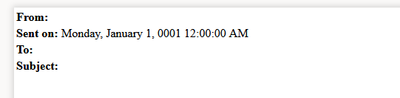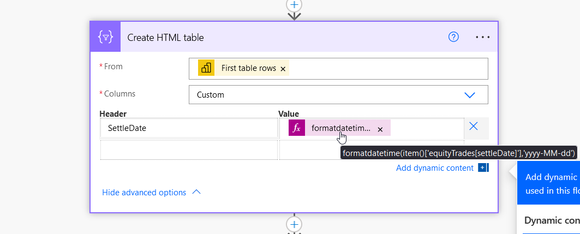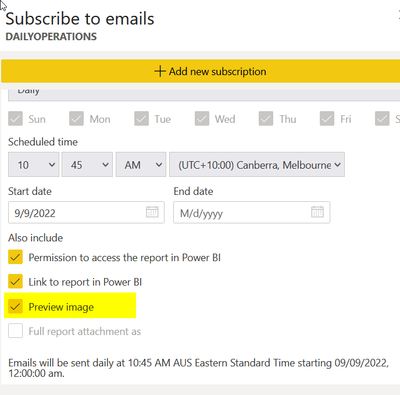- Microsoft Power Automate Community
- Welcome to the Community!
- News & Announcements
- Get Help with Power Automate
- General Power Automate Discussion
- Using Connectors
- Building Flows
- Using Flows
- Power Automate Desktop
- Process Mining
- AI Builder
- Power Automate Mobile App
- Translation Quality Feedback
- Connector Development
- Power Platform Integration - Better Together!
- Power Platform Integrations (Read Only)
- Power Platform and Dynamics 365 Integrations (Read Only)
- Galleries
- Community Connections & How-To Videos
- Webinars and Video Gallery
- Power Automate Cookbook
- Events
- 2021 MSBizAppsSummit Gallery
- 2020 MSBizAppsSummit Gallery
- 2019 MSBizAppsSummit Gallery
- Community Blog
- Power Automate Community Blog
- Community Support
- Community Accounts & Registration
- Using the Community
- Community Feedback
- Microsoft Power Automate Community
- Forums
- Get Help with Power Automate
- Building Flows
- Re: Convert MHTML to HTML or send formatted MHTML ...
- Subscribe to RSS Feed
- Mark Topic as New
- Mark Topic as Read
- Float this Topic for Current User
- Bookmark
- Subscribe
- Printer Friendly Page
- Mark as New
- Bookmark
- Subscribe
- Mute
- Subscribe to RSS Feed
- Permalink
- Report Inappropriate Content
Convert MHTML to HTML or send formatted MHTML in email body
Hi,
Is it possible to convert the MHTML to HTML in power automate ?
My point is to display the formatted content of the mhtml file in the body of the email. I don't want to attach the file as an attachment.
example mhtml:
MIME-Version: 1.0
Content-Type: multipart/related;
boundary="----=_NextPart_01C35DB7.4B204430"
X-MSSQLRS-ProducerVersion: V0.0.0.0
This is a multi-part message in MIME format.
------=_NextPart_01C35DB7.4B204430
Content-Disposition: inline
Content-Type: text/html;
charset="utf-8"
Content-Transfer-Encoding: base64
aGl0ZTt2ZXJ0aWNhbC1hbGlnbjp0b3A7dGV4dC1hbGlnbjpsZWZ0O2RpcmVjdGlvbjpsdHI7bGF5
b3V0LWZsb3c6aG9yaXpvbnRhbDt3cml0aW5nLW1vZGU6bHItdGI7bWluLXdpZHRoOiAyNS40MG1t
O1dJRFRIOjI1LjQwbW07fQ0KLmEzMXt3b3JkLXdyYXA6YnJlYWstd29yZDt3aGl0ZS1zcGFjZTpw
cmUtd3JhcDtmb250LXN0eWxlOm5vcm1hbDtmb250LWZhbWlseTonU2Vnb2UgVUknO2ZvbnQtc2l6
ZToxMHB0O2ZvbnQtd2VpZ2h0OjQwMDt0ZXh0LWRlY29yYXRpb246bm9uZTt1bmljb2RlLWJpZGk6
bm9ybWFsO2NvbG9yOiMzMzMzMzM7ZGlyZWN0aW9uOmx0cjtsYXlvdXQtZmxvdzpob3Jpem9udGFs
O3dyaXRpbmctbW9kZTpsci10Yjt2ZXJ0aWNhbC1hbGlnbjp0b3A7dGV4dC1hbGlnbjpsZWZ0O30N
Ci5hMzVjcntwYWRkaW5nLWxlZnQ6MnB0O3BhZGRpbmctdG9wOjJwdDtwYWRkaW5nLXJpZ2h0OjJw
dDtwYWRkaW5nLWJvdHRvbToycHQ7Ym9yZGVyLWJvdHRvbToxcHQgc29saWQgQmxhY2s7Ym9yZGVy
LWxlZnQ6MXB0IHNvbGlkIEJsYWNrO2JvcmRlci1yaWdodDoxcHQgc29saWQgQmxhY2s7Ym9yZGVy
LXRvcDoxcHQgc29saWQgQmxhY2s7YmFja2dyb3VuZC1jb2xvcjpXaGl0ZTt2ZXJ0aWNhbC1hbGln
SVY+PC9ib2R5PjwvaHRtbD4=
------=_NextPart_01C35DB7.4B204430--
- Mark as New
- Bookmark
- Subscribe
- Mute
- Subscribe to RSS Feed
- Permalink
- Report Inappropriate Content
Did you ever figure it out. I need to do this.
- Mark as New
- Bookmark
- Subscribe
- Mute
- Subscribe to RSS Feed
- Permalink
- Report Inappropriate Content
Yes,
You need to create eml file using onedrive flow
And then you need to convert file from path to html using another onedrive flow.
now you need to get rid of the content that was created when converting to an eml file using "replace()" function
- Mark as New
- Bookmark
- Subscribe
- Mute
- Subscribe to RSS Feed
- Permalink
- Report Inappropriate Content
Hi, lukasz2.
I'm pretty new to Power Automate and I am keen to understand in a bit more detail what you did.
Would you mind adding a few screen shots of the last part of your flow so I can see the steps?
I am trying to add a paginated Power BI report (.mhtml) to the body of an email - I can get to attaching the .html file to the email, having followed your steps (see attachment) but not sure how to:
- use the Replace() function to remove the unwanted after creating the .eml file
- bring the html into the body of the email
Cheers.
Niall.
- Mark as New
- Bookmark
- Subscribe
- Mute
- Subscribe to RSS Feed
- Permalink
- Report Inappropriate Content
Hi, lukasz2.
I managed to get the .html into the email body, but still not too sure how to do it dynamically and also still unsure about the replace().
If you wouldn't mind letting me know.
Cheers.
Niall.
- Mark as New
- Bookmark
- Subscribe
- Mute
- Subscribe to RSS Feed
- Permalink
- Report Inappropriate Content
@nialls
If you have already converted eml > html everything you have to do is directly in the body mail.
when creating an eml file, it automatically creates a message header which looks like this, from what I can see it always looks the same:
to get rid of it you have to see the source of the file, in our case it will be:
<table style="font-family:Times New Roman; font-size:12pt">
<tbody>
<tr style="height:18px; vertical-align:top">
<td style="font-weight:bold; white-space:nowrap">From:</td>
<td></td>
</tr>
<tr style="height:18px; vertical-align:top">
<td style="font-weight:bold; white-space:nowrap">Sent on:</td>
<td>Monday, January 1, 0001 12:00:00 AM<br>
</td>
</tr>
<tr style="height:18px; vertical-align:top">
<td style="font-weight:bold; white-space:nowrap">To:</td>
<td></td>
</tr>
<tr style="height:18px; vertical-align:top">
<td style="font-weight:bold; white-space:nowrap">Subject:</td>
<td><br>
</td>
</tr>
<tr style="height:18px; vertical-align:top">
<td> </td>
<td> </td>
</tr>
</tbody>
</table>
now you just have to use the replace function to remove it directly in email body (not an attachment)
replace(outputs('Convert_file_using_path')?['body'],'<table style="font-family:Times New Roman; font-size:12pt">
<tbody>
<tr style="height:18px; vertical-align:top">
<td style="font-weight:bold; white-space:nowrap">From:</td>
<td></td>
</tr>
<tr style="height:18px; vertical-align:top">
<td style="font-weight:bold; white-space:nowrap">Sent on:</td>
<td>Monday, January 1, 0001 12:00:00 AM<br>
</td>
</tr>
<tr style="height:18px; vertical-align:top">
<td style="font-weight:bold; white-space:nowrap">To:</td>
<td></td>
</tr>
<tr style="height:18px; vertical-align:top">
<td style="font-weight:bold; white-space:nowrap">Subject:</td>
<td><br>
</td>
</tr>
<tr style="height:18px; vertical-align:top">
<td> </td>
<td> </td>
</tr>
</tbody>
</table>','')
my power automate is in Polish so i didn't want to send screenshots, but if it helps you, screenshot below:
- Mark as New
- Bookmark
- Subscribe
- Mute
- Subscribe to RSS Feed
- Permalink
- Report Inappropriate Content
Cheers, Lukasz.
That worked perfectly!
I didn't know I could use the 'outputs('Convert_file_using_path')?['body']' in the expression in the email body, given 'Convert_file_using_path' wasn't listed under 'Dynamic Content'.
I was trying all sorts of convoluted things with variables and creating files! It's great to have this sorted now.
Thanks again, mate.
Niall.
- Mark as New
- Bookmark
- Subscribe
- Mute
- Subscribe to RSS Feed
- Permalink
- Report Inappropriate Content
I'm glad I could help 😊
- Mark as New
- Bookmark
- Subscribe
- Mute
- Subscribe to RSS Feed
- Permalink
- Report Inappropriate Content
Very grateful for the help here! 😀 This worked for me. I couldn't get the company logo image in my report to show up, but I'll take what I can get at this point.
Maybe someday Microsoft will properly close the gap to SSRS by natively allowing reports to be embedded in an HTML email body. I can hope.
- Mark as New
- Bookmark
- Subscribe
- Mute
- Subscribe to RSS Feed
- Permalink
- Report Inappropriate Content
Can you please share how you were able to publish the contents of the HTML file into the body
- Mark as New
- Bookmark
- Subscribe
- Mute
- Subscribe to RSS Feed
- Permalink
- Report Inappropriate Content
Hi there, mloyalka.
Can you please let me know what you are trying to do and I'll advise you accordingly?
There are many options with PBI and PA - you may be able to do it in a better way than what is outlined above.
e.g.:
(1) Export to File (csv) -> create HTML Table -> add a CSS stylesheet (Compose) -> add both to email
body
(2) Run a query against your PBI data set ( you don't need premium here) ->
create HTML Table -> add a CSS stylesheet (Compose) -> add both to email
body
Let me know and I'll give you what details I can.
Cheers.
- Mark as New
- Bookmark
- Subscribe
- Mute
- Subscribe to RSS Feed
- Permalink
- Report Inappropriate Content
I am trying to embed a Power BI report into the email body as HTML. the only option I can see to export the report are PDF, PPTX, and PNG any idea how I can embed these types in the email body.
If I used the Paginated report I could see more file extensions such as MHTML, and XML.
also, I read the above solution and I was wondering how you convert from MHTML to EML
- Mark as New
- Bookmark
- Subscribe
- Mute
- Subscribe to RSS Feed
- Permalink
- Report Inappropriate Content
Hi there.
Instead of using 'Export to File...' I would choose 'Run a query against a dataset'.
Once you have created the table in your report which you want in your email body (and published it to the Power BI service), get the underlying DAX. See below:
Choose your workspace and dataset and paste in your DAX:
Then use 'Create HTML table', adding 'First table rows' for your dynamic content:
Then using 'Compose' add your CSS styling:
This is what I added (loads of options on sites like this: https://divtable.com/table-styler/
<style>
table {
border: 1px solid #1C6EA4;
background-color: #EEEEEE;
width: 100px;
text-align: center;
border-collapse: collapse;
}
table td, table th {
border: 1px solid #AAAAAA;
padding: 5px 5px;
}
table tbody td {
font-size: 13px;
}
table tr:nth-child(even) {
background: #D0E4F5;
}
table thead {
background: #1C6EA4;
background: -moz-linear-gradient(top, #5592bb 0%, #327cad 66%, #1C6EA4 100%);
background: -webkit-linear-gradient(top, #5592bb 0%, #327cad 66%, #1C6EA4 100%);
background: linear-gradient(to bottom, #5592bb 0%, #327cad 66%, #1C6EA4 100%);
border-bottom: 2px solid #444444;
}
table thead th {
font-size: 15px;
font-weight: bold;
color: #FFFFFF;
border-left: 2px solid #D0E4F5;
}
table thead th:first-child {
border-left: none;
}
table tfoot td {
font-size: 14px;
}
table tfoot .links {
text-align: right;
}
table tfoot .links a{
display: inline-block;
background: #1C6EA4;
color: #FFFFFF;
padding: 2px 8px;
border-radius: 5px;
}
</style>
Then create your email - include the output from your Compose with your CSS styling first and then your output from 'Create HTML table':
My table in my report in Power BI looks like this:
This is the email output:
Formatting may need work so you can arrange the columns and format accordingly via choosing 'Custom' in the advanced options of 'Create HTML table' piece. For example if we wanted to change the column header and date format of the 'equityTrades[settleDate]' column in my example we would do the following:
You need to add all the columns you want in your final output, as well as the ones you are formatting and renaming.
Hope this helps.
Cheers.
Niall.
- Mark as New
- Bookmark
- Subscribe
- Mute
- Subscribe to RSS Feed
- Permalink
- Report Inappropriate Content
- Mark as New
- Bookmark
- Subscribe
- Mute
- Subscribe to RSS Feed
- Permalink
- Report Inappropriate Content
First of all - thanks to @nialls and @lukasz2 for this suggestion... It's been on my todo list since we switched from SSRS to PowerBI 🙂
It was a treat for normal "text" attachments... but when it starts including graphs - the turn out blank in the HTML. Looks to be the folder added the the image name... "C:\SandboxTempLow\..." etc.
Anyone with a fix - or should I simply replace it in the strings? (this could get messy)
- Mark as New
- Bookmark
- Subscribe
- Mute
- Subscribe to RSS Feed
- Permalink
- Report Inappropriate Content
Hi lukasz. I am running the same code to remove the timestamp but it is not working . Can you please provide some assistance
- Mark as New
- Bookmark
- Subscribe
- Mute
- Subscribe to RSS Feed
- Permalink
- Report Inappropriate Content
@mloyalka Yeah they changed this table so new code looks like this:
replace(outputs('Convert_file_using_path')?['body'],'<table style="font-family:Times New Roman; font-size:12pt">
<tbody>
<tr style="height:18px; vertical-align:top">
<td style="font-weight:bold; white-space:nowrap">From:</td>
<td class="MsgReaderHeaderRowText"></td>
</tr>
<tr style="height:18px; vertical-align:top">
<td style="font-weight:bold; white-space:nowrap">Sent on:</td>
<td class="MsgReaderHeaderRowText">Monday, January 1, 0001 12:00:00 AM<br>
</td>
</tr>
<tr style="height:18px; vertical-align:top">
<td style="font-weight:bold; white-space:nowrap">To:</td>
<td class="MsgReaderHeaderRowText"></td>
</tr>
<tr style="height:18px; vertical-align:top">
<td style="font-weight:bold; white-space:nowrap">Subject:</td>
<td class="MsgReaderHeaderRowText"><br>
</td>
</tr>
<tr style="height:18px; vertical-align:top">
<td> </td>
<td> </td>
</tr>
</tbody>
</table>','')
- Mark as New
- Bookmark
- Subscribe
- Mute
- Subscribe to RSS Feed
- Permalink
- Report Inappropriate Content
thank you for the help
- Mark as New
- Bookmark
- Subscribe
- Mute
- Subscribe to RSS Feed
- Permalink
- Report Inappropriate Content
Hi nialls,
If my paginated report has some graphs. Is there a way I can display the graphs as well in the email body? If i am following the steps only the text is showing up and not the graphs
- Mark as New
- Bookmark
- Subscribe
- Mute
- Subscribe to RSS Feed
- Permalink
- Report Inappropriate Content
Hi there.
I'm really not sure, mloyalka.
Graphs will always be tricky in HTML compared with tables and text.
I don't work with graphs so I haven't encountered a similar problem to you, which I had to solve.
Can you use the standard subscriptions through the PowerBI Service and include the preview, as per below:
Only thing I can think of to display these graphical visuals in the body of the mail. But then you can't add your HTML table so would be a sacrifice somewhere.
Sorry I can't be of more help - all the best with it.
Thanks.
Niall.
Helpful resources
Tuesday Tip: Getting Started with Private Messages & Macros
Welcome to TUESDAY TIPS, your weekly connection with the most insightful tips and tricks that empower both newcomers and veterans in the Power Platform Community! Every Tuesday, we bring you a curated selection of the finest advice, distilled from the resources and tools in the Community. Whether you’re a seasoned member or just getting started, Tuesday Tips are the perfect compass guiding you across the dynamic landscape of the Power Platform Community. As our community family expands each week, we revisit our essential tools, tips, and tricks to ensure you’re well-versed in the community’s pulse. Keep an eye on the News & Announcements for your weekly Tuesday Tips—you never know what you may learn! This Week's Tip: Private Messaging & Macros in Power Apps Community Do you want to enhance your communication in the Community and streamline your interactions? One of the best ways to do this is to ensure you are using Private Messaging--and the ever-handy macros that are available to you as a Community member! Our Knowledge Base article about private messaging and macros is the best place to find out more. Check it out today and discover some key tips and tricks when it comes to messages and macros: Private Messaging: Learn how to enable private messages in your community profile and ensure you’re connected with other community membersMacros Explained: Discover the convenience of macros—prewritten text snippets that save time when posting in forums or sending private messagesCreating Macros: Follow simple steps to create your own macros for efficient communication within the Power Apps CommunityUsage Guide: Understand how to apply macros in posts and private messages, enhancing your interaction with the Community For detailed instructions and more information, visit the full page in your community today:Power Apps: Enabling Private Messaging & How to Use Macros (Power Apps)Power Automate: Enabling Private Messaging & How to Use Macros (Power Automate) Copilot Studio: Enabling Private Messaging &How to Use Macros (Copilot Studio) Power Pages: Enabling Private Messaging & How to Use Macros (Power Pages)
Tuesday Tip: Subscriptions & Notifications
TUESDAY TIPS are our way of communicating helpful things we've learned or shared that have helped members of the Community. Whether you're just getting started or you're a seasoned pro, Tuesday Tips will help you know where to go, what to look for, and navigate your way through the ever-growing--and ever-changing--world of the Power Platform Community! We cover basics about the Community, provide a few "insider tips" to make your experience even better, and share best practices gleaned from our most active community members and Super Users. With so many new Community members joining us each week, we'll also review a few of our "best practices" so you know just "how" the Community works, so make sure to watch the News & Announcements each week for the latest and greatest Tuesday Tips! This Week: All About Subscriptions & Notifications We don't want you to a miss a thing in the Community! The best way to make sure you know what's going on in the News & Announcements, to blogs you follow, or forums and galleries you're interested in is to subscribe! These subscriptions ensure you receive automated messages about the most recent posts and replies. Even better, there are multiple ways you can subscribe to content and boards in the community! (Please note: if you have created an AAD (Azure Active Directory) account you won't be able to receive e-mail notifications.) Subscribing to a Category When you're looking at the entire category, select from the Options drop down and choose Subscribe. You can then choose to Subscribe to all of the boards or select only the boards you want to receive notifications. When you're satisfied with your choices, click Save. Subscribing to a Topic You can also subscribe to a single topic by clicking Subscribe from the Options drop down menu, while you are viewing the topic or in the General board overview, respectively. Subscribing to a Label Find the labels at the bottom left of a post.From a particular post with a label, click on the label to filter by that label. This opens a window containing a list of posts with the label you have selected. Click Subscribe. Note: You can only subscribe to a label at the board level. If you subscribe to a label named 'Copilot' at board #1, it will not automatically subscribe you to an identically named label at board #2. You will have to subscribe twice, once at each board. Bookmarks Just like you can subscribe to topics and categories, you can also bookmark topics and boards from the same menus! Simply go to the Topic Options drop down menu to bookmark a topic or the Options drop down to bookmark a board. The difference between subscribing and bookmarking is that subscriptions provide you with notifications, whereas bookmarks provide you a static way of easily accessing your favorite boards from the My subscriptions area. Managing & Viewing Your Subscriptions & Bookmarks To manage your subscriptions, click on your avatar and select My subscriptions from the drop-down menu. From the Subscriptions & Notifications tab, you can manage your subscriptions, including your e-mail subscription options, your bookmarks, your notification settings, and your email notification format. You can see a list of all your subscriptions and bookmarks and choose which ones to delete, either individually or in bulk, by checking multiple boxes. A Note on Following Friends on Mobile Adding someone as a friend or selecting Follow in the mobile view does not allow you to subscribe to their activity feed. You will merely be able to see your friends’ biography, other personal information, or online status, and send messages more quickly by choosing who to send the message to from a list, as opposed to having to search by username.
Monthly Community User Group Update | April 2024
The monthly Community User Group Update is your resource for discovering User Group meetings and events happening around the world (and virtually), welcoming new User Groups to our Community, and more! Our amazing Community User Groups are an important part of the Power Platform Community, with more than 700 Community User Groups worldwide, we know they're a great way to engage personally, while giving our members a place to learn and grow together. This month, we welcome 3 new User Groups in India, Wales, and Germany, and feature 8 User Group Events across Power Platform and Dynamics 365. Find out more below. New Power Platform User Groups Power Platform Innovators (India) About: Our aim is to foster a collaborative environment where we can share upcoming Power Platform events, best practices, and valuable content related to Power Platform. Whether you’re a seasoned expert or a newcomer looking to learn, this group is for you. Let’s empower each other to achieve more with Power Platform. Join us in shaping the future of digital transformation! Power Platform User Group (Wales) About: A Power Platform User Group in Wales (predominantly based in Cardiff but will look to hold sessions around Wales) to establish a community to share learnings and experience in all parts of the platform. Power Platform User Group (Hannover) About: This group is for anyone who works with the services of Microsoft Power Platform or wants to learn more about it and no-code/low-code. And, of course, Microsoft Copilot application in the Power Platform. New Dynamics365 User Groups Ellucian CRM Recruit UK (United Kingdom) About: A group for United Kingdom universities using Ellucian CRM Recruit to manage their admissions process, to share good practice and resolve issues. Business Central Mexico (Mexico City) About: A place to find documentation, learning resources, and events focused on user needs in Mexico. We meet to discuss and answer questions about the current features in the standard localization that Microsoft provides, and what you only find in third-party locations. In addition, we focus on what's planned for new standard versions, recent legislation requirements, and more. Let's work together to drive request votes for Microsoft for features that aren't currently found—but are indispensable. Dynamics 365 F&O User Group (Dublin) About: The Dynamics 365 F&O User Group - Ireland Chapter meets up in person at least twice yearly in One Microsoft Place Dublin for users to have the opportunity to have conversations on mutual topics, find out what’s new and on the Dynamics 365 FinOps Product Roadmap, get insights from customer and partner experiences, and access to Microsoft subject matter expertise. Upcoming Power Platform Events PAK Time (Power Apps Kwentuhan) 2024 #6 (Phillipines, Online) This is a continuation session of Custom API. Sir Jun Miano will be sharing firsthand experience on setting up custom API and best practices. (April 6, 2024) Power Apps: Creating business applications rapidly (Sydney) At this event, learn how to choose the right app on Power Platform, creating a business application in an hour, and tips for using Copilot AI. While we recommend attending all 6 events in the series, each session is independent of one another, and you can join the topics of your interest. Think of it as a “Hop On, Hop Off” bus! Participation is free, but you need a personal computer (laptop) and we provide the rest. We look forward to seeing you there! (April 11, 2024) April 2024 Cleveland Power Platform User Group (Independence, Ohio) Kickoff the meeting with networking, and then our speaker will share how to create responsive and intuitive Canvas Apps using features like Variables, Search and Filtering. And how PowerFx rich functions and expressions makes configuring those functionalities easier. Bring ideas to discuss and engage with other community members! (April 16, 2024) Dynamics 365 and Power Platform 2024 Wave 1 Release (NYC, Online) This session features Aric Levin, Microsoft Business Applications MVP and Technical Architect at Avanade and Mihir Shah, Global CoC Leader of Microsoft Managed Services at IBM. We will cover some of the new features and enhancements related to the Power Platform, Dataverse, Maker Portal, Unified Interface and the Microsoft First Party Apps (Microsoft Dynamics 365) that were announced in the Microsoft Dynamics 365 and Power Platform 2024 Release Wave 1 Plan. (April 17, 2024) Let’s Explore Copilot Studio Series: Bot Skills to Extend Your Copilots (Makati National Capital Reg... Join us for the second installment of our Let's Explore Copilot Studio Series, focusing on Bot Skills. Learn how to enhance your copilot's abilities to automate tasks within specific topics, from booking appointments to sending emails and managing tasks. Discover the power of Skills in expanding conversational capabilities. (April 30, 2024) Upcoming Dynamics365 Events Leveraging Customer Managed Keys (CMK) in Dynamics 365 (Noida, Uttar Pradesh, Online) This month's featured topic: Leveraging Customer Managed Keys (CMK) in Dynamics 365, with special guest Nitin Jain from Microsoft. We are excited and thankful to him for doing this session. Join us for this online session, which should be helpful to all Dynamics 365 developers, Technical Architects and Enterprise architects who are implementing Dynamics 365 and want to have more control on the security of their data over Microsoft Managed Keys. (April 11, 2024) Stockholm D365 User Group April Meeting (Stockholm) This is a Swedish user group for D365 Finance and Operations, AX2012, CRM, CE, Project Operations, and Power BI. (April 17, 2024) Transportation Management in D365 F&SCM Q&A Session (Toronto, Online) Calling all Toronto UG members and beyond! Join us for an engaging and informative one-hour Q&A session, exclusively focused on Transportation Management System (TMS) within Dynamics 365 F&SCM. Whether you’re a seasoned professional or just curious about TMS, this event is for you. Bring your questions! (April 26, 2024) Leaders, Create Your Events! Leaders of existing User Groups, don’t forget to create your events within the Community platform. By doing so, you’ll enable us to share them in future posts and newsletters. Let’s spread the word and make these gatherings even more impactful! Stay tuned for more updates, inspiring stories, and collaborative opportunities from and for our Community User Groups. P.S. Have an event or success story to share? Reach out to us – we’d love to feature you. Just leave a comment or send a PM here in the Community!
Exclusive LIVE Community Event: Power Apps Copilot Coffee Chat with Copilot Studio Product Team
We have closed kudos on this post at this time. Thank you to everyone who kudo'ed their RSVP--your invitations are coming soon! Miss the window to RSVP? Don't worry--you can catch the recording of the meeting this week in the Community. Details coming soon! ***** It's time for the SECOND Power Apps Copilot Coffee Chat featuring the Copilot Studio product team, which will be held LIVE on April 3, 2024 at 9:30 AM Pacific Daylight Time (PDT). This is an incredible opportunity to connect with members of the Copilot Studio product team and ask them anything about Copilot Studio. We'll share our special guests with you shortly--but we want to encourage to mark your calendars now because you will not want to miss the conversation. This live event will give you the unique opportunity to learn more about Copilot Studio plans, where we’ll focus, and get insight into upcoming features. We’re looking forward to hearing from the community, so bring your questions! TO GET ACCESS TO THIS EXCLUSIVE AMA: Kudo this post to reserve your spot! Reserve your spot now by kudoing this post. Reservations will be prioritized on when your kudo for the post comes through, so don't wait! Click that "kudo button" today. Invitations will be sent on April 2nd.Users posting Kudos after April 2nd at 9AM PDT may not receive an invitation but will be able to view the session online after conclusion of the event. Give your "kudo" today and mark your calendars for April 3, 2024 at 9:30 AM PDT and join us for an engaging and informative session!
Tuesday Tip: Blogging in the Community is a Great Way to Start
TUESDAY TIPS are our way of communicating helpful things we've learned or shared that have helped members of the Community. Whether you're just getting started or you're a seasoned pro, Tuesday Tips will help you know where to go, what to look for, and navigate your way through the ever-growing--and ever-changing--world of the Power Platform Community! We cover basics about the Community, provide a few "insider tips" to make your experience even better, and share best practices gleaned from our most active community members and Super Users. With so many new Community members joining us each week, we'll also review a few of our "best practices" so you know just "how" the Community works, so make sure to watch the News & Announcements each week for the latest and greatest Tuesday Tips! This Week's Topic: Blogging in the Community Are you new to our Communities and feel like you may know a few things to share, but you're not quite ready to start answering questions in the forums? A great place to start is the Community blog! Whether you've been using Power Platform for awhile, or you're new to the low-code revolution, the Community blog is a place for anyone who can write, has some great insight to share, and is willing to commit to posting regularly! In other words, we want YOU to join the Community blog. Why should you consider becoming a blog author? Here are just a few great reasons. 🎉 Learn from Each Other: Our community is like a bustling marketplace of ideas. By sharing your experiences and insights, you contribute to a dynamic ecosystem where makers learn from one another. Your unique perspective matters! Collaborate and Innovate: Imagine a virtual brainstorming session where minds collide, ideas spark, and solutions emerge. That’s what our community blog offers—a platform for collaboration and innovation. Together, we can build something extraordinary. Showcase the Power of Low-Code: You know that feeling when you discover a hidden gem? By writing about your experience with your favorite Power Platform tool, you’re shining a spotlight on its capabilities and real-world applications. It’s like saying, “Hey world, check out this amazing tool!” Earn Trust and Credibility: When you share valuable information, you become a trusted resource. Your fellow community members rely on your tips, tricks, and know-how. It’s like being the go-to friend who always has the best recommendations. Empower Others: By contributing to our community blog, you empower others to level up their skills. Whether it’s a nifty workaround, a time-saving hack, or an aha moment, your words have impact. So grab your keyboard, brew your favorite beverage, and start writing! Your insights matter and your voice counts! With every blog shared in the Community, we all do a better job of tackling complex challenges with gusto. 🚀 Welcome aboard, future blog author! ✍️💻🌟 Get started blogging across the Power Platform Communities today! Just follow one of the links below to begin your blogging adventure. Power Apps: https://powerusers.microsoft.com/t5/Power-Apps-Community-Blog/bg-p/PowerAppsBlog Power Automate: https://powerusers.microsoft.com/t5/Power-Automate-Community-Blog/bg-p/MPABlog Copilot Studio: https://powerusers.microsoft.com/t5/Copilot-Studio-Community-Blog/bg-p/PVACommunityBlog Power Pages: https://powerusers.microsoft.com/t5/Power-Pages-Community-Blog/bg-p/mpp_blog When you follow the link, look for the Message Admins button like this on the page's right rail, and let us know you're interested. We can't wait to connect with you and help you get started. Thanks for being part of our incredible community--and thanks for becoming part of the community blog!
Launch Event Registration: Redefine What's Possible Using AI
Join Microsoft product leaders and engineers for an in-depth look at the latest features in Microsoft Dynamics 365 and Microsoft Power Platform. Learn how advances in AI and Microsoft Copilot can help you connect teams, processes, and data, and respond to changing business needs with greater agility. We’ll share insights and demonstrate how 2024 release wave 1 updates and advancements will help you: Streamline business processes, automate repetitive tasks, and unlock creativity using the power of Copilot and role-specific insights and actions. Unify customer data to optimize customer journeys with generative AI and foster collaboration between sales and marketing teams. Strengthen governance with upgraded tools and features. Accelerate low-code development using natural language and streamlined tools. Plus, you can get answers to your questions during our live Q&A chat! Don't wait--register today by clicking the image below!
| User | Count |
|---|---|
| 65 | |
| 52 | |
| 30 | |
| 18 | |
| 17 |
| User | Count |
|---|---|
| 71 | |
| 70 | |
| 42 | |
| 39 | |
| 34 |