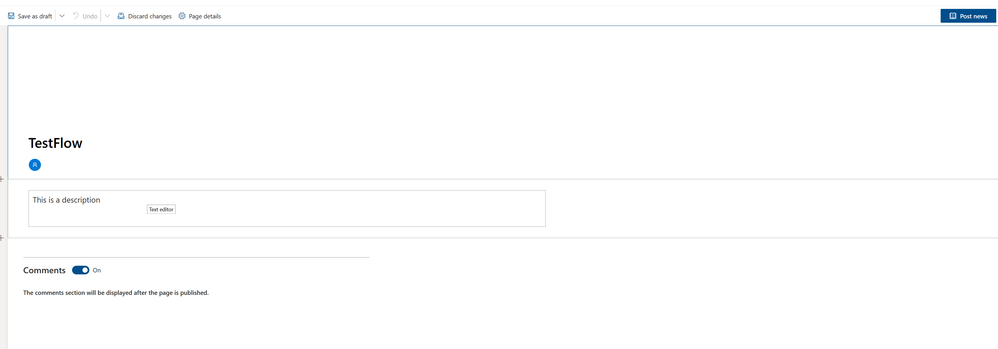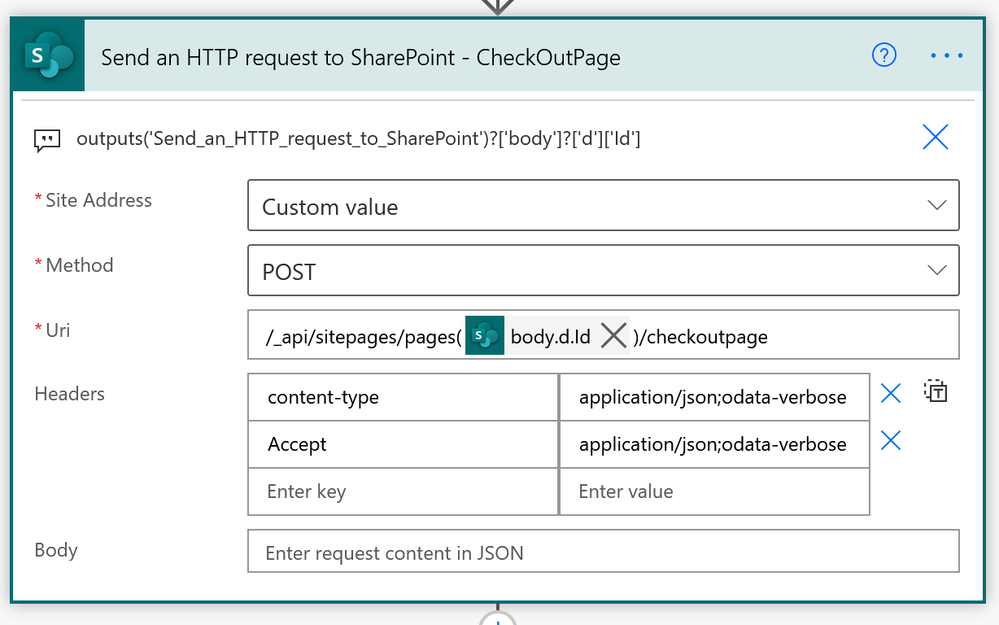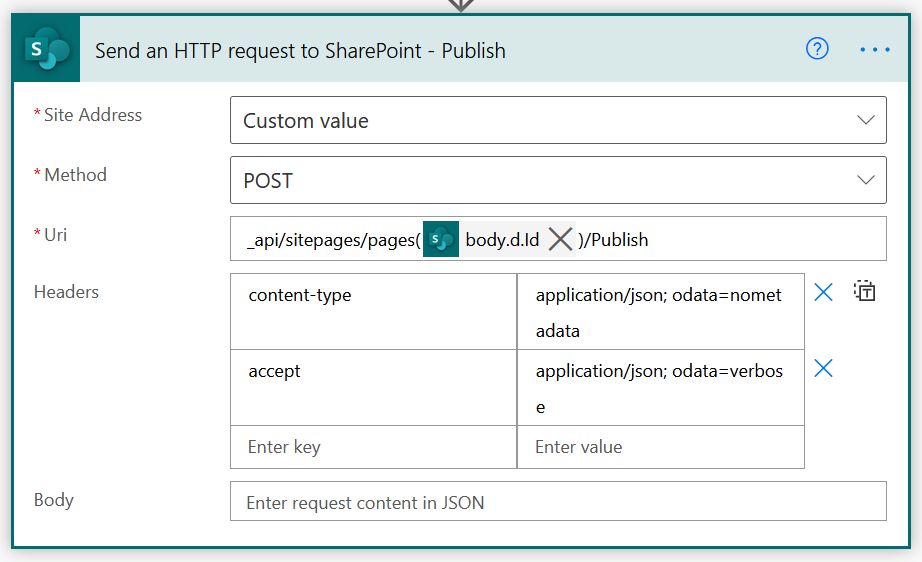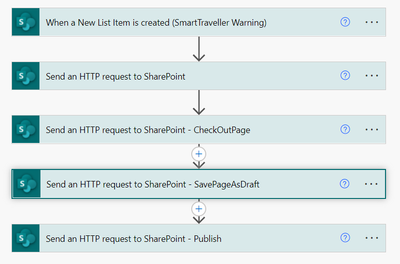- Microsoft Power Automate Community
- Welcome to the Community!
- News & Announcements
- Get Help with Power Automate
- General Power Automate Discussion
- Using Connectors
- Building Flows
- Using Flows
- Power Automate Desktop
- Process Mining
- AI Builder
- Power Automate Mobile App
- Translation Quality Feedback
- Connector Development
- Power Platform Integration - Better Together!
- Power Platform Integrations (Read Only)
- Power Platform and Dynamics 365 Integrations (Read Only)
- Galleries
- Community Connections & How-To Videos
- Webinars and Video Gallery
- Power Automate Cookbook
- Events
- 2021 MSBizAppsSummit Gallery
- 2020 MSBizAppsSummit Gallery
- 2019 MSBizAppsSummit Gallery
- Community Blog
- Power Automate Community Blog
- Community Support
- Community Accounts & Registration
- Using the Community
- Community Feedback
- Microsoft Power Automate Community
- Forums
- Get Help with Power Automate
- Building Flows
- Create a news post when a list item is created
- Subscribe to RSS Feed
- Mark Topic as New
- Mark Topic as Read
- Float this Topic for Current User
- Bookmark
- Subscribe
- Printer Friendly Page
- Mark as New
- Bookmark
- Subscribe
- Mute
- Subscribe to RSS Feed
- Permalink
- Report Inappropriate Content
Create a news post when a list item is created
Is there a flow when a new list item is created it creates a news post with the info from that list item?
Solved! Go to Solution.
Accepted Solutions
- Mark as New
- Bookmark
- Subscribe
- Mute
- Subscribe to RSS Feed
- Permalink
- Report Inappropriate Content
Hi @PrasadAthalye ,
Sorry to bud in. But I think @Anonymous is talking about SharePoint news posts (pages with promoted state of 1 or 2).
If you are talking about another type of news posts, ignore my example below 😁
You could create these via the SharePoint REST API. Below is an example.
1. Add a when an item is created trigger action. Configure it to use a list.
In my example this CMS_NewsPosts list has two columns, Title and Description (both single line of text type).
2. Add a Send an HTTP request to SharePoint action. For the creating of the draft news post. Use the site address field for the destination site of the page.
URI
/_api/sitepages/pages
Body
{"__metadata":{"type":"SP.Publishing.SitePage"},"PromotedState":1,"PageLayoutType":"Article"}
3. Add a Send an HTTP request to SharePoint action. For the checkout of the page.
URI
/_api/sitepages/pages(@{outputs('Send_an_HTTP_request_to_SharePoint')?['body']?['d']['Id']})/checkoutpage
4. Add a Send an HTTP request to SharePoint action. The title and the text within the page are set.
In this example I am using the Title and a Description field from the trigger action.
URI
_api/sitepages/pages(@{outputs('Send_an_HTTP_request_to_SharePoint')?['body']?['d']['Id']})/SavePageAsDraft
Body
{
"LayoutWebpartsContent":"[{\"id\":\"cbe7b0a9-3504-44dd-a3a3-0e5cacd07788\",\"instanceId\":\"cbe7b0a9-3504-44dd-a3a3-0e5cacd07788\",\"title\":\"\\n Title area\\n \",\"description\":\"\\n Title area description\\n \",\"audiences\":[],\"serverProcessedContent\":{\"htmlStrings\":{},\"searchablePlainTexts\":{},\"imageSources\":{\"imageSource\":\"\"},\"links\":{},\"customMetadata\":{\"imageSource\":{}}},\"dataVersion\":\"1.4\",\"properties\":{\"imageSourceType\":2,\"title\":\"Test\",\"textAlignment\":\"Left\",\"showPublishDate\":false,\"authors\":[{\"id\":\"\",\"upn\":\"\",\"email\":\"\",\"name\":\"\",\"role\":\"\"}],\"showTopicHeader\":false,\"authorByline\":[\"\"],\"layoutType\":\"CutInShape\",\"titlePlaceholder\":\"Name your news post\",\"topicHeader\":\"\"},\"reservedHeight\":356}]","CanvasContent1":"[{\"controlType\":4,\"id\":\"1212fc8d-dd6b-408a-8d5d-9f1cc787efbb\",\"position\":{\"controlIndex\":2,\"sectionIndex\":1,\"sectionFactor\":12,\"zoneIndex\":1,\"layoutIndex\":1},\"addedFromPersistedData\":true,\"innerHTML\":\"@{triggerOutputs()?['body/Description']}\",\"emphasis\":{}},{\"controlType\":0,\"pageSettingsSlice\":{\"isDefaultDescription\":true,\"isDefaultThumbnail\":true}}]","Title":"@{triggerOutputs()?['body/Title']}"}
Interested in more #PowerAutomate #SharePointOnline or #MicrosoftCopilotStudio content?
Visit my blog, Subscribe to my YouTube channel or Follow me on Twitter
- Mark as New
- Bookmark
- Subscribe
- Mute
- Subscribe to RSS Feed
- Permalink
- Report Inappropriate Content
Can you please clarify what do you mean by a new post? Are you referring to a Twitter post?
Power Automate Community
- Mark as New
- Bookmark
- Subscribe
- Mute
- Subscribe to RSS Feed
- Permalink
- Report Inappropriate Content
Hi @PrasadAthalye ,
Sorry to bud in. But I think @Anonymous is talking about SharePoint news posts (pages with promoted state of 1 or 2).
If you are talking about another type of news posts, ignore my example below 😁
You could create these via the SharePoint REST API. Below is an example.
1. Add a when an item is created trigger action. Configure it to use a list.
In my example this CMS_NewsPosts list has two columns, Title and Description (both single line of text type).
2. Add a Send an HTTP request to SharePoint action. For the creating of the draft news post. Use the site address field for the destination site of the page.
URI
/_api/sitepages/pages
Body
{"__metadata":{"type":"SP.Publishing.SitePage"},"PromotedState":1,"PageLayoutType":"Article"}
3. Add a Send an HTTP request to SharePoint action. For the checkout of the page.
URI
/_api/sitepages/pages(@{outputs('Send_an_HTTP_request_to_SharePoint')?['body']?['d']['Id']})/checkoutpage
4. Add a Send an HTTP request to SharePoint action. The title and the text within the page are set.
In this example I am using the Title and a Description field from the trigger action.
URI
_api/sitepages/pages(@{outputs('Send_an_HTTP_request_to_SharePoint')?['body']?['d']['Id']})/SavePageAsDraft
Body
{
"LayoutWebpartsContent":"[{\"id\":\"cbe7b0a9-3504-44dd-a3a3-0e5cacd07788\",\"instanceId\":\"cbe7b0a9-3504-44dd-a3a3-0e5cacd07788\",\"title\":\"\\n Title area\\n \",\"description\":\"\\n Title area description\\n \",\"audiences\":[],\"serverProcessedContent\":{\"htmlStrings\":{},\"searchablePlainTexts\":{},\"imageSources\":{\"imageSource\":\"\"},\"links\":{},\"customMetadata\":{\"imageSource\":{}}},\"dataVersion\":\"1.4\",\"properties\":{\"imageSourceType\":2,\"title\":\"Test\",\"textAlignment\":\"Left\",\"showPublishDate\":false,\"authors\":[{\"id\":\"\",\"upn\":\"\",\"email\":\"\",\"name\":\"\",\"role\":\"\"}],\"showTopicHeader\":false,\"authorByline\":[\"\"],\"layoutType\":\"CutInShape\",\"titlePlaceholder\":\"Name your news post\",\"topicHeader\":\"\"},\"reservedHeight\":356}]","CanvasContent1":"[{\"controlType\":4,\"id\":\"1212fc8d-dd6b-408a-8d5d-9f1cc787efbb\",\"position\":{\"controlIndex\":2,\"sectionIndex\":1,\"sectionFactor\":12,\"zoneIndex\":1,\"layoutIndex\":1},\"addedFromPersistedData\":true,\"innerHTML\":\"@{triggerOutputs()?['body/Description']}\",\"emphasis\":{}},{\"controlType\":0,\"pageSettingsSlice\":{\"isDefaultDescription\":true,\"isDefaultThumbnail\":true}}]","Title":"@{triggerOutputs()?['body/Title']}"}
Interested in more #PowerAutomate #SharePointOnline or #MicrosoftCopilotStudio content?
Visit my blog, Subscribe to my YouTube channel or Follow me on Twitter
- Mark as New
- Bookmark
- Subscribe
- Mute
- Subscribe to RSS Feed
- Permalink
- Report Inappropriate Content
@Expiscornovus, your post has been very helpful. I'm having a hard time with the formatting on the news post.
Can you offer some pointers?
And is there a way to auto post the news post?
Thank you for everything!
- Mark as New
- Bookmark
- Subscribe
- Mute
- Subscribe to RSS Feed
- Permalink
- Report Inappropriate Content
Hi @Anonymous,
Apologies for the delayed reply.
You can use the following HTTP request to publish the news post.
Interested in more #PowerAutomate #SharePointOnline or #MicrosoftCopilotStudio content?
Visit my blog, Subscribe to my YouTube channel or Follow me on Twitter
- Mark as New
- Bookmark
- Subscribe
- Mute
- Subscribe to RSS Feed
- Permalink
- Report Inappropriate Content
Hi @Expiscornovus ,
I am getting error as :
The property '__metadata' does not exist on type 'SP.Publishing.SitePage'. Make sure to only use property names that are defined by the type.
clientRequestId: b9b3295e-01b5-433d-9822-00211bbbafc8
serviceRequestId: c94be69f-c0b5-c000-499b-0b63ef4b74ea
- Mark as New
- Bookmark
- Subscribe
- Mute
- Subscribe to RSS Feed
- Permalink
- Report Inappropriate Content
Hi @Expiscornovus Sorry for disturbing. Your solution really helped me in doing the bits I wanted for my NEWs post.
Just a tiny questions...How Can I add background Image to the news page.
I added link to the image source in the json but nothing happened , probably I am banging my head searching for the script.
Your help will be immensely appreciated/. Thanks
- Mark as New
- Bookmark
- Subscribe
- Mute
- Subscribe to RSS Feed
- Permalink
- Report Inappropriate Content
Hi @Kumars100 probably You might have figured it out by now, if not I also came across same and I typed exactly same like @Expiscornovus with space after json; odata
- Mark as New
- Bookmark
- Subscribe
- Mute
- Subscribe to RSS Feed
- Permalink
- Report Inappropriate Content
Hi @schoden,
Just had a quick look. It should be possible by updating the control like this in the CanvasContent1 section of the json.
{\"controlType\":4,\"id\":\"1212fc8d-dd6b-408a-8d5d-9f1cc787efbb\",\"position\":{\"controlIndex\":2,\"sectionIndex\":1,\"sectionFactor\":12,\"zoneIndex\":1,\"layoutIndex\":1},\"addedFromPersistedData\":true,\"innerHTML\":\"<p>This is a description<br></p><p><a href=\\\"https://www.microsoft.com\\\" data-cke-saved-href=\\\"https://www.microsoft.com\\\" target=\\\"_self\\\" data-interception=\\\"on\\\" title=\\\"https://www.microsoft.com\\\">Microsoft Hyperlink</a><br></p>\",\"emphasis\":{},\"zoneGroupMetadata\":{\"type\":0}}
Interested in more #PowerAutomate #SharePointOnline or #MicrosoftCopilotStudio content?
Visit my blog, Subscribe to my YouTube channel or Follow me on Twitter
- Mark as New
- Bookmark
- Subscribe
- Mute
- Subscribe to RSS Feed
- Permalink
- Report Inappropriate Content
- Mark as New
- Bookmark
- Subscribe
- Mute
- Subscribe to RSS Feed
- Permalink
- Report Inappropriate Content
If I wanted to format a table or something the post function fails. I am assuming I need some sort of breaks before I use special characters to set the table styles with this method? I noticed it would also fail if I had new line breaks so I made sure the string I create for my table is formatted into a single line.
Adding the Style info causing the post to fail below.
<table style="width:100%"><tr><th>Form Number</th><th>Description</th><th>Last Used Date</th></tr><tbody>
Also tried creating a variable to store my style settings but doesn't seem to apply when the page is created.
<head><style>table, td, th {border: 1px solid black;}table {border-collapse: collapse; width: 100%;}th, td {text-align: left; padding: 8px;}tr:nth-child(odd){background-color: #f2f2f2}th {background-color: #005b9a; color: white;}</style></head>
- Mark as New
- Bookmark
- Subscribe
- Mute
- Subscribe to RSS Feed
- Permalink
- Report Inappropriate Content
Hi @Expiscornovus ,
If have a file saved in Site Pages already with a promoted state 0. How can I publish it to a news page that will be displayed on the news web part?
can I simply uses the publish http request to change the promoted state from 1 to 2?
Your expertise will be greatly appreciated - Thanks.
- Mark as New
- Bookmark
- Subscribe
- Mute
- Subscribe to RSS Feed
- Permalink
- Report Inappropriate Content
I resolved my issue by using the following URIComponentToString
- Mark as New
- Bookmark
- Subscribe
- Mute
- Subscribe to RSS Feed
- Permalink
- Report Inappropriate Content
Awesome solution, @Expiscornovus, this worked great for me! You are clearly a genius. 😉 Thank you so much!
I'm wondering if you can help me take this solution a little further. I would like to write a few custom metadata values from the list to the library when the page is created. Any advice on how I can do that? I've tried a few different approaches but nothing has worked so far.
- Mark as New
- Bookmark
- Subscribe
- Mute
- Subscribe to RSS Feed
- Permalink
- Report Inappropriate Content
thanks, @Expiscornovus for the great building of the flow
I just have a problem with the step for saving as a draft it always shows me an error bad gateway. When removing the description content it ends successfully.
- Mark as New
- Bookmark
- Subscribe
- Mute
- Subscribe to RSS Feed
- Permalink
- Report Inappropriate Content
I have a similar flow built to create a site page using columns from a list. The flow works fine until I try to insert a rich text column from the list I suspect that it is failing when the html gets inserted into the POST and needs some sort of string replacement. I have used the Compose action with a replace() function to replace " with \" and can see that this action is working, but the POST still fails.
Compose:
replace(triggerOutputs()?['body/Detailed_x0020_description'],'"','\"'
Resulting POST:
- Mark as New
- Bookmark
- Subscribe
- Mute
- Subscribe to RSS Feed
- Permalink
- Report Inappropriate Content
@atolson I have noticed something for this kind of error. During the posting of the text into the site page, the text is too long and I think it is exceeding the limits of the text which is 256. I have tried to add small text and the workflow run successfully.
- Mark as New
- Bookmark
- Subscribe
- Mute
- Subscribe to RSS Feed
- Permalink
- Report Inappropriate Content
@Fatimah_33 Thanks for the suggestion, but my example has less than 256 characters (even with html tags).
- Mark as New
- Bookmark
- Subscribe
- Mute
- Subscribe to RSS Feed
- Permalink
- Report Inappropriate Content
Hi All I'm having trouble adding an Image to my news post, hoping someone might have a suggestion? I've got the flow working to create a news post when a new list item is added and publish to SP but I can't get it to add an image to the banner or the thumbnail.
{
"LayoutWebpartsContent":"[{\"id\":\"cbe7b0a9-3504-44dd-a3a3-0e5cacd07788\",\"instanceId\":\"cbe7b0a9-3504-44dd-a3a3-0e5cacd07788\",\"title\":\"\\n Title area\\n \",\"description\":\"\\n Title area description\\n \",\"audiences\":[],\"serverProcessedContent\":{\"htmlStrings\":{},\"searchablePlainTexts\":{},\"imageSources\":{\"imageSource\":\"https://companyname.sharepoint.com/:i:/s/Travel2/EZpSSl48dqtKha6lmzjRc2MBN3ZlRXUZA1Noo7K7i6k74w?e=2a..."},\"links\":{},\"customMetadata\":{\"imageSource\":{}}},\"dataVersion\":\"1.4\",\"properties\":{\"imageSourceType\":2,\"title\":\"Test\",\"textAlignment\":\"Left\",\"showPublishDate\":false,\"authors\":[{\"id\":\"\",\"upn\":\"\",\"email\":\"\",\"name\":\"\",\"role\":\"\"}],\"showTopicHeader\":false,\"authorByline\":[\"\"],\"layoutType\":\"CutInShape\",\"titlePlaceholder\":\"Name your news post\",\"topicHeader\":\"\"},\"reservedHeight\":356}]","CanvasContent1":"[{\"controlType\":4,\"id\":\"1212fc8d-dd6b-408a-8d5d-9f1cc787efbb\",\"position\":{\"controlIndex\":2,\"sectionIndex\":1,\"sectionFactor\":12,\"zoneIndex\":1,\"layoutIndex\":1},\"addedFromPersistedData\":true,\"innerHTML\":\"<p>The warning level has been issued as @{triggerOutputs()?['body/Warning_x0020_Level/Value']} <br></p><p><a href=\\\"https://companyname.sharepoint.com/:i:/s/Travel2/EbHJU0iSw8VIhxdPEKxHXz0BUWfckidbBJKlbhQiJcTKBQ?e=04...\\" data-cke-saved-href=\\\"https://companyname.sharepoint.com/:i:/s/Travel2/EbHJU0iSw8VIhxdPEKxHXz0BUWfckidbBJKlbhQiJcTKBQ?e=04...\\" target=\\\"_self\\\" data-interception=\\\"on\\\" title=\\\"https://companyname.sharepoint.com/sites/Travel2/_layouts/15/listform.aspx?PageType=4&ListId=08c359e...\\">Click here to read the full Warning details for item @{triggerOutputs()?['body/ID']}</a><br></p>\",\"emphasis\":{}},{\"controlType\":0,\"pageSettingsSlice\":{\"isDefaultDescription\":true,\"isDefaultThumbnail\":true}}]","AuthorByline": [],"TopicHeader": "","BannerImageUrl": "https://companyname.sharepoint.com/:i:/s/Travel2/EbHJU0iSw8VIhxdPEKxHXz0BUWfckidbBJKlbhQiJcTKBQ?e=5v...","Title":"@{triggerOutputs()?['body/Title']}"
What I end up with is
(thumbnail)
When I click on the news post it opens to this
What am I missing???
Just to be clear the body of the news is orriginally comming from an email directly to myself from an external party, upon receipt a new list item is added to SP.
Any suggestions would be extreemly appreciated.
- Mark as New
- Bookmark
- Subscribe
- Mute
- Subscribe to RSS Feed
- Permalink
- Report Inappropriate Content
Hi there. Your steps worked for me! I wish you had a guide or link to tell us how you wrote all that code down. On top of that, I would like to assign a metadata category to the News Post once it is created by the flow. Where would I add this into the flow? Do you have a online book that will allow me to learn how to edit the json so I can learn how to use these HTTP flow actions?
Thanks,
Cory
Helpful resources
Tuesday Tip: Subscriptions & Notifications
TUESDAY TIPS are our way of communicating helpful things we've learned or shared that have helped members of the Community. Whether you're just getting started or you're a seasoned pro, Tuesday Tips will help you know where to go, what to look for, and navigate your way through the ever-growing--and ever-changing--world of the Power Platform Community! We cover basics about the Community, provide a few "insider tips" to make your experience even better, and share best practices gleaned from our most active community members and Super Users. With so many new Community members joining us each week, we'll also review a few of our "best practices" so you know just "how" the Community works, so make sure to watch the News & Announcements each week for the latest and greatest Tuesday Tips! This Week: All About Subscriptions & Notifications We don't want you to a miss a thing in the Community! The best way to make sure you know what's going on in the News & Announcements, to blogs you follow, or forums and galleries you're interested in is to subscribe! These subscriptions ensure you receive automated messages about the most recent posts and replies. Even better, there are multiple ways you can subscribe to content and boards in the community! (Please note: if you have created an AAD (Azure Active Directory) account you won't be able to receive e-mail notifications.) Subscribing to a Category When you're looking at the entire category, select from the Options drop down and choose Subscribe. You can then choose to Subscribe to all of the boards or select only the boards you want to receive notifications. When you're satisfied with your choices, click Save. Subscribing to a Topic You can also subscribe to a single topic by clicking Subscribe from the Options drop down menu, while you are viewing the topic or in the General board overview, respectively. Subscribing to a Label Find the labels at the bottom left of a post.From a particular post with a label, click on the label to filter by that label. This opens a window containing a list of posts with the label you have selected. Click Subscribe. Note: You can only subscribe to a label at the board level. If you subscribe to a label named 'Copilot' at board #1, it will not automatically subscribe you to an identically named label at board #2. You will have to subscribe twice, once at each board. Bookmarks Just like you can subscribe to topics and categories, you can also bookmark topics and boards from the same menus! Simply go to the Topic Options drop down menu to bookmark a topic or the Options drop down to bookmark a board. The difference between subscribing and bookmarking is that subscriptions provide you with notifications, whereas bookmarks provide you a static way of easily accessing your favorite boards from the My subscriptions area. Managing & Viewing Your Subscriptions & Bookmarks To manage your subscriptions, click on your avatar and select My subscriptions from the drop-down menu. From the Subscriptions & Notifications tab, you can manage your subscriptions, including your e-mail subscription options, your bookmarks, your notification settings, and your email notification format. You can see a list of all your subscriptions and bookmarks and choose which ones to delete, either individually or in bulk, by checking multiple boxes. A Note on Following Friends on Mobile Adding someone as a friend or selecting Follow in the mobile view does not allow you to subscribe to their activity feed. You will merely be able to see your friends’ biography, other personal information, or online status, and send messages more quickly by choosing who to send the message to from a list, as opposed to having to search by username.
Monthly Community User Group Update | April 2024
The monthly Community User Group Update is your resource for discovering User Group meetings and events happening around the world (and virtually), welcoming new User Groups to our Community, and more! Our amazing Community User Groups are an important part of the Power Platform Community, with more than 700 Community User Groups worldwide, we know they're a great way to engage personally, while giving our members a place to learn and grow together. This month, we welcome 3 new User Groups in India, Wales, and Germany, and feature 8 User Group Events across Power Platform and Dynamics 365. Find out more below. New Power Platform User Groups Power Platform Innovators (India) About: Our aim is to foster a collaborative environment where we can share upcoming Power Platform events, best practices, and valuable content related to Power Platform. Whether you’re a seasoned expert or a newcomer looking to learn, this group is for you. Let’s empower each other to achieve more with Power Platform. Join us in shaping the future of digital transformation! Power Platform User Group (Wales) About: A Power Platform User Group in Wales (predominantly based in Cardiff but will look to hold sessions around Wales) to establish a community to share learnings and experience in all parts of the platform. Power Platform User Group (Hannover) About: This group is for anyone who works with the services of Microsoft Power Platform or wants to learn more about it and no-code/low-code. And, of course, Microsoft Copilot application in the Power Platform. New Dynamics365 User Groups Ellucian CRM Recruit UK (United Kingdom) About: A group for United Kingdom universities using Ellucian CRM Recruit to manage their admissions process, to share good practice and resolve issues. Business Central Mexico (Mexico City) About: A place to find documentation, learning resources, and events focused on user needs in Mexico. We meet to discuss and answer questions about the current features in the standard localization that Microsoft provides, and what you only find in third-party locations. In addition, we focus on what's planned for new standard versions, recent legislation requirements, and more. Let's work together to drive request votes for Microsoft for features that aren't currently found—but are indispensable. Dynamics 365 F&O User Group (Dublin) About: The Dynamics 365 F&O User Group - Ireland Chapter meets up in person at least twice yearly in One Microsoft Place Dublin for users to have the opportunity to have conversations on mutual topics, find out what’s new and on the Dynamics 365 FinOps Product Roadmap, get insights from customer and partner experiences, and access to Microsoft subject matter expertise. Upcoming Power Platform Events PAK Time (Power Apps Kwentuhan) 2024 #6 (Phillipines, Online) This is a continuation session of Custom API. Sir Jun Miano will be sharing firsthand experience on setting up custom API and best practices. (April 6, 2024) Power Apps: Creating business applications rapidly (Sydney) At this event, learn how to choose the right app on Power Platform, creating a business application in an hour, and tips for using Copilot AI. While we recommend attending all 6 events in the series, each session is independent of one another, and you can join the topics of your interest. Think of it as a “Hop On, Hop Off” bus! Participation is free, but you need a personal computer (laptop) and we provide the rest. We look forward to seeing you there! (April 11, 2024) April 2024 Cleveland Power Platform User Group (Independence, Ohio) Kickoff the meeting with networking, and then our speaker will share how to create responsive and intuitive Canvas Apps using features like Variables, Search and Filtering. And how PowerFx rich functions and expressions makes configuring those functionalities easier. Bring ideas to discuss and engage with other community members! (April 16, 2024) Dynamics 365 and Power Platform 2024 Wave 1 Release (NYC, Online) This session features Aric Levin, Microsoft Business Applications MVP and Technical Architect at Avanade and Mihir Shah, Global CoC Leader of Microsoft Managed Services at IBM. We will cover some of the new features and enhancements related to the Power Platform, Dataverse, Maker Portal, Unified Interface and the Microsoft First Party Apps (Microsoft Dynamics 365) that were announced in the Microsoft Dynamics 365 and Power Platform 2024 Release Wave 1 Plan. (April 17, 2024) Let’s Explore Copilot Studio Series: Bot Skills to Extend Your Copilots (Makati National Capital Reg... Join us for the second installment of our Let's Explore Copilot Studio Series, focusing on Bot Skills. Learn how to enhance your copilot's abilities to automate tasks within specific topics, from booking appointments to sending emails and managing tasks. Discover the power of Skills in expanding conversational capabilities. (April 30, 2024) Upcoming Dynamics365 Events Leveraging Customer Managed Keys (CMK) in Dynamics 365 (Noida, Uttar Pradesh, Online) This month's featured topic: Leveraging Customer Managed Keys (CMK) in Dynamics 365, with special guest Nitin Jain from Microsoft. We are excited and thankful to him for doing this session. Join us for this online session, which should be helpful to all Dynamics 365 developers, Technical Architects and Enterprise architects who are implementing Dynamics 365 and want to have more control on the security of their data over Microsoft Managed Keys. (April 11, 2024) Stockholm D365 User Group April Meeting (Stockholm) This is a Swedish user group for D365 Finance and Operations, AX2012, CRM, CE, Project Operations, and Power BI. (April 17, 2024) Transportation Management in D365 F&SCM Q&A Session (Toronto, Online) Calling all Toronto UG members and beyond! Join us for an engaging and informative one-hour Q&A session, exclusively focused on Transportation Management System (TMS) within Dynamics 365 F&SCM. Whether you’re a seasoned professional or just curious about TMS, this event is for you. Bring your questions! (April 26, 2024) Leaders, Create Your Events! Leaders of existing User Groups, don’t forget to create your events within the Community platform. By doing so, you’ll enable us to share them in future posts and newsletters. Let’s spread the word and make these gatherings even more impactful! Stay tuned for more updates, inspiring stories, and collaborative opportunities from and for our Community User Groups. P.S. Have an event or success story to share? Reach out to us – we’d love to feature you. Just leave a comment or send a PM here in the Community!
Exclusive LIVE Community Event: Power Apps Copilot Coffee Chat with Copilot Studio Product Team
We have closed kudos on this post at this time. Thank you to everyone who kudo'ed their RSVP--your invitations are coming soon! Miss the window to RSVP? Don't worry--you can catch the recording of the meeting this week in the Community. Details coming soon! ***** It's time for the SECOND Power Apps Copilot Coffee Chat featuring the Copilot Studio product team, which will be held LIVE on April 3, 2024 at 9:30 AM Pacific Daylight Time (PDT). This is an incredible opportunity to connect with members of the Copilot Studio product team and ask them anything about Copilot Studio. We'll share our special guests with you shortly--but we want to encourage to mark your calendars now because you will not want to miss the conversation. This live event will give you the unique opportunity to learn more about Copilot Studio plans, where we’ll focus, and get insight into upcoming features. We’re looking forward to hearing from the community, so bring your questions! TO GET ACCESS TO THIS EXCLUSIVE AMA: Kudo this post to reserve your spot! Reserve your spot now by kudoing this post. Reservations will be prioritized on when your kudo for the post comes through, so don't wait! Click that "kudo button" today. Invitations will be sent on April 2nd.Users posting Kudos after April 2nd at 9AM PDT may not receive an invitation but will be able to view the session online after conclusion of the event. Give your "kudo" today and mark your calendars for April 3, 2024 at 9:30 AM PDT and join us for an engaging and informative session!
Tuesday Tip: Blogging in the Community is a Great Way to Start
TUESDAY TIPS are our way of communicating helpful things we've learned or shared that have helped members of the Community. Whether you're just getting started or you're a seasoned pro, Tuesday Tips will help you know where to go, what to look for, and navigate your way through the ever-growing--and ever-changing--world of the Power Platform Community! We cover basics about the Community, provide a few "insider tips" to make your experience even better, and share best practices gleaned from our most active community members and Super Users. With so many new Community members joining us each week, we'll also review a few of our "best practices" so you know just "how" the Community works, so make sure to watch the News & Announcements each week for the latest and greatest Tuesday Tips! This Week's Topic: Blogging in the Community Are you new to our Communities and feel like you may know a few things to share, but you're not quite ready to start answering questions in the forums? A great place to start is the Community blog! Whether you've been using Power Platform for awhile, or you're new to the low-code revolution, the Community blog is a place for anyone who can write, has some great insight to share, and is willing to commit to posting regularly! In other words, we want YOU to join the Community blog. Why should you consider becoming a blog author? Here are just a few great reasons. 🎉 Learn from Each Other: Our community is like a bustling marketplace of ideas. By sharing your experiences and insights, you contribute to a dynamic ecosystem where makers learn from one another. Your unique perspective matters! Collaborate and Innovate: Imagine a virtual brainstorming session where minds collide, ideas spark, and solutions emerge. That’s what our community blog offers—a platform for collaboration and innovation. Together, we can build something extraordinary. Showcase the Power of Low-Code: You know that feeling when you discover a hidden gem? By writing about your experience with your favorite Power Platform tool, you’re shining a spotlight on its capabilities and real-world applications. It’s like saying, “Hey world, check out this amazing tool!” Earn Trust and Credibility: When you share valuable information, you become a trusted resource. Your fellow community members rely on your tips, tricks, and know-how. It’s like being the go-to friend who always has the best recommendations. Empower Others: By contributing to our community blog, you empower others to level up their skills. Whether it’s a nifty workaround, a time-saving hack, or an aha moment, your words have impact. So grab your keyboard, brew your favorite beverage, and start writing! Your insights matter and your voice counts! With every blog shared in the Community, we all do a better job of tackling complex challenges with gusto. 🚀 Welcome aboard, future blog author! ✍️💻🌟 Get started blogging across the Power Platform Communities today! Just follow one of the links below to begin your blogging adventure. Power Apps: https://powerusers.microsoft.com/t5/Power-Apps-Community-Blog/bg-p/PowerAppsBlog Power Automate: https://powerusers.microsoft.com/t5/Power-Automate-Community-Blog/bg-p/MPABlog Copilot Studio: https://powerusers.microsoft.com/t5/Copilot-Studio-Community-Blog/bg-p/PVACommunityBlog Power Pages: https://powerusers.microsoft.com/t5/Power-Pages-Community-Blog/bg-p/mpp_blog When you follow the link, look for the Message Admins button like this on the page's right rail, and let us know you're interested. We can't wait to connect with you and help you get started. Thanks for being part of our incredible community--and thanks for becoming part of the community blog!
Launch Event Registration: Redefine What's Possible Using AI
Join Microsoft product leaders and engineers for an in-depth look at the latest features in Microsoft Dynamics 365 and Microsoft Power Platform. Learn how advances in AI and Microsoft Copilot can help you connect teams, processes, and data, and respond to changing business needs with greater agility. We’ll share insights and demonstrate how 2024 release wave 1 updates and advancements will help you: Streamline business processes, automate repetitive tasks, and unlock creativity using the power of Copilot and role-specific insights and actions. Unify customer data to optimize customer journeys with generative AI and foster collaboration between sales and marketing teams. Strengthen governance with upgraded tools and features. Accelerate low-code development using natural language and streamlined tools. Plus, you can get answers to your questions during our live Q&A chat! Don't wait--register today by clicking the image below!
March 2024 Newsletter
Welcome to our March Newsletter, where we highlight the latest news, product releases, upcoming events, and the amazing work of our outstanding Community members. If you're new to the Community, please make sure to subscribe to News & Announcements in your community and check out the Community on LinkedIn as well! It's the best way to stay up-to-date with all the news from across Microsoft Power Platform and beyond. COMMUNITY HIGHLIGHTS Check out the most active community members of the last month! These hardworking members are posting regularly, answering questions, kudos, and providing top solutions in their communities. We are so thankful for each of you--keep up the great work! If you hope to see your name here next month, follow these awesome community members to see what they do! Power AppsPower AutomateCopilot StudioPower PagesWarrenBelzAgniusMattJimisonragavanrajanLaurensMfernandosilvafernandosilvaLucas001Rajkumar_404wskinnermctccpaytonHaressh2728timlNived_NambiarcapuanodaniloMariamPaulachanJmanriqueriosUshaJyothi20inzil2kvip01PstorkVictorIvanidzejsrandhawarenatoromaodpoggemannmichael0808deeksha15795prufachEddieEgrantjenkinsExpiscornovusdeeksha15795SpongYeRhiassuringdeeksha15795apangelesM_Ali_SZ365ManishSolankiSanju1jamesmuller LATEST NEWS Business Applications Launch Event - Virtual - 10th April 2024 Registration is still open for the Microsoft Business Applications Launch event which kicks off at 9am PST on Wednesday 10th April 2024. Join Microsoft product leaders and engineers for an in-depth look at the latest news and AI capabilities in Power Platform and Dynamics 365, featuring the likes of Charles Lamanna, Sangya Singh, Julie Strauss, Donald Kossmann, Lori Lamkin, Georg Glantschnig, Mala Anand, Jeff Comstock, and Mike Morton. If you'd like to learn about the latest advances in AI and how #MicrosoftCopilot can help you streamline your processes, click the image below to register today! Power Apps LIVE Copilot Coffee Chat - 9.30am 3rd April 2024 Be sure to check out our exclusive LIVE community event, "Power Apps Copilot Coffee Chat with Copilot Studio Product Team", which kicks off next week. This is a unique opportunity to connect and converse with members of the Copilot Studio product team to learn more about their plans and insights into upcoming features. Click the image below to learn how to gain access! Get Started with AI Prompts - Friday 29th March 2024 Join April Dunnam, Gomolemo Mohapi, and the team as they launch a new multi-week video series on our YouTube channelto show how you can power up your AI experience with Power Automate. Here you'll discover how to create custom AI Prompts to use in your Power Platform solutions, with the premier available to view at 9am on Friday 29th March 2024. Click the image below to get notified when the video goes live! UPCOMING EVENTS North American Collab Summit - Texas - 9-11th April 2024 It's not long now until the #NACollabSummit, which takes place at the Irving Convention Center in Texas on April 11-13th 2024. This amazing event will see business leaders, IT pros, developers, and end users, come together to learn how the latest Microsoft technologies can power teamwork, engagement, communication, and organizational effectiveness. This is a great opportunity to learn from some amazing speakers and shining lights across #WomenInTech, with guests including the likes of Liz Sundet, Cathy Dew, Rebecka Isaksson, Isabelle Van Campenhoudt, Theresa Lubelski, Shari L. Oswald, Emily Mancini,Katerina Chernevskaya, Sharon Weaver, Sandy Ussia, Geetha Sivasailam, and many more. Click the image below to find out more about this great event! Dynamic Minds Conference - Slovenia - 27-29th May 2024 The DynamicsMinds Conference is almost upon us, taking place on 27-29th May at the Grand Hotel Bernardin in Slovenia. With over 150 sessions and 170 speakers, there's sure to be something for everyone across this awesome three-day event. There's an amazing array of speakers, including Dona Sarkar, Georg Glantschnig, Elena Baeva, Chris Huntingford, Lisa Crosbie, Ilya Fainberg, Keith Whatling, Malin Martnes, Mark Smith, Rachel Profitt, Renato Fajdiga, Shannon Mullins, Steve Mordue, Tricia Sinclair, Tommy Skaue, Victor Dantas, Sara Lagerquist, and many more. Click the image below to meet more of the #MicrosoftCommunity in Slovenia to learn, mingle, and share your amazing ideas! European Power Platform Conference - Belgium - 11-13th June It's time to make a note in your diary for the third European Power Platform Conference, which takes place at the SQUARE-BRUSSELS CONVENTION CENTRE on 11-13th June in Belgium. This event brings together the Microsoft Community from across the world for three invaluable days of in-person learning, connection, and inspiration. There's a wide array of expert speakers across #MPPC24, including the likes of Aaron Rendell, Amira Beldjilali, Andrew Bibby, Angeliki Patsiavou, Ben den Blanken, Cathrine Bruvold, Charles Sexton, Chloé Moreau, Chris Huntingford, Claire Edgson, Damien Bird, Emma-Claire Shaw, Gilles Pommier, Guro Faller, Henry Jammes, Hugo Bernier, Ilya Fainberg, Karen Maes, Laura Graham-Brown, Lilian Stenholt Thomsen, Lindsay Shelton, Lisa Crosbie, Mats Necker, Negar Shahbaz, Nick Doelman, Paulien Buskens, Sara Lagerquist, Tricia Sinclair, Ulrikke Akerbæk, and many more. Click the image below to find out more and register for what is sure to be a jam-packed event in beautiful Brussels! For more events, click the image below to visit the Community Days website. LATEST COMMUNITY BLOG ARTICLES Power Apps Community Blog Power Automate Community Blog Copilot Studio Community Blog Power Pages Community Blog Check out 'Using the Community' for more helpful tips and information: Power Apps, Power Automate, Copilot Studio, Power Pages
| User | Count |
|---|---|
| 53 | |
| 53 | |
| 29 | |
| 16 | |
| 13 |
| User | Count |
|---|---|
| 64 | |
| 62 | |
| 39 | |
| 34 | |
| 31 |