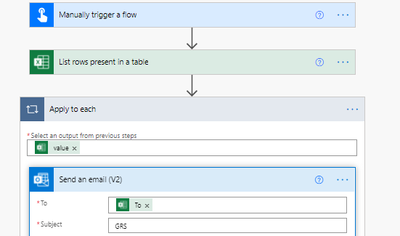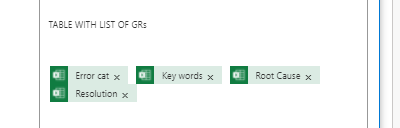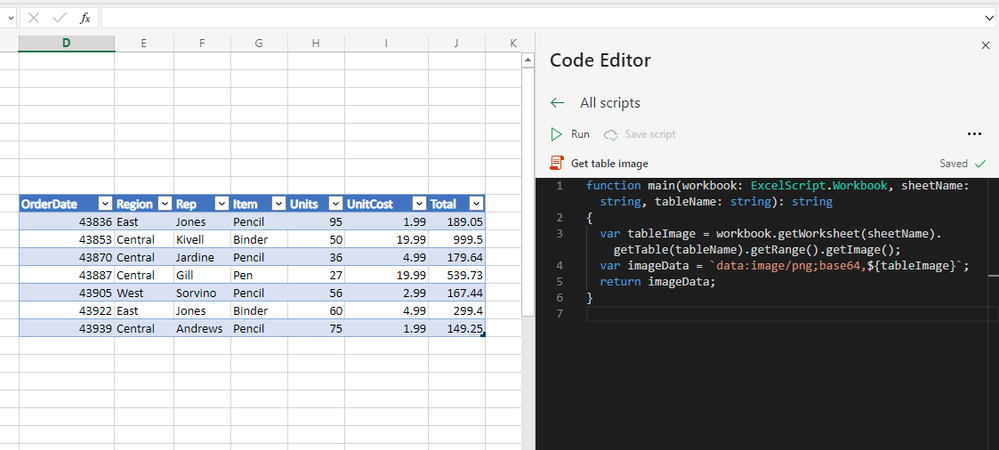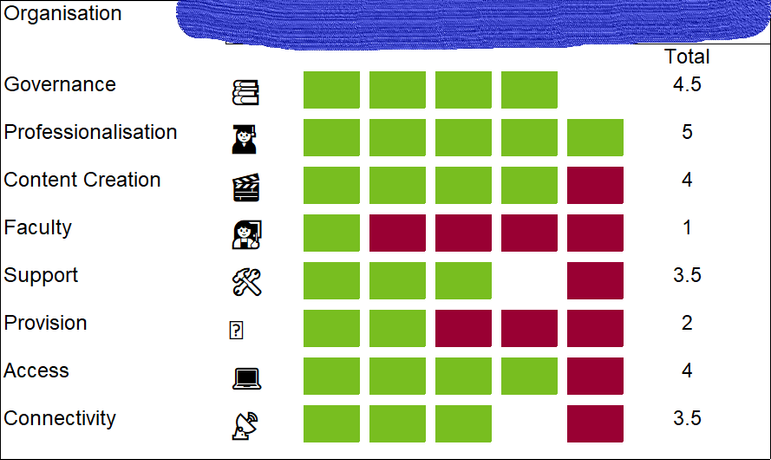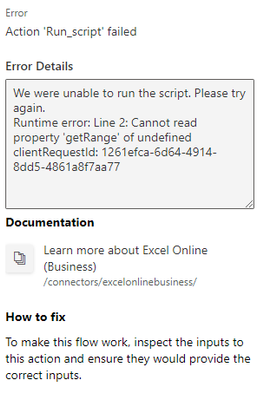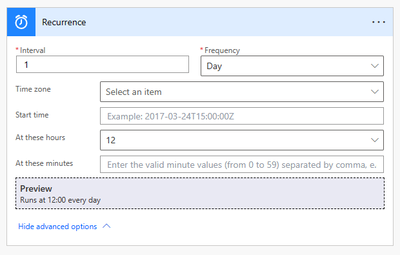- Microsoft Power Automate Community
- Welcome to the Community!
- News & Announcements
- Get Help with Power Automate
- General Power Automate Discussion
- Using Connectors
- Building Flows
- Using Flows
- Power Automate Desktop
- Process Mining
- AI Builder
- Power Automate Mobile App
- Translation Quality Feedback
- Connector Development
- Power Platform Integration - Better Together!
- Power Platform Integrations (Read Only)
- Power Platform and Dynamics 365 Integrations (Read Only)
- Galleries
- Community Connections & How-To Videos
- Webinars and Video Gallery
- Power Automate Cookbook
- Events
- 2021 MSBizAppsSummit Gallery
- 2020 MSBizAppsSummit Gallery
- 2019 MSBizAppsSummit Gallery
- Community Blog
- Power Automate Community Blog
- Community Support
- Community Accounts & Registration
- Using the Community
- Community Feedback
- Microsoft Power Automate Community
- Forums
- Get Help with Power Automate
- Building Flows
- Re: Create flow from Excel and adding image/table
- Subscribe to RSS Feed
- Mark Topic as New
- Mark Topic as Read
- Float this Topic for Current User
- Bookmark
- Subscribe
- Printer Friendly Page
- Mark as New
- Bookmark
- Subscribe
- Mute
- Subscribe to RSS Feed
- Permalink
- Report Inappropriate Content
Create flow from Excel and adding image/table
Hello Community!
I have encountered an issue.
So I need to be able to create a flow that would send a mass communication from Excel File.
So far I have been using commend "List rows present in tables":
This works just fine as sometimes I need to send emails to +100 recipients, and thanks to this solution I imply need to copy-paste addresses from another documents.
Yet, now my team came with a new obstacle.
There is a certain mass communication that requires us to embed either an image or a table in the body of the email (either I need to take a screenshot of the table or paste the table itself).
Until now I was trying to solve it using Dynamic content, where each if the table columns were separately introduced in the body of the email:
Yet, the final result was very disappointing as it was transformed in sheer text, and it simply did not look well.
Is there a way, to use earlier created excel file, to for instance create a column where you would paste images and then they can embed in the body of an email using dynamic content function, or doing it with a table? To put it simple: in my excel file I created column named "table", paste there screenshot with the table and then with Dynamic Content introduce this image in the body of my email in Send Email (V2) ?
Thank you in advance for your advices.
Kris
- Mark as New
- Bookmark
- Subscribe
- Mute
- Subscribe to RSS Feed
- Permalink
- Report Inappropriate Content
Hey @Anonymous ,
Wondering if you would like to give Office Scripts a shot. The basic idea is:
- In Excel on the web, write some code to extract a table as base64-encoded image
- In Power Automate, add the "Run script" action to trigger this script against the workbook that contains the table you want to extract
- Add the send email action and embed the result from the "Run script" action in the email body
Here is the sample table in Excel on the web and the script in the Office Scripts code editor:
And here is the script code. Please note line#4 in the code below was change while I was posting this answer here because it complained that it contained invalid characters. So please adjust it based on the actual code in the above screenshot):
function main(workbook: ExcelScript.Workbook, sheetName: string, tableName: string): string
{
var tableImage = workbook.getWorksheet(sheetName).getTable(tableName).getRange().getImage();
var imageData = `data:image/png;base64,${tableImage}`;
return imageData;
}
Here is the Power Automate flow that contains the "Run script" action and the send email action:
Please note in order to embed the image data in the email body, you need to switch the email body editor to "Code View":
And finally this is a sample email sent out by this flow:
If you're interested, here are a few other useful links about Office Scripts:
- Office Scripts in Excel on the web (overview)
- Announcing support for Office Scripts in the Excel Online (Business) connector
- Run Office Scripts with Power Automate
- Call scripts from a manual Power Automate flow
- Pass data to scripts in an automatically-run Power Automate flow
Yutao
- Mark as New
- Bookmark
- Subscribe
- Mute
- Subscribe to RSS Feed
- Permalink
- Report Inappropriate Content
hi, i would like to ask how do i perform getImage() function for table with warp content in it? here is the sample image i generated.
this is the data from excel:
- Mark as New
- Bookmark
- Subscribe
- Mute
- Subscribe to RSS Feed
- Permalink
- Report Inappropriate Content
@Anonymous - this looks like a bug on our side. I will need to do some investigation and get back to you later. Thanks for your patience!
- Mark as New
- Bookmark
- Subscribe
- Mute
- Subscribe to RSS Feed
- Permalink
- Report Inappropriate Content
Hello,
Thank you so much.
My sincere apologies, I haven't received any notification about your answer and in the end we came up with another solution which excluded sending image/table.
I have never heard about Office Scripts and I would need to read more about the tool, thank you for pointing that out!
- Mark as New
- Bookmark
- Subscribe
- Mute
- Subscribe to RSS Feed
- Permalink
- Report Inappropriate Content
@Anonymous - sure thing! Please feel free to reach out to us if you have any questions on Office Scripts!
- Mark as New
- Bookmark
- Subscribe
- Mute
- Subscribe to RSS Feed
- Permalink
- Report Inappropriate Content
Hi there,
Awesome solution! I am afraid I had to make an visulaisation using conditional formatting and a drop down box and have run into problems.
I implemented a variation based on a named range, but it has gridlines, ignors borader formatting and won't show graduated cell shading.
Script:
Image I want:
Image I get:
Test flow:
Are there any script options to remove grid lines?
Are there any script options to respect boarder formatting?
Are there any script options to accept blended shading?
Any other throughts are welcome.
- Mark as New
- Bookmark
- Subscribe
- Mute
- Subscribe to RSS Feed
- Permalink
- Report Inappropriate Content
Hello @iainoneill ,
I'm afraid gradient shading might not be supported at the moment.
But if you want to hide the grid lines, you can try:
const sheet = workbook.getWorksheet(sheetName);
sheet.setShowGridlines(false);
And can you describe a bit more what "border formatting" you were referring to?
BTW, I saw you also used some icons, which unfortunately are not supported, either. But I'm wondering if you can try replacing them with Emojis (used the same as text characters) in the cells. Of course they won't look as nice as the real picture icons but hopefully they can add a bit more visual elements to it. Here is an example of the rendered range image with grid lines hidden and Emojis used as icons.
- Mark as New
- Bookmark
- Subscribe
- Mute
- Subscribe to RSS Feed
- Permalink
- Report Inappropriate Content
Hi Yutao,
Some great Ideas!
By borders, I realised I had decided to turn boarders off and use shapes because I wanted rounded edges so I used the cell border formatting instead.
I also realised gradients probably were not supported yet, so I changed the colour scheme to Red Amber Green and came up with this which looks pretty smart.
I've taken your advice on using emojis and come op with this prototype for the images:
Found how to insert emojis ( in 2016 insert Icon will not do it, you need Windows key + . to bring up the picker, or write them in unicode I suppose).
I learnt that the emoji system is really buggy; for example, the question in a box for provision should be VR headset emoji and displays correctly on the sheet but not in the base64image. The Computer Emoji really wanted to look significantly different after I copied it from one cell and pasted it into another so I had to use a laptop.
It also looks like the known issue of text not wrapping properly has also reared it's ugly head for the organisation name (redacted).
Would GetShape(Key) help?
- Mark as New
- Bookmark
- Subscribe
- Mute
- Subscribe to RSS Feed
- Permalink
- Report Inappropriate Content
Unfortunately I don't think getShape would work either.
Yes "WIN + . " is a nice trick to input emojis! Although the rendering of emojis could be quite tricky. I noticed the same emoji sometimes would look totally different on different platforms (web/phone/desktop), or even inside different apps on the same platform.
Back to the issues in Range.getImage() . We are aware of the rendering issues when running the script in Power Automate. But this kind of "headless" rendering (rendering content on the server side without opening it into an interactive client like the Excel desktop app or Excel Online) has always been a challenging problem. Finding the best solution to them may take a while. Thanks for your patience!
- Mark as New
- Bookmark
- Subscribe
- Mute
- Subscribe to RSS Feed
- Permalink
- Report Inappropriate Content
Hi Yutao,
I followed your suggestions/steps above but get the following error:
How to work around this?
Thanks
- Mark as New
- Bookmark
- Subscribe
- Mute
- Subscribe to RSS Feed
- Permalink
- Report Inappropriate Content
@mimart - Based on the error message, I am guessing the script is probably trying to read the cells on a non-existent worksheet.
Sometimes this would happen with relative references (e.g., getActiveWorksheet) when running scripts in Power Automate. Normally you can workaround it by using absolute references like getWorksheet("Sheet1"). Please find more information here: https://docs.microsoft.com/en-us/office/dev/scripts/testing/power-automate-troubleshooting#avoid-rel...
If this is not the case, please feel free to share your script so we can do some further troubleshooting.
- Mark as New
- Bookmark
- Subscribe
- Mute
- Subscribe to RSS Feed
- Permalink
- Report Inappropriate Content
Is there any update to this text wrap issue?
- Mark as New
- Bookmark
- Subscribe
- Mute
- Subscribe to RSS Feed
- Permalink
- Report Inappropriate Content
I am not sure. It is still in the documentation for Get image, but I got round it by making the length of the box as long as the longest possible organisation name.
- Mark as New
- Bookmark
- Subscribe
- Mute
- Subscribe to RSS Feed
- Permalink
- Report Inappropriate Content
Hi Yutao,
May I ask about this error when running your script on Excel web?
I copied your script (exactly same code) but when I run a test script, it showed:
Line 3: Workbook getWorksheet: The argument is invalid or missing or has an incorrect format.
Could you help me explain on this error and how to fix it? I'm new to this Automate.
Btw, thank you so much for your solution on this issue.
- Mark as New
- Bookmark
- Subscribe
- Mute
- Subscribe to RSS Feed
- Permalink
- Report Inappropriate Content
Hello @Danny288 ,
Unlike running in Power Automate, when running the script in Excel for the web, it won't ask you to provide the arguments for the worksheet name and table name. So normally for testing purpose, you'll need to provide some default arguments for `sheetName` and `tableName`. Something like this:
function main(workbook: ExcelScript.Workbook, sheetName: string = "Sheet1", tableName: string = "Table2"): string
{
// ...
}
Make sure both sheetName and tableName exist in your current workbook.
Later when running the script in Power Automate, the default values you defined in the function will automatically populate for you in the Run script action, but you can always override them with whatever makes sense in your actual scenario.
- Mark as New
- Bookmark
- Subscribe
- Mute
- Subscribe to RSS Feed
- Permalink
- Report Inappropriate Content
Hi @Yutao ,
Thank you so much for the solution provided. I made it.
Btw, I have another question about reset the data in excel table daily.
I have to send this table as information to specified emails, but everyday I want to delete (reset) data in column 3 and 4 (Title and How to do) at 12pm which other people will go to this excel file to update on new information daily at 1pm.
Is there any way that I can reset this data table daily using Power Automate?
Thank you and I'm looking forward to hearing from you.
- Mark as New
- Bookmark
- Subscribe
- Mute
- Subscribe to RSS Feed
- Permalink
- Report Inappropriate Content
In order for your flow to run daily at a certain time, you will need to use the "Recurrence" trigger:
And to clear the content of some cells, you can refer to the following script sample that clears the contents (keeping the format) of F9:F12:
function main(workbook: ExcelScript.Workbook) {
workbook.getActiveWorksheet().getRange("F9:F12").clear(ExcelScript.ClearApplyTo.contents);
}
So if you want to reset the contents of some cells daily, you can create a flow with the Recurrence trigger and use a Run script action to run a piece of script that does Range.clear.
- Mark as New
- Bookmark
- Subscribe
- Mute
- Subscribe to RSS Feed
- Permalink
- Report Inappropriate Content
Hi @Yutao,
Thank you very much for your help.
I made the flow base on your guide, and work perfectly.
- Mark as New
- Bookmark
- Subscribe
- Mute
- Subscribe to RSS Feed
- Permalink
- Report Inappropriate Content
Hi @Yutao ,
Today I have another issue which I would like to ask for your help.
I'm still using the same file as above discussion, but my excel file have many sheets base on the day of week (Mon, Tue, Wed, Thu, Fri, Sat, Sun)
Is there any additional script that I can add to generate the table from corresponding sheet?
I'd like to run this script automatic base on the day of week.
e.g. If today is Mon, then I'd like to generate table from Mon sheet. Or today is Tue, I'll generate table from Tue sheet, etc.
Thank you.
Helpful resources
Tuesday Tip: Getting Started with Private Messages & Macros
Welcome to TUESDAY TIPS, your weekly connection with the most insightful tips and tricks that empower both newcomers and veterans in the Power Platform Community! Every Tuesday, we bring you a curated selection of the finest advice, distilled from the resources and tools in the Community. Whether you’re a seasoned member or just getting started, Tuesday Tips are the perfect compass guiding you across the dynamic landscape of the Power Platform Community. As our community family expands each week, we revisit our essential tools, tips, and tricks to ensure you’re well-versed in the community’s pulse. Keep an eye on the News & Announcements for your weekly Tuesday Tips—you never know what you may learn! This Week's Tip: Private Messaging & Macros in Power Apps Community Do you want to enhance your communication in the Community and streamline your interactions? One of the best ways to do this is to ensure you are using Private Messaging--and the ever-handy macros that are available to you as a Community member! Our Knowledge Base article about private messaging and macros is the best place to find out more. Check it out today and discover some key tips and tricks when it comes to messages and macros: Private Messaging: Learn how to enable private messages in your community profile and ensure you’re connected with other community membersMacros Explained: Discover the convenience of macros—prewritten text snippets that save time when posting in forums or sending private messagesCreating Macros: Follow simple steps to create your own macros for efficient communication within the Power Apps CommunityUsage Guide: Understand how to apply macros in posts and private messages, enhancing your interaction with the Community For detailed instructions and more information, visit the full page in your community today:Power Apps: Enabling Private Messaging & How to Use Macros (Power Apps)Power Automate: Enabling Private Messaging & How to Use Macros (Power Automate) Copilot Studio: Enabling Private Messaging &How to Use Macros (Copilot Studio) Power Pages: Enabling Private Messaging & How to Use Macros (Power Pages)
Tuesday Tip: Subscriptions & Notifications
TUESDAY TIPS are our way of communicating helpful things we've learned or shared that have helped members of the Community. Whether you're just getting started or you're a seasoned pro, Tuesday Tips will help you know where to go, what to look for, and navigate your way through the ever-growing--and ever-changing--world of the Power Platform Community! We cover basics about the Community, provide a few "insider tips" to make your experience even better, and share best practices gleaned from our most active community members and Super Users. With so many new Community members joining us each week, we'll also review a few of our "best practices" so you know just "how" the Community works, so make sure to watch the News & Announcements each week for the latest and greatest Tuesday Tips! This Week: All About Subscriptions & Notifications We don't want you to a miss a thing in the Community! The best way to make sure you know what's going on in the News & Announcements, to blogs you follow, or forums and galleries you're interested in is to subscribe! These subscriptions ensure you receive automated messages about the most recent posts and replies. Even better, there are multiple ways you can subscribe to content and boards in the community! (Please note: if you have created an AAD (Azure Active Directory) account you won't be able to receive e-mail notifications.) Subscribing to a Category When you're looking at the entire category, select from the Options drop down and choose Subscribe. You can then choose to Subscribe to all of the boards or select only the boards you want to receive notifications. When you're satisfied with your choices, click Save. Subscribing to a Topic You can also subscribe to a single topic by clicking Subscribe from the Options drop down menu, while you are viewing the topic or in the General board overview, respectively. Subscribing to a Label Find the labels at the bottom left of a post.From a particular post with a label, click on the label to filter by that label. This opens a window containing a list of posts with the label you have selected. Click Subscribe. Note: You can only subscribe to a label at the board level. If you subscribe to a label named 'Copilot' at board #1, it will not automatically subscribe you to an identically named label at board #2. You will have to subscribe twice, once at each board. Bookmarks Just like you can subscribe to topics and categories, you can also bookmark topics and boards from the same menus! Simply go to the Topic Options drop down menu to bookmark a topic or the Options drop down to bookmark a board. The difference between subscribing and bookmarking is that subscriptions provide you with notifications, whereas bookmarks provide you a static way of easily accessing your favorite boards from the My subscriptions area. Managing & Viewing Your Subscriptions & Bookmarks To manage your subscriptions, click on your avatar and select My subscriptions from the drop-down menu. From the Subscriptions & Notifications tab, you can manage your subscriptions, including your e-mail subscription options, your bookmarks, your notification settings, and your email notification format. You can see a list of all your subscriptions and bookmarks and choose which ones to delete, either individually or in bulk, by checking multiple boxes. A Note on Following Friends on Mobile Adding someone as a friend or selecting Follow in the mobile view does not allow you to subscribe to their activity feed. You will merely be able to see your friends’ biography, other personal information, or online status, and send messages more quickly by choosing who to send the message to from a list, as opposed to having to search by username.
Monthly Community User Group Update | April 2024
The monthly Community User Group Update is your resource for discovering User Group meetings and events happening around the world (and virtually), welcoming new User Groups to our Community, and more! Our amazing Community User Groups are an important part of the Power Platform Community, with more than 700 Community User Groups worldwide, we know they're a great way to engage personally, while giving our members a place to learn and grow together. This month, we welcome 3 new User Groups in India, Wales, and Germany, and feature 8 User Group Events across Power Platform and Dynamics 365. Find out more below. New Power Platform User Groups Power Platform Innovators (India) About: Our aim is to foster a collaborative environment where we can share upcoming Power Platform events, best practices, and valuable content related to Power Platform. Whether you’re a seasoned expert or a newcomer looking to learn, this group is for you. Let’s empower each other to achieve more with Power Platform. Join us in shaping the future of digital transformation! Power Platform User Group (Wales) About: A Power Platform User Group in Wales (predominantly based in Cardiff but will look to hold sessions around Wales) to establish a community to share learnings and experience in all parts of the platform. Power Platform User Group (Hannover) About: This group is for anyone who works with the services of Microsoft Power Platform or wants to learn more about it and no-code/low-code. And, of course, Microsoft Copilot application in the Power Platform. New Dynamics365 User Groups Ellucian CRM Recruit UK (United Kingdom) About: A group for United Kingdom universities using Ellucian CRM Recruit to manage their admissions process, to share good practice and resolve issues. Business Central Mexico (Mexico City) About: A place to find documentation, learning resources, and events focused on user needs in Mexico. We meet to discuss and answer questions about the current features in the standard localization that Microsoft provides, and what you only find in third-party locations. In addition, we focus on what's planned for new standard versions, recent legislation requirements, and more. Let's work together to drive request votes for Microsoft for features that aren't currently found—but are indispensable. Dynamics 365 F&O User Group (Dublin) About: The Dynamics 365 F&O User Group - Ireland Chapter meets up in person at least twice yearly in One Microsoft Place Dublin for users to have the opportunity to have conversations on mutual topics, find out what’s new and on the Dynamics 365 FinOps Product Roadmap, get insights from customer and partner experiences, and access to Microsoft subject matter expertise. Upcoming Power Platform Events PAK Time (Power Apps Kwentuhan) 2024 #6 (Phillipines, Online) This is a continuation session of Custom API. Sir Jun Miano will be sharing firsthand experience on setting up custom API and best practices. (April 6, 2024) Power Apps: Creating business applications rapidly (Sydney) At this event, learn how to choose the right app on Power Platform, creating a business application in an hour, and tips for using Copilot AI. While we recommend attending all 6 events in the series, each session is independent of one another, and you can join the topics of your interest. Think of it as a “Hop On, Hop Off” bus! Participation is free, but you need a personal computer (laptop) and we provide the rest. We look forward to seeing you there! (April 11, 2024) April 2024 Cleveland Power Platform User Group (Independence, Ohio) Kickoff the meeting with networking, and then our speaker will share how to create responsive and intuitive Canvas Apps using features like Variables, Search and Filtering. And how PowerFx rich functions and expressions makes configuring those functionalities easier. Bring ideas to discuss and engage with other community members! (April 16, 2024) Dynamics 365 and Power Platform 2024 Wave 1 Release (NYC, Online) This session features Aric Levin, Microsoft Business Applications MVP and Technical Architect at Avanade and Mihir Shah, Global CoC Leader of Microsoft Managed Services at IBM. We will cover some of the new features and enhancements related to the Power Platform, Dataverse, Maker Portal, Unified Interface and the Microsoft First Party Apps (Microsoft Dynamics 365) that were announced in the Microsoft Dynamics 365 and Power Platform 2024 Release Wave 1 Plan. (April 17, 2024) Let’s Explore Copilot Studio Series: Bot Skills to Extend Your Copilots (Makati National Capital Reg... Join us for the second installment of our Let's Explore Copilot Studio Series, focusing on Bot Skills. Learn how to enhance your copilot's abilities to automate tasks within specific topics, from booking appointments to sending emails and managing tasks. Discover the power of Skills in expanding conversational capabilities. (April 30, 2024) Upcoming Dynamics365 Events Leveraging Customer Managed Keys (CMK) in Dynamics 365 (Noida, Uttar Pradesh, Online) This month's featured topic: Leveraging Customer Managed Keys (CMK) in Dynamics 365, with special guest Nitin Jain from Microsoft. We are excited and thankful to him for doing this session. Join us for this online session, which should be helpful to all Dynamics 365 developers, Technical Architects and Enterprise architects who are implementing Dynamics 365 and want to have more control on the security of their data over Microsoft Managed Keys. (April 11, 2024) Stockholm D365 User Group April Meeting (Stockholm) This is a Swedish user group for D365 Finance and Operations, AX2012, CRM, CE, Project Operations, and Power BI. (April 17, 2024) Transportation Management in D365 F&SCM Q&A Session (Toronto, Online) Calling all Toronto UG members and beyond! Join us for an engaging and informative one-hour Q&A session, exclusively focused on Transportation Management System (TMS) within Dynamics 365 F&SCM. Whether you’re a seasoned professional or just curious about TMS, this event is for you. Bring your questions! (April 26, 2024) Leaders, Create Your Events! Leaders of existing User Groups, don’t forget to create your events within the Community platform. By doing so, you’ll enable us to share them in future posts and newsletters. Let’s spread the word and make these gatherings even more impactful! Stay tuned for more updates, inspiring stories, and collaborative opportunities from and for our Community User Groups. P.S. Have an event or success story to share? Reach out to us – we’d love to feature you. Just leave a comment or send a PM here in the Community!
Exclusive LIVE Community Event: Power Apps Copilot Coffee Chat with Copilot Studio Product Team
We have closed kudos on this post at this time. Thank you to everyone who kudo'ed their RSVP--your invitations are coming soon! Miss the window to RSVP? Don't worry--you can catch the recording of the meeting this week in the Community. Details coming soon! ***** It's time for the SECOND Power Apps Copilot Coffee Chat featuring the Copilot Studio product team, which will be held LIVE on April 3, 2024 at 9:30 AM Pacific Daylight Time (PDT). This is an incredible opportunity to connect with members of the Copilot Studio product team and ask them anything about Copilot Studio. We'll share our special guests with you shortly--but we want to encourage to mark your calendars now because you will not want to miss the conversation. This live event will give you the unique opportunity to learn more about Copilot Studio plans, where we’ll focus, and get insight into upcoming features. We’re looking forward to hearing from the community, so bring your questions! TO GET ACCESS TO THIS EXCLUSIVE AMA: Kudo this post to reserve your spot! Reserve your spot now by kudoing this post. Reservations will be prioritized on when your kudo for the post comes through, so don't wait! Click that "kudo button" today. Invitations will be sent on April 2nd.Users posting Kudos after April 2nd at 9AM PDT may not receive an invitation but will be able to view the session online after conclusion of the event. Give your "kudo" today and mark your calendars for April 3, 2024 at 9:30 AM PDT and join us for an engaging and informative session!
Tuesday Tip: Blogging in the Community is a Great Way to Start
TUESDAY TIPS are our way of communicating helpful things we've learned or shared that have helped members of the Community. Whether you're just getting started or you're a seasoned pro, Tuesday Tips will help you know where to go, what to look for, and navigate your way through the ever-growing--and ever-changing--world of the Power Platform Community! We cover basics about the Community, provide a few "insider tips" to make your experience even better, and share best practices gleaned from our most active community members and Super Users. With so many new Community members joining us each week, we'll also review a few of our "best practices" so you know just "how" the Community works, so make sure to watch the News & Announcements each week for the latest and greatest Tuesday Tips! This Week's Topic: Blogging in the Community Are you new to our Communities and feel like you may know a few things to share, but you're not quite ready to start answering questions in the forums? A great place to start is the Community blog! Whether you've been using Power Platform for awhile, or you're new to the low-code revolution, the Community blog is a place for anyone who can write, has some great insight to share, and is willing to commit to posting regularly! In other words, we want YOU to join the Community blog. Why should you consider becoming a blog author? Here are just a few great reasons. 🎉 Learn from Each Other: Our community is like a bustling marketplace of ideas. By sharing your experiences and insights, you contribute to a dynamic ecosystem where makers learn from one another. Your unique perspective matters! Collaborate and Innovate: Imagine a virtual brainstorming session where minds collide, ideas spark, and solutions emerge. That’s what our community blog offers—a platform for collaboration and innovation. Together, we can build something extraordinary. Showcase the Power of Low-Code: You know that feeling when you discover a hidden gem? By writing about your experience with your favorite Power Platform tool, you’re shining a spotlight on its capabilities and real-world applications. It’s like saying, “Hey world, check out this amazing tool!” Earn Trust and Credibility: When you share valuable information, you become a trusted resource. Your fellow community members rely on your tips, tricks, and know-how. It’s like being the go-to friend who always has the best recommendations. Empower Others: By contributing to our community blog, you empower others to level up their skills. Whether it’s a nifty workaround, a time-saving hack, or an aha moment, your words have impact. So grab your keyboard, brew your favorite beverage, and start writing! Your insights matter and your voice counts! With every blog shared in the Community, we all do a better job of tackling complex challenges with gusto. 🚀 Welcome aboard, future blog author! ✍️💻🌟 Get started blogging across the Power Platform Communities today! Just follow one of the links below to begin your blogging adventure. Power Apps: https://powerusers.microsoft.com/t5/Power-Apps-Community-Blog/bg-p/PowerAppsBlog Power Automate: https://powerusers.microsoft.com/t5/Power-Automate-Community-Blog/bg-p/MPABlog Copilot Studio: https://powerusers.microsoft.com/t5/Copilot-Studio-Community-Blog/bg-p/PVACommunityBlog Power Pages: https://powerusers.microsoft.com/t5/Power-Pages-Community-Blog/bg-p/mpp_blog When you follow the link, look for the Message Admins button like this on the page's right rail, and let us know you're interested. We can't wait to connect with you and help you get started. Thanks for being part of our incredible community--and thanks for becoming part of the community blog!
Launch Event Registration: Redefine What's Possible Using AI
Join Microsoft product leaders and engineers for an in-depth look at the latest features in Microsoft Dynamics 365 and Microsoft Power Platform. Learn how advances in AI and Microsoft Copilot can help you connect teams, processes, and data, and respond to changing business needs with greater agility. We’ll share insights and demonstrate how 2024 release wave 1 updates and advancements will help you: Streamline business processes, automate repetitive tasks, and unlock creativity using the power of Copilot and role-specific insights and actions. Unify customer data to optimize customer journeys with generative AI and foster collaboration between sales and marketing teams. Strengthen governance with upgraded tools and features. Accelerate low-code development using natural language and streamlined tools. Plus, you can get answers to your questions during our live Q&A chat! Don't wait--register today by clicking the image below!
| User | Count |
|---|---|
| 70 | |
| 49 | |
| 28 | |
| 20 | |
| 17 |
| User | Count |
|---|---|
| 83 | |
| 66 | |
| 42 | |
| 32 | |
| 29 |