- Microsoft Power Automate Community
- Welcome to the Community!
- News & Announcements
- Get Help with Power Automate
- General Power Automate Discussion
- Using Connectors
- Building Flows
- Using Flows
- Power Automate Desktop
- Process Mining
- AI Builder
- Power Automate Mobile App
- Translation Quality Feedback
- Connector Development
- Power Platform Integration - Better Together!
- Power Platform Integrations (Read Only)
- Power Platform and Dynamics 365 Integrations (Read Only)
- Galleries
- Community Connections & How-To Videos
- Webinars and Video Gallery
- Power Automate Cookbook
- Events
- 2021 MSBizAppsSummit Gallery
- 2020 MSBizAppsSummit Gallery
- 2019 MSBizAppsSummit Gallery
- Community Blog
- Power Automate Community Blog
- Community Support
- Community Accounts & Registration
- Using the Community
- Community Feedback
- Microsoft Power Automate Community
- Forums
- Get Help with Power Automate
- Building Flows
- Daylight Savings Date Range Expression Examples to...
- Subscribe to RSS Feed
- Mark Topic as New
- Mark Topic as Read
- Float this Topic for Current User
- Bookmark
- Subscribe
- Printer Friendly Page
- Mark as New
- Bookmark
- Subscribe
- Mute
- Subscribe to RSS Feed
- Permalink
- Report Inappropriate Content
Daylight Savings Date Range Expression Examples to Format Excel Date for SharePoint Upload
This example is used for formatting the start and end date of daylight savings time within a single expression. The examples have multiple steps, but they are only to help understand what needs to go in a single expression. This will be used for setting date ranges for daylight savings time conversions in SharePoint batch uploads from Excel and Dataverse where the time is in ISO 8601 and needs to be converted based on when the date falls during the year.
Foreword: I've only used PA for about 5 months and have never posted anything here before, please let me know if you have any suggestions. I made this because I must make a more complex conversion within an expression in another flow and had to map out the basic steps just so I understood what I needed to put in my complex expression. I hope these examples help people in some form or another when it comes to finding date ranges based on day of week with shifting dates within a single expression. I plan on posting the more complex flow in a second post and then using this post as a reference for details.
Outline - This post is in different sections with examples for each:
- Background Reasoning
- Detail example of building base expression to find Daylight Savings Start and End Date - Example 1
- Working example using detail steps to determine if date is within Daylight Savings range - Example 2
- Working example using a single expression to determine if date is within Daylight Savings range - Example 3
- Conclusion
Background Reasoning:
Due to my organization’s setup, I must download data to a CSV from a database, convert the csv to Excel table (or Dataverse), and then upload it to SharePoint. This data is employee information that has historical and personal dates such as employee job hire dates, birth dates, and datetime the CSV was pulled.
The conversion of datetime from Excel during the Power Automate flow changes it into UTC format. When the UTC format is uploaded from the flow to SharePoint, the regional settings of SharePoint convert the datetime to my location US Central Standard Time. Central Standard Time is -6 hour difference from UTC. If the date is during Daylight Savings Time it will adjust the time by an additional hour.
- Datetime in excel column CSVReportLastUpdate– 5/26/2022 2:38:46 PM
- Datetime after uploading to SharePoint – 5/26/2022 9:38:46 AM
- Hour difference 5 = During Daylight Savings Time
- Datetime in excel column CSVReportLastUpdate – 3/7/2022 2:38:46 PM
- Datetime after uploading to SharePoint – 3/7/2022 8:38:46 AM
- Hour difference 6 = During Standard Time (non-Daylight Savings)
I must use conversion formula to adjust the datetime by the amount of hours from UTC to my time zone which is 6 hours during Central Standard Time, but when the dates are in Daylight Savings Time it must be changed by only 5 hours.
To complete the conversion formula, I have to include within the expression a way to check if the date is within the daylight savings time window for the year of the date, and then use the correct hours for conversion.
These examples show the beginning of how to make the expression for using day of week to make date ranges.



Detail Example of Building Base Expression - Example 1
The base of this expression will require finding the start and end date of daylight savings time. For US Central Standard time zone, Daylight Savings Time begins on the second Sunday of each March. The end of Daylight Savings Time is the first Sunday of November.
The second Sunday of March is included in Daylight Savings while the first Sunday of November is not included. A date that is the same as the second Sunday in March would need a 5 hour adjustment while a date on the first Sunday of November would need a 6 hour adjustment.
For the year 2008 – daylight savings time began on Sunday March 9, 2008.
For the year 2008 – daylight savings time ended on Sunday November 2, 2008.
- Dates including and in the range of Sunday March 9, 2008 – Saturday November 1, 2008 would have a 5 hours adjustment. Daylight Savings
- Dates including and prior Saturday March 10, 2008 and dates including and after Sunday November 2, 2008 will have a 6 hours adjustment. Standard Time
To start the expression we know the maximum start and maximum end date possible each year due to counting days and dates. The start date of Daylight Savings is always on or before March 14th and the end date is always on or before November 7th.
- (The second Sunday could never be March 15th , the first Sunday could never be November 8th)
All of the steps can be done in a single expression formula for each start and end date but I am breaking each piece of the expression into steps in a flow to give the examples.

Steps to complete expression: ( Using March 14, 2008 and November 7, 2008 as initial dates)
*Don't forget the 2 initialized values from beginning of flow not in this scope that contain the dayOfWeek number for start and end days.
- Get March 14th of the year formatted as datetime
- Get dayOfWeek for March 14th of the year
- Need the weekday of the week (0 Sunday, 1 Monday, 2 Tuesday, etc.) for March 14th
- Example March 14, 2008 was a Friday, so this will be 5
- Determine day of the week needed. Since we are looking for the Second Sunday my day is Sunday = 0 this will be 0
- This is contained in the first initialized value at beginning of flow not in this example scope
- Subtract Day of the Week (0) from March 14th DayOfWeek (5 – 0 = 5)
- Subtract Result above from 0 to create a negative that will be used in next step (0 – 5 = -5)
- PowerAutomate doesn't have SubtractDays() so use the AddDays() expression with a negative
- Subtract days (which is formula AddDays) from initial start date to get second Sunday date which will be the start date of Daylight Savings for the year.
- For this example using 2008 Daylight Savings start date will be March 9, 2008
Repeat the steps 1-6 except using November 7th
- Get November 7th of the year formatted as datetime
- Get dayOfWeek for November 7th of the year
- Need the weekday of the week (0 Sunday, 1 Monday, 2 Tuesday, etc.) for November 7th
- Example November 7, 2008 was a Friday, so this will be 5
- Determine day of the week needed. Since we are looking for the First Sunday my day is Sunday = 0 this will be 0
- This is contained in the second initialized value at beginning of flow not in this example scope
- Subtract Day of the Week (0) from November 7th DayOfWeek (5 – 0 = 5)
- Subtract Result above from 0 to create a negative that will be used in next step (0 – 5 = -5)
- PowerAutomate doesn't have SubtractDays() so use the AddDays() expression with a negative
- Subtract days (which is formula AddDays) from initial end date to get first Sunday date which will be the end date of Daylight Savings for the year.
- For this example using 2008 Daylight Savings end date will be November 2, 2008
After following these steps we have the Daylight Savings date range for the year 2008.


The detail steps are using March 14, 2008 as the start date and November 7, 2008 as the end date.
Note: My date range for Daylight Savings only uses Sunday=dayOfWeek=0 for both start and end date; so step A4 and B4 aren't really necessary since it is dayOfWeek-0. This step is left in the example flow so it can be replaced with other days of the week for different flows or date ranges if necessary.
Expression to Find Start Date: DaylightSavingsStartDate=addDays(3/14/2008,(0-dayOfWeek(3/14/2008)-dayOfWeek(Sunday=0))
addDays(outputs('Step_A1_Format_March_14th'), sub(0, sub(dayOfWeek(outputs('Step_A1_Format_March_14th')), variables('StartScheduleDayOfWeek'))))
Expression to Find Start Date: DaylightSavingsEndDate=addDays(11/7/2008,(0-dayOfWeek(11/7/2008)-dayOfWeek(Sunday=0))
addDays(outputs('Step_B1_Format_November_7th'), sub(0, sub(dayOfWeek(outputs('Step_B1_Format_November_7th')), variables('EndScheduleDayOfWeek'))))
I added an example array step to see the result of all steps for comparison. The results of Example 1 show how the start and end date of Daylight Savings are found by using a base date of March 14, 2008 and November 7, 2008.
The start date of Daylight Savings is the second Sunday of March which for the year 2008 is Sunday March 9. The end date of Daylight Savings is the first Sunday of November which for the year 2008 is Sunday November 2, 2008.

Using the date range result any date in year 2008 that is Greater Than Or Equal to March 9, 2008 and Less Than November 2, 2008 will be within Daylight Savings date range. (The start date of daylight savings is included while the end date is not included.)
Working Example Using Detail Steps - Example 2
I am using the Excel table that has employee birth dates in a column. Even though date only isn't visibly impacted by daylight savings in this example, using simple birth dates in the example allows for a varying range of years to test if the date will be identified correctly as being within Standard Time or if it is in Daylight Savings time.
*Don't forget the 2 initialized values from beginning of flow not in this scope that contain the dayOfWeek number for start and end days.



The Example 2 flow has many steps because it requires the same steps as Example 1 but also includes needing to get the year of the date being used as well as making a comparison of the date to the daylight start date and the daylight end date.
- Compose String ‘3/14/’
- Get the date field you will be using – (my example using excel column Birth Date)
- Get the yyyy number from the date field
- Concatenate the string ‘3/14/’ and the yyyy to make the 3/14/yyyy and then format it as datetime
- Find dayOfWeek for 3/14/yyyy
- Subtract the day of week needed (Sunday=0) from the dayOfWeek 3/14/yyyy
- Turn the result into a negative number by subtracting the result above from 0
- Add Days negative result to 3/14/yyyy to get the start date of daylight savings time
- Determine if the Birth Date is before or after daylight savings start date and say ‘before’ or ‘after’
- Compose String ‘11/7/’
- Concatenate the string ‘11/7/’ and the Birth Date yyyy to make the 11/7/yyyy and format as datetime
- Find dayOfWeek for 11/7/yyyy
- Subtract the day of week needed (Sunday=0) from dayOfWeek 11/7/yyyy
- Turn the result into a negative number by subtracting the result from 0
- Add Days negative result to 11/7/yyyy to get the end date of daylight savings time
- Determine if the Birth Date is before or after daylight savings end date and say ‘before’ or ‘after’
- Compare the results of both determinations
- If the Birth Date is before daylight start date it is Central Standard Time
- If the Birth Date is on or after daylight end date it is Central Standard Time
- If the Birth Date is not before daylight start date and not on or after or equal to daylight end date it must be in the date range of Daylight Savings




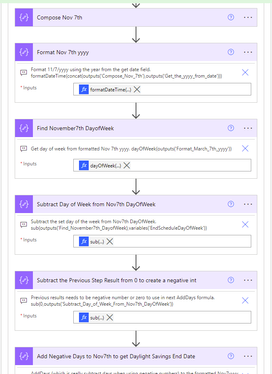

The initialized variables are the day of the week being search for start and end date. Since both dates are Sunday=dayOfWeek=0 each initialized variable is integer(0). This can easily be inserted into a compose, or skipped since it equals 0, but I initialized the variables for the example use to allow changing the dayOfWeek if needed in another situation.
I added an array to the flow to view the results for each apply to each. You can see the flow returned the year for the birth date field and used it for establishing the base dates to determine when start and end dates for daylight savings for each year.
I added an array to the flow to view the results for each apply to each. You can see the flow got the year for the birth date field and used it for establishing the base dates to determine when start and end dates for daylight savings for each year.
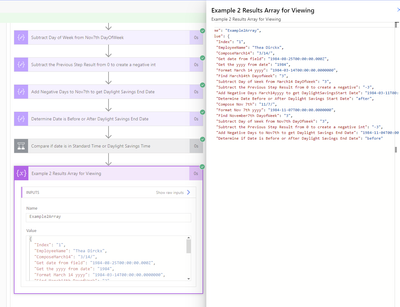

For the apply to each result Index 1 the birthdate year was 1984. The second Sunday of March for the year 1984 was March 11, 1984. The first Sunday of November for the year 1984 was November 4, 1984. Since Index 1 employee Thea Kirckx birthday was August 25, 1984 it falls within the Daylight Savings date range.
For the apply to each result Index 3 the birthdate year was 1974. The second Sunday of March for the year 1974 was March 10, 1974. The first Sunday of November for the year 1974 was November 3, 1974. Since Index 3 Employee Lynne Tedford birthday was December 24, 1974, it falls after daylight savings end date therefore it is in the Standard Time range.
Working Example using a single expression - Example 3
To reduce the steps in a flow, the date from the source can be used in a single expression to determine if it is within the Daylight Savings date range. The single expression is long and can be written multiple ways to get the same result. And the expression requires the date be used in multiple areas within the expression.
*Don't forget the 2 initialized values from beginning of flow not in this scope that contain the dayOfWeek number for start and end days.

- The date has the year extracted, to format March 14 and Nov 7
- The formatted 3/14/yyyy and 11/7/yyyy dates are used to find the start and end dates
- The date has to be compared twice within an expression to determine where it is positioned between the start and end date
- The expression can use OR statement to determine if the date is outside of the Daylight Savings range (Date<StartDate Or Date>=EndDate)
- The expression can use AND statement to determine if the date is within the Daylight Savings range (Date>=StartDate AND Date<EndDate)
- Whichever statement is used will have a final result that can be determined where the date is located in date ranges
*Don't forget the 2 initialized values from beginning of flow not in this scope that contain the dayOfWeek number for start and end days.
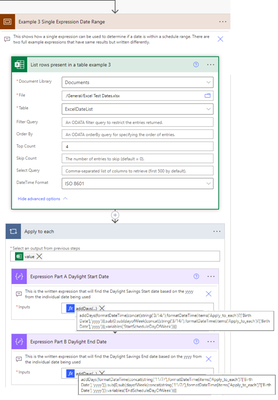

The flow for Example 3 has multiple steps to provide visibility of what is within the expression. However, the Full Expression 1 and Full Expression 2 are stand alone expressions within their own step and do not depend on any other steps (other than the initialize variables for dayOfWeek which could be replaced by simply typing the dayOfWeek number directly into the expression).
The Part A and Part B steps show the expressions used to find the startdate and enddate while using the excel date field (Birth Date).
Full Expression 1 Date Outside Daylight Range Using OR:
IF(OR(Less([Date],[StartDate]),GreaterOrEquals([Date],[EndDate])),'StandardTime','DaylightSavings')
if(or(less(items('Apply_to_each')?['Birth Date'], addDays(formatDateTime(concat(string('3/14/'), formatDateTime(items('Apply_to_each')?['Birth Date'], 'yyyy'))), sub(0, sub(dayofWeek(concat(string('3/14/'), formatDateTime(items('Apply_to_each')?['Birth Date'], 'yyyy'))), variables('StartScheduleDayOfWeek'))))), greaterOrEquals(items('Apply_to_each')?['Birth Date'], addDays(formatDateTime(concat(string('11/7/'), formatDateTime(items('Apply_to_each')?['Birth Date'], 'yyyy'))), sub(0, sub(dayofWeek(concat(string('11/7/'), formatDateTime(items('Apply_to_each')?['Birth Date'], 'yyyy'))), variables('EndScheduleDayOfWeek')))))), 'Standard Time', 'Daylight Savings')
Full Expression 2 Date Inside Daylight Range Using AND:
If(AND(GreaterOrEquals([Date],[StartDate]),Less([Date],[EndDate])),'DaylightSavings','StandardTime')
if(and(greaterOrEquals(items('Apply_to_each')?['Birth Date'],addDays(formatDateTime(concat(string('3/14/'),formatDateTime(items('Apply_to_each')?['Birth Date'],'yyyy'))),sub(0,sub(dayofWeek(concat(string('3/14/'),formatDateTime(items('Apply_to_each')?['Birth Date'],'yyyy'))),variables('StartScheduleDayOfWeek'))))),less(items('Apply_to_each')?['Birth Date'],addDays(formatDateTime(concat(string('11/7/'),formatDateTime(items('Apply_to_each')?['Birth Date'],'yyyy'))),sub(0,sub(dayofWeek(concat(string('11/7/'),formatDateTime(items('Apply_to_each')?['Birth Date'],'yyyy'))),variables('EndScheduleDayOfWeek')))))),'Daylight Savings', 'Standard Time')
I added an array to the flow to view the results for each apply to each. You can see the flow got the same results for each Full Expression even though they are written differently.


The results for excel row Index 1 - Thea Dirckx show that the birthdate of Aug-25-1984 comes after the 1984 daylight start date of March 11, 1984 but the birthdate comes before the daylight end date of November 4, 1984. The date of Aug-25-1984 is within Daylight Savings time range.
The results for excel row Index 3 - Lynne Tedford show that the birthdate of Dec-24-1974 comes after the 1974 daylight start date of March 10, 1974 and also after the daylight end date of November 3, 1974. The date of Aug-25-1984 is outside the daylight savings range and is Standard Time.
Conclusion:
This is a lot of detail for what can be within a single formula. I decided not to get into the issues with hours and time changes in this post because it gets very specific explaining what happened first and then what is needed to correct it. It would become very cluttered trying to explain everything within an expression. I will make another post soon that uses this as a reference and can see where problems come with hours and time conversion. However, for this I hope people are able to see how the dayOfWeek were used and can find some way to apply this to something they can use.
Using daylight savings as a date range allows a way to make standard dates (3/14, 11/7) to use as a base for determining dayOfWeek. If you are using a different scheduling with no base dates, you will have to find a way to get a base day from another reference such as first of month and then add those additional steps into the expression.
Let me know if you have any feedback or suggestions, I will attempt to copy the Example Scopes within the comments below for reference.
Scope Example 1: Detail example of building base expression to find Daylight Savings Start and End Date
copy all code below go to flow add step with clipboard and paste ctrl+v
{"id":"0e8b827d-6d45-42e6-91b8-0e48e5ac4577","brandColor":"#8C3900","connectionReferences":{"shared_excelonlinebusiness":{"connection":{"id":"/providers/Microsoft.PowerApps/apis/shared_excelonlinebusiness/connections/shared-excelonlinebu-2f154d0e-584f-4fd8-8b6c-fe21a209fcb4"}}},"connectorDisplayName":"Control","icon":"data:image/svg+xml;base64,PHN2ZyB3aWR0aD0iMzIiIGhlaWdodD0iMzIiIHZlcnNpb249IjEuMSIgdmlld0JveD0iMCAwIDMyIDMyIiB4bWxucz0iaHR0cDovL3d3dy53My5vcmcvMjAwMC9zdmciPg0KIDxwYXRoIGQ9Im0wIDBoMzJ2MzJoLTMyeiIgZmlsbD0iIzhDMzkwMCIvPg0KIDxwYXRoIGQ9Im04IDEwaDE2djEyaC0xNnptMTUgMTF2LTEwaC0xNHYxMHptLTItOHY2aC0xMHYtNnptLTEgNXYtNGgtOHY0eiIgZmlsbD0iI2ZmZiIvPg0KPC9zdmc+DQo=","isTrigger":false,"operationName":"Example_1_Basic_Parts_of_Expression","operationDefinition":{"type":"Scope","actions":{"Time_Step_Only_Added_to_allow_Parrallel_Branch_Examples":{"type":"Expression","kind":"CurrentTime","inputs":{},"runAfter":{},"metadata":{"operationMetadataId":"616b4d63-4851-4d18-a048-a2920f05fe71"}},"Step_A2_Find_March14th_DayofWeek":{"type":"Compose","inputs":"@dayOfWeek(outputs('Step_A1_Format_March_14th'))","runAfter":{"Step_A1_Format_March_14th":["Succeeded"]},"description":"Get day of week from initial date. dayOfWeek(outputs('Step_A1_Format_March_14th'))","metadata":{"operationMetadataId":"f293bf94-8937-4791-9f63-56932ef076bb"}},"Step_A3_Set_Schedule_Day_of_Week":{"type":"Compose","inputs":"@variables('StartScheduleDayOfWeek')","runAfter":{"Step_A2_Find_March14th_DayofWeek":["Succeeded"]},"description":"Enter Day of Week being set as an integer (ex 0=Sunday, 1=Monday, 2=Tuesday, 3=Wednesday, 4=Thursday, 5=Friday, 6=Saturday) Can be composed or from variable.","metadata":{"operationMetadataId":"704efb91-383f-4962-aa13-9bbf9fc1a639"}},"Step_A1_Format_March_14th":{"type":"Compose","inputs":"@formatDateTime('3/14/2008')","runAfter":{"Time_Step_Only_Added_to_allow_Parrallel_Branch_Examples":["Succeeded"]},"description":"formatDateTime('3/14/2008')","metadata":{"operationMetadataId":"447a8918-c0c0-4bf5-8713-d060f71fd68d"}},"Step_A4_Subtract_Day_of_Week_from_March14_DayOfWeek":{"type":"Compose","inputs":"@sub(outputs('Step_A2_Find_March14th_DayofWeek'), outputs('Step_A3_Set_Schedule_Day_of_Week'))","runAfter":{"Step_A3_Set_Schedule_Day_of_Week":["Succeeded"]},"description":"Subtract the set day of the week from March 14 DayOfWeek. sub(outputs('Step_A2_Find_March14th_DayofWeek'),outputs('Step_A3_Set_Schedule_Day_of_Week'))","metadata":{"operationMetadataId":"cac17bde-d1a9-4c7a-a7ab-12d0bbb1d371"}},"Step_A5_Subtract_the_Step_4_Result_from_0_to_create_negative":{"type":"Compose","inputs":"@sub(0, outputs('Step_A4_Subtract_Day_of_Week_from_March14_DayOfWeek'))","runAfter":{"Step_A4_Subtract_Day_of_Week_from_March14_DayOfWeek":["Succeeded"]},"description":"Previous Result needs to be negative number or zero so subtract the result from zero. sub(0,outputs('Step_A4_Subtract_Day_of_Week_from_March14_DayOfWeek'))","metadata":{"operationMetadataId":"d18c0cab-28d6-483d-8fb9-d8169aba2240"}},"Step_A6_Add_Negative_Days_to_initial_date_to_get_Schedule_Start_Date":{"type":"Compose","inputs":"@addDays(outputs('Step_A1_Format_March_14th'), outputs('Step_A5_Subtract_the_Step_4_Result_from_0_to_create_negative'))","runAfter":{"Step_A5_Subtract_the_Step_4_Result_from_0_to_create_negative":["Succeeded"]},"description":"AddDays (which is really subtract days when using negative numbers) to the initial date to get the start date. addDays(outputs('Step_A1_Format_March_14th'),outputs('Step_A5_Subtract_the_Step_4_Result_from_0_to_create_negative'))","metadata":{"operationMetadataId":"a8de58a6-8d09-457e-9649-1657662a63a9"}},"All_Steps_A_in_Single_Formula_Using_Format_Date_Step_A1":{"type":"Compose","inputs":"@addDays(outputs('Step_A1_Format_March_14th'), sub(0, sub(dayOfWeek(outputs('Step_A1_Format_March_14th')), variables('StartScheduleDayOfWeek'))))","runAfter":{"Step_A6_Add_Negative_Days_to_initial_date_to_get_Schedule_Start_Date":["Succeeded"]},"description":"This is the formula without all of the additional steps in a single line.","metadata":{"operationMetadataId":"c2c37615-a895-43a9-8d9b-dbbaea643f68"}},"Daylight_Savings_Start_Date_for_Example_View":{"type":"Expression","kind":"ConvertTimeZone","inputs":{"baseTime":"@{outputs('Step_A6_Add_Negative_Days_to_initial_date_to_get_Schedule_Start_Date')}","formatString":"G","sourceTimeZone":"Central Standard Time","destinationTimeZone":"Central Standard Time"},"runAfter":{"All_Steps_A_in_Single_Formula_Using_Format_Date_Step_A1":["Succeeded"]},"metadata":{"operationMetadataId":"b975f949-8bf2-4b72-b25a-ddcfd407df9c"}},"Step_B1_Format_November_7th":{"type":"Compose","inputs":"@formatDateTime('11/7/2008')","runAfter":{"Time_Step_Only_Added_to_allow_Parrallel_Branch_Examples":["Succeeded"]},"description":"formatDateTime('11/7/2008')","metadata":{"operationMetadataId":"606048b2-d0a2-4459-83bf-0e2138aa6638"}},"Step_B2_Find_Nov7th_DayofWeek":{"type":"Compose","inputs":"@dayOfWeek(outputs('Step_B1_Format_November_7th'))","runAfter":{"Step_B1_Format_November_7th":["Succeeded"]},"description":"Get day of week from initial date. dayOfWeek(outputs('Step_A1_Format_November_7th'))","metadata":{"operationMetadataId":"a12c4602-6d14-474b-bb83-34f7e7b29243"}},"Step_B3_Set_Schedule_Day_of_Week":{"type":"Compose","inputs":"@variables('EndScheduleDayOfWeek')","runAfter":{"Step_B2_Find_Nov7th_DayofWeek":["Succeeded"]},"description":"Enter Day of Week being set as an integer (ex 0=Sunday, 1=Monday, 2=Tuesday, 3=Wednesday, 4=Thursday, 5=Friday, 6=Saturday) Can be composed or from variable.","metadata":{"operationMetadataId":"b1d0f4f1-77ae-4bc9-9a9b-9d22607d801c"}},"Step_B4_Subtract_Day_of_Week_from_Nov7_DayOfWeek":{"type":"Compose","inputs":"@sub(outputs('Step_B2_Find_Nov7th_DayofWeek'), outputs('Step_B3_Set_Schedule_Day_of_Week'))","runAfter":{"Step_B3_Set_Schedule_Day_of_Week":["Succeeded"]},"description":"Subtract the set day of the week from Nov 7 DayOfWeek. sub(outputs('Step_B2_Find_Nov7th_DayofWeek'),outputs('Step_B3_Set_Schedule_Day_of_Week'))","metadata":{"operationMetadataId":"15817e14-5110-4319-9493-cb00dbd0ae15"}},"Step_B5_Subtract_the_Step_4_Result_from_0_to_create_negative":{"type":"Compose","inputs":"@sub(0, outputs('Step_B4_Subtract_Day_of_Week_from_Nov7_DayOfWeek'))","runAfter":{"Step_B4_Subtract_Day_of_Week_from_Nov7_DayOfWeek":["Succeeded"]},"description":"Previous Result needs to be negative number or zero so subtract the result from zero. sub(0,outputs('Step_B4_Subtract_Day_of_Week_from_Nov7_DayOfWeek'))","metadata":{"operationMetadataId":"e4fd24d8-2e47-4636-9be2-93feaabb1d12"}},"Step_B6_Add_Negative_Days_to_initial_date_to_get_Schedule_End_Date":{"type":"Compose","inputs":"@addDays(outputs('Step_B1_Format_November_7th'), outputs('Step_B5_Subtract_the_Step_4_Result_from_0_to_create_negative'))","runAfter":{"Step_B5_Subtract_the_Step_4_Result_from_0_to_create_negative":["Succeeded"]},"description":"AddDays (which is really subtract days when using negative numbers) to the initial date to get the end date. addDays(outputs('Step_B1_Format_November_7th'),outputs('Step_B5_Subtract_the_Step_4_Result_from_0_to_create_negative'))","metadata":{"operationMetadataId":"93d91931-5beb-4d5b-b779-d6526aaf06dc"}},"All_Steps_B_in_Single_Formula_Using_Format_Date_Step_B1":{"type":"Compose","inputs":"@addDays(outputs('Step_B1_Format_November_7th'), sub(0, sub(dayOfWeek(outputs('Step_B1_Format_November_7th')), variables('EndScheduleDayOfWeek'))))","runAfter":{"Step_B6_Add_Negative_Days_to_initial_date_to_get_Schedule_End_Date":["Succeeded"]},"description":"This is the formula without all of the additional steps in a single line.","metadata":{"operationMetadataId":"7566a812-8d00-445b-9e71-31951e32e099"}},"Daylight_Savings_End_Date_for_Example_View":{"type":"Expression","kind":"ConvertTimeZone","inputs":{"baseTime":"@{outputs('Step_B6_Add_Negative_Days_to_initial_date_to_get_Schedule_End_Date')}","formatString":"G","sourceTimeZone":"Central Standard Time","destinationTimeZone":"Central Standard Time"},"runAfter":{"All_Steps_B_in_Single_Formula_Using_Format_Date_Step_B1":["Succeeded"]},"metadata":{"operationMetadataId":"2ec799e9-f59a-4751-8d00-33edf4b41c8c"}},"Example_1_Array_Results_for_Viewing":{"type":"AppendToArrayVariable","inputs":{"name":"Example1Array","value":{"Step A1 Format March 14th":"@{outputs('Step_A1_Format_March_14th')}","Step A2 Find March14th DayofWeek":"@{outputs('Step_A2_Find_March14th_DayofWeek')}","Step A3 Set Schedule Day of Week":"@{outputs('Step_A3_Set_Schedule_Day_of_Week')}","Step A4 Subtract Day of Week from March14 DayOfWeek":"@{outputs('Step_A4_Subtract_Day_of_Week_from_March14_DayOfWeek')}","Step A5 Subtract the Step 4 Result from 0 to create negative":"@{outputs('Step_A5_Subtract_the_Step_4_Result_from_0_to_create_negative')}","A6 Add Negative Days to initial date to get Schedule Start Date":"@{outputs('Step_A6_Add_Negative_Days_to_initial_date_to_get_Schedule_Start_Date')}","All Steps A in Single Formula":"@{outputs('All_Steps_A_in_Single_Formula_Using_Format_Date_Step_A1')}","Daylight Savings Start Date":"@{body('Daylight_Savings_Start_Date_for_Example_View')}","Step B1 Format Nov 7th":"@{outputs('Step_B1_Format_November_7th')}","Step B2 Find Nov 7th DayofWeek":"@{outputs('Step_B2_Find_Nov7th_DayofWeek')}","Step B3 Set Schedule Day of Week":"@{outputs('Step_B3_Set_Schedule_Day_of_Week')}","Step B4 Subtract Day of Week from Nov7 DayOfWeek":"@{outputs('Step_B4_Subtract_Day_of_Week_from_Nov7_DayOfWeek')}","Step B5 Subtract Step 4 Result from 0 to create negative":"@{outputs('Step_B5_Subtract_the_Step_4_Result_from_0_to_create_negative')}","B6 Add Negative Days to initial date to get Schedule End Date":"@{outputs('Step_B6_Add_Negative_Days_to_initial_date_to_get_Schedule_End_Date')}","All Steps B in a Single Formula":"@{outputs('All_Steps_B_in_Single_Formula_Using_Format_Date_Step_B1')}","Daylight Savings End Date":"@{body('Daylight_Savings_End_Date_for_Example_View')}"}},"runAfter":{"Daylight_Savings_Start_Date_for_Example_View":["Succeeded"],"Daylight_Savings_End_Date_for_Example_View":["Succeeded"]},"description":"This array is to combine the results of the scope to be easily viewed at once. Not needed for flow to work or work correctly.","metadata":{"operationMetadataId":"696cd6fc-5adb-42d8-89db-e395ad88beb1"}}},"runAfter":{"Set_end_schedule_Day_of_Week":["Succeeded"]},"description":"This scope shows details of how to find the day of week and date needed to start and end a schedule. By looking at these sections you should be able to figure out how to organize your flow and expressions to get schedule dates.","metadata":{"operationMetadataId":"2075ee58-5210-448d-a15e-d25f4957082f"}}}Scope Example 2: Working example using detail steps to determine if date is within Daylight Savings range
copy all code below go to flow add step with clipboard and paste ctrl+v
{"id":"ecf0beac-b56e-4a47-b393-32d2279ae596","brandColor":"#8C3900","connectionReferences":{"shared_excelonlinebusiness":{"connection":{"id":"/providers/Microsoft.PowerApps/apis/shared_excelonlinebusiness/connections/shared-excelonlinebu-2f154d0e-584f-4fd8-8b6c-fe21a209fcb4"}}},"connectorDisplayName":"Control","icon":"data:image/svg+xml;base64,PHN2ZyB3aWR0aD0iMzIiIGhlaWdodD0iMzIiIHZlcnNpb249IjEuMSIgdmlld0JveD0iMCAwIDMyIDMyIiB4bWxucz0iaHR0cDovL3d3dy53My5vcmcvMjAwMC9zdmciPg0KIDxwYXRoIGQ9Im0wIDBoMzJ2MzJoLTMyeiIgZmlsbD0iIzhDMzkwMCIvPg0KIDxwYXRoIGQ9Im04IDEwaDE2djEyaC0xNnptMTUgMTF2LTEwaC0xNHYxMHptLTItOHY2aC0xMHYtNnptLTEgNXYtNGgtOHY0eiIgZmlsbD0iI2ZmZiIvPg0KPC9zdmc+DQo=","isTrigger":false,"operationName":"Example_2_Detailed_Date_Range_Format","operationDefinition":{"type":"Scope","actions":{"List_rows_present_in_a_table":{"type":"OpenApiConnection","inputs":{"host":{"connectionName":"shared_excelonlinebusiness","operationId":"GetItems","apiId":"/providers/Microsoft.PowerApps/apis/shared_excelonlinebusiness"},"parameters":{"source":"groups/24550f41-a376-44d2-b23a-20c272c33499","drive":"b!w0EcPolMSEqTajFMTWZ0Bu_B3sLllsVGqewVLusfwXwRsOmpDas-SKu-9piC8VqR","file":"01Q35CSPBAUF25CT65ABAK4LI5D3OG4LM2","table":"{3EA0C0F9-3F11-4088-9569-CE69D6D514F3}","$top":4,"dateTimeFormat":"ISO 8601"},"authentication":{"type":"Raw","value":"@json(decodeBase64(triggerOutputs().headers['X-MS-APIM-Tokens']))['$ConnectionKey']"}},"runAfter":{},"metadata":{"01Q35CSPBAUF25CT65ABAK4LI5D3OG4LM2":"/General/Excel Test Dates.xlsx","operationMetadataId":"1255349c-5f35-4c83-ab0e-eba133d3e120","tableId":"{3EA0C0F9-3F11-4088-9569-CE69D6D514F3}"}},"Apply_to_Each_BirthDate":{"type":"Foreach","foreach":"@outputs('List_rows_present_in_a_table')?['body/value']","actions":{"Compose_March_14th":{"type":"Compose","inputs":"@string('3/14/')","runAfter":{},"description":"Compose the first part of the date 3/14/ without the year. string('3/14/')","metadata":{"operationMetadataId":"e00b0a65-fc36-4f8c-a014-6273c99e8385"}},"Get_the_yyyy_from_date":{"type":"Compose","inputs":"@formatDateTime(items('Apply_to_Each_BirthDate')?['Birth Date'], 'yyyy')","runAfter":{"Get_date_from_field":["Succeeded"]},"description":"Get the year only from the date field being used. formatDateTime(items('Apply_to_each')?['Birth Date'],'yyyy')","metadata":{"operationMetadataId":"029595e0-3667-478b-9d00-f158d5f8c928"}},"Format_March_14_yyyy":{"type":"Compose","inputs":"@formatDateTime(concat(outputs('Compose_March_14th'), outputs('Get_the_yyyy_from_date')))","runAfter":{"Get_the_yyyy_from_date":["Succeeded"]},"description":"Format 3/14/yyyy using the year from the field. formatDateTime(concat(outputs('Compose_March_14th'), outputs('Get_the_yyyy_from_date')))","metadata":{"operationMetadataId":"8c710b5d-1328-42b1-814b-2f270d023514"}},"Get_date_from_field":{"type":"Compose","inputs":"@items('Apply_to_Each_BirthDate')?['Birth Date']","runAfter":{"Compose_March_14th":["Succeeded"]},"description":"This is the date field that is being used.","metadata":{"operationMetadataId":"75baf351-df71-4c7f-b1f7-4661506d7afd"}},"Compose_Nov_7th":{"type":"Compose","inputs":"@string('11/7/')","runAfter":{"Determine_Date_Before_or_After_Daylight_Savings_Start_Date":["Succeeded"]},"description":"compose the first part of the date 11/7/ without the year. string('11/7/')","metadata":{"operationMetadataId":"42c2b688-f36a-4ac0-a109-3160913826f4"}},"Format_Nov_7th_yyyy":{"type":"Compose","inputs":"@formatDateTime(concat(outputs('Compose_Nov_7th'), outputs('Get_the_yyyy_from_date')))","runAfter":{"Compose_Nov_7th":["Succeeded"]},"description":"Format 11/7/yyyy using the year from the get date field. formatDateTime(concat(outputs('Compose_Nov_7th'),outputs('Get_the_yyyy_from_date')))","metadata":{"operationMetadataId":"05ea8ea8-ce66-4fa1-9c35-a25abe7d1a46"}},"Determine_Date_is_Before_or_After_Daylight_Savings_End_Date":{"type":"Compose","inputs":"@if(greater(items('Apply_to_Each_BirthDate')?['Birth Date'], outputs('Add_Negative_Days_to_Nov7th_to_get_Daylight_Savings_End_Date')), 'after', 'before')","runAfter":{"Add_Negative_Days_to_Nov7th_to_get_Daylight_Savings_End_Date":["Succeeded"]},"description":"Compare the birthdate to daylight savings end date to see if it is before or after. if(greater(items('Apply_to_Each_BirthDate')?['Birth Date'],outputs('Add_Negative_Days_to_Nov7th_to_get_Daylight_Savings_End_Date')),'after','before')","metadata":{"operationMetadataId":"c6f26da3-0d00-4fa8-8ef1-09dafc029266"}},"Compare_if_date_is_in_Standard_Time_or_Daylight_Savings_Time":{"type":"If","expression":{"or":[{"equals":["@outputs('Determine_Date_Before_or_After_Daylight_Savings_Start_Date')","before"]},{"equals":["@outputs('Determine_Date_is_Before_or_After_Daylight_Savings_End_Date')","after"]}]},"actions":{"Show_if_Standard_Time_Range":{"type":"Expression","kind":"ConvertTimeZone","inputs":{"baseTime":"@items('Apply_to_Each_BirthDate')?['Birth Date']","formatString":"G","sourceTimeZone":"Central Standard Time","destinationTimeZone":"Central Standard Time"},"runAfter":{},"metadata":{"operationMetadataId":"3e856247-22f0-4aca-a3df-b04621e52a04"}}},"runAfter":{"Determine_Date_is_Before_or_After_Daylight_Savings_End_Date":["Succeeded"]},"else":{"actions":{"Show_if_Daylight_Savings_Time":{"type":"Expression","kind":"ConvertTimeZone","inputs":{"baseTime":"@items('Apply_to_Each_BirthDate')?['Birth Date']","formatString":"G","sourceTimeZone":"Central Standard Time","destinationTimeZone":"Central Standard Time"},"runAfter":{},"metadata":{"operationMetadataId":"5966b854-660f-43ec-9b48-cd0a31a61d56"}}}},"description":"Use both determine step outputs to say if the date is before or after daylight start date and before or after daylight end. If it is before or after it must be Standard Time and not Daylight Savings","metadata":{"operationMetadataId":"73d69ebc-be59-4070-8b8b-1dbe1ebe65b9"}},"Determine_Date_Before_or_After_Daylight_Savings_Start_Date":{"type":"Compose","inputs":"@if(greater(items('Apply_to_Each_BirthDate')?['Birth Date'], outputs('Add_Negative_Days_March14yyyy_to_get_DaylightSavings_Start_Date')), 'after', 'before')","runAfter":{"Add_Negative_Days_March14yyyy_to_get_DaylightSavings_Start_Date":["Succeeded"]},"description":"Compare the birth date to Daylight StartDate to see if it is before or after. if(greater(items('Apply_to_Each_BirthDate')?['Birth Date'],outputs('Add_Negative_days_to_initial_date_to_get_DaylightSavings_Start_Date')),'after','before')","metadata":{"operationMetadataId":"7dd64cc7-882f-482e-ad5b-c08f1273500d"}},"Find_March14th_DayofWeek":{"type":"Compose","inputs":"@dayOfWeek(outputs('Format_March_14_yyyy'))","runAfter":{"Format_March_14_yyyy":["Succeeded"]},"description":"Get day of week from formatted March 14th. dayOfWeek(outputs('Format_March_14_yyyy'))","metadata":{"operationMetadataId":"d67d002e-81ab-4817-91d3-aa00dd7a9d2b"}},"Subtract_Day_of_Week_from_March14_DayOfWeek":{"type":"Compose","inputs":"@sub(outputs('Find_March14th_DayofWeek'), variables('StartScheduleDayOfWeek'))","runAfter":{"Find_March14th_DayofWeek":["Succeeded"]},"description":"Subtract the set day of the week from March 14 DayOfWeek. sub(outputs('Find_March_14th_DayofWeek),variables('StartScheduleDayOfWeek'))","metadata":{"operationMetadataId":"3bc5359f-ea00-4109-b923-7d40c362be35"}},"Subtract_the_Previous_Step_Result_from_0_to_create_a_negative":{"type":"Compose","inputs":"@sub(0, outputs('Subtract_Day_of_Week_from_March14_DayOfWeek'))","runAfter":{"Subtract_Day_of_Week_from_March14_DayOfWeek":["Succeeded"]},"description":"Previous results needs to be negative number or zero to use in next AddDays formula. sub(0,outputs('Subtract_Day_of_Week_From_March14_DayOfWeek'))","metadata":{"operationMetadataId":"8e7eecbe-a823-4129-a610-ab18d43241ae"}},"Add_Negative_Days_March14yyyy_to_get_DaylightSavings_Start_Date":{"type":"Compose","inputs":"@addDays(outputs('Format_March_14_yyyy'), outputs('Subtract_the_Previous_Step_Result_from_0_to_create_a_negative'))","runAfter":{"Subtract_the_Previous_Step_Result_from_0_to_create_a_negative":["Succeeded"]},"description":"AddDays (which is really subtract days when using negative numbers) to the formatted March 14th to get the Daylight Savings Start Date. addDays(","metadata":{"operationMetadataId":"61a4ba33-fe9e-47f9-8373-e6abf4f30284"}},"Find_November7th_DayofWeek":{"type":"Compose","inputs":"@dayOfWeek(outputs('Format_Nov_7th_yyyy'))","runAfter":{"Format_Nov_7th_yyyy":["Succeeded"]},"description":"Get day of week from formatted Nov 7th yyyy. dayOfWeek(outputs('Format_March_7th_yyyy'))","metadata":{"operationMetadataId":"29893ebd-ea8e-4866-a47c-ecd9d5bc33eb"}},"Subtract_Day_of_Week_from_Nov7th_DayOfWeek":{"type":"Compose","inputs":"@sub(outputs('Find_November7th_DayofWeek'), variables('EndScheduleDayOfWeek'))","runAfter":{"Find_November7th_DayofWeek":["Succeeded"]},"description":"Subtract the set day of the week from Nov7th DayOfWeek. sub(outputs('Find_November7th_DayofWeek),variables('EndScheduleDayOfWeek'))","metadata":{"operationMetadataId":"596144eb-5ca4-462e-be01-128caec6d005"}},"Add_Negative_Days_to_Nov7th_to_get_Daylight_Savings_End_Date":{"type":"Compose","inputs":"@addDays(outputs('Format_Nov_7th_yyyy'), outputs('Subtract_the_Previous_Step_Result_from_0_to_create_a_negative_int'))","runAfter":{"Subtract_the_Previous_Step_Result_from_0_to_create_a_negative_int":["Succeeded"]},"description":"AddDays (which is really subtract days when using negative numbers) to the formatted Nov7yyyy to get the Daylight Savings Start Date. addDays(outputs('Format_Nov_7th_yyyy'),outputs('Subtract_the_Previous_Step_Result_from_0_to_create_a_negative_int'))","metadata":{"operationMetadataId":"eba71582-0f53-4079-9f47-12ed05917c89"}},"Subtract_the_Previous_Step_Result_from_0_to_create_a_negative_int":{"type":"Compose","inputs":"@sub(0, outputs('Subtract_Day_of_Week_from_Nov7th_DayOfWeek'))","runAfter":{"Subtract_Day_of_Week_from_Nov7th_DayOfWeek":["Succeeded"]},"description":"Previous results needs to be negative number or zero to use in next AddDays formula. sub(0,outputs('Subtract_Day_of_Week_From_Nov7th_DayOfWeek'))","metadata":{"operationMetadataId":"acdf2fe8-a095-4db7-95e1-fb8437a29890"}},"Example_2_Results_Array_for_Viewing":{"type":"AppendToArrayVariable","inputs":{"name":"Example2Array","value":{"Index":"@{items('Apply_to_Each_BirthDate')?['Index']}","EmployeeName":"@{items('Apply_to_Each_BirthDate')?['Emp Name']}","ComposeMarch14":"@{outputs('Compose_March_14th')}","Get date from field":"@{outputs('Get_date_from_field')}","Get the yyyy from date":"@{outputs('Get_the_yyyy_from_date')}","Format March 14 yyyy":"@{outputs('Format_March_14_yyyy')}","Find March14th DayofWeek":"@{outputs('Find_March14th_DayofWeek')}","Subtract Day of Week from March14 DayOfWeek":"@{outputs('Subtract_Day_of_Week_from_March14_DayOfWeek')}","Subtract the Previous Step Result from 0 to create a negative":"@{outputs('Subtract_the_Previous_Step_Result_from_0_to_create_a_negative')}","Add Negative Days March14yyyy to get DaylightSavingsStart Date":"@{outputs('Add_Negative_Days_March14yyyy_to_get_DaylightSavings_Start_Date')}","Determine Date Before or After Daylight Savings Start Date":"@{outputs('Determine_Date_Before_or_After_Daylight_Savings_Start_Date')}","Compose Nov 7th":"@{outputs('Compose_Nov_7th')}","Format Nov 7th yyyy":"@{outputs('Format_Nov_7th_yyyy')}","Find November7th DayofWeek":"@{outputs('Find_November7th_DayofWeek')}","Subtract Day of Week from Nov7th DayOfWeek":"@{outputs('Subtract_Day_of_Week_from_Nov7th_DayOfWeek')}","Subtract the Previous Step Result from 0 to create a negative int":"@{outputs('Subtract_the_Previous_Step_Result_from_0_to_create_a_negative_int')}","Add Negative Days to Nov7th to get Daylight Savings End Date":"@{outputs('Add_Negative_Days_to_Nov7th_to_get_Daylight_Savings_End_Date')}","Determine if Date is Before or After Daylight Savings End Date":"@{outputs('Determine_Date_is_Before_or_After_Daylight_Savings_End_Date')}"}},"runAfter":{"Compare_if_date_is_in_Standard_Time_or_Daylight_Savings_Time":["Succeeded"]},"description":"This array is added to see all the example results at once. It is not needed for flow to work correctly.","metadata":{"operationMetadataId":"1bd9744d-39a0-413d-b49c-8e3e3412aa77"}}},"runAfter":{"List_rows_present_in_a_table":["Succeeded"]},"metadata":{"operationMetadataId":"ad7b0b71-6ad7-4696-be0e-011289416802"}}},"runAfter":{"Set_end_schedule_Day_of_Week":["Succeeded"]},"description":"This is a detailed example using an excel table that shows how single dates are compared with the schedule start and end times.","metadata":{"operationMetadataId":"23e9a10d-9948-4834-be21-71af6a7f1411"}}}Scope Example 3: Working example using a single expression to determine if date is within Daylight Savings range
copy all code below go to flow add step with clipboard and paste ctrl+v
{"id":"c8cf87e4-2c9b-420f-a3ed-575a0691d387","brandColor":"#8C3900","connectionReferences":{"shared_excelonlinebusiness":{"connection":{"id":"/providers/Microsoft.PowerApps/apis/shared_excelonlinebusiness/connections/shared-excelonlinebu-2f154d0e-584f-4fd8-8b6c-fe21a209fcb4"}}},"connectorDisplayName":"Control","icon":"data:image/svg+xml;base64,PHN2ZyB3aWR0aD0iMzIiIGhlaWdodD0iMzIiIHZlcnNpb249IjEuMSIgdmlld0JveD0iMCAwIDMyIDMyIiB4bWxucz0iaHR0cDovL3d3dy53My5vcmcvMjAwMC9zdmciPg0KIDxwYXRoIGQ9Im0wIDBoMzJ2MzJoLTMyeiIgZmlsbD0iIzhDMzkwMCIvPg0KIDxwYXRoIGQ9Im04IDEwaDE2djEyaC0xNnptMTUgMTF2LTEwaC0xNHYxMHptLTItOHY2aC0xMHYtNnptLTEgNXYtNGgtOHY0eiIgZmlsbD0iI2ZmZiIvPg0KPC9zdmc+DQo=","isTrigger":false,"operationName":"Example_3_Single_Expression_Date_Range","operationDefinition":{"type":"Scope","actions":{"List_rows_present_in_a_table_example_3":{"type":"OpenApiConnection","inputs":{"host":{"connectionName":"shared_excelonlinebusiness","operationId":"GetItems","apiId":"/providers/Microsoft.PowerApps/apis/shared_excelonlinebusiness"},"parameters":{"source":"groups/24550f41-a376-44d2-b23a-20c272c33499","drive":"b!w0EcPolMSEqTajFMTWZ0Bu_B3sLllsVGqewVLusfwXwRsOmpDas-SKu-9piC8VqR","file":"01Q35CSPBAUF25CT65ABAK4LI5D3OG4LM2","table":"{3EA0C0F9-3F11-4088-9569-CE69D6D514F3}","$top":4,"dateTimeFormat":"ISO 8601"},"authentication":{"type":"Raw","value":"@json(decodeBase64(triggerOutputs().headers['X-MS-APIM-Tokens']))['$ConnectionKey']"}},"runAfter":{},"metadata":{"01Q35CSPBAUF25CT65ABAK4LI5D3OG4LM2":"/General/Excel Test Dates.xlsx","operationMetadataId":"a6512af8-4d53-4455-adf0-1501146bd925","tableId":"{3EA0C0F9-3F11-4088-9569-CE69D6D514F3}"}},"Apply_to_each":{"type":"Foreach","foreach":"@outputs('List_rows_present_in_a_table_example_3')?['body/value']","actions":{"Expression_Part_A_Daylight_Start_Date":{"type":"Compose","inputs":"@addDays(formatDateTime(concat(string('3/14/'), formatDateTime(items('Apply_to_each')?['Birth Date'], 'yyyy'))), sub(0, sub(dayofWeek(concat(string('3/14/'), formatDateTime(items('Apply_to_each')?['Birth Date'], 'yyyy'))), variables('StartScheduleDayOfWeek'))))","runAfter":{},"description":"This is the written expression that will find the Daylight Savings Start date based on the yyyy from the individual date being used","metadata":{"operationMetadataId":"c21af95b-7afb-4884-92d2-fe76e1f664c5"}},"Expression_Part_B_Daylight_End_Date":{"type":"Compose","inputs":"@addDays(formatDateTime(concat(string('11/7/'), formatDateTime(items('Apply_to_each')?['Birth Date'], 'yyyy'))), sub(0, sub(dayofWeek(concat(string('11/7/'), formatDateTime(items('Apply_to_each')?['Birth Date'], 'yyyy'))), variables('EndScheduleDayOfWeek'))))","runAfter":{"Expression_Part_A_Daylight_Start_Date":["Succeeded"]},"description":"This is the written expression that will find the Daylight Savings End date based on the yyyy from the individual date being used","metadata":{"operationMetadataId":"6091bda8-ceff-4f47-a5c4-0ed339543711"}},"General_Expression_Comparing_Date_to_Daylight_Start_Date":{"type":"Compose","inputs":"@if(less(items('Apply_to_each')?['Birth Date'], outputs('Expression_Part_A_Daylight_Start_Date')), 'before', 'after')","runAfter":{"Expression_Part_B_Daylight_End_Date":["Succeeded"]},"description":"This expression compares the date being used with the Daylight Start Date and determines if it is before or after.","metadata":{"operationMetadataId":"6a486cdc-99a4-48b4-a426-714effef416d"}},"General_Expression_Comparing_Date_to_Daylight_End_Date":{"type":"Compose","inputs":"@if(greaterOrEquals(items('Apply_to_each')?['Birth Date'], outputs('Expression_Part_B_Daylight_End_Date')), 'after', 'before')","runAfter":{"General_Expression_Comparing_Date_to_Daylight_Start_Date":["Succeeded"]},"description":"This expression compares the date being used with Daylight End Date and determines if it is before or equal to and after","metadata":{"operationMetadataId":"94ee67ca-9dd6-42ee-b40e-cbf976aa5a54"}},"Full_Expression_2_Date_Inside_Daylight_Range_using_AND":{"type":"Compose","inputs":"@if(and(greaterOrEquals(items('Apply_to_each')?['Birth Date'],addDays(formatDateTime(concat(string('3/14/'),formatDateTime(items('Apply_to_each')?['Birth Date'],'yyyy'))),sub(0,sub(dayofWeek(concat(string('3/14/'),formatDateTime(items('Apply_to_each')?['Birth Date'],'yyyy'))),variables('StartScheduleDayOfWeek'))))),less(items('Apply_to_each')?['Birth Date'],addDays(formatDateTime(concat(string('11/7/'),formatDateTime(items('Apply_to_each')?['Birth Date'],'yyyy'))),sub(0,sub(dayofWeek(concat(string('11/7/'),formatDateTime(items('Apply_to_each')?['Birth Date'],'yyyy'))),variables('EndScheduleDayOfWeek')))))),'Daylight Savings', 'Standard Time')","runAfter":{"Full_Expression_1_Date_Outside_Daylight_Range_using_OR":["Succeeded"]},"description":"Uses AND statement to say If the date is greaterOrEqual to Daylight Start Date AND date is lessthan Daylight End Date then it is 'Daylight Savings' otherwise it is 'Standard Time'"},"Full_Expression_1_Date_Outside_Daylight_Range_using_OR":{"type":"Compose","inputs":"@if(or(less(items('Apply_to_each')?['Birth Date'], addDays(formatDateTime(concat(string('3/14/'), formatDateTime(items('Apply_to_each')?['Birth Date'], 'yyyy'))), sub(0, sub(dayofWeek(concat(string('3/14/'), formatDateTime(items('Apply_to_each')?['Birth Date'], 'yyyy'))), variables('StartScheduleDayOfWeek'))))), greaterOrEquals(items('Apply_to_each')?['Birth Date'], addDays(formatDateTime(concat(string('11/7/'), formatDateTime(items('Apply_to_each')?['Birth Date'], 'yyyy'))), sub(0, sub(dayofWeek(concat(string('11/7/'), formatDateTime(items('Apply_to_each')?['Birth Date'], 'yyyy'))), variables('EndScheduleDayOfWeek')))))), 'Standard Time', 'Daylight Savings')","runAfter":{"General_Expression_Comparing_Date_to_Daylight_End_Date":["Succeeded"]},"description":"Uses Or statement to say If the date is less than Daylight Start Date Or date is greaterOrEqual to Daylight End Date then it is 'Standard Time' otherwise it is 'Daylight Savings'","metadata":{"operationMetadataId":"6b369ec5-9925-4b66-86ee-7189f1a803d5"}},"Example_3_Array_for_Results_Viewing":{"type":"AppendToArrayVariable","inputs":{"name":"Example3Array","value":{"Index":"@{items('Apply_to_each')?['Index']}","Employee Name":"@{items('Apply_to_each')?['Emp Name']}","Date from Excel Field":"@{formatDateTime(items('Apply_to_each')?['Birth Date'], 'MMM-dd-yyyy hh:mm:ss')}","Expression Part A Daylight Start Date":"@{formatDateTime(outputs('Expression_Part_A_Daylight_Start_Date'),'MMM-dd-yyyy hh:mm:ss')}","Expression Part B Daylight End Date":"@{formatDateTime(outputs('Expression_Part_B_Daylight_End_Date'),'MMM-dd-yyyy hh:mm:ss')}","General Comparing Date to Daylight Start Date":"@{outputs('General_Expression_Comparing_Date_to_Daylight_Start_Date')}","General Comparing Date to Daylight End Date":"@{outputs('General_Expression_Comparing_Date_to_Daylight_End_Date')}","Full Expression 1 Date Outside Daylight Range OR":"@{outputs('Full_Expression_1_Date_Outside_Daylight_Range_using_OR')}","Full Expression 1 Details":"@{if(or(less(items('Apply_to_each')?['Birth Date'], addDays(formatDateTime(concat(string('3/14/'), formatDateTime(items('Apply_to_each')?['Birth Date'], 'yyyy'))), sub(0, sub(dayofWeek(concat(string('3/14/'), formatDateTime(items('Apply_to_each')?['Birth Date'], 'yyyy'))), variables('StartScheduleDayOfWeek'))))), greaterOrEquals(items('Apply_to_each')?['Birth Date'], addDays(formatDateTime(concat(string('11/7/'), formatDateTime(items('Apply_to_each')?['Birth Date'], 'yyyy'))), sub(0, sub(dayofWeek(concat(string('11/7/'), formatDateTime(items('Apply_to_each')?['Birth Date'], 'yyyy'))), variables('EndScheduleDayOfWeek')))))), 'Outside CDT Range true(ExcelDate<StartDate or ExcelDate>=EndDate)', 'Outside CDT Range false(ExcelDate<StartDate or ExcelDate>=EndDate)')}","Full Expression 2 Date Inside Daylight Range AND":"@{outputs('Full_Expression_2_Date_Inside_Daylight_Range_using_AND')}","Full Expression 2 Details":"@{if(and(greaterOrEquals(items('Apply_to_each')?['Birth Date'],addDays(formatDateTime(concat(string('3/14/'),formatDateTime(items('Apply_to_each')?['Birth Date'],'yyyy'))),sub(0,sub(dayofWeek(concat(string('3/14/'),formatDateTime(items('Apply_to_each')?['Birth Date'],'yyyy'))),variables('StartScheduleDayOfWeek'))))),less(items('Apply_to_each')?['Birth Date'],addDays(formatDateTime(concat(string('11/7/'),formatDateTime(items('Apply_to_each')?['Birth Date'],'yyyy'))),sub(0,sub(dayofWeek(concat(string('11/7/'),formatDateTime(items('Apply_to_each')?['Birth Date'],'yyyy'))),variables('EndScheduleDayOfWeek')))))),'Inside CDT Range true(ExcelDate>=StartDate AND ExcelDate<EndDate)', 'Inside CDT Range false(ExcelDate>=StartDate AND ExcelDate<EndDate)')}"}},"runAfter":{"Full_Expression_2_Date_Inside_Daylight_Range_using_AND":["Succeeded"]},"description":"This array is to see the results of Example 3 all at once. This is not needed for flow to work.","metadata":{"operationMetadataId":"8ffd8bca-6f45-4052-874b-6d6e1d99cefb"}}},"runAfter":{"List_rows_present_in_a_table_example_3":["Succeeded"]},"metadata":{"operationMetadataId":"9fa5f29e-a2f3-4a75-bafa-cb486d1beef8"}}},"runAfter":{"Set_end_schedule_Day_of_Week":["Succeeded"]},"description":"This shows how a single expression can be used to determine if a date is within a schedule range. There are two full example expressions that have same results but written differently.","metadata":{"operationMetadataId":"bc0c8ad9-da41-411d-8dae-ca12819a4480"}}}Helpful resources
Tuesday Tip: Getting Started with Private Messages & Macros
Welcome to TUESDAY TIPS, your weekly connection with the most insightful tips and tricks that empower both newcomers and veterans in the Power Platform Community! Every Tuesday, we bring you a curated selection of the finest advice, distilled from the resources and tools in the Community. Whether you’re a seasoned member or just getting started, Tuesday Tips are the perfect compass guiding you across the dynamic landscape of the Power Platform Community. As our community family expands each week, we revisit our essential tools, tips, and tricks to ensure you’re well-versed in the community’s pulse. Keep an eye on the News & Announcements for your weekly Tuesday Tips—you never know what you may learn! This Week's Tip: Private Messaging & Macros in Power Apps Community Do you want to enhance your communication in the Community and streamline your interactions? One of the best ways to do this is to ensure you are using Private Messaging--and the ever-handy macros that are available to you as a Community member! Our Knowledge Base article about private messaging and macros is the best place to find out more. Check it out today and discover some key tips and tricks when it comes to messages and macros: Private Messaging: Learn how to enable private messages in your community profile and ensure you’re connected with other community membersMacros Explained: Discover the convenience of macros—prewritten text snippets that save time when posting in forums or sending private messagesCreating Macros: Follow simple steps to create your own macros for efficient communication within the Power Apps CommunityUsage Guide: Understand how to apply macros in posts and private messages, enhancing your interaction with the Community For detailed instructions and more information, visit the full page in your community today:Power Apps: Enabling Private Messaging & How to Use Macros (Power Apps)Power Automate: Enabling Private Messaging & How to Use Macros (Power Automate) Copilot Studio: Enabling Private Messaging &How to Use Macros (Copilot Studio) Power Pages: Enabling Private Messaging & How to Use Macros (Power Pages)
Tuesday Tip: Subscriptions & Notifications
TUESDAY TIPS are our way of communicating helpful things we've learned or shared that have helped members of the Community. Whether you're just getting started or you're a seasoned pro, Tuesday Tips will help you know where to go, what to look for, and navigate your way through the ever-growing--and ever-changing--world of the Power Platform Community! We cover basics about the Community, provide a few "insider tips" to make your experience even better, and share best practices gleaned from our most active community members and Super Users. With so many new Community members joining us each week, we'll also review a few of our "best practices" so you know just "how" the Community works, so make sure to watch the News & Announcements each week for the latest and greatest Tuesday Tips! This Week: All About Subscriptions & Notifications We don't want you to a miss a thing in the Community! The best way to make sure you know what's going on in the News & Announcements, to blogs you follow, or forums and galleries you're interested in is to subscribe! These subscriptions ensure you receive automated messages about the most recent posts and replies. Even better, there are multiple ways you can subscribe to content and boards in the community! (Please note: if you have created an AAD (Azure Active Directory) account you won't be able to receive e-mail notifications.) Subscribing to a Category When you're looking at the entire category, select from the Options drop down and choose Subscribe. You can then choose to Subscribe to all of the boards or select only the boards you want to receive notifications. When you're satisfied with your choices, click Save. Subscribing to a Topic You can also subscribe to a single topic by clicking Subscribe from the Options drop down menu, while you are viewing the topic or in the General board overview, respectively. Subscribing to a Label Find the labels at the bottom left of a post.From a particular post with a label, click on the label to filter by that label. This opens a window containing a list of posts with the label you have selected. Click Subscribe. Note: You can only subscribe to a label at the board level. If you subscribe to a label named 'Copilot' at board #1, it will not automatically subscribe you to an identically named label at board #2. You will have to subscribe twice, once at each board. Bookmarks Just like you can subscribe to topics and categories, you can also bookmark topics and boards from the same menus! Simply go to the Topic Options drop down menu to bookmark a topic or the Options drop down to bookmark a board. The difference between subscribing and bookmarking is that subscriptions provide you with notifications, whereas bookmarks provide you a static way of easily accessing your favorite boards from the My subscriptions area. Managing & Viewing Your Subscriptions & Bookmarks To manage your subscriptions, click on your avatar and select My subscriptions from the drop-down menu. From the Subscriptions & Notifications tab, you can manage your subscriptions, including your e-mail subscription options, your bookmarks, your notification settings, and your email notification format. You can see a list of all your subscriptions and bookmarks and choose which ones to delete, either individually or in bulk, by checking multiple boxes. A Note on Following Friends on Mobile Adding someone as a friend or selecting Follow in the mobile view does not allow you to subscribe to their activity feed. You will merely be able to see your friends’ biography, other personal information, or online status, and send messages more quickly by choosing who to send the message to from a list, as opposed to having to search by username.
Monthly Community User Group Update | April 2024
The monthly Community User Group Update is your resource for discovering User Group meetings and events happening around the world (and virtually), welcoming new User Groups to our Community, and more! Our amazing Community User Groups are an important part of the Power Platform Community, with more than 700 Community User Groups worldwide, we know they're a great way to engage personally, while giving our members a place to learn and grow together. This month, we welcome 3 new User Groups in India, Wales, and Germany, and feature 8 User Group Events across Power Platform and Dynamics 365. Find out more below. New Power Platform User Groups Power Platform Innovators (India) About: Our aim is to foster a collaborative environment where we can share upcoming Power Platform events, best practices, and valuable content related to Power Platform. Whether you’re a seasoned expert or a newcomer looking to learn, this group is for you. Let’s empower each other to achieve more with Power Platform. Join us in shaping the future of digital transformation! Power Platform User Group (Wales) About: A Power Platform User Group in Wales (predominantly based in Cardiff but will look to hold sessions around Wales) to establish a community to share learnings and experience in all parts of the platform. Power Platform User Group (Hannover) About: This group is for anyone who works with the services of Microsoft Power Platform or wants to learn more about it and no-code/low-code. And, of course, Microsoft Copilot application in the Power Platform. New Dynamics365 User Groups Ellucian CRM Recruit UK (United Kingdom) About: A group for United Kingdom universities using Ellucian CRM Recruit to manage their admissions process, to share good practice and resolve issues. Business Central Mexico (Mexico City) About: A place to find documentation, learning resources, and events focused on user needs in Mexico. We meet to discuss and answer questions about the current features in the standard localization that Microsoft provides, and what you only find in third-party locations. In addition, we focus on what's planned for new standard versions, recent legislation requirements, and more. Let's work together to drive request votes for Microsoft for features that aren't currently found—but are indispensable. Dynamics 365 F&O User Group (Dublin) About: The Dynamics 365 F&O User Group - Ireland Chapter meets up in person at least twice yearly in One Microsoft Place Dublin for users to have the opportunity to have conversations on mutual topics, find out what’s new and on the Dynamics 365 FinOps Product Roadmap, get insights from customer and partner experiences, and access to Microsoft subject matter expertise. Upcoming Power Platform Events PAK Time (Power Apps Kwentuhan) 2024 #6 (Phillipines, Online) This is a continuation session of Custom API. Sir Jun Miano will be sharing firsthand experience on setting up custom API and best practices. (April 6, 2024) Power Apps: Creating business applications rapidly (Sydney) At this event, learn how to choose the right app on Power Platform, creating a business application in an hour, and tips for using Copilot AI. While we recommend attending all 6 events in the series, each session is independent of one another, and you can join the topics of your interest. Think of it as a “Hop On, Hop Off” bus! Participation is free, but you need a personal computer (laptop) and we provide the rest. We look forward to seeing you there! (April 11, 2024) April 2024 Cleveland Power Platform User Group (Independence, Ohio) Kickoff the meeting with networking, and then our speaker will share how to create responsive and intuitive Canvas Apps using features like Variables, Search and Filtering. And how PowerFx rich functions and expressions makes configuring those functionalities easier. Bring ideas to discuss and engage with other community members! (April 16, 2024) Dynamics 365 and Power Platform 2024 Wave 1 Release (NYC, Online) This session features Aric Levin, Microsoft Business Applications MVP and Technical Architect at Avanade and Mihir Shah, Global CoC Leader of Microsoft Managed Services at IBM. We will cover some of the new features and enhancements related to the Power Platform, Dataverse, Maker Portal, Unified Interface and the Microsoft First Party Apps (Microsoft Dynamics 365) that were announced in the Microsoft Dynamics 365 and Power Platform 2024 Release Wave 1 Plan. (April 17, 2024) Let’s Explore Copilot Studio Series: Bot Skills to Extend Your Copilots (Makati National Capital Reg... Join us for the second installment of our Let's Explore Copilot Studio Series, focusing on Bot Skills. Learn how to enhance your copilot's abilities to automate tasks within specific topics, from booking appointments to sending emails and managing tasks. Discover the power of Skills in expanding conversational capabilities. (April 30, 2024) Upcoming Dynamics365 Events Leveraging Customer Managed Keys (CMK) in Dynamics 365 (Noida, Uttar Pradesh, Online) This month's featured topic: Leveraging Customer Managed Keys (CMK) in Dynamics 365, with special guest Nitin Jain from Microsoft. We are excited and thankful to him for doing this session. Join us for this online session, which should be helpful to all Dynamics 365 developers, Technical Architects and Enterprise architects who are implementing Dynamics 365 and want to have more control on the security of their data over Microsoft Managed Keys. (April 11, 2024) Stockholm D365 User Group April Meeting (Stockholm) This is a Swedish user group for D365 Finance and Operations, AX2012, CRM, CE, Project Operations, and Power BI. (April 17, 2024) Transportation Management in D365 F&SCM Q&A Session (Toronto, Online) Calling all Toronto UG members and beyond! Join us for an engaging and informative one-hour Q&A session, exclusively focused on Transportation Management System (TMS) within Dynamics 365 F&SCM. Whether you’re a seasoned professional or just curious about TMS, this event is for you. Bring your questions! (April 26, 2024) Leaders, Create Your Events! Leaders of existing User Groups, don’t forget to create your events within the Community platform. By doing so, you’ll enable us to share them in future posts and newsletters. Let’s spread the word and make these gatherings even more impactful! Stay tuned for more updates, inspiring stories, and collaborative opportunities from and for our Community User Groups. P.S. Have an event or success story to share? Reach out to us – we’d love to feature you. Just leave a comment or send a PM here in the Community!
Exclusive LIVE Community Event: Power Apps Copilot Coffee Chat with Copilot Studio Product Team
We have closed kudos on this post at this time. Thank you to everyone who kudo'ed their RSVP--your invitations are coming soon! Miss the window to RSVP? Don't worry--you can catch the recording of the meeting this week in the Community. Details coming soon! ***** It's time for the SECOND Power Apps Copilot Coffee Chat featuring the Copilot Studio product team, which will be held LIVE on April 3, 2024 at 9:30 AM Pacific Daylight Time (PDT). This is an incredible opportunity to connect with members of the Copilot Studio product team and ask them anything about Copilot Studio. We'll share our special guests with you shortly--but we want to encourage to mark your calendars now because you will not want to miss the conversation. This live event will give you the unique opportunity to learn more about Copilot Studio plans, where we’ll focus, and get insight into upcoming features. We’re looking forward to hearing from the community, so bring your questions! TO GET ACCESS TO THIS EXCLUSIVE AMA: Kudo this post to reserve your spot! Reserve your spot now by kudoing this post. Reservations will be prioritized on when your kudo for the post comes through, so don't wait! Click that "kudo button" today. Invitations will be sent on April 2nd.Users posting Kudos after April 2nd at 9AM PDT may not receive an invitation but will be able to view the session online after conclusion of the event. Give your "kudo" today and mark your calendars for April 3, 2024 at 9:30 AM PDT and join us for an engaging and informative session!
Tuesday Tip: Blogging in the Community is a Great Way to Start
TUESDAY TIPS are our way of communicating helpful things we've learned or shared that have helped members of the Community. Whether you're just getting started or you're a seasoned pro, Tuesday Tips will help you know where to go, what to look for, and navigate your way through the ever-growing--and ever-changing--world of the Power Platform Community! We cover basics about the Community, provide a few "insider tips" to make your experience even better, and share best practices gleaned from our most active community members and Super Users. With so many new Community members joining us each week, we'll also review a few of our "best practices" so you know just "how" the Community works, so make sure to watch the News & Announcements each week for the latest and greatest Tuesday Tips! This Week's Topic: Blogging in the Community Are you new to our Communities and feel like you may know a few things to share, but you're not quite ready to start answering questions in the forums? A great place to start is the Community blog! Whether you've been using Power Platform for awhile, or you're new to the low-code revolution, the Community blog is a place for anyone who can write, has some great insight to share, and is willing to commit to posting regularly! In other words, we want YOU to join the Community blog. Why should you consider becoming a blog author? Here are just a few great reasons. 🎉 Learn from Each Other: Our community is like a bustling marketplace of ideas. By sharing your experiences and insights, you contribute to a dynamic ecosystem where makers learn from one another. Your unique perspective matters! Collaborate and Innovate: Imagine a virtual brainstorming session where minds collide, ideas spark, and solutions emerge. That’s what our community blog offers—a platform for collaboration and innovation. Together, we can build something extraordinary. Showcase the Power of Low-Code: You know that feeling when you discover a hidden gem? By writing about your experience with your favorite Power Platform tool, you’re shining a spotlight on its capabilities and real-world applications. It’s like saying, “Hey world, check out this amazing tool!” Earn Trust and Credibility: When you share valuable information, you become a trusted resource. Your fellow community members rely on your tips, tricks, and know-how. It’s like being the go-to friend who always has the best recommendations. Empower Others: By contributing to our community blog, you empower others to level up their skills. Whether it’s a nifty workaround, a time-saving hack, or an aha moment, your words have impact. So grab your keyboard, brew your favorite beverage, and start writing! Your insights matter and your voice counts! With every blog shared in the Community, we all do a better job of tackling complex challenges with gusto. 🚀 Welcome aboard, future blog author! ✍️💻🌟 Get started blogging across the Power Platform Communities today! Just follow one of the links below to begin your blogging adventure. Power Apps: https://powerusers.microsoft.com/t5/Power-Apps-Community-Blog/bg-p/PowerAppsBlog Power Automate: https://powerusers.microsoft.com/t5/Power-Automate-Community-Blog/bg-p/MPABlog Copilot Studio: https://powerusers.microsoft.com/t5/Copilot-Studio-Community-Blog/bg-p/PVACommunityBlog Power Pages: https://powerusers.microsoft.com/t5/Power-Pages-Community-Blog/bg-p/mpp_blog When you follow the link, look for the Message Admins button like this on the page's right rail, and let us know you're interested. We can't wait to connect with you and help you get started. Thanks for being part of our incredible community--and thanks for becoming part of the community blog!
Launch Event Registration: Redefine What's Possible Using AI
Join Microsoft product leaders and engineers for an in-depth look at the latest features in Microsoft Dynamics 365 and Microsoft Power Platform. Learn how advances in AI and Microsoft Copilot can help you connect teams, processes, and data, and respond to changing business needs with greater agility. We’ll share insights and demonstrate how 2024 release wave 1 updates and advancements will help you: Streamline business processes, automate repetitive tasks, and unlock creativity using the power of Copilot and role-specific insights and actions. Unify customer data to optimize customer journeys with generative AI and foster collaboration between sales and marketing teams. Strengthen governance with upgraded tools and features. Accelerate low-code development using natural language and streamlined tools. Plus, you can get answers to your questions during our live Q&A chat! Don't wait--register today by clicking the image below!
| User | Count |
|---|---|
| 71 | |
| 50 | |
| 29 | |
| 20 | |
| 17 |
| User | Count |
|---|---|
| 83 | |
| 66 | |
| 42 | |
| 31 | |
| 29 |





