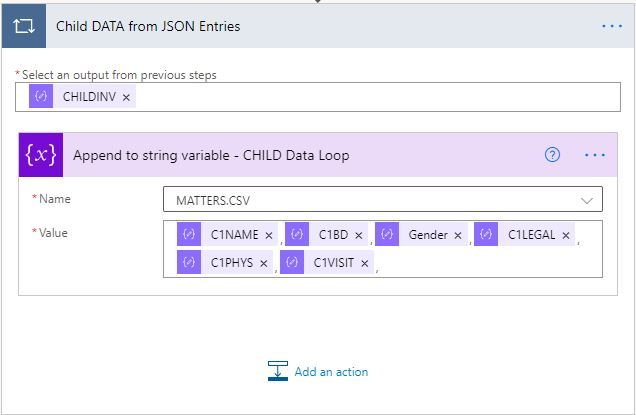- Microsoft Power Automate Community
- Welcome to the Community!
- News & Announcements
- Get Help with Power Automate
- General Power Automate Discussion
- Using Connectors
- Building Flows
- Using Flows
- Power Automate Desktop
- Process Mining
- AI Builder
- Power Automate Mobile App
- Translation Quality Feedback
- Connector Development
- Power Platform Integration - Better Together!
- Power Platform Integrations (Read Only)
- Power Platform and Dynamics 365 Integrations (Read Only)
- Galleries
- Community Connections & How-To Videos
- Webinars and Video Gallery
- Power Automate Cookbook
- Events
- 2021 MSBizAppsSummit Gallery
- 2020 MSBizAppsSummit Gallery
- 2019 MSBizAppsSummit Gallery
- Community Blog
- Power Automate Community Blog
- Community Support
- Community Accounts & Registration
- Using the Community
- Community Feedback
- Microsoft Power Automate Community
- Forums
- Get Help with Power Automate
- Building Flows
- Re: Extracting a substring from parsed JSON data i...
- Subscribe to RSS Feed
- Mark Topic as New
- Mark Topic as Read
- Float this Topic for Current User
- Bookmark
- Subscribe
- Printer Friendly Page
- « Previous
-
- 1
- 2
- Next »
- Mark as New
- Bookmark
- Subscribe
- Mute
- Subscribe to RSS Feed
- Permalink
- Report Inappropriate Content
Extracting a substring from parsed JSON data in a Loop
I'm stumped on this one, folks.
I am taking JSON data from an online form, parsing it, and converting it into a .csv for import. I have built and tested a flow that works exactly as needed - almost.
The online form gives users the option to enter information for anywhere from 0 to 10 children (family law intake). So, the JSON can contain data for 0 to 10 children. Incoming data for the fields contains either a six-or-eight-character Code, and then an explanation (it's in a drop-down on the online form). I need to export only a substring of that data (either the left 6 or 8 characters) into the .csv for import.
Problem is, I can't use Initialize Variable to do this within a loop (that will run x times, where x = 0 to 10).
Is there a way to substring just the raw parsed JSON data so I only grab the characters I need for inclusion in the variable table I have created for the data (prior to export to .csv)? I have tried to use the 'substring' expression, but it won't even let me select the variable I need from within the sub-data for "CHILDINV" - I'm stuck.
Solved! Go to Solution.
- « Previous
-
- 1
- 2
- Next »
- Mark as New
- Bookmark
- Subscribe
- Mute
- Subscribe to RSS Feed
- Permalink
- Report Inappropriate Content
No, we want a consistent header line, even if there is no data in the field below. Makes it easier that way.
- Mark as New
- Bookmark
- Subscribe
- Mute
- Subscribe to RSS Feed
- Permalink
- Report Inappropriate Content
@Paulie78 's solution looks a bit less daunting tbh, but I'm stuck on understanding how he is referencing the fields.
I now see that doing it the way I was doing it, via variables, is long and cumbersome - this "compose" function makes it more of a one-shot schema creation. As much as I hate to throw away what I have done already, I like that it moves all of the expressions and fiddling with the data into one place.
I have lots to learn on this stuff, it's only the first of many I am going to have to create. Thanks so much for your patience and efforts thus far.
- Mark as New
- Bookmark
- Subscribe
- Mute
- Subscribe to RSS Feed
- Permalink
- Report Inappropriate Content
If you need help building it reach out via private message and will get you started off.
- Mark as New
- Bookmark
- Subscribe
- Mute
- Subscribe to RSS Feed
- Permalink
- Report Inappropriate Content
It does produce two rows, perhaps I copied the wrong scope. Will check in a moment.
- Mark as New
- Bookmark
- Subscribe
- Mute
- Subscribe to RSS Feed
- Permalink
- Report Inappropriate Content
Absolutely, @ArchieGoodwin, here's a solution which produces all the rows, all the headers, and the full 10 kids.
I'll admit that were this me I'd space out the logic a bit more so that others won't be blinded by the long expressions on show. One of the main things I try to show folks in a work environment that Power Automate makes an office less reliable on Jon/Janey and their wizard excel formulas. As soon as you start sprinkling long 'formula' everywhere here, anyone taking over the management of it might still be a bit taken aback.
If I were to do that here, I might make the two sides of that union in the CSV separate object variables then reference them.
Solution
This solution is transferrable if you want to apply it to more than one array in the original data.
@Paulie78 thanks for the help, and for the range fiddle, too! I had originally done ten fields that long way, and thought that there *had* to be a way to get it done with less typing. 😅
Code
kidsVAR
This just counts the number of kids, and subtracts it by one. This saves overcomplicating the multiple if() statements in the Select action.
sub(length(variables('jsonInputVAR')?['body']?['CHILDINV']), 1)
SelectKidsData
In the 'From' field this uses a trick that Paulie taught me elsewhere, the range() function. So it iterates through 10 items, regardless.
range(0, 10)
In the 'Map' 'key' fields (left), this uses some basis logic looking at the current item() number in the range, and adds 1. This provides your child number.
add(item(), 1)
In the 'Map' 'value' fields (right), this uses a simple condition. If the current item() number is greater than the number returned in the kidsVAR variable, then it places nothing ('') in the field, otherwise it picks the child data that is correspondent to the current item() number. It looks like more than it is. 👍
if(greater(item(), variables('kidsVAR')), '', variables('jsonInputVAR')?['body']?['CHILDINV'][item()]['Id'])
if(greater(item(), variables('kidsVAR')), '', variables('jsonInputVAR')?['body']?['CHILDINV'][item()]['C1NAME'])
if(greater(item(), variables('kidsVAR')), '', variables('jsonInputVAR')?['body']?['CHILDINV'][item()]['C1BD'])
if(greater(item(), variables('kidsVAR')), '', variables('jsonInputVAR')?['body']?['CHILDINV'][item()]['Gender'])
if(greater(item(), variables('kidsVAR')), '', variables('jsonInputVAR')?['body']?['CHILDINV'][item()]['C1LEGAL'])
if(greater(item(), variables('kidsVAR')), '', variables('jsonInputVAR')?['body']?['CHILDINV'][item()]['C1PHYS'])
if(greater(item(), variables('kidsVAR')), '', variables('jsonInputVAR')?['body']?['CHILDINV'][item()]['C1VISIT'])
if(greater(item(), variables('kidsVAR')), '', variables('jsonInputVAR')?['body']?['CHILDINV'][item()]['FIELD8'])
if(greater(item(), variables('kidsVAR')), '', variables('jsonInputVAR')?['body']?['CHILDINV'][item()]['ItemNumber'])
Create CSV Table
This one is basically constructing an array for the Create CSV Table action to make its data from. Don't forget to place the square brackets around it in the 'From' field:
union(removeProperty(variables('jsonInputVAR')?['body'], 'CHILDINV') , json(replace(join(body('SelectKidsData'), ', '), '}, {', ',')))
The union() function is usually used to join two arrays together, but it works with objects, too, so the main thing here is ensuring that the child data is represented as an object instead of an array, after the previous Select action has done its thing.
So, in the second section of that union function this is done by:
- Using a join() function to join the separate children items together in a string value.
- Once they're in the string, they're still actually separated by curly brackets, so the replace() function removes the ones separating the children '}, {', and puts a normal comma in their place.
- Then finally the json() function makes that all readable by the union otherwise it would error thinking it's just a string.
The first part is getting all the non-child data by simply using the removeProperty() function to strip the CHILDINV data out of the original object.
Additional Arrays
To apply this to other fields in the original JSON just requires a few tweaks. Let's look at the potential for the DOCUMENTS array field to need it.
- Add a branch after the input.
- Initialise a docsVAR integer variable in the new branch to count the items in DOCUMENTS.
- For the Select copy the original and edit it to save time to SelectDocsData.
- Change the letters either side of the add(item(),1) expressions in the key fields to make your document headers.
- Edit each value to point to DOCUMENTS instead of CHILDINV, the new docsVAR for the counts, and change the referenced field names.
- Finally, bridge the branches with the CSV:
union(removeProperty(removeProperty(variables('jsonInputVAR')?['body'], 'CHILDINV'), 'DOCUMENTS') , json(replace(join(body('SelectKidsData'), ', '), '}, {', ',')) , json(replace(join(body('SelectDocsData'), ', '), '}, {', ',')))
If there is no set limit to the documents, then take the docsVAR and add 1 to it for the other side of the range() expression.
EDIT - I've tested this on ten children ... and they're all still alive to tell the tale!
- Mark as New
- Bookmark
- Subscribe
- Mute
- Subscribe to RSS Feed
- Permalink
- Report Inappropriate Content
One teeny tiny problem. I can't figure out how to put the SUBSTRING instruction into the map. I keep getting "invalid expression" errors; how do I grab only, say, the first 6 characters in C1LEGAL for example? I know it's probably a syntax issue.
Where would you squeeze in the SUBSTRING?
- Mark as New
- Bookmark
- Subscribe
- Mute
- Subscribe to RSS Feed
- Permalink
- Report Inappropriate Content
Also - I really only need the CHILD output from this, because I don't carry across all the fields, only ones I need. But, if I try to create a CSV table from OUTPUT, there are a bunch of extra commas in there that I don't need.
Thoughts?
- Mark as New
- Bookmark
- Subscribe
- Mute
- Subscribe to RSS Feed
- Permalink
- Report Inappropriate Content
(sorry, was weirdly scared to come back in case it wasn't a good solution!)
I'm glad all is good, @ArchieGoodwin ... apologies if I'd misunderstood. But given your responses after Paulie mentioned ensuring there were 10 kids each time, I thought the extra data was what you were after there.
Those extra commas in the example of 4 children are the empty children 5-10. (or empty fields in the base data)
If you wish to have only what's there (for the kids, at least), that's more simple, just change the SelectKidsData to be like in my OG solution with the ['body']?['CHILDINV'] source, item()['ItemNumber'] for the numbered keys, and reference the fields accordingly (item()?['Id']) on the value side. You can delete the count, too.
SUBSTRING
This part is thankfully easy, I'll give you two ways you can do it and hopefully the first is the way that it can be done easiest.
Method One - Add An Extra Select Value
This assumes that you will always have "TEXT - TEXT", meaning that there is always that space-hyphen-space, there.
On the 'Key' side it will be however you like, as before. I labelled mine as C3LGLSh (where the 3 is the expression).
On the 'Value' side it will be:
if(greater(item(), variables('kidsVAR')), '', first(split(variables('jsonInputVAR')?['body']?['CHILDINV'][item()]['C1LEGAL'], ' - ')))
You are splitting the "CLIENT - sdfkjhsfgldihsd fg" text on that ' - ', and then with the array that returns you take the first item. A safer bet might be to split on just the hypen, and then wrap the first() in a trim() expression.
This ensures that you are always going to get whatever text is there, even if it's longer than 6 characters.
Method Two - Substring
If you really have to use substring, then this would work with the otherwise same setup as the first method:
if(greater(item(), variables('kidsVAR')), '', substring(variables('jsonInputVAR')?['body']?['CHILDINV'][item()]['C1LEGAL'], 0, 6))
It definitely works, just tested, I just feel that the split+first (+trim!) method is going to be better data capture long term.
KIDS ONLY!
If you only need the CHILD output, then you can junk the union() expression and just keep the second half of it. So, non-code view thats:
[
json(repl...)
]
In the json() you'd have:
json(replace(join(body('SelectKidsData'), ', '), '}, {', ','))
NONSENSE STUFFS 😉
There's a few ways to go about the unimportant fields.
- Filter - Filter out stuff you don't want, try to use branching if you can to keep the original data available when needed.
- Handle Externally - Keep the extra fields, and handle the relevant output on the other end. You then have that data when you need it.
- Layered Property Removal - removeProperty() layers to remove the fields you don't currently need.
- Explicit Select Fields - Use Paulie's setup to be very exact precisely which field and where you're taking data from.
#2 would be the most accepted/normal way. For example if you were querying an API for data, you would take what you get, and use what you need.
With #3 you just layer it up, like this:
removeProperty(removeProperty(variables('jsonInputVAR')?['body'], 'CHILDINV'), 'DOCUMENTS')
That would supply an object with all the original fields except the CHILDINV, and DOCUMENTS, fields.
Here's one more image to assist, this one has all 10 kids included, obviously:
- « Previous
-
- 1
- 2
- Next »
Helpful resources
Tuesday Tip: Getting Started with Private Messages & Macros
Welcome to TUESDAY TIPS, your weekly connection with the most insightful tips and tricks that empower both newcomers and veterans in the Power Platform Community! Every Tuesday, we bring you a curated selection of the finest advice, distilled from the resources and tools in the Community. Whether you’re a seasoned member or just getting started, Tuesday Tips are the perfect compass guiding you across the dynamic landscape of the Power Platform Community. As our community family expands each week, we revisit our essential tools, tips, and tricks to ensure you’re well-versed in the community’s pulse. Keep an eye on the News & Announcements for your weekly Tuesday Tips—you never know what you may learn! This Week's Tip: Private Messaging & Macros in Power Apps Community Do you want to enhance your communication in the Community and streamline your interactions? One of the best ways to do this is to ensure you are using Private Messaging--and the ever-handy macros that are available to you as a Community member! Our Knowledge Base article about private messaging and macros is the best place to find out more. Check it out today and discover some key tips and tricks when it comes to messages and macros: Private Messaging: Learn how to enable private messages in your community profile and ensure you’re connected with other community membersMacros Explained: Discover the convenience of macros—prewritten text snippets that save time when posting in forums or sending private messagesCreating Macros: Follow simple steps to create your own macros for efficient communication within the Power Apps CommunityUsage Guide: Understand how to apply macros in posts and private messages, enhancing your interaction with the Community For detailed instructions and more information, visit the full page in your community today:Power Apps: Enabling Private Messaging & How to Use Macros (Power Apps)Power Automate: Enabling Private Messaging & How to Use Macros (Power Automate) Copilot Studio: Enabling Private Messaging &How to Use Macros (Copilot Studio) Power Pages: Enabling Private Messaging & How to Use Macros (Power Pages)
Tuesday Tip: Subscriptions & Notifications
TUESDAY TIPS are our way of communicating helpful things we've learned or shared that have helped members of the Community. Whether you're just getting started or you're a seasoned pro, Tuesday Tips will help you know where to go, what to look for, and navigate your way through the ever-growing--and ever-changing--world of the Power Platform Community! We cover basics about the Community, provide a few "insider tips" to make your experience even better, and share best practices gleaned from our most active community members and Super Users. With so many new Community members joining us each week, we'll also review a few of our "best practices" so you know just "how" the Community works, so make sure to watch the News & Announcements each week for the latest and greatest Tuesday Tips! This Week: All About Subscriptions & Notifications We don't want you to a miss a thing in the Community! The best way to make sure you know what's going on in the News & Announcements, to blogs you follow, or forums and galleries you're interested in is to subscribe! These subscriptions ensure you receive automated messages about the most recent posts and replies. Even better, there are multiple ways you can subscribe to content and boards in the community! (Please note: if you have created an AAD (Azure Active Directory) account you won't be able to receive e-mail notifications.) Subscribing to a Category When you're looking at the entire category, select from the Options drop down and choose Subscribe. You can then choose to Subscribe to all of the boards or select only the boards you want to receive notifications. When you're satisfied with your choices, click Save. Subscribing to a Topic You can also subscribe to a single topic by clicking Subscribe from the Options drop down menu, while you are viewing the topic or in the General board overview, respectively. Subscribing to a Label Find the labels at the bottom left of a post.From a particular post with a label, click on the label to filter by that label. This opens a window containing a list of posts with the label you have selected. Click Subscribe. Note: You can only subscribe to a label at the board level. If you subscribe to a label named 'Copilot' at board #1, it will not automatically subscribe you to an identically named label at board #2. You will have to subscribe twice, once at each board. Bookmarks Just like you can subscribe to topics and categories, you can also bookmark topics and boards from the same menus! Simply go to the Topic Options drop down menu to bookmark a topic or the Options drop down to bookmark a board. The difference between subscribing and bookmarking is that subscriptions provide you with notifications, whereas bookmarks provide you a static way of easily accessing your favorite boards from the My subscriptions area. Managing & Viewing Your Subscriptions & Bookmarks To manage your subscriptions, click on your avatar and select My subscriptions from the drop-down menu. From the Subscriptions & Notifications tab, you can manage your subscriptions, including your e-mail subscription options, your bookmarks, your notification settings, and your email notification format. You can see a list of all your subscriptions and bookmarks and choose which ones to delete, either individually or in bulk, by checking multiple boxes. A Note on Following Friends on Mobile Adding someone as a friend or selecting Follow in the mobile view does not allow you to subscribe to their activity feed. You will merely be able to see your friends’ biography, other personal information, or online status, and send messages more quickly by choosing who to send the message to from a list, as opposed to having to search by username.
Monthly Community User Group Update | April 2024
The monthly Community User Group Update is your resource for discovering User Group meetings and events happening around the world (and virtually), welcoming new User Groups to our Community, and more! Our amazing Community User Groups are an important part of the Power Platform Community, with more than 700 Community User Groups worldwide, we know they're a great way to engage personally, while giving our members a place to learn and grow together. This month, we welcome 3 new User Groups in India, Wales, and Germany, and feature 8 User Group Events across Power Platform and Dynamics 365. Find out more below. New Power Platform User Groups Power Platform Innovators (India) About: Our aim is to foster a collaborative environment where we can share upcoming Power Platform events, best practices, and valuable content related to Power Platform. Whether you’re a seasoned expert or a newcomer looking to learn, this group is for you. Let’s empower each other to achieve more with Power Platform. Join us in shaping the future of digital transformation! Power Platform User Group (Wales) About: A Power Platform User Group in Wales (predominantly based in Cardiff but will look to hold sessions around Wales) to establish a community to share learnings and experience in all parts of the platform. Power Platform User Group (Hannover) About: This group is for anyone who works with the services of Microsoft Power Platform or wants to learn more about it and no-code/low-code. And, of course, Microsoft Copilot application in the Power Platform. New Dynamics365 User Groups Ellucian CRM Recruit UK (United Kingdom) About: A group for United Kingdom universities using Ellucian CRM Recruit to manage their admissions process, to share good practice and resolve issues. Business Central Mexico (Mexico City) About: A place to find documentation, learning resources, and events focused on user needs in Mexico. We meet to discuss and answer questions about the current features in the standard localization that Microsoft provides, and what you only find in third-party locations. In addition, we focus on what's planned for new standard versions, recent legislation requirements, and more. Let's work together to drive request votes for Microsoft for features that aren't currently found—but are indispensable. Dynamics 365 F&O User Group (Dublin) About: The Dynamics 365 F&O User Group - Ireland Chapter meets up in person at least twice yearly in One Microsoft Place Dublin for users to have the opportunity to have conversations on mutual topics, find out what’s new and on the Dynamics 365 FinOps Product Roadmap, get insights from customer and partner experiences, and access to Microsoft subject matter expertise. Upcoming Power Platform Events PAK Time (Power Apps Kwentuhan) 2024 #6 (Phillipines, Online) This is a continuation session of Custom API. Sir Jun Miano will be sharing firsthand experience on setting up custom API and best practices. (April 6, 2024) Power Apps: Creating business applications rapidly (Sydney) At this event, learn how to choose the right app on Power Platform, creating a business application in an hour, and tips for using Copilot AI. While we recommend attending all 6 events in the series, each session is independent of one another, and you can join the topics of your interest. Think of it as a “Hop On, Hop Off” bus! Participation is free, but you need a personal computer (laptop) and we provide the rest. We look forward to seeing you there! (April 11, 2024) April 2024 Cleveland Power Platform User Group (Independence, Ohio) Kickoff the meeting with networking, and then our speaker will share how to create responsive and intuitive Canvas Apps using features like Variables, Search and Filtering. And how PowerFx rich functions and expressions makes configuring those functionalities easier. Bring ideas to discuss and engage with other community members! (April 16, 2024) Dynamics 365 and Power Platform 2024 Wave 1 Release (NYC, Online) This session features Aric Levin, Microsoft Business Applications MVP and Technical Architect at Avanade and Mihir Shah, Global CoC Leader of Microsoft Managed Services at IBM. We will cover some of the new features and enhancements related to the Power Platform, Dataverse, Maker Portal, Unified Interface and the Microsoft First Party Apps (Microsoft Dynamics 365) that were announced in the Microsoft Dynamics 365 and Power Platform 2024 Release Wave 1 Plan. (April 17, 2024) Let’s Explore Copilot Studio Series: Bot Skills to Extend Your Copilots (Makati National Capital Reg... Join us for the second installment of our Let's Explore Copilot Studio Series, focusing on Bot Skills. Learn how to enhance your copilot's abilities to automate tasks within specific topics, from booking appointments to sending emails and managing tasks. Discover the power of Skills in expanding conversational capabilities. (April 30, 2024) Upcoming Dynamics365 Events Leveraging Customer Managed Keys (CMK) in Dynamics 365 (Noida, Uttar Pradesh, Online) This month's featured topic: Leveraging Customer Managed Keys (CMK) in Dynamics 365, with special guest Nitin Jain from Microsoft. We are excited and thankful to him for doing this session. Join us for this online session, which should be helpful to all Dynamics 365 developers, Technical Architects and Enterprise architects who are implementing Dynamics 365 and want to have more control on the security of their data over Microsoft Managed Keys. (April 11, 2024) Stockholm D365 User Group April Meeting (Stockholm) This is a Swedish user group for D365 Finance and Operations, AX2012, CRM, CE, Project Operations, and Power BI. (April 17, 2024) Transportation Management in D365 F&SCM Q&A Session (Toronto, Online) Calling all Toronto UG members and beyond! Join us for an engaging and informative one-hour Q&A session, exclusively focused on Transportation Management System (TMS) within Dynamics 365 F&SCM. Whether you’re a seasoned professional or just curious about TMS, this event is for you. Bring your questions! (April 26, 2024) Leaders, Create Your Events! Leaders of existing User Groups, don’t forget to create your events within the Community platform. By doing so, you’ll enable us to share them in future posts and newsletters. Let’s spread the word and make these gatherings even more impactful! Stay tuned for more updates, inspiring stories, and collaborative opportunities from and for our Community User Groups. P.S. Have an event or success story to share? Reach out to us – we’d love to feature you. Just leave a comment or send a PM here in the Community!
Exclusive LIVE Community Event: Power Apps Copilot Coffee Chat with Copilot Studio Product Team
We have closed kudos on this post at this time. Thank you to everyone who kudo'ed their RSVP--your invitations are coming soon! Miss the window to RSVP? Don't worry--you can catch the recording of the meeting this week in the Community. Details coming soon! ***** It's time for the SECOND Power Apps Copilot Coffee Chat featuring the Copilot Studio product team, which will be held LIVE on April 3, 2024 at 9:30 AM Pacific Daylight Time (PDT). This is an incredible opportunity to connect with members of the Copilot Studio product team and ask them anything about Copilot Studio. We'll share our special guests with you shortly--but we want to encourage to mark your calendars now because you will not want to miss the conversation. This live event will give you the unique opportunity to learn more about Copilot Studio plans, where we’ll focus, and get insight into upcoming features. We’re looking forward to hearing from the community, so bring your questions! TO GET ACCESS TO THIS EXCLUSIVE AMA: Kudo this post to reserve your spot! Reserve your spot now by kudoing this post. Reservations will be prioritized on when your kudo for the post comes through, so don't wait! Click that "kudo button" today. Invitations will be sent on April 2nd.Users posting Kudos after April 2nd at 9AM PDT may not receive an invitation but will be able to view the session online after conclusion of the event. Give your "kudo" today and mark your calendars for April 3, 2024 at 9:30 AM PDT and join us for an engaging and informative session!
Tuesday Tip: Blogging in the Community is a Great Way to Start
TUESDAY TIPS are our way of communicating helpful things we've learned or shared that have helped members of the Community. Whether you're just getting started or you're a seasoned pro, Tuesday Tips will help you know where to go, what to look for, and navigate your way through the ever-growing--and ever-changing--world of the Power Platform Community! We cover basics about the Community, provide a few "insider tips" to make your experience even better, and share best practices gleaned from our most active community members and Super Users. With so many new Community members joining us each week, we'll also review a few of our "best practices" so you know just "how" the Community works, so make sure to watch the News & Announcements each week for the latest and greatest Tuesday Tips! This Week's Topic: Blogging in the Community Are you new to our Communities and feel like you may know a few things to share, but you're not quite ready to start answering questions in the forums? A great place to start is the Community blog! Whether you've been using Power Platform for awhile, or you're new to the low-code revolution, the Community blog is a place for anyone who can write, has some great insight to share, and is willing to commit to posting regularly! In other words, we want YOU to join the Community blog. Why should you consider becoming a blog author? Here are just a few great reasons. 🎉 Learn from Each Other: Our community is like a bustling marketplace of ideas. By sharing your experiences and insights, you contribute to a dynamic ecosystem where makers learn from one another. Your unique perspective matters! Collaborate and Innovate: Imagine a virtual brainstorming session where minds collide, ideas spark, and solutions emerge. That’s what our community blog offers—a platform for collaboration and innovation. Together, we can build something extraordinary. Showcase the Power of Low-Code: You know that feeling when you discover a hidden gem? By writing about your experience with your favorite Power Platform tool, you’re shining a spotlight on its capabilities and real-world applications. It’s like saying, “Hey world, check out this amazing tool!” Earn Trust and Credibility: When you share valuable information, you become a trusted resource. Your fellow community members rely on your tips, tricks, and know-how. It’s like being the go-to friend who always has the best recommendations. Empower Others: By contributing to our community blog, you empower others to level up their skills. Whether it’s a nifty workaround, a time-saving hack, or an aha moment, your words have impact. So grab your keyboard, brew your favorite beverage, and start writing! Your insights matter and your voice counts! With every blog shared in the Community, we all do a better job of tackling complex challenges with gusto. 🚀 Welcome aboard, future blog author! ✍️💻🌟 Get started blogging across the Power Platform Communities today! Just follow one of the links below to begin your blogging adventure. Power Apps: https://powerusers.microsoft.com/t5/Power-Apps-Community-Blog/bg-p/PowerAppsBlog Power Automate: https://powerusers.microsoft.com/t5/Power-Automate-Community-Blog/bg-p/MPABlog Copilot Studio: https://powerusers.microsoft.com/t5/Copilot-Studio-Community-Blog/bg-p/PVACommunityBlog Power Pages: https://powerusers.microsoft.com/t5/Power-Pages-Community-Blog/bg-p/mpp_blog When you follow the link, look for the Message Admins button like this on the page's right rail, and let us know you're interested. We can't wait to connect with you and help you get started. Thanks for being part of our incredible community--and thanks for becoming part of the community blog!
Launch Event Registration: Redefine What's Possible Using AI
Join Microsoft product leaders and engineers for an in-depth look at the latest features in Microsoft Dynamics 365 and Microsoft Power Platform. Learn how advances in AI and Microsoft Copilot can help you connect teams, processes, and data, and respond to changing business needs with greater agility. We’ll share insights and demonstrate how 2024 release wave 1 updates and advancements will help you: Streamline business processes, automate repetitive tasks, and unlock creativity using the power of Copilot and role-specific insights and actions. Unify customer data to optimize customer journeys with generative AI and foster collaboration between sales and marketing teams. Strengthen governance with upgraded tools and features. Accelerate low-code development using natural language and streamlined tools. Plus, you can get answers to your questions during our live Q&A chat! Don't wait--register today by clicking the image below!
| User | Count |
|---|---|
| 60 | |
| 50 | |
| 30 | |
| 17 | |
| 16 |
| User | Count |
|---|---|
| 67 | |
| 65 | |
| 40 | |
| 40 | |
| 35 |