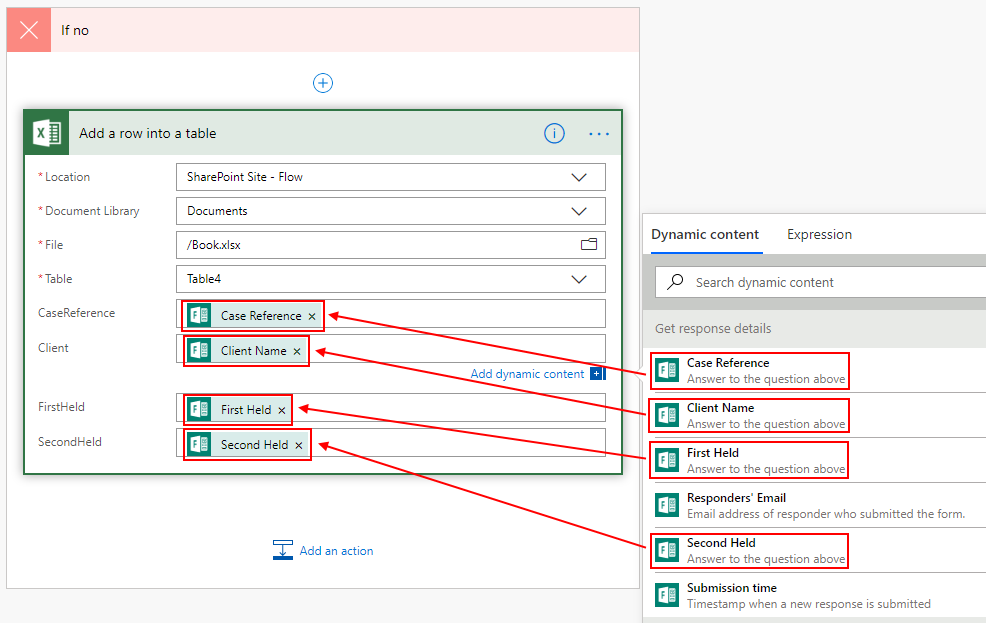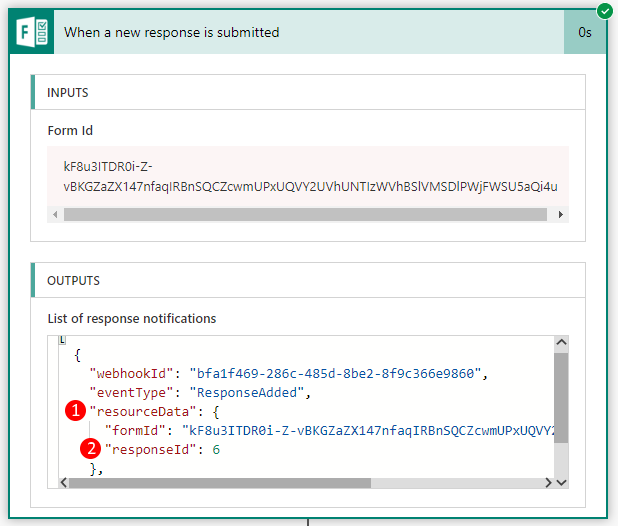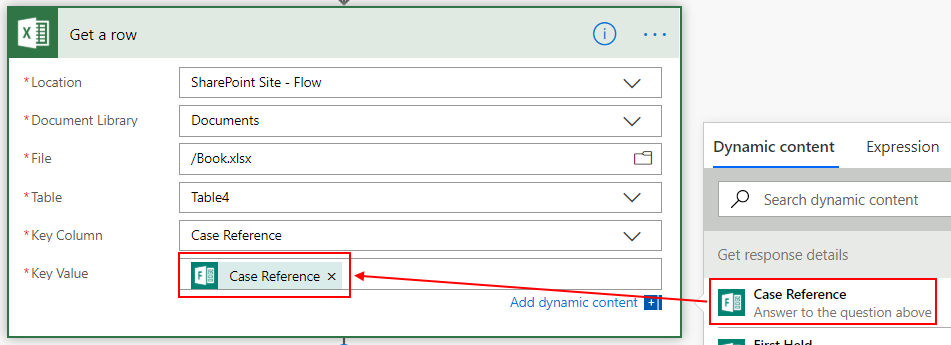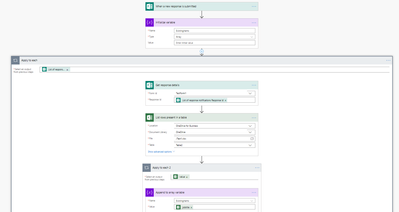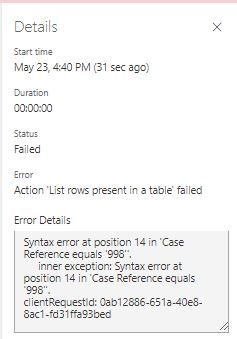- Microsoft Power Automate Community
- Welcome to the Community!
- News & Announcements
- Get Help with Power Automate
- General Power Automate Discussion
- Using Connectors
- Building Flows
- Using Flows
- Power Automate Desktop
- Process Mining
- AI Builder
- Power Automate Mobile App
- Translation Quality Feedback
- Connector Development
- Power Platform Integration - Better Together!
- Power Platform Integrations (Read Only)
- Power Platform and Dynamics 365 Integrations (Read Only)
- Galleries
- Community Connections & How-To Videos
- Webinars and Video Gallery
- Power Automate Cookbook
- Events
- 2021 MSBizAppsSummit Gallery
- 2020 MSBizAppsSummit Gallery
- 2019 MSBizAppsSummit Gallery
- Community Blog
- Power Automate Community Blog
- Community Support
- Community Accounts & Registration
- Using the Community
- Community Feedback
- Microsoft Power Automate Community
- Forums
- Get Help with Power Automate
- Building Flows
- Re: Form Submission - Update Row in Excel
- Subscribe to RSS Feed
- Mark Topic as New
- Mark Topic as Read
- Float this Topic for Current User
- Bookmark
- Subscribe
- Printer Friendly Page
- Mark as New
- Bookmark
- Subscribe
- Mute
- Subscribe to RSS Feed
- Permalink
- Report Inappropriate Content
Form Submission - Update Row in Excel
Hi all,
I've seen a couple of posts similar but nothing that answers my specific need... apologies if this appears to be a duplicate.
I have built a form that submits data to an Excel sheet held in a Sharepoint team folder. This form has quite a few questions, only a few of which are relevant at the moment a user completes it. For example, it asks for a date of a 1st Held Appointment which can only be completed once this appointment has taken place. It also asks for the date of a 2nd Held Appontment but this takes place later down the line and the date needs to be submitted after that event.
I'm trying to build a Flow that acts as follows:
- When form response is submitted
- Check answer given to the question "Case Reference" (this is a field I have created and a user would complete with a unique number)
- If the submitted "Case Reference" answer matches an existing row, add data from the other questions to that row
I can get it to do exactly this, but it adds a new row with the submitted data to the table as well as updating the existing row. I can only assume this is because the Form still carries out it's default action of creating a new row with the submitted form data as this action takes place before my flow runs? Is there any way to manage this process without preventing new row creation for genuine 1st submissions occur?
Here is my Flow (apologies for the messy layout, this is how the flow builder encapsulated when I added certain functions). I'm happy to rebuild from scratch if there's anyone with the know-how to make this work properly. Note that i have to use the "Formid" in all instances because flows NEVER detect my forms... sigh
Thanks in advance to anyone who can help.
Dom
Solved! Go to Solution.
Accepted Solutions
- Mark as New
- Bookmark
- Subscribe
- Mute
- Subscribe to RSS Feed
- Permalink
- Report Inappropriate Content
Hi @Dom_CMME
Not sure what happened. I posted the reply and had to edit it to add another image. I reached out to the community manager to see what might have happened. I'm going to write the instructions again below.
- For the trigger and the first action, keep the same ones from the previous post. I will explain the expression for the Forms - Get response details at the end of the post.
- For the next step, add the action Excel Online (Business) - List rows present in a table. After you set the required parameters, click on Show advanced options and enter the Filter Query parameter as shown in the image below. This will only try to retrieve the row that contains that specific Case Reference from the submitted form.
- For the next step, add a Condition, which will be used to check if the result from the Excel Online (Business) - List rows present in a table action contains a record. Since the Excel Online (Business) - List rows present in a table returns an array, even if it's just one item, we need to check by using the length() function. On the left side of the condition, enter the expression as shown below in both the line and the screenshot. Set the logical operation to is greater than, and then enter 0 on the right side of the condition.
length(body('List_rows_present_in_a_table')?['value']) - For the Yes branch, add an Excel Online (Business) - Update a row action. Flow will automatically wrap this action inside an Apply to each because of the array mentioned in step 3 above. Set your parameters as shown in the screenshot below.
- And for the No branch, add an Excel Online (Business) - Add a row into a table. Set your parameters as shown in the screenshot below.
As for the expression in the Forms - Get response details action, this is how it's broken down:
the first() function is used to get the first element in an array or a string. The array for us is triggerBody()?['value']. By now, the expression should look like first(triggerBody()?['value']). Then to get the remaining part of the full expression, we can look at the Flow history and check out the OUTPUTS of the trigger. The image below indicates where ['resourceData'] and ['responseId'] can be found.
This is the final expression: first(triggerBody()?['value'])['resourceData']?['responseId']
first(triggerBody()?['value'])['resourceData']?['responseId']
Also, bookmark this link and use it as a reference when learning about expressions https://docs.microsoft.com/en-us/azure/logic-apps/logic-apps-workflow-definition-language.
Please do not hesitate to reach out if you have any questions.
Regards,
Fausto Capellan, Jr
Did I answer your question? Mark my post as a solution! Did my response help? Please give it a thumbs up!
- Mark as New
- Bookmark
- Subscribe
- Mute
- Subscribe to RSS Feed
- Permalink
- Report Inappropriate Content
Hi @Dom_CMME
Thanks for the update. Here's what you need to change: in the Filter Query, change Case Reference to Case_x0020_Reference. The Filter Query doesn't like columns with spaces, so if you can remove the space in your column name, then you can do CaseReference. Please try that and let me know.
Regards,
Fausto Capellan, Jr
Did I answer your question? Mark my post as a solution! Did my response help? Please give it a thumbs up!
- Mark as New
- Bookmark
- Subscribe
- Mute
- Subscribe to RSS Feed
- Permalink
- Report Inappropriate Content
You're using the word equals in your Filter Query. You have to use eq instead. Look at my screenshot for reference. Here's a link to documentation about SharePoint OData, which is the same for Excel or SQL since OData is something standard:
Please try that and let me know.
Did I answer your question? Mark my post as a solution! Did my response help? Please give it a thumbs up!
- Mark as New
- Bookmark
- Subscribe
- Mute
- Subscribe to RSS Feed
- Permalink
- Report Inappropriate Content
Your issue is the fact that you have nested apply to each loops. All of this could be done in a single apply to each.
If this reply has answered your question or solved your issue, please mark this question as answered. Answered questions helps users in the future who may have the same issue or question quickly find a resolution via search. If you liked my response, please consider giving it a thumbs up. THANKS!
- Mark as New
- Bookmark
- Subscribe
- Mute
- Subscribe to RSS Feed
- Permalink
- Report Inappropriate Content
Hi @Dom_CMME
If you just need to retrieve the Forms entry submitted by the user and update the Excel row that contains that specific "Case Reference", you can take the approach outlined below:
- For the trigger, use the same one you are using: Forms - When a new response is submitted.
- For the next step, add the action: Forms - Get response details. Select the FormId from the dropdown, and for the ResponseId, enter the expression below in the Expression tab. The way this expression works is as follows: by wrapping the triggerBody()?['value'] inside the first() function, Flow will retrieve the first item from the trigger. To know exactly what to retrieve, we append ['resourceData']?['responseId'] outside the first() function.
first(triggerBody()?['value'])['resourceData']?['responseId']
- For the next step, add the action: Excel Online (Business) - Get a row. Set all the parameters the same way you have them in your List rows present in a table action. For the Key Value field, select the Case Reference from the dynamic content window.
- And for the final step, add the action: Excel Online (Business) - Update a row. Set all your parameters the same way you have them in your Update a row action.
For testing purposes, I only created a form and an Excel spreadsheet with three questions. You can adjust the Flow to fit the needs of your Forms and Excel spreadsheet. Please if you have any questions, do not hesitate to reach out.
Regards,
Fausto Capellan, Jr
Did I answer your question? Mark my post as a solution! Did my response help? Please give it a thumbs up!
- Mark as New
- Bookmark
- Subscribe
- Mute
- Subscribe to RSS Feed
- Permalink
- Report Inappropriate Content
Hi @Dom_CMME ,
Do you want to add a new response to an Excel table, and update an existing item with other questions to that row if it is already exists?
We do need nested Apply to each actions, but in the following way. Please check the following flow configuration for a reference.
Add the trigger “When a new response is submitted”.
Initialize variable, set its Name to ExistingItems, Type as Array.
Add action Get response details, select Response Id from the trigger. An Apply to each will be added automatically.
Within Apply to each, do the following actions:
>Add action List rows present in a table.
>Add Apply to each 2, select value from List rows present in a table.
>>Within Apply to each2, add action Append to array variable, set value as dynamic content jobtitle.
>Under Apply to each2, add a Condition to check if the variable ExistingItems contain TaskName (dynamic content from the trigger).
>>If yes, add Condition 2 to filter out the specific existing one to update it, the condition is set to TaskName is equal to jobtitle.
Note: an Apply to each3 will be added automatically here.
>>>Under If yes of Condition2, Update a row with other questions.
>>If no, add action Add a row into a table to create a new item.
Best regards,
Mabel
If this post helps, then please consider Accept it as the solution to help the other members find it more quickly.
- Mark as New
- Bookmark
- Subscribe
- Mute
- Subscribe to RSS Feed
- Permalink
- Report Inappropriate Content
Thanks for the response Brad, as you should have been able to tell from my original post, Flow input those nested applies of it's own accord (hence my apology for the state of the flow).
I am not a Flow power user, simply dabbling with new ways to use it. Unfortunately, your answer assumes I understand the full mechanism which I do not...
Thanks anyways.
- Mark as New
- Bookmark
- Subscribe
- Mute
- Subscribe to RSS Feed
- Permalink
- Report Inappropriate Content
@faustocapellanj Thank you for the comprehensive and descriptive response, it's very much appreciated.
I have done exactly what you've outlined and it works perfectly... except... the Form response still creates a brand new row in the Excel document as well as updating the existing row.
In this example, my first submission was:
Case Reference: 123456
Client Name: Test
Existing Client: No
Appointment Booked: 01/05/2019
Future Contact Date: 02/05/2019
I then did a second submission using the same form and submitted the following:
Case Reference: 123456
Client Name: Test Client
Existing Client: Yes
Appointment Booked: 02/05/2019
Future Contact Date: 03/05/2019
I need the form to submit new data to a new row when the "Case Reference" is unique (which it does).
I need the form to only update an existing row if the Case Reference matches one in the Excel document.
On a related note (and forgive my ignorance), would you be happy to loosely explain the way the expressions that you suggested work. I kind of understand parts of it but this language isn't one I have any real experience with.
Thanks again for your help so far
- Mark as New
- Bookmark
- Subscribe
- Mute
- Subscribe to RSS Feed
- Permalink
- Report Inappropriate Content
Hi @Dom_CMME
It wasn't clear from your original post that you wanted to create a new row in the event the Case Reference is not found in the Excel spreadsheet, but if I missed that, my apologies. And since that's a requirement, I re-worked the Flow to suit those needs. I will add comments in the screenshots so you can understand better what's going on in each of the new actions I added to the Flow. This post may be a little long, so stay with me ![]()
- From my previous post, I left the actions Forms - When a new response is submitted and Forms - Get response details and replace the remaining ones with the ones in the screenshots below.
- For the next step, I added the action Excel Online (Business) - List rows present in table. I selected all the respective parameter for each field and then expanded the advanced options. In here, I added a Filter Query to retrieve the row that contains the Case Reference passed from the submitted form.
- For the nex step, I added a Condition to check if the Excel row from the previous step exists. For the value to check on the left, I am using an expression to check the length of the array from the Excel Online (Business) - List rows present in table action. For the logical operator I am using is greater than and on the right side I am using 0. The expression and the screenshot below provides more information:
length(body('List_rows_present_in_a_table')?['value']) - In the Yes branch of the condition, I added an Excel Online (Business) - Update a row action, which Flow immediately wrapped inside an Apply to each because the date from the Excel Online (Business) - List rows present is considered an array, even if it only contains one item in it. I selected my respective parameters.
- And in the No branch of the condition, I added an Excel Online (Business) - Add a row into a table, and selected my respective parameters.
As for the expression used in the Forms - Get response details, this is how it's broken down:
- The expression starts with the first() function. This function retrieves the first item in a collection (array).
- Inside the first() function, you can see the collection from the trigger: triggerBody()?['value']. You can see a reference to value in step 3 above. Here's out expression so far: first(triggerBody()?['value']).
- The next part of the expression is ['resourceData']; this comes from the trigger.
- And the last part of the expression is ['responseId'], which also comes from the trigger and it's part of the ['resourceData'] mentioned above. See the screenshot below for both ['resourceData'] and ['responseId'].
You can find this information by looking at the Flow history.
Did I answer your question? Mark my post as a solution! Did my response help? Please give it a thumbs up!
- Mark as New
- Bookmark
- Subscribe
- Mute
- Subscribe to RSS Feed
- Permalink
- Report Inappropriate Content
@faustocapellanj - I got an email confirming you had replied with content (minus the images) but it's not showing on this actual thread...
Any idea where I can find it?
Thanks again for the updated reply, once I can see it I'll review and effect the appropriate changes.
- Mark as New
- Bookmark
- Subscribe
- Mute
- Subscribe to RSS Feed
- Permalink
- Report Inappropriate Content
Hi @Dom_CMME
Not sure what happened. I posted the reply and had to edit it to add another image. I reached out to the community manager to see what might have happened. I'm going to write the instructions again below.
- For the trigger and the first action, keep the same ones from the previous post. I will explain the expression for the Forms - Get response details at the end of the post.
- For the next step, add the action Excel Online (Business) - List rows present in a table. After you set the required parameters, click on Show advanced options and enter the Filter Query parameter as shown in the image below. This will only try to retrieve the row that contains that specific Case Reference from the submitted form.
- For the next step, add a Condition, which will be used to check if the result from the Excel Online (Business) - List rows present in a table action contains a record. Since the Excel Online (Business) - List rows present in a table returns an array, even if it's just one item, we need to check by using the length() function. On the left side of the condition, enter the expression as shown below in both the line and the screenshot. Set the logical operation to is greater than, and then enter 0 on the right side of the condition.
length(body('List_rows_present_in_a_table')?['value']) - For the Yes branch, add an Excel Online (Business) - Update a row action. Flow will automatically wrap this action inside an Apply to each because of the array mentioned in step 3 above. Set your parameters as shown in the screenshot below.
- And for the No branch, add an Excel Online (Business) - Add a row into a table. Set your parameters as shown in the screenshot below.
As for the expression in the Forms - Get response details action, this is how it's broken down:
the first() function is used to get the first element in an array or a string. The array for us is triggerBody()?['value']. By now, the expression should look like first(triggerBody()?['value']). Then to get the remaining part of the full expression, we can look at the Flow history and check out the OUTPUTS of the trigger. The image below indicates where ['resourceData'] and ['responseId'] can be found.
This is the final expression: first(triggerBody()?['value'])['resourceData']?['responseId']
first(triggerBody()?['value'])['resourceData']?['responseId']
Also, bookmark this link and use it as a reference when learning about expressions https://docs.microsoft.com/en-us/azure/logic-apps/logic-apps-workflow-definition-language.
Please do not hesitate to reach out if you have any questions.
Regards,
Fausto Capellan, Jr
Did I answer your question? Mark my post as a solution! Did my response help? Please give it a thumbs up!
- Mark as New
- Bookmark
- Subscribe
- Mute
- Subscribe to RSS Feed
- Permalink
- Report Inappropriate Content
@faustocapellanj - thank you again, this is all really helpful and if i could send you a digital beer, you'd be getting a crate full!
So I've updated the flow in line with your latest guidance and the flow immediately failed when i submitted a form response.
To confirm, i loaded my form and input answers to 4 mandatory questions including Case Reference (first submission 999, next 998).
I then went back into the form and sent 2 new submissions ensuring i changed some data, input some new data and matched my above Case Reference inputs.
The form entries are showing in the spreadsheet as new rows and the flow itself is failing so the existing rows are not being updated.
Here's what i got from the Flow error outputs:


Here is the right hand error details from the flow failure screen:
- Mark as New
- Bookmark
- Subscribe
- Mute
- Subscribe to RSS Feed
- Permalink
- Report Inappropriate Content
Hi @Dom_CMME
Thanks for the update. Here's what you need to change: in the Filter Query, change Case Reference to Case_x0020_Reference. The Filter Query doesn't like columns with spaces, so if you can remove the space in your column name, then you can do CaseReference. Please try that and let me know.
Regards,
Fausto Capellan, Jr
Did I answer your question? Mark my post as a solution! Did my response help? Please give it a thumbs up!
- Mark as New
- Bookmark
- Subscribe
- Mute
- Subscribe to RSS Feed
- Permalink
- Report Inappropriate Content
HI @faustocapellanj ,
Made that change and similar issue, i even went as far as editing the column name in the spreadsheet to CaseReference as you suggested and i go the same error:
Syntax error at position 20 in 'CaseReference equals '999''.
inner exception: Syntax error at position 20 in 'CaseReference equals '999''.
clientRequestId: 4d246679-efc1-4431-a766-4ed64fea3545
Am i doing something wrong with writing this? should there be an expression to cover this or is writing plain English right for this?
Again, happy to show you full details of the Flow if you need it but it looks like this filter query is the problem.
Thanks again
Dom
- Mark as New
- Bookmark
- Subscribe
- Mute
- Subscribe to RSS Feed
- Permalink
- Report Inappropriate Content
You're using the word equals in your Filter Query. You have to use eq instead. Look at my screenshot for reference. Here's a link to documentation about SharePoint OData, which is the same for Excel or SQL since OData is something standard:
Please try that and let me know.
Did I answer your question? Mark my post as a solution! Did my response help? Please give it a thumbs up!
- Mark as New
- Bookmark
- Subscribe
- Mute
- Subscribe to RSS Feed
- Permalink
- Report Inappropriate Content
Apologies, i misread that particular screenshot in my haste to try and fix it!
So, better result now, it has indeed updated the existing row with the new data.
However, there are 2 issues:
- In adding the new data, it blanks out any answers that are blank on the form so I lose exiting data. For example, on first submission i input a date into 2 of the form answers. I submit a new response with a matching CaseReference but leave the previous date fields blank and populate 2 different dates. It adds the new date to the existing row and then deletes the previous responses. It appears to be taking "blank" as a new answer which needs to be completed on the spreadsheet.
- It's still adding a new row as well as updating the existing row. I suspect this is due to the form directly entering data into the spreadsheet. Is there any way to create a form and use Flow to connect it to a spreadsheet i create from scratch or am i stuck with the direct connection between the 2?
At this point i'm starting to think this is more hassle than it's worth. I'm filling in a business gap with this solution in lieu of a more robust solution that may appear in the next 6 months.
Do you have any further thoughts on why these problems persist and whether there is a viable solution without taking up too much more of your time?
I'm more than happy to supply the JSON export of the flow although i guess this won't be of much use outside our internal infrastructure.
Thanks again for all your help
Dom
- Mark as New
- Bookmark
- Subscribe
- Mute
- Subscribe to RSS Feed
- Permalink
- Report Inappropriate Content
Hi @Dom_CMME
What do you mean by "adding a new row"? Are you using the Excel sheet that stores all the answers from the form?
Did I answer your question? Mark my post as a solution! Did my response help? Please give it a thumbs up!
- Mark as New
- Bookmark
- Subscribe
- Mute
- Subscribe to RSS Feed
- Permalink
- Report Inappropriate Content
@faustocapellanj - I am but i realised on my way into the office this morning that I should create a separate spreadsheet for the results update Flow.
It clicked in my head that this flow should be applied to a separate tracking document rather than trying to update the "master" spreadsheet that the form already updates.
Apologies for any confusion or apparent stupidity on my side, all part of the learning process I guess!
I'll revise my approach in line with this and use everything you've kindly provide me to start over.
I will come back to you if there are any further issues but i suspect the "problems" will go away now.
I'm unable to mark a specific answer of yours as the correct solution, do you know if it's possible to mark multiple responses as the answer?
Thanks again
- Mark as New
- Bookmark
- Subscribe
- Mute
- Subscribe to RSS Feed
- Permalink
- Report Inappropriate Content
Hi @Dom_CMME ,
You could mark multiple responses as answer, just click Accept as Solution for each answer that you want to mark.
Best regards,
Mabel
If this post helps, then please consider Accept it as the solution to help the other members find it more quickly.
Helpful resources
Tuesday Tip: Getting Started with Private Messages & Macros
Welcome to TUESDAY TIPS, your weekly connection with the most insightful tips and tricks that empower both newcomers and veterans in the Power Platform Community! Every Tuesday, we bring you a curated selection of the finest advice, distilled from the resources and tools in the Community. Whether you’re a seasoned member or just getting started, Tuesday Tips are the perfect compass guiding you across the dynamic landscape of the Power Platform Community. As our community family expands each week, we revisit our essential tools, tips, and tricks to ensure you’re well-versed in the community’s pulse. Keep an eye on the News & Announcements for your weekly Tuesday Tips—you never know what you may learn! This Week's Tip: Private Messaging & Macros in Power Apps Community Do you want to enhance your communication in the Community and streamline your interactions? One of the best ways to do this is to ensure you are using Private Messaging--and the ever-handy macros that are available to you as a Community member! Our Knowledge Base article about private messaging and macros is the best place to find out more. Check it out today and discover some key tips and tricks when it comes to messages and macros: Private Messaging: Learn how to enable private messages in your community profile and ensure you’re connected with other community membersMacros Explained: Discover the convenience of macros—prewritten text snippets that save time when posting in forums or sending private messagesCreating Macros: Follow simple steps to create your own macros for efficient communication within the Power Apps CommunityUsage Guide: Understand how to apply macros in posts and private messages, enhancing your interaction with the Community For detailed instructions and more information, visit the full page in your community today:Power Apps: Enabling Private Messaging & How to Use Macros (Power Apps)Power Automate: Enabling Private Messaging & How to Use Macros (Power Automate) Copilot Studio: Enabling Private Messaging &How to Use Macros (Copilot Studio) Power Pages: Enabling Private Messaging & How to Use Macros (Power Pages)
Tuesday Tip: Subscriptions & Notifications
TUESDAY TIPS are our way of communicating helpful things we've learned or shared that have helped members of the Community. Whether you're just getting started or you're a seasoned pro, Tuesday Tips will help you know where to go, what to look for, and navigate your way through the ever-growing--and ever-changing--world of the Power Platform Community! We cover basics about the Community, provide a few "insider tips" to make your experience even better, and share best practices gleaned from our most active community members and Super Users. With so many new Community members joining us each week, we'll also review a few of our "best practices" so you know just "how" the Community works, so make sure to watch the News & Announcements each week for the latest and greatest Tuesday Tips! This Week: All About Subscriptions & Notifications We don't want you to a miss a thing in the Community! The best way to make sure you know what's going on in the News & Announcements, to blogs you follow, or forums and galleries you're interested in is to subscribe! These subscriptions ensure you receive automated messages about the most recent posts and replies. Even better, there are multiple ways you can subscribe to content and boards in the community! (Please note: if you have created an AAD (Azure Active Directory) account you won't be able to receive e-mail notifications.) Subscribing to a Category When you're looking at the entire category, select from the Options drop down and choose Subscribe. You can then choose to Subscribe to all of the boards or select only the boards you want to receive notifications. When you're satisfied with your choices, click Save. Subscribing to a Topic You can also subscribe to a single topic by clicking Subscribe from the Options drop down menu, while you are viewing the topic or in the General board overview, respectively. Subscribing to a Label Find the labels at the bottom left of a post.From a particular post with a label, click on the label to filter by that label. This opens a window containing a list of posts with the label you have selected. Click Subscribe. Note: You can only subscribe to a label at the board level. If you subscribe to a label named 'Copilot' at board #1, it will not automatically subscribe you to an identically named label at board #2. You will have to subscribe twice, once at each board. Bookmarks Just like you can subscribe to topics and categories, you can also bookmark topics and boards from the same menus! Simply go to the Topic Options drop down menu to bookmark a topic or the Options drop down to bookmark a board. The difference between subscribing and bookmarking is that subscriptions provide you with notifications, whereas bookmarks provide you a static way of easily accessing your favorite boards from the My subscriptions area. Managing & Viewing Your Subscriptions & Bookmarks To manage your subscriptions, click on your avatar and select My subscriptions from the drop-down menu. From the Subscriptions & Notifications tab, you can manage your subscriptions, including your e-mail subscription options, your bookmarks, your notification settings, and your email notification format. You can see a list of all your subscriptions and bookmarks and choose which ones to delete, either individually or in bulk, by checking multiple boxes. A Note on Following Friends on Mobile Adding someone as a friend or selecting Follow in the mobile view does not allow you to subscribe to their activity feed. You will merely be able to see your friends’ biography, other personal information, or online status, and send messages more quickly by choosing who to send the message to from a list, as opposed to having to search by username.
Monthly Community User Group Update | April 2024
The monthly Community User Group Update is your resource for discovering User Group meetings and events happening around the world (and virtually), welcoming new User Groups to our Community, and more! Our amazing Community User Groups are an important part of the Power Platform Community, with more than 700 Community User Groups worldwide, we know they're a great way to engage personally, while giving our members a place to learn and grow together. This month, we welcome 3 new User Groups in India, Wales, and Germany, and feature 8 User Group Events across Power Platform and Dynamics 365. Find out more below. New Power Platform User Groups Power Platform Innovators (India) About: Our aim is to foster a collaborative environment where we can share upcoming Power Platform events, best practices, and valuable content related to Power Platform. Whether you’re a seasoned expert or a newcomer looking to learn, this group is for you. Let’s empower each other to achieve more with Power Platform. Join us in shaping the future of digital transformation! Power Platform User Group (Wales) About: A Power Platform User Group in Wales (predominantly based in Cardiff but will look to hold sessions around Wales) to establish a community to share learnings and experience in all parts of the platform. Power Platform User Group (Hannover) About: This group is for anyone who works with the services of Microsoft Power Platform or wants to learn more about it and no-code/low-code. And, of course, Microsoft Copilot application in the Power Platform. New Dynamics365 User Groups Ellucian CRM Recruit UK (United Kingdom) About: A group for United Kingdom universities using Ellucian CRM Recruit to manage their admissions process, to share good practice and resolve issues. Business Central Mexico (Mexico City) About: A place to find documentation, learning resources, and events focused on user needs in Mexico. We meet to discuss and answer questions about the current features in the standard localization that Microsoft provides, and what you only find in third-party locations. In addition, we focus on what's planned for new standard versions, recent legislation requirements, and more. Let's work together to drive request votes for Microsoft for features that aren't currently found—but are indispensable. Dynamics 365 F&O User Group (Dublin) About: The Dynamics 365 F&O User Group - Ireland Chapter meets up in person at least twice yearly in One Microsoft Place Dublin for users to have the opportunity to have conversations on mutual topics, find out what’s new and on the Dynamics 365 FinOps Product Roadmap, get insights from customer and partner experiences, and access to Microsoft subject matter expertise. Upcoming Power Platform Events PAK Time (Power Apps Kwentuhan) 2024 #6 (Phillipines, Online) This is a continuation session of Custom API. Sir Jun Miano will be sharing firsthand experience on setting up custom API and best practices. (April 6, 2024) Power Apps: Creating business applications rapidly (Sydney) At this event, learn how to choose the right app on Power Platform, creating a business application in an hour, and tips for using Copilot AI. While we recommend attending all 6 events in the series, each session is independent of one another, and you can join the topics of your interest. Think of it as a “Hop On, Hop Off” bus! Participation is free, but you need a personal computer (laptop) and we provide the rest. We look forward to seeing you there! (April 11, 2024) April 2024 Cleveland Power Platform User Group (Independence, Ohio) Kickoff the meeting with networking, and then our speaker will share how to create responsive and intuitive Canvas Apps using features like Variables, Search and Filtering. And how PowerFx rich functions and expressions makes configuring those functionalities easier. Bring ideas to discuss and engage with other community members! (April 16, 2024) Dynamics 365 and Power Platform 2024 Wave 1 Release (NYC, Online) This session features Aric Levin, Microsoft Business Applications MVP and Technical Architect at Avanade and Mihir Shah, Global CoC Leader of Microsoft Managed Services at IBM. We will cover some of the new features and enhancements related to the Power Platform, Dataverse, Maker Portal, Unified Interface and the Microsoft First Party Apps (Microsoft Dynamics 365) that were announced in the Microsoft Dynamics 365 and Power Platform 2024 Release Wave 1 Plan. (April 17, 2024) Let’s Explore Copilot Studio Series: Bot Skills to Extend Your Copilots (Makati National Capital Reg... Join us for the second installment of our Let's Explore Copilot Studio Series, focusing on Bot Skills. Learn how to enhance your copilot's abilities to automate tasks within specific topics, from booking appointments to sending emails and managing tasks. Discover the power of Skills in expanding conversational capabilities. (April 30, 2024) Upcoming Dynamics365 Events Leveraging Customer Managed Keys (CMK) in Dynamics 365 (Noida, Uttar Pradesh, Online) This month's featured topic: Leveraging Customer Managed Keys (CMK) in Dynamics 365, with special guest Nitin Jain from Microsoft. We are excited and thankful to him for doing this session. Join us for this online session, which should be helpful to all Dynamics 365 developers, Technical Architects and Enterprise architects who are implementing Dynamics 365 and want to have more control on the security of their data over Microsoft Managed Keys. (April 11, 2024) Stockholm D365 User Group April Meeting (Stockholm) This is a Swedish user group for D365 Finance and Operations, AX2012, CRM, CE, Project Operations, and Power BI. (April 17, 2024) Transportation Management in D365 F&SCM Q&A Session (Toronto, Online) Calling all Toronto UG members and beyond! Join us for an engaging and informative one-hour Q&A session, exclusively focused on Transportation Management System (TMS) within Dynamics 365 F&SCM. Whether you’re a seasoned professional or just curious about TMS, this event is for you. Bring your questions! (April 26, 2024) Leaders, Create Your Events! Leaders of existing User Groups, don’t forget to create your events within the Community platform. By doing so, you’ll enable us to share them in future posts and newsletters. Let’s spread the word and make these gatherings even more impactful! Stay tuned for more updates, inspiring stories, and collaborative opportunities from and for our Community User Groups. P.S. Have an event or success story to share? Reach out to us – we’d love to feature you. Just leave a comment or send a PM here in the Community!
Exclusive LIVE Community Event: Power Apps Copilot Coffee Chat with Copilot Studio Product Team
We have closed kudos on this post at this time. Thank you to everyone who kudo'ed their RSVP--your invitations are coming soon! Miss the window to RSVP? Don't worry--you can catch the recording of the meeting this week in the Community. Details coming soon! ***** It's time for the SECOND Power Apps Copilot Coffee Chat featuring the Copilot Studio product team, which will be held LIVE on April 3, 2024 at 9:30 AM Pacific Daylight Time (PDT). This is an incredible opportunity to connect with members of the Copilot Studio product team and ask them anything about Copilot Studio. We'll share our special guests with you shortly--but we want to encourage to mark your calendars now because you will not want to miss the conversation. This live event will give you the unique opportunity to learn more about Copilot Studio plans, where we’ll focus, and get insight into upcoming features. We’re looking forward to hearing from the community, so bring your questions! TO GET ACCESS TO THIS EXCLUSIVE AMA: Kudo this post to reserve your spot! Reserve your spot now by kudoing this post. Reservations will be prioritized on when your kudo for the post comes through, so don't wait! Click that "kudo button" today. Invitations will be sent on April 2nd.Users posting Kudos after April 2nd at 9AM PDT may not receive an invitation but will be able to view the session online after conclusion of the event. Give your "kudo" today and mark your calendars for April 3, 2024 at 9:30 AM PDT and join us for an engaging and informative session!
Tuesday Tip: Blogging in the Community is a Great Way to Start
TUESDAY TIPS are our way of communicating helpful things we've learned or shared that have helped members of the Community. Whether you're just getting started or you're a seasoned pro, Tuesday Tips will help you know where to go, what to look for, and navigate your way through the ever-growing--and ever-changing--world of the Power Platform Community! We cover basics about the Community, provide a few "insider tips" to make your experience even better, and share best practices gleaned from our most active community members and Super Users. With so many new Community members joining us each week, we'll also review a few of our "best practices" so you know just "how" the Community works, so make sure to watch the News & Announcements each week for the latest and greatest Tuesday Tips! This Week's Topic: Blogging in the Community Are you new to our Communities and feel like you may know a few things to share, but you're not quite ready to start answering questions in the forums? A great place to start is the Community blog! Whether you've been using Power Platform for awhile, or you're new to the low-code revolution, the Community blog is a place for anyone who can write, has some great insight to share, and is willing to commit to posting regularly! In other words, we want YOU to join the Community blog. Why should you consider becoming a blog author? Here are just a few great reasons. 🎉 Learn from Each Other: Our community is like a bustling marketplace of ideas. By sharing your experiences and insights, you contribute to a dynamic ecosystem where makers learn from one another. Your unique perspective matters! Collaborate and Innovate: Imagine a virtual brainstorming session where minds collide, ideas spark, and solutions emerge. That’s what our community blog offers—a platform for collaboration and innovation. Together, we can build something extraordinary. Showcase the Power of Low-Code: You know that feeling when you discover a hidden gem? By writing about your experience with your favorite Power Platform tool, you’re shining a spotlight on its capabilities and real-world applications. It’s like saying, “Hey world, check out this amazing tool!” Earn Trust and Credibility: When you share valuable information, you become a trusted resource. Your fellow community members rely on your tips, tricks, and know-how. It’s like being the go-to friend who always has the best recommendations. Empower Others: By contributing to our community blog, you empower others to level up their skills. Whether it’s a nifty workaround, a time-saving hack, or an aha moment, your words have impact. So grab your keyboard, brew your favorite beverage, and start writing! Your insights matter and your voice counts! With every blog shared in the Community, we all do a better job of tackling complex challenges with gusto. 🚀 Welcome aboard, future blog author! ✍️💻🌟 Get started blogging across the Power Platform Communities today! Just follow one of the links below to begin your blogging adventure. Power Apps: https://powerusers.microsoft.com/t5/Power-Apps-Community-Blog/bg-p/PowerAppsBlog Power Automate: https://powerusers.microsoft.com/t5/Power-Automate-Community-Blog/bg-p/MPABlog Copilot Studio: https://powerusers.microsoft.com/t5/Copilot-Studio-Community-Blog/bg-p/PVACommunityBlog Power Pages: https://powerusers.microsoft.com/t5/Power-Pages-Community-Blog/bg-p/mpp_blog When you follow the link, look for the Message Admins button like this on the page's right rail, and let us know you're interested. We can't wait to connect with you and help you get started. Thanks for being part of our incredible community--and thanks for becoming part of the community blog!
Launch Event Registration: Redefine What's Possible Using AI
Join Microsoft product leaders and engineers for an in-depth look at the latest features in Microsoft Dynamics 365 and Microsoft Power Platform. Learn how advances in AI and Microsoft Copilot can help you connect teams, processes, and data, and respond to changing business needs with greater agility. We’ll share insights and demonstrate how 2024 release wave 1 updates and advancements will help you: Streamline business processes, automate repetitive tasks, and unlock creativity using the power of Copilot and role-specific insights and actions. Unify customer data to optimize customer journeys with generative AI and foster collaboration between sales and marketing teams. Strengthen governance with upgraded tools and features. Accelerate low-code development using natural language and streamlined tools. Plus, you can get answers to your questions during our live Q&A chat! Don't wait--register today by clicking the image below!
| User | Count |
|---|---|
| 61 | |
| 50 | |
| 29 | |
| 17 | |
| 16 |
| User | Count |
|---|---|
| 67 | |
| 65 | |
| 40 | |
| 39 | |
| 35 |