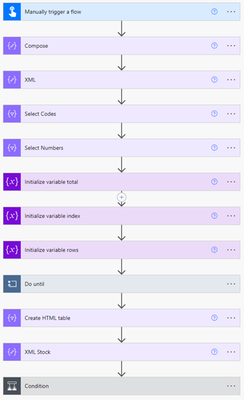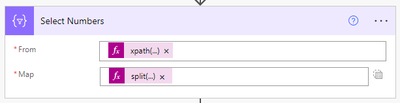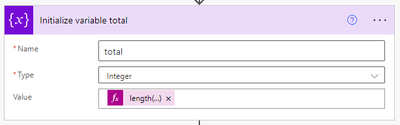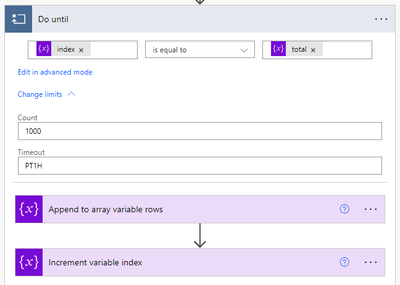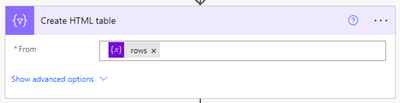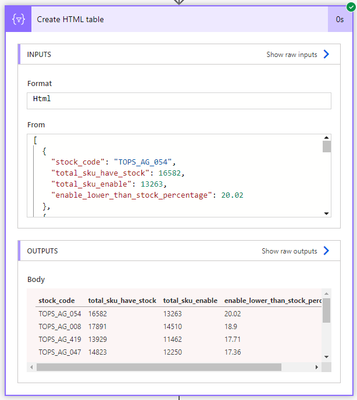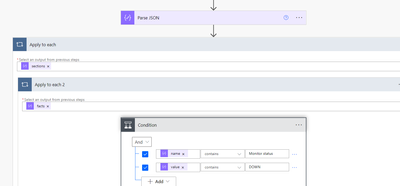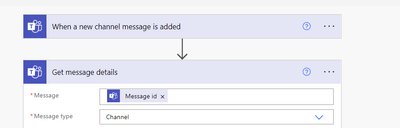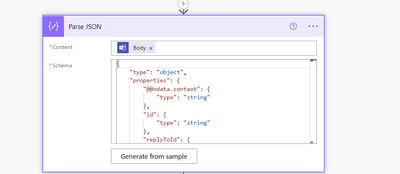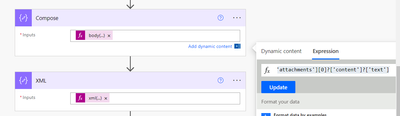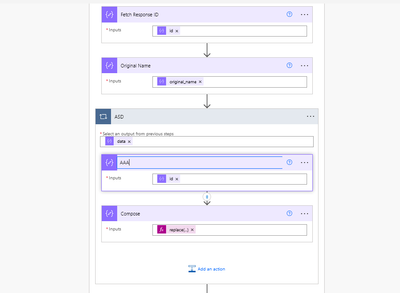- Microsoft Power Automate Community
- Welcome to the Community!
- News & Announcements
- Get Help with Power Automate
- General Power Automate Discussion
- Using Connectors
- Building Flows
- Using Flows
- Power Automate Desktop
- Process Mining
- AI Builder
- Power Automate Mobile App
- Translation Quality Feedback
- Connector Development
- Power Platform Integration - Better Together!
- Power Platform Integrations (Read Only)
- Power Platform and Dynamics 365 Integrations (Read Only)
- Galleries
- Community Connections & How-To Videos
- Webinars and Video Gallery
- Power Automate Cookbook
- Events
- 2021 MSBizAppsSummit Gallery
- 2020 MSBizAppsSummit Gallery
- 2019 MSBizAppsSummit Gallery
- Community Blog
- Power Automate Community Blog
- Community Support
- Community Accounts & Registration
- Using the Community
- Community Feedback
- Microsoft Power Automate Community
- Forums
- Get Help with Power Automate
- Building Flows
- Re: How to read fact/values from JSON?
- Subscribe to RSS Feed
- Mark Topic as New
- Mark Topic as Read
- Float this Topic for Current User
- Bookmark
- Subscribe
- Printer Friendly Page
- Mark as New
- Bookmark
- Subscribe
- Mute
- Subscribe to RSS Feed
- Permalink
- Report Inappropriate Content
How to read fact/values from JSON?
Hello Everyone.
I have managed to extract the attachment of a Teams message in JSON, which partly looks like this:
For the above key and value, how can I make it so I can interact with them? E.g. create a condition 'if "Monitor status" contains DOWN then do something?
Many thanks for any help.
Solved! Go to Solution.
Accepted Solutions
- Mark as New
- Bookmark
- Subscribe
- Mute
- Subscribe to RSS Feed
- Permalink
- Report Inappropriate Content
Hopefully this gets what you're looking for. Note that I've just got a manual trigger and storing the JSON directly in the Compose for this example.
See full flow below. I'll go into each of the actions.
Compose contains the JSON data you sent through. You would already have this as part of the trigger attachment content.
XML is a Compose that converts the JSON data to XML so we can apply XPath expressions. Note that I've also added a root element to ensure it's valid XML. The expression used is:
xml(json(concat('{"root": ', outputs('Compose'), '}')))
//Your expression would likely look like the following:
xml(json(concat('{"root": ', triggerBody()?['attachments'][0]['content'], '}')))
Condition checks to see if any items within any of the facts arrays have a name containing 'Monitor status' and a value containing 'DOWN'. If at least one item is returned, then the Condition will return true and would run your Reply in channel with a message in the Yes branch. The expression for the condition is:
length(xpath(outputs('XML'), '//sections/facts[contains(name, "Monitor status") and contains(value, "DOWN")]'))
----------------------------------------------------------------------
If I've answered your question, please mark the post as Solved.
If you like my response, please consider giving it a Thumbs Up.
----------------------------------------------------------------------
If I've answered your question, please mark the post as Solved.
If you like my response, please consider giving it a Thumbs Up.
- Mark as New
- Bookmark
- Subscribe
- Mute
- Subscribe to RSS Feed
- Permalink
- Report Inappropriate Content
@ianwuk That's some crazy (horrible) JSON you've got there 🙂
See full flow below. I'll go into each of the actions.
Compose contains your JSON data.
XML is a Compose that converts your Table data to XML. The expression also removes the style rows as they cause issues in the XML due to not having closing tags. The expression is below:
xml(concat('<table>', slice(outputs('Compose')?['text'], indexOf(outputs('Compose')?['text'], '<tbody>'))))
Select Codes retrieves an array of the Stock Codes. It uses the following expressions:
//From
split(last(xpath(outputs('XML'), '//tbody/tr/td/text()')), ' ')
//Map
trim(item())
Select Numbers retrieves all the numbers (will end up with an array of arrays in this instance). It uses the following expressions:
//From
xpath(outputs('XML'), '//tbody/tr/td/pre/code/text()')
//Map
split(trim(item()), decodeUriComponent('%0A'))
Initialize variable total creates an integer variable called total that stores the total number of rows from the JSON. The expression used is:
length(body('Select_Codes'))
Initialize variable index creates an integer variable called index initially set to 0. This will be uses when we loop over each of the rows in our Do Until loop.
Initialize variable rows creates an array variable called rows. It's initially set to an empty array and will eventually contain all our objects (rows of data).
Do until will continue to loop until index is equal to total. Each time through the loop index will be increased by 1. We use the value of index to retrieve the values from our arrays at that index to build up our objects. We then add the object to the rows array. Note that I've also changed the limits so Count is 1000 which will allow for the loop to run 1000 times (needs to be at least the same or more than the number of rows we have).
Append to array variable rows will build up each object using the current index. The object will then be appended to the rows array. Below are the expressions used for each property:
//stock_code
body('Select_Codes')[variables('index')]
//total_sku_have_stock
int(trim(body('Select_Numbers')[0][variables('index')]))
//total_sku_enable
int(trim(body('Select_Numbers')[1][variables('index')]))
//enable_lower_than_stock_percentage
float(trim(body('Select_Numbers')[2][variables('index')]))
The full object expression is below (can just copy/paste this directly into the action).
{
"stock_code": @{body('Select_Codes')[variables('index')]},
"total_sku_have_stock": @{int(trim(body('Select_Numbers')[0][variables('index')]))},
"total_sku_enable": @{int(trim(body('Select_Numbers')[1][variables('index')]))},
"enable_lower_than_stock_percentage": @{float(trim(body('Select_Numbers')[2][variables('index')]))}
}
Increment variable index increases the index variable by 1 each time through the loop so we can get the next set of data.
After the loop has completed, the variable rows should contain all of our rows/data. We then have Create HTML table using the output from the rows variable. This should give us our HTML table with the correct data format.
Below is what the HTML table would look like.
XML Stock is a Compose that converts our rows to XML which will be used in the Condition.
xml(json(concat('{"root": { value:', variables('rows'), '}}')))
Condition uses the following expression to check if any enable_lower_than_stock_percentage column >= 25. If true, then it will go into the Yes branch to run whatever you want to do.
length(xpath(outputs('XML_Stock'), '//root/value[enable_lower_than_stock_percentage >= 25]'))
----------------------------------------------------------------------
If I've answered your question, please mark the post as Solved.
If you like my response, please consider giving it a Thumbs Up.
----------------------------------------------------------------------
If I've answered your question, please mark the post as Solved.
If you like my response, please consider giving it a Thumbs Up.
- Mark as New
- Bookmark
- Subscribe
- Mute
- Subscribe to RSS Feed
- Permalink
- Report Inappropriate Content
Hey @ianwuk
Have you tried using "Parse JSON" action? For details see - https://zeitgeistcode.com/power-automate-parse-json/
If this reply has answered your question or solved your issue, please mark this question as answered. Answered questions helps users in the future who may have the same issue or question quickly find a resolution via search. If you liked my response, please consider giving it a thumbs up. THANKS!
P.S. take a look at my blog here and like & subscribe to my YouTube Channel thanks.
- Mark as New
- Bookmark
- Subscribe
- Mute
- Subscribe to RSS Feed
- Permalink
- Report Inappropriate Content
Thank you for replying @CFernandes
Yes, I did a parse json and now I have this - is it correct?
The fact I want is:
"name": "Monitor status ",
"value": "<p>DOWN</p>"
Many thanks!
- Mark as New
- Bookmark
- Subscribe
- Mute
- Subscribe to RSS Feed
- Permalink
- Report Inappropriate Content
@ianwuk Are you able to show your full JSON output from your Teams message? We should be able to achieve what you want without having to use a loop (Apply to each).
----------------------------------------------------------------------
If I've answered your question, please mark the post as Solved.
If you like my response, please consider giving it a Thumbs Up.
- Mark as New
- Bookmark
- Subscribe
- Mute
- Subscribe to RSS Feed
- Permalink
- Report Inappropriate Content
Hey @ianwuk - Many loops makes it confusing\tricky.. Can you please paste the JSON payload as mentioned by @grantjenkins
- Mark as New
- Bookmark
- Subscribe
- Mute
- Subscribe to RSS Feed
- Permalink
- Report Inappropriate Content
@grantjenkins I can't show it all as it contains PII, but how would I go about, theoretically, doing this without a loop?
My flow works like this:
When a new channel message is added.
COMPOSE - triggerBody()?['attachments'][0]['content']
INITIALISE VARIABLE - Name: Facts, Type: String, Value: Output of COMPOSE.
PARSE JSON using schema of Output of COMPOSE.
APPLY TO EACH - SECTIONS (from the JSON).
APPLY TO EACH - FACTS
CONDITIONS: NAME = x AND VALUE = y (from FACTS)
ACTION - Reply in channel with a message
Not sure if that helps? But thanks very much!
- Mark as New
- Bookmark
- Subscribe
- Mute
- Subscribe to RSS Feed
- Permalink
- Report Inappropriate Content
Would you be able to show the full JSON, but just change the values to something to remove the PII. It looks from your flow that you have an array called sections and within that an array of facts, but not sure without seeing it. Can definitely do it without a loop.
----------------------------------------------------------------------
If I've answered your question, please mark the post as Solved.
If you like my response, please consider giving it a Thumbs Up.
- Mark as New
- Bookmark
- Subscribe
- Mute
- Subscribe to RSS Feed
- Permalink
- Report Inappropriate Content
@CFernandes @grantjenkins
Okay, here is the JSON is full.
{
"summary": "Site24x7 Alert",
"themeColor": "C63728",
"sections": [
{
"facts": [
{
"name": "Display Name",
"value": "<p>Zylker Monitor</p>"
},
{
"name": "Monitor Type",
"value": "<p>URL</p>"
},
{
"name": "Site monitored",
"value": "<p><a href=\"http://zylker.com\">http://zylker.com</a></p>"
},
{
"name": "Monitor status ",
"value": "<p>DOWN</p>"
},
{
"name": "Down since",
"value": "<p>10 Jan 2023 01:56:07 ICT</p>"
},
{
"name": "Downtime in UNIX Format",
"value": "<p>1673333772500</p>"
},
{
"name": "Customer Name",
"value": "<p>mspCustomer</p>"
},
{
"name": "Monitor Group Name",
"value": "<p>Zylker Web Group</p>"
},
{
"name": "Reason",
"value": "<p>Service Unavailable</p>"
},
{
"name": "Alarm Details",
"value": "<p><a href=\"https://www.site24x7.com/app/client#/alarms/412304000000025001/Summary\">https://www.site24x7.com/app/client#/alarms/412304000000025001/Summary</a></p>"
}
],
"activityTitle": "<p>Zylker Monitor is Down</p>",
"activitySubtitle": "<p>Website</p>",
"activityImage": "https://www.site24x7.com/app/static/images?name=site24x7-down-icon.png",
"markdown": true,
"startGroup": false
}
],
"potentialAction": [
{
"inputs": [
{
"isMultiSelect": false,
"choices": [
{
"display": "P",
"value": "18"
},
{
"display": "O",
"value": "17"
},
{
"display": "N",
"value": "16"
},
{
"display": "M",
"value": "15"
},
{
"display": "L",
"value": "14"
},
{
"display": "K",
"value": "13"
},
{
"display": "K",
"value": "12"
},
{
"display": "J",
"value": "11"
},
{
"display": "I",
"value": "10"
},
{
"display": "H",
"value": "9"
},
{
"display": "G",
"value": "8"
},
{
"display": "G",
"value": "7"
},
{
"display": "F",
"value": "6"
},
{
"display": "E",
"value": "5"
},
{
"display": "D",
"value": "4"
},
{
"display": "C",
"value": "3"
},
{
"display": "B",
"value": "2"
},
{
"display": "A",
"value": "1"
}
],
"@type": "MultichoiceInput",
"id": "technicianList",
"title": "Choose Technician",
"isRequired": true
}
],
"actions": [
{
"hideCardOnInvoke": false,
"target": "https://gadgets.zoho.com/office365/teamsconnector/action?zservice=Site24x7&requestFrom=US&method=pos...",
"body": "{\\\"monitor_id\\\":412304000000025001,\\\"technician_zuid\\\":\\\"{{technicianList.value}}\\\",\\\"thirdparty_service_id\\\":412304000031544017,\\\"msp_userid\\\":412304000000025001}",
"@type": "HttpPOST",
"@id": "1e448ad1-28c7-4944-9b00-07ea6098541a",
"name": "Ok",
"isPrimaryAction": false
}
],
"@type": "ActionCard",
"@id": "557340da-8834-4913-8089-40ec57365f70",
"name": "Assign Technician",
"isPrimaryAction": false
},
{
"actions": [
{
"hideCardOnInvoke": false,
"target": "https://gadgets.zoho.com/office365/teamsconnector/action?zservice=Site24x7&requestFrom=US&method=pos...",
"body": "{\\\"monitor_id\\\":412304000000025001,\\\"thirdparty_service_id\\\":412304000031544017,\\\"msp_userid\\\":412304000000025001}",
"@type": "HttpPOST",
"@id": "83c5e7ba-0d18-4eb9-a51a-c827cb633f30",
"name": "Confirm Mark as Maintenance",
"isPrimaryAction": false
}
],
"@type": "ActionCard",
"@id": "72921f76-e7fe-4cea-8ca3-73958c49680b",
"name": "Mark as Maintenance",
"isPrimaryAction": false
},
{
"targets": [
{
"os": "default",
"uri": "https://www.site24x7.com/login.html?serviceurl=%2Fapp%2Fclient&ncredirecturl=%2Fhome%2Fmonitors%2F41..."
}
],
"@type": "OpenUri",
"@id": "fb57eb17-01bb-4d3b-b307-3563ce569d81",
"name": "View Online Reports",
"isPrimaryAction": false
}
]
}
- Mark as New
- Bookmark
- Subscribe
- Mute
- Subscribe to RSS Feed
- Permalink
- Report Inappropriate Content
Hopefully this gets what you're looking for. Note that I've just got a manual trigger and storing the JSON directly in the Compose for this example.
See full flow below. I'll go into each of the actions.
Compose contains the JSON data you sent through. You would already have this as part of the trigger attachment content.
XML is a Compose that converts the JSON data to XML so we can apply XPath expressions. Note that I've also added a root element to ensure it's valid XML. The expression used is:
xml(json(concat('{"root": ', outputs('Compose'), '}')))
//Your expression would likely look like the following:
xml(json(concat('{"root": ', triggerBody()?['attachments'][0]['content'], '}')))
Condition checks to see if any items within any of the facts arrays have a name containing 'Monitor status' and a value containing 'DOWN'. If at least one item is returned, then the Condition will return true and would run your Reply in channel with a message in the Yes branch. The expression for the condition is:
length(xpath(outputs('XML'), '//sections/facts[contains(name, "Monitor status") and contains(value, "DOWN")]'))
----------------------------------------------------------------------
If I've answered your question, please mark the post as Solved.
If you like my response, please consider giving it a Thumbs Up.
----------------------------------------------------------------------
If I've answered your question, please mark the post as Solved.
If you like my response, please consider giving it a Thumbs Up.
- Mark as New
- Bookmark
- Subscribe
- Mute
- Subscribe to RSS Feed
- Permalink
- Report Inappropriate Content
Wow! Thank you so much for the help and the detailed explanation @grantjenkins.
Can I bother you with a follow up question please?
I have another webhook that sends data to a Teams channel, and then I want to do something with it, based on a condition.
Again, Teams just sees it as an attachment, but it is really a table.
Power Automate grabs it like this from the Teams message attachment content data:
How can I format that to look like a table, so it matches the Teams message?

Like this (below is how the first line should look)?
stock_code total_sku_have_stock total_sku_enable enable_lower_than_stock_percentage
TOPS_AG_054 16582 13263 20.02
I then want to set a condition where if any value in the enable_lower_than_stock_percentage column >= 25.00 then do something.
Any help would really be appreciated.
Thanks so much!
- Mark as New
- Bookmark
- Subscribe
- Mute
- Subscribe to RSS Feed
- Permalink
- Report Inappropriate Content
@ianwuk That's some crazy (horrible) JSON you've got there 🙂
See full flow below. I'll go into each of the actions.
Compose contains your JSON data.
XML is a Compose that converts your Table data to XML. The expression also removes the style rows as they cause issues in the XML due to not having closing tags. The expression is below:
xml(concat('<table>', slice(outputs('Compose')?['text'], indexOf(outputs('Compose')?['text'], '<tbody>'))))
Select Codes retrieves an array of the Stock Codes. It uses the following expressions:
//From
split(last(xpath(outputs('XML'), '//tbody/tr/td/text()')), ' ')
//Map
trim(item())
Select Numbers retrieves all the numbers (will end up with an array of arrays in this instance). It uses the following expressions:
//From
xpath(outputs('XML'), '//tbody/tr/td/pre/code/text()')
//Map
split(trim(item()), decodeUriComponent('%0A'))
Initialize variable total creates an integer variable called total that stores the total number of rows from the JSON. The expression used is:
length(body('Select_Codes'))
Initialize variable index creates an integer variable called index initially set to 0. This will be uses when we loop over each of the rows in our Do Until loop.
Initialize variable rows creates an array variable called rows. It's initially set to an empty array and will eventually contain all our objects (rows of data).
Do until will continue to loop until index is equal to total. Each time through the loop index will be increased by 1. We use the value of index to retrieve the values from our arrays at that index to build up our objects. We then add the object to the rows array. Note that I've also changed the limits so Count is 1000 which will allow for the loop to run 1000 times (needs to be at least the same or more than the number of rows we have).
Append to array variable rows will build up each object using the current index. The object will then be appended to the rows array. Below are the expressions used for each property:
//stock_code
body('Select_Codes')[variables('index')]
//total_sku_have_stock
int(trim(body('Select_Numbers')[0][variables('index')]))
//total_sku_enable
int(trim(body('Select_Numbers')[1][variables('index')]))
//enable_lower_than_stock_percentage
float(trim(body('Select_Numbers')[2][variables('index')]))
The full object expression is below (can just copy/paste this directly into the action).
{
"stock_code": @{body('Select_Codes')[variables('index')]},
"total_sku_have_stock": @{int(trim(body('Select_Numbers')[0][variables('index')]))},
"total_sku_enable": @{int(trim(body('Select_Numbers')[1][variables('index')]))},
"enable_lower_than_stock_percentage": @{float(trim(body('Select_Numbers')[2][variables('index')]))}
}
Increment variable index increases the index variable by 1 each time through the loop so we can get the next set of data.
After the loop has completed, the variable rows should contain all of our rows/data. We then have Create HTML table using the output from the rows variable. This should give us our HTML table with the correct data format.
Below is what the HTML table would look like.
XML Stock is a Compose that converts our rows to XML which will be used in the Condition.
xml(json(concat('{"root": { value:', variables('rows'), '}}')))
Condition uses the following expression to check if any enable_lower_than_stock_percentage column >= 25. If true, then it will go into the Yes branch to run whatever you want to do.
length(xpath(outputs('XML_Stock'), '//root/value[enable_lower_than_stock_percentage >= 25]'))
----------------------------------------------------------------------
If I've answered your question, please mark the post as Solved.
If you like my response, please consider giving it a Thumbs Up.
----------------------------------------------------------------------
If I've answered your question, please mark the post as Solved.
If you like my response, please consider giving it a Thumbs Up.
- Mark as New
- Bookmark
- Subscribe
- Mute
- Subscribe to RSS Feed
- Permalink
- Report Inappropriate Content
@grantjenkins This is amazing! I'm sorry for the late reply. I'll go through it and give it a try.
How can I learn more about Power Automate to be able to do stuff like this myself? What would you recommend?
Thanks again, I really appreciate it!
- Mark as New
- Bookmark
- Subscribe
- Mute
- Subscribe to RSS Feed
- Permalink
- Report Inappropriate Content
I am trying to make it so that the JSON step uses the attachment details from the Teams message and is not hardcoded.
I have changed the start of my flow to be this:
I assume I then need to add a parse JSON with the schema from the above output? This is an Apply to Each for each message attachments item.
And after that is the start of your flow steps with XML, but it refers to Parse_JSON above? -
xml(concat('<table>', slice(outputs('Parse_JSON')?['text'], indexOf(outputs('Parse_JSON')?['text'], '<tbody>'))))Is that correct? I'm a bit confused.
Thanks so much!
- Mark as New
- Bookmark
- Subscribe
- Mute
- Subscribe to RSS Feed
- Permalink
- Report Inappropriate Content
@grantjenkins I'm sorry to bother you, but I cannot seem to get this flow to work.
It fails on the Select_Codes step, with the following message:
Unable to process template language expressions in action 'Select_Codes' inputs at line '0' and column '0': 'The template language function 'split' expects its first parameter to be of type string.
Here is how my flow looks up to that point:
1 - I get the Teams message details.
2 - I use a Compose to get the attachment data - body('Get_message_details')?['attachments'][0]?['content']
3 - This gives me output like this, which looks correct:
{
"text": "<table>\r\n<col style=\"width:14.61%\"><col style=\"width:24.72%\"><col style=\"width:20.22%\"><col style=\"width:40.45%\">\r\n<tbody>\r\n<tr>\r\n<td>stock_code</td>\r\n<td>total_sku_have_stock</td>\r\n<td>total_sku_enable</td>\r\n<td>enable_lower_than_stock_percentage</td>\r\n</tr>\r\n<tr>\r\n<td>TOPS_AG_054 TOPS_AG_008 TOPS_AG_419 TOPS_AG_047 TOPS_AG_711 TOPS_AG_581 TOPS_AG_020 TOPS_AG_056 TOPS_AG_031 TOPS_AG_157 TOPS_AG_432</td>\r\n<td>\r\n<pre><code> 16768\n 18422\n 14121\n 14982\n 17595\n 18243\n 13139\n 15894\n 11880\n 7546\n 14900\n</code></pre>\r\n</td>\r\n<td>\r\n<pre><code> 13324\n 14641\n 11593\n 12317\n 14532\n 15103\n 10913\n 13312\n 9993\n 6666\n 13440\n</code></pre>\r\n</td>\r\n<td>\r\n<pre><code> 20.54\n 20.52\n 17.90\n 17.79\n 17.41\n 17.21\n 16.94\n 16.25\n 15.88\n 11.66\n 9.80\n</code></pre>\r\n</td>\r\n</tr>\r\n</tbody>\r\n</table>"
}
4 - Your XML step runs - xml(json(concat('{"root": ', outputs('Compose'), '}')))
But the input that the XML step gets from Compose is this:
<root><text><table>
<col style="width:14.61%"><col style="width:24.72%"><col style="width:20.22%"><col style="width:40.45%">
<tbody>
<tr>
<td>stock_code</td>
<td>total_sku_have_stock</td>
<td>total_sku_enable</td>
<td>enable_lower_than_stock_percentage</td>
</tr>
<tr>
<td>TOPS_AG_054 TOPS_AG_008 TOPS_AG_419 TOPS_AG_047 TOPS_AG_711 TOPS_AG_581 TOPS_AG_020 TOPS_AG_056 TOPS_AG_031 TOPS_AG_157 TOPS_AG_432</td>
<td>
<pre><code> 16768
18422
14121
14982
17595
18243
13139
15894
11880
7546
14900
</code></pre>
</td>
<td>
<pre><code> 13324
14641
11593
12317
14532
15103
10913
13312
9993
6666
13440
</code></pre>
</td>
<td>
<pre><code> 20.54
20.52
17.90
17.79
17.41
17.21
16.94
16.25
15.88
11.66
9.80
</code></pre>
</td>
</tr>
</tbody>
</table></text></root>
And the output it gives is also the same.
5 - Then your Select Codes step runs and fails - split(last(xpath(outputs('XML'), '//tbody/tr/td/text()')), ' ') & trim(item()).
Any help would be much appreciated - thank you so much!
- Mark as New
- Bookmark
- Subscribe
- Mute
- Subscribe to RSS Feed
- Permalink
- Report Inappropriate Content
@ianwuk In Step 4 you should be using the following expression to convert to XML.
xml(concat('<table>', slice(outputs('Compose')?['text'], indexOf(outputs('Compose')?['text'], '<tbody>'))))
We don't convert to JSON first as it's already in XML format. We just need to convert to XML so that Power Automate knows to treat is as XML.
----------------------------------------------------------------------
If I've answered your question, please mark the post as Solved.
If you like my response, please consider giving it a Thumbs Up.
- Mark as New
- Bookmark
- Subscribe
- Mute
- Subscribe to RSS Feed
- Permalink
- Report Inappropriate Content
@grantjenkins Thank you very much for replying.
I get a new error now, not sure what is happening now.
Here is my flow, up until the point it fails:
Compose -

XML (Compose) -
- Mark as New
- Bookmark
- Subscribe
- Mute
- Subscribe to RSS Feed
- Permalink
- Report Inappropriate Content
For your Compose can you use the following expression:
body('Get_message_details')?['attachments'][0]?['content']?['text']
Then for your XML:
xml(concat('<table>', slice(outputs('Compose'), indexOf(outputs('Compose'), '<tbody>'))))
----------------------------------------------------------------------
If I've answered your question, please mark the post as Solved.
If you like my response, please consider giving it a Thumbs Up.
- Mark as New
- Bookmark
- Subscribe
- Mute
- Subscribe to RSS Feed
- Permalink
- Report Inappropriate Content
Thank you for always replying @grantjenkins
I updated both the Compose and XML steps, it now seems to fail at the updated Compose step and never gets to the updated XML step, with this error:
Unable to process template language expressions in action 'Compose' inputs at line '0' and column '0': 'The template language expression 'body('Get_message_details')?['attachments'][0]?['content']?['text']' cannot be evaluated because property 'text' cannot be selected. Property selection is not supported on values of type 'String'.
Here is the updated flow.
Sorry for being such a pain, and thanks very much for all your help.
- Mark as New
- Bookmark
- Subscribe
- Mute
- Subscribe to RSS Feed
- Permalink
- Report Inappropriate Content
Hii,
Can I know how to extract/fetch specific values from one json object and replace those values in another objects value.
Example: I'm fetching an id value from an object (ids can be multiple) and want to replace those id's in another objects id.
I'm doing this using Power Automate workflow . Please help me out with solution.
- Mark as New
- Bookmark
- Subscribe
- Mute
- Subscribe to RSS Feed
- Permalink
- Report Inappropriate Content
@grantjenkins
Hope you are good.
I was wondering if you could possibly spare a few moments to help me again with this flow.
I am not sure if I have broken it or not and I also want to modify it slightly.
Here is what I have:
1 - A new message comes into the Teams channel I selected
2 - Compose -
5 - Reply with a message to a message ID to the Team and Channel I select - trigger(Outputs()?['body/id']
My questions are:
1 - Is this flow now correct to automatically reply to a message that comes in where the Monitor Status is DOWN? I think so, but I just wanted to confirm.
2 - I want to put a 10 minute delay after step 4, so that, the message reply is only triggered if the original message that contained alert whose Monitor Status: DOWN has not had another Teams message come in where that same alert status has changed to Monitor Status: UP.
How would I do this?
Can I just add a ten minute delay followed by
What I don't understand is how to track somehow that same alert in a different message, if that makes sense?
Any help is very much appreciated. Thank you.
Helpful resources
Tuesday Tip: Subscriptions & Notifications
TUESDAY TIPS are our way of communicating helpful things we've learned or shared that have helped members of the Community. Whether you're just getting started or you're a seasoned pro, Tuesday Tips will help you know where to go, what to look for, and navigate your way through the ever-growing--and ever-changing--world of the Power Platform Community! We cover basics about the Community, provide a few "insider tips" to make your experience even better, and share best practices gleaned from our most active community members and Super Users. With so many new Community members joining us each week, we'll also review a few of our "best practices" so you know just "how" the Community works, so make sure to watch the News & Announcements each week for the latest and greatest Tuesday Tips! This Week: All About Subscriptions & Notifications We don't want you to a miss a thing in the Community! The best way to make sure you know what's going on in the News & Announcements, to blogs you follow, or forums and galleries you're interested in is to subscribe! These subscriptions ensure you receive automated messages about the most recent posts and replies. Even better, there are multiple ways you can subscribe to content and boards in the community! (Please note: if you have created an AAD (Azure Active Directory) account you won't be able to receive e-mail notifications.) Subscribing to a Category When you're looking at the entire category, select from the Options drop down and choose Subscribe. You can then choose to Subscribe to all of the boards or select only the boards you want to receive notifications. When you're satisfied with your choices, click Save. Subscribing to a Topic You can also subscribe to a single topic by clicking Subscribe from the Options drop down menu, while you are viewing the topic or in the General board overview, respectively. Subscribing to a Label Find the labels at the bottom left of a post.From a particular post with a label, click on the label to filter by that label. This opens a window containing a list of posts with the label you have selected. Click Subscribe. Note: You can only subscribe to a label at the board level. If you subscribe to a label named 'Copilot' at board #1, it will not automatically subscribe you to an identically named label at board #2. You will have to subscribe twice, once at each board. Bookmarks Just like you can subscribe to topics and categories, you can also bookmark topics and boards from the same menus! Simply go to the Topic Options drop down menu to bookmark a topic or the Options drop down to bookmark a board. The difference between subscribing and bookmarking is that subscriptions provide you with notifications, whereas bookmarks provide you a static way of easily accessing your favorite boards from the My subscriptions area. Managing & Viewing Your Subscriptions & Bookmarks To manage your subscriptions, click on your avatar and select My subscriptions from the drop-down menu. From the Subscriptions & Notifications tab, you can manage your subscriptions, including your e-mail subscription options, your bookmarks, your notification settings, and your email notification format. You can see a list of all your subscriptions and bookmarks and choose which ones to delete, either individually or in bulk, by checking multiple boxes. A Note on Following Friends on Mobile Adding someone as a friend or selecting Follow in the mobile view does not allow you to subscribe to their activity feed. You will merely be able to see your friends’ biography, other personal information, or online status, and send messages more quickly by choosing who to send the message to from a list, as opposed to having to search by username.
Monthly Community User Group Update | April 2024
The monthly Community User Group Update is your resource for discovering User Group meetings and events happening around the world (and virtually), welcoming new User Groups to our Community, and more! Our amazing Community User Groups are an important part of the Power Platform Community, with more than 700 Community User Groups worldwide, we know they're a great way to engage personally, while giving our members a place to learn and grow together. This month, we welcome 3 new User Groups in India, Wales, and Germany, and feature 8 User Group Events across Power Platform and Dynamics 365. Find out more below. New Power Platform User Groups Power Platform Innovators (India) About: Our aim is to foster a collaborative environment where we can share upcoming Power Platform events, best practices, and valuable content related to Power Platform. Whether you’re a seasoned expert or a newcomer looking to learn, this group is for you. Let’s empower each other to achieve more with Power Platform. Join us in shaping the future of digital transformation! Power Platform User Group (Wales) About: A Power Platform User Group in Wales (predominantly based in Cardiff but will look to hold sessions around Wales) to establish a community to share learnings and experience in all parts of the platform. Power Platform User Group (Hannover) About: This group is for anyone who works with the services of Microsoft Power Platform or wants to learn more about it and no-code/low-code. And, of course, Microsoft Copilot application in the Power Platform. New Dynamics365 User Groups Ellucian CRM Recruit UK (United Kingdom) About: A group for United Kingdom universities using Ellucian CRM Recruit to manage their admissions process, to share good practice and resolve issues. Business Central Mexico (Mexico City) About: A place to find documentation, learning resources, and events focused on user needs in Mexico. We meet to discuss and answer questions about the current features in the standard localization that Microsoft provides, and what you only find in third-party locations. In addition, we focus on what's planned for new standard versions, recent legislation requirements, and more. Let's work together to drive request votes for Microsoft for features that aren't currently found—but are indispensable. Dynamics 365 F&O User Group (Dublin) About: The Dynamics 365 F&O User Group - Ireland Chapter meets up in person at least twice yearly in One Microsoft Place Dublin for users to have the opportunity to have conversations on mutual topics, find out what’s new and on the Dynamics 365 FinOps Product Roadmap, get insights from customer and partner experiences, and access to Microsoft subject matter expertise. Upcoming Power Platform Events PAK Time (Power Apps Kwentuhan) 2024 #6 (Phillipines, Online) This is a continuation session of Custom API. Sir Jun Miano will be sharing firsthand experience on setting up custom API and best practices. (April 6, 2024) Power Apps: Creating business applications rapidly (Sydney) At this event, learn how to choose the right app on Power Platform, creating a business application in an hour, and tips for using Copilot AI. While we recommend attending all 6 events in the series, each session is independent of one another, and you can join the topics of your interest. Think of it as a “Hop On, Hop Off” bus! Participation is free, but you need a personal computer (laptop) and we provide the rest. We look forward to seeing you there! (April 11, 2024) April 2024 Cleveland Power Platform User Group (Independence, Ohio) Kickoff the meeting with networking, and then our speaker will share how to create responsive and intuitive Canvas Apps using features like Variables, Search and Filtering. And how PowerFx rich functions and expressions makes configuring those functionalities easier. Bring ideas to discuss and engage with other community members! (April 16, 2024) Dynamics 365 and Power Platform 2024 Wave 1 Release (NYC, Online) This session features Aric Levin, Microsoft Business Applications MVP and Technical Architect at Avanade and Mihir Shah, Global CoC Leader of Microsoft Managed Services at IBM. We will cover some of the new features and enhancements related to the Power Platform, Dataverse, Maker Portal, Unified Interface and the Microsoft First Party Apps (Microsoft Dynamics 365) that were announced in the Microsoft Dynamics 365 and Power Platform 2024 Release Wave 1 Plan. (April 17, 2024) Let’s Explore Copilot Studio Series: Bot Skills to Extend Your Copilots (Makati National Capital Reg... Join us for the second installment of our Let's Explore Copilot Studio Series, focusing on Bot Skills. Learn how to enhance your copilot's abilities to automate tasks within specific topics, from booking appointments to sending emails and managing tasks. Discover the power of Skills in expanding conversational capabilities. (April 30, 2024) Upcoming Dynamics365 Events Leveraging Customer Managed Keys (CMK) in Dynamics 365 (Noida, Uttar Pradesh, Online) This month's featured topic: Leveraging Customer Managed Keys (CMK) in Dynamics 365, with special guest Nitin Jain from Microsoft. We are excited and thankful to him for doing this session. Join us for this online session, which should be helpful to all Dynamics 365 developers, Technical Architects and Enterprise architects who are implementing Dynamics 365 and want to have more control on the security of their data over Microsoft Managed Keys. (April 11, 2024) Stockholm D365 User Group April Meeting (Stockholm) This is a Swedish user group for D365 Finance and Operations, AX2012, CRM, CE, Project Operations, and Power BI. (April 17, 2024) Transportation Management in D365 F&SCM Q&A Session (Toronto, Online) Calling all Toronto UG members and beyond! Join us for an engaging and informative one-hour Q&A session, exclusively focused on Transportation Management System (TMS) within Dynamics 365 F&SCM. Whether you’re a seasoned professional or just curious about TMS, this event is for you. Bring your questions! (April 26, 2024) Leaders, Create Your Events! Leaders of existing User Groups, don’t forget to create your events within the Community platform. By doing so, you’ll enable us to share them in future posts and newsletters. Let’s spread the word and make these gatherings even more impactful! Stay tuned for more updates, inspiring stories, and collaborative opportunities from and for our Community User Groups. P.S. Have an event or success story to share? Reach out to us – we’d love to feature you. Just leave a comment or send a PM here in the Community!
Exclusive LIVE Community Event: Power Apps Copilot Coffee Chat with Copilot Studio Product Team
We have closed kudos on this post at this time. Thank you to everyone who kudo'ed their RSVP--your invitations are coming soon! Miss the window to RSVP? Don't worry--you can catch the recording of the meeting this week in the Community. Details coming soon! ***** It's time for the SECOND Power Apps Copilot Coffee Chat featuring the Copilot Studio product team, which will be held LIVE on April 3, 2024 at 9:30 AM Pacific Daylight Time (PDT). This is an incredible opportunity to connect with members of the Copilot Studio product team and ask them anything about Copilot Studio. We'll share our special guests with you shortly--but we want to encourage to mark your calendars now because you will not want to miss the conversation. This live event will give you the unique opportunity to learn more about Copilot Studio plans, where we’ll focus, and get insight into upcoming features. We’re looking forward to hearing from the community, so bring your questions! TO GET ACCESS TO THIS EXCLUSIVE AMA: Kudo this post to reserve your spot! Reserve your spot now by kudoing this post. Reservations will be prioritized on when your kudo for the post comes through, so don't wait! Click that "kudo button" today. Invitations will be sent on April 2nd.Users posting Kudos after April 2nd at 9AM PDT may not receive an invitation but will be able to view the session online after conclusion of the event. Give your "kudo" today and mark your calendars for April 3, 2024 at 9:30 AM PDT and join us for an engaging and informative session!
Tuesday Tip: Blogging in the Community is a Great Way to Start
TUESDAY TIPS are our way of communicating helpful things we've learned or shared that have helped members of the Community. Whether you're just getting started or you're a seasoned pro, Tuesday Tips will help you know where to go, what to look for, and navigate your way through the ever-growing--and ever-changing--world of the Power Platform Community! We cover basics about the Community, provide a few "insider tips" to make your experience even better, and share best practices gleaned from our most active community members and Super Users. With so many new Community members joining us each week, we'll also review a few of our "best practices" so you know just "how" the Community works, so make sure to watch the News & Announcements each week for the latest and greatest Tuesday Tips! This Week's Topic: Blogging in the Community Are you new to our Communities and feel like you may know a few things to share, but you're not quite ready to start answering questions in the forums? A great place to start is the Community blog! Whether you've been using Power Platform for awhile, or you're new to the low-code revolution, the Community blog is a place for anyone who can write, has some great insight to share, and is willing to commit to posting regularly! In other words, we want YOU to join the Community blog. Why should you consider becoming a blog author? Here are just a few great reasons. 🎉 Learn from Each Other: Our community is like a bustling marketplace of ideas. By sharing your experiences and insights, you contribute to a dynamic ecosystem where makers learn from one another. Your unique perspective matters! Collaborate and Innovate: Imagine a virtual brainstorming session where minds collide, ideas spark, and solutions emerge. That’s what our community blog offers—a platform for collaboration and innovation. Together, we can build something extraordinary. Showcase the Power of Low-Code: You know that feeling when you discover a hidden gem? By writing about your experience with your favorite Power Platform tool, you’re shining a spotlight on its capabilities and real-world applications. It’s like saying, “Hey world, check out this amazing tool!” Earn Trust and Credibility: When you share valuable information, you become a trusted resource. Your fellow community members rely on your tips, tricks, and know-how. It’s like being the go-to friend who always has the best recommendations. Empower Others: By contributing to our community blog, you empower others to level up their skills. Whether it’s a nifty workaround, a time-saving hack, or an aha moment, your words have impact. So grab your keyboard, brew your favorite beverage, and start writing! Your insights matter and your voice counts! With every blog shared in the Community, we all do a better job of tackling complex challenges with gusto. 🚀 Welcome aboard, future blog author! ✍️💻🌟 Get started blogging across the Power Platform Communities today! Just follow one of the links below to begin your blogging adventure. Power Apps: https://powerusers.microsoft.com/t5/Power-Apps-Community-Blog/bg-p/PowerAppsBlog Power Automate: https://powerusers.microsoft.com/t5/Power-Automate-Community-Blog/bg-p/MPABlog Copilot Studio: https://powerusers.microsoft.com/t5/Copilot-Studio-Community-Blog/bg-p/PVACommunityBlog Power Pages: https://powerusers.microsoft.com/t5/Power-Pages-Community-Blog/bg-p/mpp_blog When you follow the link, look for the Message Admins button like this on the page's right rail, and let us know you're interested. We can't wait to connect with you and help you get started. Thanks for being part of our incredible community--and thanks for becoming part of the community blog!
Launch Event Registration: Redefine What's Possible Using AI
Join Microsoft product leaders and engineers for an in-depth look at the latest features in Microsoft Dynamics 365 and Microsoft Power Platform. Learn how advances in AI and Microsoft Copilot can help you connect teams, processes, and data, and respond to changing business needs with greater agility. We’ll share insights and demonstrate how 2024 release wave 1 updates and advancements will help you: Streamline business processes, automate repetitive tasks, and unlock creativity using the power of Copilot and role-specific insights and actions. Unify customer data to optimize customer journeys with generative AI and foster collaboration between sales and marketing teams. Strengthen governance with upgraded tools and features. Accelerate low-code development using natural language and streamlined tools. Plus, you can get answers to your questions during our live Q&A chat! Don't wait--register today by clicking the image below!
March 2024 Newsletter
Welcome to our March Newsletter, where we highlight the latest news, product releases, upcoming events, and the amazing work of our outstanding Community members. If you're new to the Community, please make sure to subscribe to News & Announcements in your community and check out the Community on LinkedIn as well! It's the best way to stay up-to-date with all the news from across Microsoft Power Platform and beyond. COMMUNITY HIGHLIGHTS Check out the most active community members of the last month! These hardworking members are posting regularly, answering questions, kudos, and providing top solutions in their communities. We are so thankful for each of you--keep up the great work! If you hope to see your name here next month, follow these awesome community members to see what they do! Power AppsPower AutomateCopilot StudioPower PagesWarrenBelzAgniusMattJimisonragavanrajanLaurensMfernandosilvafernandosilvaLucas001Rajkumar_404wskinnermctccpaytonHaressh2728timlNived_NambiarcapuanodaniloMariamPaulachanJmanriqueriosUshaJyothi20inzil2kvip01PstorkVictorIvanidzejsrandhawarenatoromaodpoggemannmichael0808deeksha15795prufachEddieEgrantjenkinsExpiscornovusdeeksha15795SpongYeRhiassuringdeeksha15795apangelesM_Ali_SZ365ManishSolankiSanju1jamesmuller LATEST NEWS Business Applications Launch Event - Virtual - 10th April 2024 Registration is still open for the Microsoft Business Applications Launch event which kicks off at 9am PST on Wednesday 10th April 2024. Join Microsoft product leaders and engineers for an in-depth look at the latest news and AI capabilities in Power Platform and Dynamics 365, featuring the likes of Charles Lamanna, Sangya Singh, Julie Strauss, Donald Kossmann, Lori Lamkin, Georg Glantschnig, Mala Anand, Jeff Comstock, and Mike Morton. If you'd like to learn about the latest advances in AI and how #MicrosoftCopilot can help you streamline your processes, click the image below to register today! Power Apps LIVE Copilot Coffee Chat - 9.30am 3rd April 2024 Be sure to check out our exclusive LIVE community event, "Power Apps Copilot Coffee Chat with Copilot Studio Product Team", which kicks off next week. This is a unique opportunity to connect and converse with members of the Copilot Studio product team to learn more about their plans and insights into upcoming features. Click the image below to learn how to gain access! Get Started with AI Prompts - Friday 29th March 2024 Join April Dunnam, Gomolemo Mohapi, and the team as they launch a new multi-week video series on our YouTube channelto show how you can power up your AI experience with Power Automate. Here you'll discover how to create custom AI Prompts to use in your Power Platform solutions, with the premier available to view at 9am on Friday 29th March 2024. Click the image below to get notified when the video goes live! UPCOMING EVENTS North American Collab Summit - Texas - 9-11th April 2024 It's not long now until the #NACollabSummit, which takes place at the Irving Convention Center in Texas on April 11-13th 2024. This amazing event will see business leaders, IT pros, developers, and end users, come together to learn how the latest Microsoft technologies can power teamwork, engagement, communication, and organizational effectiveness. This is a great opportunity to learn from some amazing speakers and shining lights across #WomenInTech, with guests including the likes of Liz Sundet, Cathy Dew, Rebecka Isaksson, Isabelle Van Campenhoudt, Theresa Lubelski, Shari L. Oswald, Emily Mancini,Katerina Chernevskaya, Sharon Weaver, Sandy Ussia, Geetha Sivasailam, and many more. Click the image below to find out more about this great event! Dynamic Minds Conference - Slovenia - 27-29th May 2024 The DynamicsMinds Conference is almost upon us, taking place on 27-29th May at the Grand Hotel Bernardin in Slovenia. With over 150 sessions and 170 speakers, there's sure to be something for everyone across this awesome three-day event. There's an amazing array of speakers, including Dona Sarkar, Georg Glantschnig, Elena Baeva, Chris Huntingford, Lisa Crosbie, Ilya Fainberg, Keith Whatling, Malin Martnes, Mark Smith, Rachel Profitt, Renato Fajdiga, Shannon Mullins, Steve Mordue, Tricia Sinclair, Tommy Skaue, Victor Dantas, Sara Lagerquist, and many more. Click the image below to meet more of the #MicrosoftCommunity in Slovenia to learn, mingle, and share your amazing ideas! European Power Platform Conference - Belgium - 11-13th June It's time to make a note in your diary for the third European Power Platform Conference, which takes place at the SQUARE-BRUSSELS CONVENTION CENTRE on 11-13th June in Belgium. This event brings together the Microsoft Community from across the world for three invaluable days of in-person learning, connection, and inspiration. There's a wide array of expert speakers across #MPPC24, including the likes of Aaron Rendell, Amira Beldjilali, Andrew Bibby, Angeliki Patsiavou, Ben den Blanken, Cathrine Bruvold, Charles Sexton, Chloé Moreau, Chris Huntingford, Claire Edgson, Damien Bird, Emma-Claire Shaw, Gilles Pommier, Guro Faller, Henry Jammes, Hugo Bernier, Ilya Fainberg, Karen Maes, Laura Graham-Brown, Lilian Stenholt Thomsen, Lindsay Shelton, Lisa Crosbie, Mats Necker, Negar Shahbaz, Nick Doelman, Paulien Buskens, Sara Lagerquist, Tricia Sinclair, Ulrikke Akerbæk, and many more. Click the image below to find out more and register for what is sure to be a jam-packed event in beautiful Brussels! For more events, click the image below to visit the Community Days website. LATEST COMMUNITY BLOG ARTICLES Power Apps Community Blog Power Automate Community Blog Copilot Studio Community Blog Power Pages Community Blog Check out 'Using the Community' for more helpful tips and information: Power Apps, Power Automate, Copilot Studio, Power Pages
| User | Count |
|---|---|
| 53 | |
| 53 | |
| 29 | |
| 16 | |
| 13 |
| User | Count |
|---|---|
| 62 | |
| 62 | |
| 39 | |
| 34 | |
| 31 |