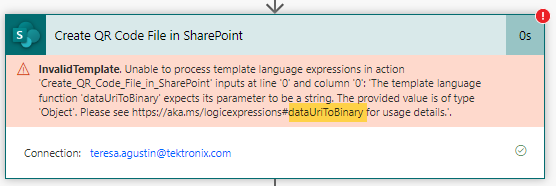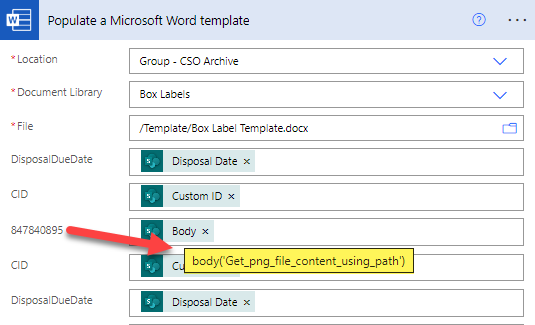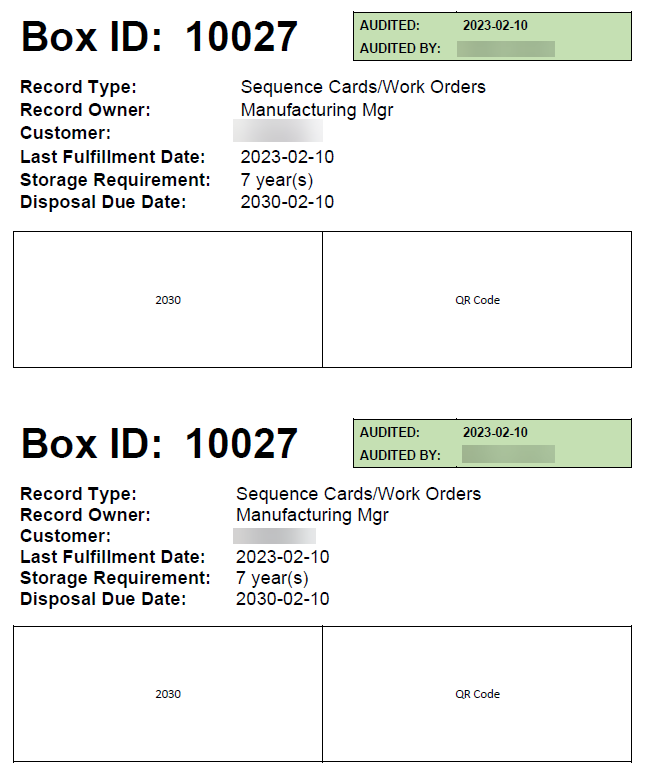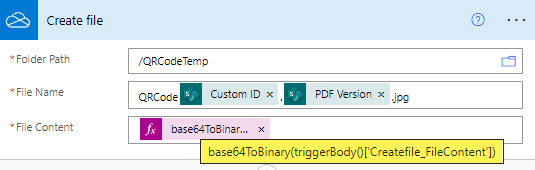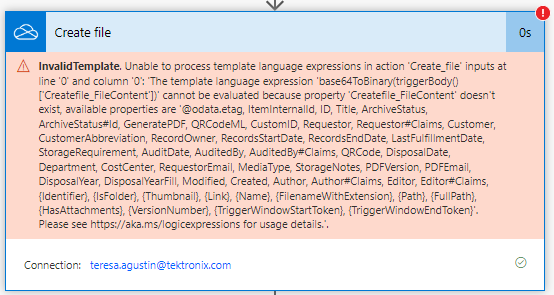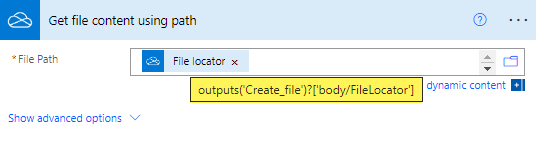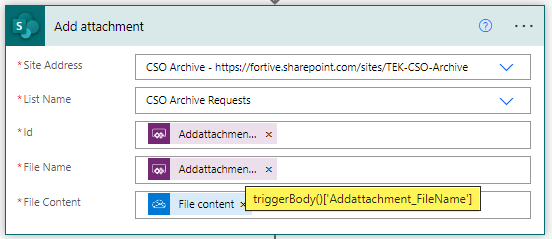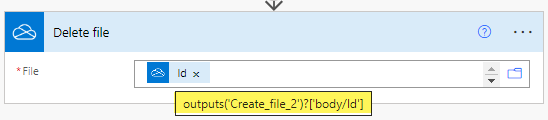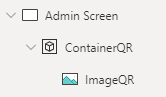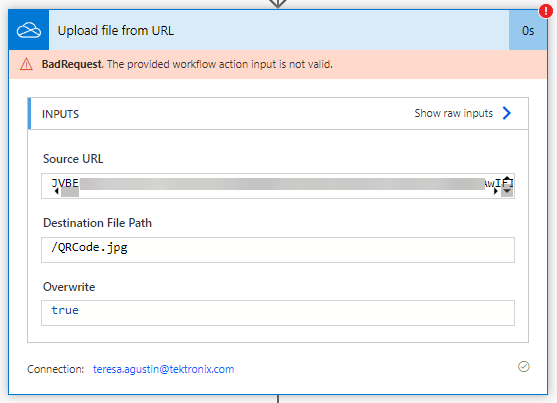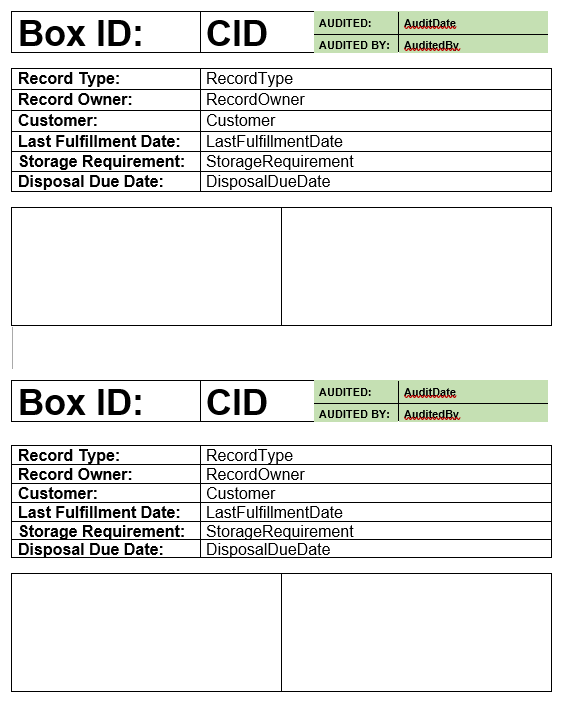- Microsoft Power Automate Community
- Welcome to the Community!
- News & Announcements
- Get Help with Power Automate
- General Power Automate Discussion
- Using Connectors
- Building Flows
- Using Flows
- Power Automate Desktop
- Process Mining
- AI Builder
- Power Automate Mobile App
- Translation Quality Feedback
- Connector Development
- Power Platform Integration - Better Together!
- Power Platform Integrations (Read Only)
- Power Platform and Dynamics 365 Integrations (Read Only)
- Galleries
- Community Connections & How-To Videos
- Webinars and Video Gallery
- Power Automate Cookbook
- Events
- 2021 MSBizAppsSummit Gallery
- 2020 MSBizAppsSummit Gallery
- 2019 MSBizAppsSummit Gallery
- Community Blog
- Power Automate Community Blog
- Community Support
- Community Accounts & Registration
- Using the Community
- Community Feedback
- Microsoft Power Automate Community
- Forums
- Get Help with Power Automate
- Building Flows
- Insert .png file in MSFT Word template breaking at...
- Subscribe to RSS Feed
- Mark Topic as New
- Mark Topic as Read
- Float this Topic for Current User
- Bookmark
- Subscribe
- Printer Friendly Page
- Mark as New
- Bookmark
- Subscribe
- Mute
- Subscribe to RSS Feed
- Permalink
- Report Inappropriate Content
Insert .png file in MSFT Word template breaking at Create File step
Hello Warren,
I hope you are doing well. I'm tagging you on this post since I'm attempting to use a technique you outlined in your helpful blog on how to work with images. PowerApps SharePoint Images – Storing and viewing – Practical Power Apps
Looks like this post has had 60+ views, but no one has responded yet so I'd be very grateful if you could take a look. You've helped me many times before in the Power Apps forum. I'm so close to getting the QR Code image embedded into my Word doc. Just need a little help getting over this hurdle. I'll be working all day tomorrow (Saturday PST) trying to wrap up my app and flows so if you respond I'll see your message. Thank you!
I am generating a QR Code that provides a deep link to the record in Power Apps. I have been able to accomplish that. The next step is to embed the image in a Microsoft Word doc template that can be converted to a PDF, printed on a sticker label that contains other record data and adhered to a box. I'm stuck at the Create File in SharePoint (for the .png file) in my flow. Haven't done it before...I've tried both using base64ToBinary and dataUriToBinary expressions, but I keep getting the error that I need to have a string rather than an object in order for this to work.
This is an automated cloud flow. I am not calling the flow from Power Apps as I am using a premium connector (MS Word) and don't want to turn my app into a premium app (currently a Standard license). The trigger for the flow is 'When an item or a file is modified'. I have a condition that checks if the 'Generate PDF Label' flow is supposed to run. If it does, the flow does a 'Get item'. The flow steps that pertain to the image steps can be seen below. If someone could let me know what I need to do at the SharePoint 'Create file' step (and/or right before it), I would be grateful. If you see any obvious errors in the steps that fall below the 'Create file' step, I would appreciate if you could let me know that as well. Thanks!
Step 1 - Compose
The QR code is stored as multiline text in my SharePoint list so I added a Compose step to replace the quotation marks with an empty string.

Step 2 - Upload file from URL
This is how I hope to convert the multiline text to a png file. I can upload to SharePoint.
Step 3 - Get the file content from OneDrive.
The outputs are detailed below.
Step 4 - Create a QR code file in SharePoint.
Do I have to end the File Name with a file extension of .png? I've tried it both with and without the .png and the flow breaks as this step.
Step 5 - Update file properties
Is DisplayName okay to use for the Title? I wasn't sure what to put there...
Step 6 - Get file content using path
If you could verify whether or not this looks correct, I would appreciate it.
Step 7 - Populate a MS Word template
If you could confirm that I have the correct dynamic content plugged in, I would appreciate it. If you can help me get this far in the flow, I should be able to get the rest as I have written flows to convert Word doc templates into PDFs before, attached them to the SharePoint list, etc. I just haven't had to insert a dynamic image yet. Thanks again for the time you are taking to help me. I really appreciate it! Teresa
Solved! Go to Solution.
Accepted Solutions
- Mark as New
- Bookmark
- Subscribe
- Mute
- Subscribe to RSS Feed
- Permalink
- Report Inappropriate Content
Hi @tagustin2020 ,
Bad news I am afraid - I got what appeared to be valid Base64 code using the container and followed it all the way through to the Word Merge and it worked fine, except all I got was the outline of the container (no picture inside). It appears that Image Controls containing a URL-resolved images simply do not exist as image content in any Power Apps function trying to capture them. On reflection, this makes a bit of sense, but that does not really help you. I will tag one of the Flow gurus @Pstork1 to see if he has any idea here.
- Mark as New
- Bookmark
- Subscribe
- Mute
- Subscribe to RSS Feed
- Permalink
- Report Inappropriate Content
Hello Warren,
Apologies for the delay in getting back to you. First off, I thank you so much for all the time you spent trying to help me figure out how to get deep link QR codes working in either OneDrive or MSFT Word. Per my last update, I spent more cycles trying to create a PDF based on CSS/HTML to generate labels for just the color-coded year requirement and QR code. I tried leveraging the CSS/HTML contained in this blog post on how to print barcodes on Avery 5160 Address labels, but was unable to get it to work for my use case. The CSS/HTML worked fine as viewed in the W3 Schools interface, but did not work once pasted into a Compose statement and run through OneDrive steps in Power Automate. Because the deadline for this project is fast approaching, I ended up inserting the QR codes into the email step and I printed up a bunch of Avery 5160 address labels with the color-coded year labels. It is a disappointing, embarrassing work-around, but I'm not a developer and have already spent so many weeks trying to figure out how to do it "right" that I finally had to tap out since the project is due shortly. I'm hoping that at the very least, Microsoft will enable rich text html in the premium Microsoft Word steps so I can pass the hex codes for the colored label backgrounds so it is no longer necessary to print Avery labels for the years.
I added placeholders to the box label so it is clear where the Year and QR Code labels need to be adhered. The QR codes do work when scanned with a handheld 2D barcode scanner. Taping over the QR codes with either scotch tape or packing tape does not adversely impact the scan. The QR Codes do launch the deep link to the record as intended.
In regards to Power App and flow steps, I did end up sticking with the multiline text SharePoint column approach for capturing/storing the QR code data and using the replace expression to replace the double quotes with empty strings. I then composed an image tag that could be inserted into the final email step.
Thanks again Warren for your dedication to the Community and for helping me gain a better understanding of what my options were. I hope you have a wonderful day.
Kind regards,
Teresa
- Mark as New
- Bookmark
- Subscribe
- Mute
- Subscribe to RSS Feed
- Permalink
- Report Inappropriate Content
Hi @tagustin2020 ,
A couple of things here that are relevant. Firstly, you need to store the QR code in your multi-line text field with the "headers" removed
With(
{
wJSON:
JSON(
YourImageControlName.Image,
JSONFormat.IncludeBinaryData
)
},
Mid(
wJSON,
Find(
",",
wJSON
) + 1,
Len(wJSON) -
Find(
",",
wJSON
) - 1
)
)then you can use base64ToBinary to get it into an image format, however there is one more step I have found necessary with Word merging Images - you need to create a temporary jpg file (I use OneDrive) using the base64ToBinary (TempFile.jpg or whatever) and then get the content (Get file content using path) and use that in the Word Merge field.
Please click Accept as solution if my post helped you solve your issue. This will help others find it more readily. It also closes the item. If the content was useful in other ways, please consider giving it Thumbs Up.
MVP (Business Applications) Visit my blog Practical Power Apps
- Mark as New
- Bookmark
- Subscribe
- Mute
- Subscribe to RSS Feed
- Permalink
- Report Inappropriate Content
Hello Warren,
Thank you for the quick response. My QR code is working properly with the following method in Power Apps. The deep link is going to the correct record. It is just the conversion steps I'm having trouble with. Here are the steps starting with the Power Apps form. I don't mean to be rude in not using your With formula, but I wasn't sure where to put it since my Image property contains a QR code url.
Image:
"https://quickchart.io/qr?text="& EncodeUrl("https://apps.powerapps.com/play/e/default-xxxx?tenantId=xxxx&hidenavbar=true&DeepLink=AdminScreen&RefID=" & varRecord.ID & ".png")
The OnSelect of my "Create PDF" button is:
Set(varBlob, JSON(Image4.Image, IncludeBinaryData));
Patch(
'CSO Archive Requests',
{
ID: varRecord.ID,
'Generate PDF': true,
'PDF Version': Value(valPDFVersion.Text) + 1,
'PDF Email': varUser.Email,
QRCodeML: varBlob
}
);
Notify("A box label will be sent to your email and attached to the record shortly.", Success)
The Data Card formulas are:
Default: ThisItem.QRCodeML
Update: varBlob
I'm removing the quotation marks with the Compose step.
As I alluded to before, this gives me a QR code that works fine in an email, but where I am hitting a snag is converting it to an image file that can be used on the box label.
You know I appreciate your advice, but I'm still so green when it comes to Power Automate I need step by step guidance. I've gotten a little confused as to the order of what comes next. I was having the next step be "Upload file from URL", but I got rid of that when I read your response and put in a OneDrive Create file step instead. The Outputs are coming from the previous Compose step. As you saw from the Image property in the Power App, the file extension is .png. Do I need to add a file extension in the Create file step as well? The flow breaks if I try to put in base64tobinary code as shown in my original post.
I deleted my 'Get file content' step and put in a 'Get file content using path' step per your note.
I then insert the Body of the Get file content using path step.
As you might have guessed, the QR code image is not coming through.
Would you mind telling me exactly what I need to do with each of these steps? I'm sure I have it all messed up. I'm sorry I wasn't able to discern what you were trying to share. It's 10pm here now so I'm going to "hit the hay" for now. Thanks for sticking with me!
Teresa
- Mark as New
- Bookmark
- Subscribe
- Mute
- Subscribe to RSS Feed
- Permalink
- Report Inappropriate Content
Hi @tagustin2020 ,
The fundamental issue is here
With(
{
wJSON:
JSON(
Image4.Image,
JSONFormat.IncludeBinaryData
)
},
Set(
varBlob,
Mid(
wJSON,
Find(
",",
wJSON
) + 1,
Len(wJSON) -
Find(
",",
wJSON
) - 1
)
)
)You need a "raw" base64 format if you want to use base64ToBinary on it to get it back into an image - removing the leading and trailing quotes (as you are doing) allows the code to be resolved in an Image Control in Power Apps, but not to be converted to a file in a Flow.
I also tend to use jpg as the extension of the file in OneDrive as I know this works with Word. I use this method on hundreds of forms monthly with signatures and it works fine (except I send the code - your varBlob - directly to the Flow rather than get it out of a SharePoint field.
Please click Accept as solution if my post helped you solve your issue. This will help others find it more readily. It also closes the item. If the content was useful in other ways, please consider giving it Thumbs Up.
MVP (Business Applications) Visit my blog Practical Power Apps
- Mark as New
- Bookmark
- Subscribe
- Mute
- Subscribe to RSS Feed
- Permalink
- Report Inappropriate Content
Hello Warren,
Thank you for the response. I really appreciate it. Apologies in advance for the length of this post, but I really want to learn your technique and want to make it as easy as possible for you to spot what I am doing wrong right away out of respect for your time.
Per your advice, I changed the URL in my Image control from a .png to a .jpg extension.
"https://quickchart.io/qr?text="& EncodeUrl("https://apps.powerapps.com/play/e/default-xxxxx?tenantId=xxxx&hidenavbar=true&DeepLink=AdminScreen&RefID=" & varRecord.ID & ".jpg")OnSelect formula of my 'Create Box Label PDF' button to the formula you gave me. There are no error/red lines.
With(
{
wJSON:
JSON(
Image4.Image,
JSONFormat.IncludeBinaryData
)
},
Set(
varBlob,
Mid(
wJSON,
Find(
",",
wJSON
) + 1,
Len(wJSON) -
Find(
",",
wJSON
) - 1
)
)
);
Patch(
'CSO Archive Requests',
{
ID: varRecord.ID,
'Generate PDF': true,
'PDF Version': Value(valPDFVersion.Text) + 1,
'PDF Email': varUser.Email,
QRCodeML: varBlob
}
);
Notify("A box label will be sent to your email and attached to the record shortly.", Success)The Default and Update properties of the data card are still set to:
Default: ThisItem.QRCodeML
Update: varBlobMy flow trigger is still 'When an item or a file is modified' since I don't want my app to be converted to a Premium license app. I really don't need to store the .jpg files in a SharePoint doc library for all posterity so I just added a OneDrive 'Create file' step.
When I run the flow, it breaks at the Create file step. It says it cannot be evaluated because 'Createfile_FileContent' doesn't exist and then goes on to give a list of things I can choose from. QRCodeML is the name of my multi-line text column.
When I added a 'Get file content using path' step. File content wasn't one of the dynamic content options to choose from. File locator and Path were the 2 closest options. I'm doubtful this step will work, but it is untested since the flow breaks at the Create file step.
When this approach didn't work out, I went back to your blog to follow the steps for uploading an image to a SharePoint doc library calling the flow from SharePoint. It all seemed to go pretty smoothly until I inserted a new button in my app to call the flow from. This is the formula for the OnSelect. What am I doing wrong?
Here are the steps I constructed based on your very detailed blog post (thank you). I didn't add any Word doc steps as, again, I don't want to risk turning my app into a premium license app, but I thought I could at least experiment to see if I could get the QR code converted into a usable file that could later be inserted into the Word doc flow by pulling it down from the SharePoint doc library location via a "ParentID" tie in. I added a number type column to my doc library named "ParentID". Can you let me know how I could pass the ID from the Power Apps record I am into the SharePoint doc library? Seems like it would have to be passed in the flow run, versus a Patch statement that falls after the flow run, but I'm not sure how to add that in.
I noticed a small discrepancy between this step and the step shown in your blog post. Mine reads Title and Description. Your screenshot reads Title and IDRef. Not sure if that is significant or not, but thought I would mention it.
Add attachment Id expression.
Add attachment File Name expression.
Technically, I don't really need to add the attachment to the record, but I am trying to learn from your post as I would really like to nail down the technique for future projects. Please let me know if I got any of these steps wrong. I really appreciate your help, Warren. Thank you so much for your patience.
Teresa
- Mark as New
- Bookmark
- Subscribe
- Mute
- Subscribe to RSS Feed
- Permalink
- Report Inappropriate Content
HI @tagustin2020 ,
I assumed you had a captured image in there when you mentioned QR Code - if this is simply a rendered URL then all JSON is going to do (check out varBlob content) is capture the URL parameters, which is not the image you want. The only way I know of converting a URL image to an actual SharePoint usable image is using the Upload file from URL component of OneDrive for Business in Power Automate as below (with a test chart)
which means (hopefully) all you have to store in your SharePoint list is the URL that resolves the QR code.
Please click Accept as solution if my post helped you solve your issue. This will help others find it more readily. It also closes the item. If the content was useful in other ways, please consider giving it Thumbs Up.
MVP (Business Applications) Visit my blog Practical Power Apps
- Mark as New
- Bookmark
- Subscribe
- Mute
- Subscribe to RSS Feed
- Permalink
- Report Inappropriate Content
Hi @tagustin2020 ,
Further testing of the OneDrive upload OneDrive thinks a URL with parameters is dangerous and it refuses to do it
So time to get creative . . . I have tested this and it works - put your image control inside a Container (I will call it Container1 here) and do this
With(
{
wBlob:
With(
{
wJSON:
JSON(
PDF(Container1),
JSONFormat.IncludeBinaryData
)
},
Mid(
wJSON,
Find(
",",
wJSON
) + 1,
Len(wJSON) -
Find(
",",
wJSON
) - 1
)
)
},
Patch(
'CSO Archive Requests',
{
ID: varRecord.ID,
'Generate PDF': true,
'PDF Version': Value(valPDFVersion.Text) + 1,
'PDF Email': varUser.Email,
QRCodeML: wBlob
}
)
);Also ensure you turn on your PDF function if you have not already done that
Please click Accept as solution if my post helped you solve your issue. This will help others find it more readily. It also closes the item. If the content was useful in other ways, please consider giving it Thumbs Up.
MVP (Business Applications) Visit my blog Practical Power Apps
- Mark as New
- Bookmark
- Subscribe
- Mute
- Subscribe to RSS Feed
- Permalink
- Report Inappropriate Content
Hello Warren,
Thank you for the time and effort you are putting into helping me. I'm getting an error message with the Container so I'm wondering if you can spot what I'm doing wrong.
Here is the error message:
Here is my tree view. I put the image control inside the container and did not change the name of the container.
I turned on the PDF experimental feature and pasted in the formula you gave me with no changes. I noticed you did away with varBlob which is what is in the Update property of my data card. What should I put there now?
With(
{
wBlob:
With(
{
wJSON:
JSON(
PDF(Container1),
JSONFormat.IncludeBinaryData
)
},
Mid(
wJSON,
Find(
",",
wJSON
) + 1,
Len(wJSON) -
Find(
",",
wJSON
) - 1
)
)
},
Patch(
'CSO Archive Requests',
{
ID: varRecord.ID,
'Generate PDF': true,
'PDF Version': Value(valPDFVersion.Text) + 1,
'PDF Email': varUser.Email,
QRCodeML: wBlob
}
)
)Thanks,
Teresa
- Mark as New
- Bookmark
- Subscribe
- Mute
- Subscribe to RSS Feed
- Permalink
- Report Inappropriate Content
Hi @tagustin2020 ,
You do not need an update as you are patching it, but you can simply make the Default of the Text Control
ThisItem.QRCodeMLand then the Update
TextControlName.Texthowever, what has me puzzled it the error on the container name - below is the one I did with my test list, which has the same field types as yours and I also used the same Variable and control names
and this tested as expected and patched a valid Base64 string into my multi-line text field. I can see however that you have the Container inside a Data Card - you might try it outside.
Please click Accept as solution if my post helped you solve your issue. This will help others find it more readily. It also closes the item. If the content was useful in other ways, please consider giving it Thumbs Up.
MVP (Business Applications) Visit my blog Practical Power Apps
- Mark as New
- Bookmark
- Subscribe
- Mute
- Subscribe to RSS Feed
- Permalink
- Report Inappropriate Content
Hello Warren,
Maybe this is the difference between your test and mine. While my SharePoint field is a multi-line text field, I don't have a text field in my datacard, only an image control. I deleted the Container and image control from the Form control and inserted a new container on the screen outside of the form which I renamed "ContainerQR" and then I inserted an image control inside of it.
The Image formula is:
"https://quickchart.io/qr?text="& EncodeUrl("https://apps.powerapps.com/play/e/default-0f634ac3-b39f-41a6-83ba-8f107876c692/a/16df3cf4-5af7-4e1c-aa13-2e72f92d9680?tenantId=0f634ac3-b39f-41a6-83ba-8f107876c692&hidenavbar=true&DeepLink=AdminScreen&RefID=" & varRecord.ID & ".jpg")The OnSelect of the button is:
With(
{
wBlob:
With(
{
wJSON:
JSON(
PDF(ContainerQR),
JSONFormat.IncludeBinaryData
)
},
Mid(
wJSON,
Find(
",",
wJSON
) + 1,
Len(wJSON) -
Find(
",",
wJSON
) - 1
)
)
},
Patch(
'CSO Archive Requests',
{
ID: varRecord.ID,
'Generate PDF': true,
'PDF Version': Value(valPDFVersion.Text) + 1,
'PDF Email': varUser.Email,
QRCodeML: wBlob
}
)
)The text that is written back to the QRCodeML SharePoint column is massive. I copy/pasted it into a MS Word doc and it was 30 pages long with hundreds of ////////// so that can't be right.
I then went into my flow and inserted an 'Upload file from URL' step per your earlier post. When I got an error at this step I tried entering a forward slash before QRCode.jpg
In either case I get the same error message, "The provided workflow action input is not valid."
Here are the other steps in the flow if we can get past the "Upload file" error. I added a 'Get file content using path' step per your earlier post.
I inserted the File content into the Word step.
Warren, thanks again so much for your patient help. I wanted to let you know that I'll be taking the rest of Sunday off to be with my husband. His mother had a small heart attack and mine fell and hurt herself. He was out-of-state last week taking care of his mom (she's back home from the hospital and doing well), while I stayed home to take care of mine (my mother lives with us). We've been apart for a week so this is our first chance to be together for a while. I'll keep an eye out for your responses, but let me know if you need to take a breather too. Take care and God bless you for all you do!
Kind regards,
Teresa
- Mark as New
- Bookmark
- Subscribe
- Mute
- Subscribe to RSS Feed
- Permalink
- Report Inappropriate Content
Hi @tagustin2020 ,
Bad news I am afraid - I got what appeared to be valid Base64 code using the container and followed it all the way through to the Word Merge and it worked fine, except all I got was the outline of the container (no picture inside). It appears that Image Controls containing a URL-resolved images simply do not exist as image content in any Power Apps function trying to capture them. On reflection, this makes a bit of sense, but that does not really help you. I will tag one of the Flow gurus @Pstork1 to see if he has any idea here.
- Mark as New
- Bookmark
- Subscribe
- Mute
- Subscribe to RSS Feed
- Permalink
- Report Inappropriate Content
Thank you for letting me know Warren. If Paul doesn't know a workaround for this, I was thinking I might be able to take a 2-step approach, creating a PDF using the Word Doc flow approach to achieve the look and margins that I need (a snapshot of my Word doc template is below) and then running a separate OneDrive flow utilizing CSS/HTML with 2 divs side-by-side for the year/color-coded rectangle to the left and QR Code to the right. The idea is that the color-coded year (the requestor has a 10 color coding system based on the last digit of the archive year) and QR Code would be printed on Avery labels and stuck onto the PDF which will also be printed onto Avery labels and adhered to each side of the Archive box. As you know, the MS Word premium connector does not yet support rich text controls so it wasn't going to be possible for me to pass a background color/year via Word, whereas I can do it using html. I'm hoping to give this approach a try tomorrow (Tuesday). I'll let you know how it goes. I'm still curious to see if Paul knows of a workaround for QR codes since I may get future requests that don't involve the double-challenge of adding background colors as well. Thanks again for all your help! Teresa
- Mark as New
- Bookmark
- Subscribe
- Mute
- Subscribe to RSS Feed
- Permalink
- Report Inappropriate Content
Hello Warren,
Just a note to let you know that I haven't had a chance to work on this yet due to other work responsibilities. I will post an update as soon as I have a chance to work on it. Have a great day!
Teresa
- Mark as New
- Bookmark
- Subscribe
- Mute
- Subscribe to RSS Feed
- Permalink
- Report Inappropriate Content
Hello Warren,
Apologies for the delay in getting back to you. First off, I thank you so much for all the time you spent trying to help me figure out how to get deep link QR codes working in either OneDrive or MSFT Word. Per my last update, I spent more cycles trying to create a PDF based on CSS/HTML to generate labels for just the color-coded year requirement and QR code. I tried leveraging the CSS/HTML contained in this blog post on how to print barcodes on Avery 5160 Address labels, but was unable to get it to work for my use case. The CSS/HTML worked fine as viewed in the W3 Schools interface, but did not work once pasted into a Compose statement and run through OneDrive steps in Power Automate. Because the deadline for this project is fast approaching, I ended up inserting the QR codes into the email step and I printed up a bunch of Avery 5160 address labels with the color-coded year labels. It is a disappointing, embarrassing work-around, but I'm not a developer and have already spent so many weeks trying to figure out how to do it "right" that I finally had to tap out since the project is due shortly. I'm hoping that at the very least, Microsoft will enable rich text html in the premium Microsoft Word steps so I can pass the hex codes for the colored label backgrounds so it is no longer necessary to print Avery labels for the years.
I added placeholders to the box label so it is clear where the Year and QR Code labels need to be adhered. The QR codes do work when scanned with a handheld 2D barcode scanner. Taping over the QR codes with either scotch tape or packing tape does not adversely impact the scan. The QR Codes do launch the deep link to the record as intended.
In regards to Power App and flow steps, I did end up sticking with the multiline text SharePoint column approach for capturing/storing the QR code data and using the replace expression to replace the double quotes with empty strings. I then composed an image tag that could be inserted into the final email step.
Thanks again Warren for your dedication to the Community and for helping me gain a better understanding of what my options were. I hope you have a wonderful day.
Kind regards,
Teresa
- Mark as New
- Bookmark
- Subscribe
- Mute
- Subscribe to RSS Feed
- Permalink
- Report Inappropriate Content
Helpful resources
Tuesday Tip: Getting Started with Private Messages & Macros
Welcome to TUESDAY TIPS, your weekly connection with the most insightful tips and tricks that empower both newcomers and veterans in the Power Platform Community! Every Tuesday, we bring you a curated selection of the finest advice, distilled from the resources and tools in the Community. Whether you’re a seasoned member or just getting started, Tuesday Tips are the perfect compass guiding you across the dynamic landscape of the Power Platform Community. As our community family expands each week, we revisit our essential tools, tips, and tricks to ensure you’re well-versed in the community’s pulse. Keep an eye on the News & Announcements for your weekly Tuesday Tips—you never know what you may learn! This Week's Tip: Private Messaging & Macros in Power Apps Community Do you want to enhance your communication in the Community and streamline your interactions? One of the best ways to do this is to ensure you are using Private Messaging--and the ever-handy macros that are available to you as a Community member! Our Knowledge Base article about private messaging and macros is the best place to find out more. Check it out today and discover some key tips and tricks when it comes to messages and macros: Private Messaging: Learn how to enable private messages in your community profile and ensure you’re connected with other community membersMacros Explained: Discover the convenience of macros—prewritten text snippets that save time when posting in forums or sending private messagesCreating Macros: Follow simple steps to create your own macros for efficient communication within the Power Apps CommunityUsage Guide: Understand how to apply macros in posts and private messages, enhancing your interaction with the Community For detailed instructions and more information, visit the full page in your community today:Power Apps: Enabling Private Messaging & How to Use Macros (Power Apps)Power Automate: Enabling Private Messaging & How to Use Macros (Power Automate) Copilot Studio: Enabling Private Messaging &How to Use Macros (Copilot Studio) Power Pages: Enabling Private Messaging & How to Use Macros (Power Pages)
Tuesday Tip: Subscriptions & Notifications
TUESDAY TIPS are our way of communicating helpful things we've learned or shared that have helped members of the Community. Whether you're just getting started or you're a seasoned pro, Tuesday Tips will help you know where to go, what to look for, and navigate your way through the ever-growing--and ever-changing--world of the Power Platform Community! We cover basics about the Community, provide a few "insider tips" to make your experience even better, and share best practices gleaned from our most active community members and Super Users. With so many new Community members joining us each week, we'll also review a few of our "best practices" so you know just "how" the Community works, so make sure to watch the News & Announcements each week for the latest and greatest Tuesday Tips! This Week: All About Subscriptions & Notifications We don't want you to a miss a thing in the Community! The best way to make sure you know what's going on in the News & Announcements, to blogs you follow, or forums and galleries you're interested in is to subscribe! These subscriptions ensure you receive automated messages about the most recent posts and replies. Even better, there are multiple ways you can subscribe to content and boards in the community! (Please note: if you have created an AAD (Azure Active Directory) account you won't be able to receive e-mail notifications.) Subscribing to a Category When you're looking at the entire category, select from the Options drop down and choose Subscribe. You can then choose to Subscribe to all of the boards or select only the boards you want to receive notifications. When you're satisfied with your choices, click Save. Subscribing to a Topic You can also subscribe to a single topic by clicking Subscribe from the Options drop down menu, while you are viewing the topic or in the General board overview, respectively. Subscribing to a Label Find the labels at the bottom left of a post.From a particular post with a label, click on the label to filter by that label. This opens a window containing a list of posts with the label you have selected. Click Subscribe. Note: You can only subscribe to a label at the board level. If you subscribe to a label named 'Copilot' at board #1, it will not automatically subscribe you to an identically named label at board #2. You will have to subscribe twice, once at each board. Bookmarks Just like you can subscribe to topics and categories, you can also bookmark topics and boards from the same menus! Simply go to the Topic Options drop down menu to bookmark a topic or the Options drop down to bookmark a board. The difference between subscribing and bookmarking is that subscriptions provide you with notifications, whereas bookmarks provide you a static way of easily accessing your favorite boards from the My subscriptions area. Managing & Viewing Your Subscriptions & Bookmarks To manage your subscriptions, click on your avatar and select My subscriptions from the drop-down menu. From the Subscriptions & Notifications tab, you can manage your subscriptions, including your e-mail subscription options, your bookmarks, your notification settings, and your email notification format. You can see a list of all your subscriptions and bookmarks and choose which ones to delete, either individually or in bulk, by checking multiple boxes. A Note on Following Friends on Mobile Adding someone as a friend or selecting Follow in the mobile view does not allow you to subscribe to their activity feed. You will merely be able to see your friends’ biography, other personal information, or online status, and send messages more quickly by choosing who to send the message to from a list, as opposed to having to search by username.
Monthly Community User Group Update | April 2024
The monthly Community User Group Update is your resource for discovering User Group meetings and events happening around the world (and virtually), welcoming new User Groups to our Community, and more! Our amazing Community User Groups are an important part of the Power Platform Community, with more than 700 Community User Groups worldwide, we know they're a great way to engage personally, while giving our members a place to learn and grow together. This month, we welcome 3 new User Groups in India, Wales, and Germany, and feature 8 User Group Events across Power Platform and Dynamics 365. Find out more below. New Power Platform User Groups Power Platform Innovators (India) About: Our aim is to foster a collaborative environment where we can share upcoming Power Platform events, best practices, and valuable content related to Power Platform. Whether you’re a seasoned expert or a newcomer looking to learn, this group is for you. Let’s empower each other to achieve more with Power Platform. Join us in shaping the future of digital transformation! Power Platform User Group (Wales) About: A Power Platform User Group in Wales (predominantly based in Cardiff but will look to hold sessions around Wales) to establish a community to share learnings and experience in all parts of the platform. Power Platform User Group (Hannover) About: This group is for anyone who works with the services of Microsoft Power Platform or wants to learn more about it and no-code/low-code. And, of course, Microsoft Copilot application in the Power Platform. New Dynamics365 User Groups Ellucian CRM Recruit UK (United Kingdom) About: A group for United Kingdom universities using Ellucian CRM Recruit to manage their admissions process, to share good practice and resolve issues. Business Central Mexico (Mexico City) About: A place to find documentation, learning resources, and events focused on user needs in Mexico. We meet to discuss and answer questions about the current features in the standard localization that Microsoft provides, and what you only find in third-party locations. In addition, we focus on what's planned for new standard versions, recent legislation requirements, and more. Let's work together to drive request votes for Microsoft for features that aren't currently found—but are indispensable. Dynamics 365 F&O User Group (Dublin) About: The Dynamics 365 F&O User Group - Ireland Chapter meets up in person at least twice yearly in One Microsoft Place Dublin for users to have the opportunity to have conversations on mutual topics, find out what’s new and on the Dynamics 365 FinOps Product Roadmap, get insights from customer and partner experiences, and access to Microsoft subject matter expertise. Upcoming Power Platform Events PAK Time (Power Apps Kwentuhan) 2024 #6 (Phillipines, Online) This is a continuation session of Custom API. Sir Jun Miano will be sharing firsthand experience on setting up custom API and best practices. (April 6, 2024) Power Apps: Creating business applications rapidly (Sydney) At this event, learn how to choose the right app on Power Platform, creating a business application in an hour, and tips for using Copilot AI. While we recommend attending all 6 events in the series, each session is independent of one another, and you can join the topics of your interest. Think of it as a “Hop On, Hop Off” bus! Participation is free, but you need a personal computer (laptop) and we provide the rest. We look forward to seeing you there! (April 11, 2024) April 2024 Cleveland Power Platform User Group (Independence, Ohio) Kickoff the meeting with networking, and then our speaker will share how to create responsive and intuitive Canvas Apps using features like Variables, Search and Filtering. And how PowerFx rich functions and expressions makes configuring those functionalities easier. Bring ideas to discuss and engage with other community members! (April 16, 2024) Dynamics 365 and Power Platform 2024 Wave 1 Release (NYC, Online) This session features Aric Levin, Microsoft Business Applications MVP and Technical Architect at Avanade and Mihir Shah, Global CoC Leader of Microsoft Managed Services at IBM. We will cover some of the new features and enhancements related to the Power Platform, Dataverse, Maker Portal, Unified Interface and the Microsoft First Party Apps (Microsoft Dynamics 365) that were announced in the Microsoft Dynamics 365 and Power Platform 2024 Release Wave 1 Plan. (April 17, 2024) Let’s Explore Copilot Studio Series: Bot Skills to Extend Your Copilots (Makati National Capital Reg... Join us for the second installment of our Let's Explore Copilot Studio Series, focusing on Bot Skills. Learn how to enhance your copilot's abilities to automate tasks within specific topics, from booking appointments to sending emails and managing tasks. Discover the power of Skills in expanding conversational capabilities. (April 30, 2024) Upcoming Dynamics365 Events Leveraging Customer Managed Keys (CMK) in Dynamics 365 (Noida, Uttar Pradesh, Online) This month's featured topic: Leveraging Customer Managed Keys (CMK) in Dynamics 365, with special guest Nitin Jain from Microsoft. We are excited and thankful to him for doing this session. Join us for this online session, which should be helpful to all Dynamics 365 developers, Technical Architects and Enterprise architects who are implementing Dynamics 365 and want to have more control on the security of their data over Microsoft Managed Keys. (April 11, 2024) Stockholm D365 User Group April Meeting (Stockholm) This is a Swedish user group for D365 Finance and Operations, AX2012, CRM, CE, Project Operations, and Power BI. (April 17, 2024) Transportation Management in D365 F&SCM Q&A Session (Toronto, Online) Calling all Toronto UG members and beyond! Join us for an engaging and informative one-hour Q&A session, exclusively focused on Transportation Management System (TMS) within Dynamics 365 F&SCM. Whether you’re a seasoned professional or just curious about TMS, this event is for you. Bring your questions! (April 26, 2024) Leaders, Create Your Events! Leaders of existing User Groups, don’t forget to create your events within the Community platform. By doing so, you’ll enable us to share them in future posts and newsletters. Let’s spread the word and make these gatherings even more impactful! Stay tuned for more updates, inspiring stories, and collaborative opportunities from and for our Community User Groups. P.S. Have an event or success story to share? Reach out to us – we’d love to feature you. Just leave a comment or send a PM here in the Community!
Exclusive LIVE Community Event: Power Apps Copilot Coffee Chat with Copilot Studio Product Team
We have closed kudos on this post at this time. Thank you to everyone who kudo'ed their RSVP--your invitations are coming soon! Miss the window to RSVP? Don't worry--you can catch the recording of the meeting this week in the Community. Details coming soon! ***** It's time for the SECOND Power Apps Copilot Coffee Chat featuring the Copilot Studio product team, which will be held LIVE on April 3, 2024 at 9:30 AM Pacific Daylight Time (PDT). This is an incredible opportunity to connect with members of the Copilot Studio product team and ask them anything about Copilot Studio. We'll share our special guests with you shortly--but we want to encourage to mark your calendars now because you will not want to miss the conversation. This live event will give you the unique opportunity to learn more about Copilot Studio plans, where we’ll focus, and get insight into upcoming features. We’re looking forward to hearing from the community, so bring your questions! TO GET ACCESS TO THIS EXCLUSIVE AMA: Kudo this post to reserve your spot! Reserve your spot now by kudoing this post. Reservations will be prioritized on when your kudo for the post comes through, so don't wait! Click that "kudo button" today. Invitations will be sent on April 2nd.Users posting Kudos after April 2nd at 9AM PDT may not receive an invitation but will be able to view the session online after conclusion of the event. Give your "kudo" today and mark your calendars for April 3, 2024 at 9:30 AM PDT and join us for an engaging and informative session!
Tuesday Tip: Blogging in the Community is a Great Way to Start
TUESDAY TIPS are our way of communicating helpful things we've learned or shared that have helped members of the Community. Whether you're just getting started or you're a seasoned pro, Tuesday Tips will help you know where to go, what to look for, and navigate your way through the ever-growing--and ever-changing--world of the Power Platform Community! We cover basics about the Community, provide a few "insider tips" to make your experience even better, and share best practices gleaned from our most active community members and Super Users. With so many new Community members joining us each week, we'll also review a few of our "best practices" so you know just "how" the Community works, so make sure to watch the News & Announcements each week for the latest and greatest Tuesday Tips! This Week's Topic: Blogging in the Community Are you new to our Communities and feel like you may know a few things to share, but you're not quite ready to start answering questions in the forums? A great place to start is the Community blog! Whether you've been using Power Platform for awhile, or you're new to the low-code revolution, the Community blog is a place for anyone who can write, has some great insight to share, and is willing to commit to posting regularly! In other words, we want YOU to join the Community blog. Why should you consider becoming a blog author? Here are just a few great reasons. 🎉 Learn from Each Other: Our community is like a bustling marketplace of ideas. By sharing your experiences and insights, you contribute to a dynamic ecosystem where makers learn from one another. Your unique perspective matters! Collaborate and Innovate: Imagine a virtual brainstorming session where minds collide, ideas spark, and solutions emerge. That’s what our community blog offers—a platform for collaboration and innovation. Together, we can build something extraordinary. Showcase the Power of Low-Code: You know that feeling when you discover a hidden gem? By writing about your experience with your favorite Power Platform tool, you’re shining a spotlight on its capabilities and real-world applications. It’s like saying, “Hey world, check out this amazing tool!” Earn Trust and Credibility: When you share valuable information, you become a trusted resource. Your fellow community members rely on your tips, tricks, and know-how. It’s like being the go-to friend who always has the best recommendations. Empower Others: By contributing to our community blog, you empower others to level up their skills. Whether it’s a nifty workaround, a time-saving hack, or an aha moment, your words have impact. So grab your keyboard, brew your favorite beverage, and start writing! Your insights matter and your voice counts! With every blog shared in the Community, we all do a better job of tackling complex challenges with gusto. 🚀 Welcome aboard, future blog author! ✍️💻🌟 Get started blogging across the Power Platform Communities today! Just follow one of the links below to begin your blogging adventure. Power Apps: https://powerusers.microsoft.com/t5/Power-Apps-Community-Blog/bg-p/PowerAppsBlog Power Automate: https://powerusers.microsoft.com/t5/Power-Automate-Community-Blog/bg-p/MPABlog Copilot Studio: https://powerusers.microsoft.com/t5/Copilot-Studio-Community-Blog/bg-p/PVACommunityBlog Power Pages: https://powerusers.microsoft.com/t5/Power-Pages-Community-Blog/bg-p/mpp_blog When you follow the link, look for the Message Admins button like this on the page's right rail, and let us know you're interested. We can't wait to connect with you and help you get started. Thanks for being part of our incredible community--and thanks for becoming part of the community blog!
Launch Event Registration: Redefine What's Possible Using AI
Join Microsoft product leaders and engineers for an in-depth look at the latest features in Microsoft Dynamics 365 and Microsoft Power Platform. Learn how advances in AI and Microsoft Copilot can help you connect teams, processes, and data, and respond to changing business needs with greater agility. We’ll share insights and demonstrate how 2024 release wave 1 updates and advancements will help you: Streamline business processes, automate repetitive tasks, and unlock creativity using the power of Copilot and role-specific insights and actions. Unify customer data to optimize customer journeys with generative AI and foster collaboration between sales and marketing teams. Strengthen governance with upgraded tools and features. Accelerate low-code development using natural language and streamlined tools. Plus, you can get answers to your questions during our live Q&A chat! Don't wait--register today by clicking the image below!
| User | Count |
|---|---|
| 71 | |
| 50 | |
| 29 | |
| 20 | |
| 17 |
| User | Count |
|---|---|
| 83 | |
| 66 | |
| 42 | |
| 32 | |
| 29 |