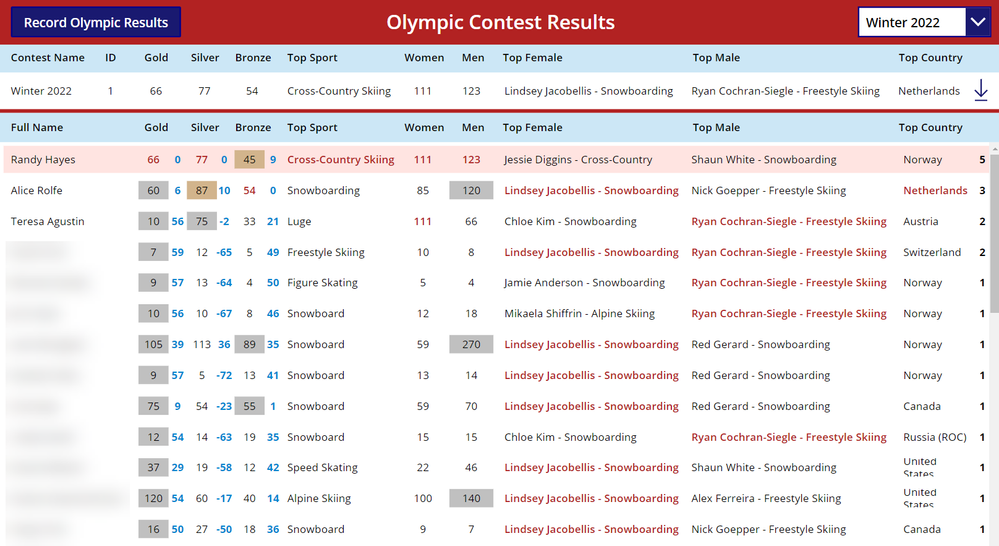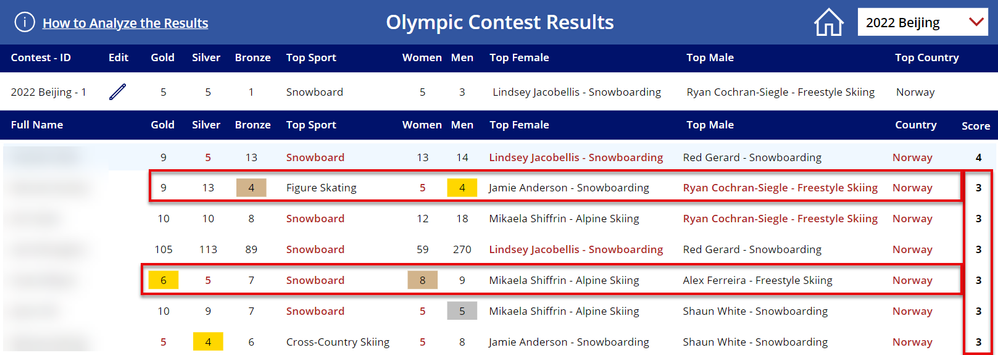- Power Apps Community
- Welcome to the Community!
- News & Announcements
- Get Help with Power Apps
- Building Power Apps
- Microsoft Dataverse
- AI Builder
- Power Apps Governance and Administering
- Power Apps Pro Dev & ISV
- Connector Development
- Power Query
- GCC, GCCH, DoD - Federal App Makers (FAM)
- Power Platform Integration - Better Together!
- Power Platform Integrations (Read Only)
- Power Platform and Dynamics 365 Integrations (Read Only)
- Community Blog
- Power Apps Community Blog
- Galleries
- Community Connections & How-To Videos
- Copilot Cookbook
- Community App Samples
- Webinars and Video Gallery
- Canvas Apps Components Samples
- Kid Zone
- Emergency Response Gallery
- Events
- 2021 MSBizAppsSummit Gallery
- 2020 MSBizAppsSummit Gallery
- 2019 MSBizAppsSummit Gallery
- Community Engagement
- Community Calls Conversations
- Hack Together: Power Platform AI Global Hack
- Experimental
- Error Handling
- Power Apps Experimental Features
- Community Support
- Community Accounts & Registration
- Using the Community
- Community Feedback
- Power Apps Community
- Forums
- Get Help with Power Apps
- Building Power Apps
- Re: Count IsMatch Fields in a Record
- Subscribe to RSS Feed
- Mark Topic as New
- Mark Topic as Read
- Float this Topic for Current User
- Bookmark
- Subscribe
- Printer Friendly Page
- Mark as New
- Bookmark
- Subscribe
- Mute
- Subscribe to RSS Feed
- Permalink
- Report Inappropriate Content
Count IsMatch Fields in a Record
Hello Randy,
I'm working on an Olympic app the purpose of which is to figure out which employees were able to make the most accurate predictions (I don't have time to learn Power BI or Power Query from the ground up right now). Employees submit their guesses via an MS Form which gets recorded into a SharePoint list and surfaced in the app as seen below.
The idea is to use IsMatch to see which results employees predicted correctly and tally a sum of the correct answers to the right so I can then use the sort icon to sort from highest to lowest scores to figure out who should win the Gold, Silver & Bronze medals.
Originally, I was hoping to be able to write a formula that would compare what they entered (bottom gallery) to what is contained in the top gallery, but I'm having a hard time making that happen. I settled for writing If(IsMatch) formulas for the Fill and Color for the sake of testing to make sure the IsMatch function is working. It is, but I'm having trouble figuring out how to tally the correct answers in the label to the far right. Can you help me out?
Here are the Fill and Color formulas for the Green labels. The label in the top gallery is named "lblGoldResult".
Fill: If(IsMatch(lblGoldCSO.Text,"66"), Green, Transparent) Color: If(IsMatch(lblGoldCSO.Text,"66"), White, Black)
For the sum label I just entered a placeholder formula for now.
Sum(1+1)
I took a look at the Holiday Raffle app you helped me with that uses dynamic labels to "CountRows" for filtered items in a gallery, but I don't think it is going to help me in this scenario since it is more of a lateral count. Do I need to add a Yes/No type column in my SharePoint data source to record whether or not an item is a match and then add the "Yes's" together somehow? If so, what would that look like? Would a CountIf formula work?
Thanks in advance for your advice. I really appreciate your responsiveness.
Teresa
Solved! Go to Solution.
- Mark as New
- Bookmark
- Subscribe
- Mute
- Subscribe to RSS Feed
- Permalink
- Report Inappropriate Content
Hi Randy,
Thank you for the revised Fill formula. Here is the modified version that matches my header label for the Gold column. I had to add "ThisItem." before the _matches and add a comma after the Silver to get it going.
With(
LookUp(
ThisItem._matches,
Item = lblGoldCSO.Text
),
If(
Value = 0,
Transparent,
Value >= 10,
Tan,
Value >= 5,
Silver,
Transparent
)
)
It doesn't seem to be yielding the results we are looking for yet. Alice's guess of 60 should be showing up in silver, but it's not.
Here is the latest Items property formula I have for the bottom gallery. Is there anything I need to adjust there? The Color and FontWeight formulas are working fine, just not the Fill. The label names ending with the word "Result" are references to the white "Winter 2022" row in the screenshot.
Sort(
With(galFinalResults.Selected,
AddColumns(
AddColumns(Filter('Olympic Contest Responses', 'Contest ID'=varRecord.ID),
"_matches",
Table(
{Item: "Gold", Value: Abs(Value(lblGoldResult.Text) - Value('Gold Medals'))},
{Item: "Silver", Value: Abs(Value(lblSilverResult.Text) - Value('Silver Medals'))},
{Item: "Bronze", Value: Abs(Value(lblBronzeResult.Text) - Value('Bronze Medals'))},
{Item: "Top Sport", Value: If(lblTopSportResult.Text in 'Top Sport', 0, 100)},
{Item: "Women", Value: Abs(Value(lblUSWomenResult.Text) - Value('US Women Medals'))},
{Item: "Men", Value: Abs(Value(lblUSMenResult.Text) - Value('US Men Medals'))},
{Item: "Top Female", Value: If(lblTopFemaleResult.Text in 'Top Female Athlete', 0, 100)},
{Item: "Top Male", Value: If(lblTopMaleResult.Text in 'Top Male Athlete', 0, 100)},
{Item: "Top Country", Value: If(lblTopCountryResult.Text in 'Top Country', 0, 100)}
)
),
"_score", CountRows(Filter(_matches, Value=0))
)
),
_score,
Descending
)
If we can get this formula working, I think we can do without the slider for now. You have a lot of other people you are trying to help and I need to get back to my Onboarding/Offboarding app. I've made a lot of progress, but I'm sure I'll have questions for that one before all is said and done. Thanks so much for your help Randy!
Teresa
- Mark as New
- Bookmark
- Subscribe
- Mute
- Subscribe to RSS Feed
- Permalink
- Report Inappropriate Content
Yes, that fill should be Silver from the formula outcome. There is nothing wrong that I see on the formula, so perhaps a little troubleshooting...
Place a label in the gallery next to the guess number you are showing. Set the Text property of that test label to:
LookUp(ThisItem._matches, Item = lblGoldCSO.Text, Value)You probably don't have a lot of space for the label, but try to squeeze it in there the best you can so you can see the value.
That will give some clue as to where to look next.
Sound like we're getting close!!
Digging it? - Click on the Thumbs Up below. Solved your problem? - Click on Accept as Solution below. Others seeking the same answers will be happy you did.
NOTE: My normal response times will be Mon to Fri from 1 PM to 10 PM UTC (and lots of other times too!)
Check out my PowerApps Videos too! And, follow me on Twitter @RandyHayes
Really want to show your appreciation? Buy Me A Cup Of Coffee!
- Mark as New
- Bookmark
- Subscribe
- Mute
- Subscribe to RSS Feed
- Permalink
- Report Inappropriate Content
Hello Randy,
Thank you for the test label suggestion. It helped me figure out what I was doing wrong which was namely pointing to the wrong label. I should have been pointing to the label called "lblGoldBG" which is the header label instead of "lblGoldCSO" which is the name of the gallery label that displays the number. Sorry about that, should have caught that based on your earlier thread messages. That being said, I still need a little help adjusting the formula so that only the numbers that are plus or minus 5 of the result reported in the top gallery are highlighted in Silver and the ones that are 5-10 points higher in either direction are colored Tan. Apologies again as I don't think I explained what I am going for to that degree of precision in earlier posts. How can I achieve that nuance? Please note that I only used your Fill formula suggestion for the Gold column at this point. As you can see it is highlighting more numbers than we want at this point.
Gold Bottom Gallery Label Fill Property:
With(
LookUp(
ThisItem._matches,
Item = lblGoldBG.Text
),
If(
Value = 0,
Transparent,
Value >= 10,
Tan,
Value >= 5,
Silver,
Transparent
)
)
Gold Test Label Text Property (blue font):
LookUp(ThisItem._matches, Item = lblGoldBG.Text, Value)
I did an experiment on the Silver label in long hand to see if I could get the results I wanted. Obviously, this repetitive approach is nuts, but I thought I would show it since it captures the intent of what ultimate Fill result I am looking for in case it sparks off any ideas of how we might be able to adjust your latest formula suggestion.
With({guess:Value(lblSilverCSO.Text)},
If(guess = Value(lblSilverResult.Text), Transparent,
guess = Value (lblSilverResult.Text) + 5, Silver,
guess = Value (lblSilverResult.Text) + 4, Silver,
guess = Value (lblSilverResult.Text) + 3, Silver,
guess = Value (lblSilverResult.Text) + 2, Silver,
guess = Value (lblSilverResult.Text) + 1, Silver,
guess = Value (lblSilverResult.Text) - 1, Silver,
guess = Value (lblSilverResult.Text) - 2, Silver,
guess = Value (lblSilverResult.Text) - 3, Silver,
guess = Value (lblSilverResult.Text) - 4, Silver,
guess = Value (lblSilverResult.Text) - 5, Silver,
guess = Value (lblSilverResult.Text) + 10, Tan,
guess = Value (lblSilverResult.Text) + 9, Tan,
guess = Value (lblSilverResult.Text) + 8, Tan,
guess = Value (lblSilverResult.Text) + 7, Tan,
guess = Value (lblSilverResult.Text) + 6, Tan,
guess = Value (lblSilverResult.Text) - 6, Tan,
guess = Value (lblSilverResult.Text) - 7, Tan,
guess = Value (lblSilverResult.Text) - 8, Tan,
guess = Value (lblSilverResult.Text) - 9, Tan,
guess = Value (lblSilverResult.Text) - 10, Tan,
Transparent
)
)
Here is the result of the "long hand" formula. I adjusted Alice's guess to be 10 over the actual silver medal result for the sake of testing. All of the blue font labels are based on the Text label formula you suggested for the sake of testing. Thank you Randy. I appreciate you. Teresa
- Mark as New
- Bookmark
- Subscribe
- Mute
- Subscribe to RSS Feed
- Permalink
- Report Inappropriate Content
So, there is a subtilty between what you initially provided for your coloring and the "long-hand" formula you have.
In your initial formula (message #9) you used a >= in your formula for the tan color, that read "if it is greater than or equal to 10, then tan". BUT, in your long-hand formula, you are stating that anything between 6 and 10 should be Tan.
So, if that is the case, then the fill formula should be:
With(
LookUp(
ThisItem._matches,
Item = lblGoldBG.Text
),
If(
Value = 0 || Value>10, Transparent,
Value >5 10, Tan,
Value >0, Silver,
Transparent
)
)That will account for what you have in the long hand formula.
See where that gets you.
Digging it? - Click on the Thumbs Up below. Solved your problem? - Click on Accept as Solution below. Others seeking the same answers will be happy you did.
NOTE: My normal response times will be Mon to Fri from 1 PM to 10 PM UTC (and lots of other times too!)
Check out my PowerApps Videos too! And, follow me on Twitter @RandyHayes
Really want to show your appreciation? Buy Me A Cup Of Coffee!
- Mark as New
- Bookmark
- Subscribe
- Mute
- Subscribe to RSS Feed
- Permalink
- Report Inappropriate Content
Hello Randy,
Thank you so much for the revised formula. I should have been more clear about what exactly I was trying to achieve. I thank you for sticking with me. The formula suggestion above didn't work exactly as is. I'm guessing there needs to be some kind of notation between the 5 and the 10 in the "Tan" line, but I played around with the formula until I got it to do what I wanted so thank you for heading me down the right path!
With(
LookUp(
ThisItem._matches,
Item = lblGoldBG.Text
),
If(
Value = 0 || Value > 10, Transparent,
Value = 5 || Value >=1 && Value <= 4, Silver,
Value = 10 || Value >= 6 && Value <= 9, Tan,
Transparent
)
)
Before I remove the blue test labels, here is a snapshot of the app. I tested a variety of numbers against the results in the top gallery and the Fills appear to work properly plus/minus 5 (silver) and plus/minus 10 (tan) respectively. That being said, let me know if you spot any errors in the logic I applied.
I have a couple more adjustments to make, but I'll post a link to "how to" doc once I'm done. 55 employees submitted guesses via the Winter Olympics Contest MS Form. I can't wait to load the actual results once the Olympics wrap up and see how it all works out. I'm confident this app will help me determine the winners much more quickly and efficiently than in the past.
Thanks again. You are the best 🤩
Teresa
- Mark as New
- Bookmark
- Subscribe
- Mute
- Subscribe to RSS Feed
- Permalink
- Report Inappropriate Content
Actually, you need not be so specific in your new formula.
I think in looking at what I replied with, that I just had a typo in it.
It should have been:
With(
LookUp(
ThisItem._matches,
Item = lblGoldBG.Text
),
If(
Value = 0 || Value>10, Transparent,
Value >5, Tan,
Value >0, Silver,
Transparent
)
)The way this works is in the order of evaluation. If statements are evaluated that way...in order.
So, if the Value was 8, for example, the first criteria would be false - 8 is not 0 and 8 is not greater than 10. So, the next part of the If is evaluated. Is 8 greater than 5 - yes, so then the If stops there and returns the Tan.
If the Value was 3, then the first part would be false (3 is not 0 and 3 is not greater than 10). The second part would be false (3 is not greater than 5) and the third If criteria would evaluate as true, because 3 is greater than 0...so Silver would be returned.
The trick to doing "leveled" If statements is to think about it backward. Take the biggest first, then the next biggest and work your way down. The normal thought process is the opposite - we start to think from the small to the large - that does not work well for leveled If's.
So again, I think I just had that typo in there before and you can use the above to save extra typing!
That is exciting that people are submitting guesses and I am anxious to see how it turns out. Looks like I will no longer be the winner!! 🤣
Oh...you had mentioned a slider before - have you given up on that or do you still need to incorporate something in?
Digging it? - Click on the Thumbs Up below. Solved your problem? - Click on Accept as Solution below. Others seeking the same answers will be happy you did.
NOTE: My normal response times will be Mon to Fri from 1 PM to 10 PM UTC (and lots of other times too!)
Check out my PowerApps Videos too! And, follow me on Twitter @RandyHayes
Really want to show your appreciation? Buy Me A Cup Of Coffee!
- Mark as New
- Bookmark
- Subscribe
- Mute
- Subscribe to RSS Feed
- Permalink
- Report Inappropriate Content
Hi Randy,
Thank you for the formula revision and detailed explanation! I entered them and they are all working great. Here is a partial snapshot of the Olympic app with current medal results loaded (there are a total of 55 entries minus you, me and Alice which I deleted). Top Female and Top Male are the only two categories I haven’t updated. Unfortunately, I did not include Nathan Chen in the list of male athlete MS Form options. He is the only US athlete with 2 medals at this point. I'm kicking myself on that one. He's awesome! 🤦
Here is a screenshot with the formulas in place. It is easy to see who is in the lead in the top 2 rows, but it gets a little muddier as you move down the list so I decided to adjust the formula range. I didn't realize our people would be such good guessers. They must have checked the Vegas odds before they submitted their guesses LOL.
Here is a screenshot with the new plus or minus ranges. I added a Gold fill. The line items I bordered in red are technically in an exact tie. In a perfect world one would be right under the other, but this is good enough. With 5 different medal count columns I think it would be too complicated to finetune it any further than this.
Because there are so many names on the list I would like to be able to sort either by the Full Name or Score column (score column should be the default sort, descending as it is today). This will make it easier for the contestants to find their name within the list. I tried a Reza method of sorting. It worked fine for sorting the Full Name column in Ascending or Descending order, but it didn't work for the Score column. Once the list is sorted by Full Name, we need a manual way to sort the Score column. I've attached a document with screenshots. I would also like the ability to Filter the score for the sake of using the Print function. Right now, I can only get 37 line items in a single screenshot so the way around it seems to be the ability to filter the list. The reason I am interested in using the Print function versus exporting the gallery results to Excel is that I would like to retain the Fill color-coding. I hope this doesn't throw a monkey wrench into how the Items formula was set-up since I didn't think of these things at the start. Apologies if it does. As you know, additional thoughts on what would be helpful once you start actually using the app often occur. The most current version of the Items formula is at the bottom of this post.
Here is the Fill formula for the Gold medal column. I think this solution eliminates the need to incorporate a slider. My primary goal is to spot who was the closest in the event of a tie so I think this formula achieves that.
With(
LookUp(
ThisItem._matches,
Item = lblGoldBG.Text
),
If(
Value = 0 || Value>3, Transparent,
Value >2, Tan,
Value >1, Silver,
Value >0, Gold,
Transparent
)
)
Bottom Gallery Items formula:
Sort(
With(galFinalResults.Selected,
AddColumns(
AddColumns(Filter('Olympic Contest Responses', 'Contest Name'=ddContest.Selected.Title),
"_matches",
Table(
{Item: "Gold", Value: Abs(Value(tiGoldResult.Text) - Value('Gold Medals'))},
{Item: "Silver", Value: Abs(Value(tiSilverResult.Text) - Value('Silver Medals'))},
{Item: "Bronze", Value: Abs(Value(tiBronzeResult.Text) - Value('Bronze Medals'))},
{Item: "Top Sport", Value: If(tiTopSportResult.Text in 'Top Sport', 0, 100)},
{Item: "Women", Value: Abs(Value(tiUSWomenResult.Text) - Value('US Women Medals'))},
{Item: "Men", Value: Abs(Value(tiUSMenResult.Text) - Value('US Men Medals'))},
{Item: "Top Female", Value: If(tiTopFemaleResult.Text in 'Top Female Athlete', 0, 100)},
{Item: "Top Male", Value: If(tiTopMaleResult.Text in 'Top Male Athlete', 0, 100)},
{Item: "Country", Value: If(tiTopCountryResult.Text in 'Top Country', 0, 100)}
)
),
"_score", CountRows(Filter(_matches, Value=0))
)
),
_score,
Descending
)
Thank you Randy! Teresa
- Mark as New
- Bookmark
- Subscribe
- Mute
- Subscribe to RSS Feed
- Permalink
- Report Inappropriate Content
Hi Teresa!
For the most part, what you have should be giving you the results you want.
A couple of general comments...
Slight modification to simplify the formula on your Icon property (picking on Full Name here, but the story is the same for the Score column as well):
If(varSortColumn = "Title" && varSortDirection = Ascending, Icon.Chevron.Up, Icon.ChevronDown)This just makes it a little more compact and less redundant.
For the Icon color - again, slight change for compact:
If(varSortColumn = "Title" && varSortDirection = Ascending, Gold, White)
The Items property on the Gallery looks fine. What is it doing/not doing?
Digging it? - Click on the Thumbs Up below. Solved your problem? - Click on Accept as Solution below. Others seeking the same answers will be happy you did.
NOTE: My normal response times will be Mon to Fri from 1 PM to 10 PM UTC (and lots of other times too!)
Check out my PowerApps Videos too! And, follow me on Twitter @RandyHayes
Really want to show your appreciation? Buy Me A Cup Of Coffee!
- Mark as New
- Bookmark
- Subscribe
- Mute
- Subscribe to RSS Feed
- Permalink
- Report Inappropriate Content
Hi Randy,
Thank you for the reply and the more efficient Color and Icon formulas. I tried entering all of the formulas again today and it worked fine so not sure what happened the other day.
The final question I have is around filtering. I have print screen functionality operating, but I can only fit a maximum of 37 line items on the one page screenshot (there are a total of 55). I think the best solution is to incorporate the ability to filter the results by score so I can select 1 or more scores (currently they range from 3 correct guesses down to 0 correct guesses), but I'm not sure how to do that since the score is something that is generated within the app, text based (versus a Choice type column) and dynamic. I haven't had this type of scenario before in an app. I have a Score column in my SharePoint list so I tried incorporating checkboxes into the gallery with a "Select All" checkbox at the top and then patching them back to SharePoint, but it recorded all of the responses back as "3" instead of the correct score. Even if this is simply owing to a mistake in one of my formulas it doesn't seem very efficient when the information is already in the app and is being updated dynamically (which is why I'm not bothering to include the formulas in this post). Can you advise on the best/simplest way to go? One reason I enjoy your posts so much is that you find the simplest ways to effective solutions and take the time to educate us. I guess that is two reasons I enjoy your posts 😊
Here is the latest version of the bottom gallery Items formula. I haven't bothered to add a combobox control in the header bar yet as I'm not sure what Items property to enter into the combobox.
SortByColumns(
With(galFinalResults.Selected,
AddColumns(
AddColumns(Filter('Olympic Contest Responses', ContestName=ddContest.Selected.Title, txtSearchBox.Text in 'Full Name'),
"_matches",
Table(
{Item: "Gold", Value: Abs(Value(tiGoldResult.Text) - Value(GoldMedals))},
{Item: "Silver", Value: Abs(Value(tiSilverResult.Text) - Value(SilverMedals))},
{Item: "Bronze", Value: Abs(Value(tiBronzeResult.Text) - Value(BronzeMedals))},
{Item: "Top Sport", Value: If(tiTopSportResult.Text in TopSport, 0, 100)},
{Item: "Women", Value: Abs(Value(tiUSWomenResult.Text) - Value(USWomenMedals))},
{Item: "Men", Value: Abs(Value(tiUSMenResult.Text) - Value(USMenMedals))},
{Item: "Top Female", Value: If(tiTopFemaleResult.Text in TopFemaleAthlete, 0, 100)},
{Item: "Top Male", Value: If(tiTopMaleResult.Text in TopMaleAthlete, 0, 100)},
{Item: "Country", Value: If(tiTopCountryResult.Text in TopCountry, 0, 100)}
)
),
"_score", CountRows(Filter(_matches, Value=0))
)
),
varSortColumn,
varSortDirection
)
Thanks so much for your help. Once we work out this final piece, I will record the complete solution and post it here so others can benefit in case they have a use case where this information will come in handy.
Kind regards,
Teresa
- Mark as New
- Bookmark
- Subscribe
- Mute
- Subscribe to RSS Feed
- Permalink
- Report Inappropriate Content
Hi Randy,
I realize you are busy so I went ahead and documented the Power App solution we have to date. Instructions with screenshots are attached for anyone that is interested. I can't thank you enough for your help! I may eventually add form controls to the app so our employees can enter their guesses directly into the app (would eliminate the need for separate MS Forms and Flows, but I'm happy with what I have for now. It's light years ahead of what I have done with past Olympic contests. The primary reason for starting off with an MS Form and Flow is that I didn't have the app built in time for people to get their guesses in before the start of the Olympic games. I have 2 years before the next Olympics so much more time to work on the next app iteration before the Summer games!
Kind regards,
Teresa
Helpful resources
Tuesday Tip: Community User Groups
t's time for another TUESDAY TIPS, your weekly connection with the most insightful tips and tricks that empower both newcomers and veterans in the Power Platform Community! Every Tuesday, we bring you a curated selection of the finest advice, distilled from the resources and tools in the Community. Whether you’re a seasoned member or just getting started, Tuesday Tips are the perfect compass guiding you across the dynamic landscape of the Power Platform Community. As our community family expands each week, we revisit our essential tools, tips, and tricks to ensure you’re well-versed in the community’s pulse. Keep an eye on the News & Announcements for your weekly Tuesday Tips—you never know what you may learn! Today's Tip: Community User Groups and YOU Being part of, starting, or leading a User Group can have many great benefits for our community members who want to learn, share, and connect with others who are interested in the Microsoft Power Platform and the low-code revolution. When you are part of a User Group, you discover amazing connections, learn incredible things, and build your skills. Some User Groups work in the virtual space, but many meet in physical locations, meaning you have several options when it comes to building community with people who are learning and growing together! Some of the benefits of our Community User Groups are: Network with like-minded peers and product experts, and get in front of potential employers and clients.Learn from industry experts and influencers and make your own solutions more successful.Access exclusive community space, resources, tools, and support from Microsoft.Collaborate on projects, share best practices, and empower each other. These are just a few of the reasons why our community members love their User Groups. Don't wait. Get involved with (or maybe even start) a User Group today--just follow the tips below to get started.For current or new User Group leaders, all the information you need is here: User Group Leader Get Started GuideOnce you've kicked off your User Group, find the resources you need: Community User Group ExperienceHave questions about our Community User Groups? Let us know! We are here to help you!
Tuesday Tip: Getting Started with Private Messages & Macros
Welcome to TUESDAY TIPS, your weekly connection with the most insightful tips and tricks that empower both newcomers and veterans in the Power Platform Community! Every Tuesday, we bring you a curated selection of the finest advice, distilled from the resources and tools in the Community. Whether you’re a seasoned member or just getting started, Tuesday Tips are the perfect compass guiding you across the dynamic landscape of the Power Platform Community. As our community family expands each week, we revisit our essential tools, tips, and tricks to ensure you’re well-versed in the community’s pulse. Keep an eye on the News & Announcements for your weekly Tuesday Tips—you never know what you may learn! This Week's Tip: Private Messaging & Macros in Power Apps Community Do you want to enhance your communication in the Community and streamline your interactions? One of the best ways to do this is to ensure you are using Private Messaging--and the ever-handy macros that are available to you as a Community member! Our Knowledge Base article about private messaging and macros is the best place to find out more. Check it out today and discover some key tips and tricks when it comes to messages and macros: Private Messaging: Learn how to enable private messages in your community profile and ensure you’re connected with other community membersMacros Explained: Discover the convenience of macros—prewritten text snippets that save time when posting in forums or sending private messagesCreating Macros: Follow simple steps to create your own macros for efficient communication within the Power Apps CommunityUsage Guide: Understand how to apply macros in posts and private messages, enhancing your interaction with the Community For detailed instructions and more information, visit the full page in your community today:Power Apps: Enabling Private Messaging & How to Use Macros (Power Apps)Power Automate: Enabling Private Messaging & How to Use Macros (Power Automate) Copilot Studio: Enabling Private Messaging &How to Use Macros (Copilot Studio) Power Pages: Enabling Private Messaging & How to Use Macros (Power Pages)
April 4th Copilot Studio Coffee Chat | Recording Now Available
Did you miss the Copilot Studio Coffee Chat on April 4th? This exciting and informative session with Dewain Robinson and Gary Pretty is now available to watch in our Community Galleries! This AMA discussed how Copilot Studio is using the conversational AI-powered technology to aid and assist in the building of chatbots. Dewain is a Principal Program Manager with Copilot Studio. Gary is a Principal Program Manager with Copilot Studio and Conversational AI. Both of them had great insights to share with the community and answered some very interesting questions! As part of our ongoing Coffee Chat AMA series, this engaging session gives the Community the unique opportunity to learn more about the latest Power Platform Copilot plans, where we’ll focus, and gain insight into upcoming features. We’re looking forward to hearing from the community at the next AMA, so hang on to your questions! Watch the recording in the Gallery today: April 4th Copilot Studio Coffee Chat AMA
Tuesday Tip: Subscriptions & Notifications
TUESDAY TIPS are our way of communicating helpful things we've learned or shared that have helped members of the Community. Whether you're just getting started or you're a seasoned pro, Tuesday Tips will help you know where to go, what to look for, and navigate your way through the ever-growing--and ever-changing--world of the Power Platform Community! We cover basics about the Community, provide a few "insider tips" to make your experience even better, and share best practices gleaned from our most active community members and Super Users. With so many new Community members joining us each week, we'll also review a few of our "best practices" so you know just "how" the Community works, so make sure to watch the News & Announcements each week for the latest and greatest Tuesday Tips! This Week: All About Subscriptions & Notifications We don't want you to a miss a thing in the Community! The best way to make sure you know what's going on in the News & Announcements, to blogs you follow, or forums and galleries you're interested in is to subscribe! These subscriptions ensure you receive automated messages about the most recent posts and replies. Even better, there are multiple ways you can subscribe to content and boards in the community! (Please note: if you have created an AAD (Azure Active Directory) account you won't be able to receive e-mail notifications.) Subscribing to a Category When you're looking at the entire category, select from the Options drop down and choose Subscribe. You can then choose to Subscribe to all of the boards or select only the boards you want to receive notifications. When you're satisfied with your choices, click Save. Subscribing to a Topic You can also subscribe to a single topic by clicking Subscribe from the Options drop down menu, while you are viewing the topic or in the General board overview, respectively. Subscribing to a Label Find the labels at the bottom left of a post.From a particular post with a label, click on the label to filter by that label. This opens a window containing a list of posts with the label you have selected. Click Subscribe. Note: You can only subscribe to a label at the board level. If you subscribe to a label named 'Copilot' at board #1, it will not automatically subscribe you to an identically named label at board #2. You will have to subscribe twice, once at each board. Bookmarks Just like you can subscribe to topics and categories, you can also bookmark topics and boards from the same menus! Simply go to the Topic Options drop down menu to bookmark a topic or the Options drop down to bookmark a board. The difference between subscribing and bookmarking is that subscriptions provide you with notifications, whereas bookmarks provide you a static way of easily accessing your favorite boards from the My subscriptions area. Managing & Viewing Your Subscriptions & Bookmarks To manage your subscriptions, click on your avatar and select My subscriptions from the drop-down menu. From the Subscriptions & Notifications tab, you can manage your subscriptions, including your e-mail subscription options, your bookmarks, your notification settings, and your email notification format. You can see a list of all your subscriptions and bookmarks and choose which ones to delete, either individually or in bulk, by checking multiple boxes. A Note on Following Friends on Mobile Adding someone as a friend or selecting Follow in the mobile view does not allow you to subscribe to their activity feed. You will merely be able to see your friends’ biography, other personal information, or online status, and send messages more quickly by choosing who to send the message to from a list, as opposed to having to search by username.
Monthly Community User Group Update | April 2024
The monthly Community User Group Update is your resource for discovering User Group meetings and events happening around the world (and virtually), welcoming new User Groups to our Community, and more! Our amazing Community User Groups are an important part of the Power Platform Community, with more than 700 Community User Groups worldwide, we know they're a great way to engage personally, while giving our members a place to learn and grow together. This month, we welcome 3 new User Groups in India, Wales, and Germany, and feature 8 User Group Events across Power Platform and Dynamics 365. Find out more below. New Power Platform User Groups Power Platform Innovators (India) About: Our aim is to foster a collaborative environment where we can share upcoming Power Platform events, best practices, and valuable content related to Power Platform. Whether you’re a seasoned expert or a newcomer looking to learn, this group is for you. Let’s empower each other to achieve more with Power Platform. Join us in shaping the future of digital transformation! Power Platform User Group (Wales) About: A Power Platform User Group in Wales (predominantly based in Cardiff but will look to hold sessions around Wales) to establish a community to share learnings and experience in all parts of the platform. Power Platform User Group (Hannover) About: This group is for anyone who works with the services of Microsoft Power Platform or wants to learn more about it and no-code/low-code. And, of course, Microsoft Copilot application in the Power Platform. New Dynamics365 User Groups Ellucian CRM Recruit UK (United Kingdom) About: A group for United Kingdom universities using Ellucian CRM Recruit to manage their admissions process, to share good practice and resolve issues. Business Central Mexico (Mexico City) About: A place to find documentation, learning resources, and events focused on user needs in Mexico. We meet to discuss and answer questions about the current features in the standard localization that Microsoft provides, and what you only find in third-party locations. In addition, we focus on what's planned for new standard versions, recent legislation requirements, and more. Let's work together to drive request votes for Microsoft for features that aren't currently found—but are indispensable. Dynamics 365 F&O User Group (Dublin) About: The Dynamics 365 F&O User Group - Ireland Chapter meets up in person at least twice yearly in One Microsoft Place Dublin for users to have the opportunity to have conversations on mutual topics, find out what’s new and on the Dynamics 365 FinOps Product Roadmap, get insights from customer and partner experiences, and access to Microsoft subject matter expertise. Upcoming Power Platform Events PAK Time (Power Apps Kwentuhan) 2024 #6 (Phillipines, Online) This is a continuation session of Custom API. Sir Jun Miano will be sharing firsthand experience on setting up custom API and best practices. (April 6, 2024) Power Apps: Creating business applications rapidly (Sydney) At this event, learn how to choose the right app on Power Platform, creating a business application in an hour, and tips for using Copilot AI. While we recommend attending all 6 events in the series, each session is independent of one another, and you can join the topics of your interest. Think of it as a “Hop On, Hop Off” bus! Participation is free, but you need a personal computer (laptop) and we provide the rest. We look forward to seeing you there! (April 11, 2024) April 2024 Cleveland Power Platform User Group (Independence, Ohio) Kickoff the meeting with networking, and then our speaker will share how to create responsive and intuitive Canvas Apps using features like Variables, Search and Filtering. And how PowerFx rich functions and expressions makes configuring those functionalities easier. Bring ideas to discuss and engage with other community members! (April 16, 2024) Dynamics 365 and Power Platform 2024 Wave 1 Release (NYC, Online) This session features Aric Levin, Microsoft Business Applications MVP and Technical Architect at Avanade and Mihir Shah, Global CoC Leader of Microsoft Managed Services at IBM. We will cover some of the new features and enhancements related to the Power Platform, Dataverse, Maker Portal, Unified Interface and the Microsoft First Party Apps (Microsoft Dynamics 365) that were announced in the Microsoft Dynamics 365 and Power Platform 2024 Release Wave 1 Plan. (April 17, 2024) Let’s Explore Copilot Studio Series: Bot Skills to Extend Your Copilots (Makati National Capital Reg... Join us for the second installment of our Let's Explore Copilot Studio Series, focusing on Bot Skills. Learn how to enhance your copilot's abilities to automate tasks within specific topics, from booking appointments to sending emails and managing tasks. Discover the power of Skills in expanding conversational capabilities. (April 30, 2024) Upcoming Dynamics365 Events Leveraging Customer Managed Keys (CMK) in Dynamics 365 (Noida, Uttar Pradesh, Online) This month's featured topic: Leveraging Customer Managed Keys (CMK) in Dynamics 365, with special guest Nitin Jain from Microsoft. We are excited and thankful to him for doing this session. Join us for this online session, which should be helpful to all Dynamics 365 developers, Technical Architects and Enterprise architects who are implementing Dynamics 365 and want to have more control on the security of their data over Microsoft Managed Keys. (April 11, 2024) Stockholm D365 User Group April Meeting (Stockholm) This is a Swedish user group for D365 Finance and Operations, AX2012, CRM, CE, Project Operations, and Power BI. (April 17, 2024) Transportation Management in D365 F&SCM Q&A Session (Toronto, Online) Calling all Toronto UG members and beyond! Join us for an engaging and informative one-hour Q&A session, exclusively focused on Transportation Management System (TMS) within Dynamics 365 F&SCM. Whether you’re a seasoned professional or just curious about TMS, this event is for you. Bring your questions! (April 26, 2024) Leaders, Create Your Events! Leaders of existing User Groups, don’t forget to create your events within the Community platform. By doing so, you’ll enable us to share them in future posts and newsletters. Let’s spread the word and make these gatherings even more impactful! Stay tuned for more updates, inspiring stories, and collaborative opportunities from and for our Community User Groups. P.S. Have an event or success story to share? Reach out to us – we’d love to feature you. Just leave a comment or send a PM here in the Community!
Exclusive LIVE Community Event: Power Apps Copilot Coffee Chat with Copilot Studio Product Team
We have closed kudos on this post at this time. Thank you to everyone who kudo'ed their RSVP--your invitations are coming soon! Miss the window to RSVP? Don't worry--you can catch the recording of the meeting this week in the Community. Details coming soon! ***** It's time for the SECOND Power Apps Copilot Coffee Chat featuring the Copilot Studio product team, which will be held LIVE on April 3, 2024 at 9:30 AM Pacific Daylight Time (PDT). This is an incredible opportunity to connect with members of the Copilot Studio product team and ask them anything about Copilot Studio. We'll share our special guests with you shortly--but we want to encourage to mark your calendars now because you will not want to miss the conversation. This live event will give you the unique opportunity to learn more about Copilot Studio plans, where we’ll focus, and get insight into upcoming features. We’re looking forward to hearing from the community, so bring your questions! TO GET ACCESS TO THIS EXCLUSIVE AMA: Kudo this post to reserve your spot! Reserve your spot now by kudoing this post. Reservations will be prioritized on when your kudo for the post comes through, so don't wait! Click that "kudo button" today. Invitations will be sent on April 2nd.Users posting Kudos after April 2nd. at 9AM PDT may not receive an invitation but will be able to view the session online after conclusion of the event. Give your "kudo" today and mark your calendars for April 3rd, 2024 at 9:30 AM PDT and join us for an engaging and informative session!