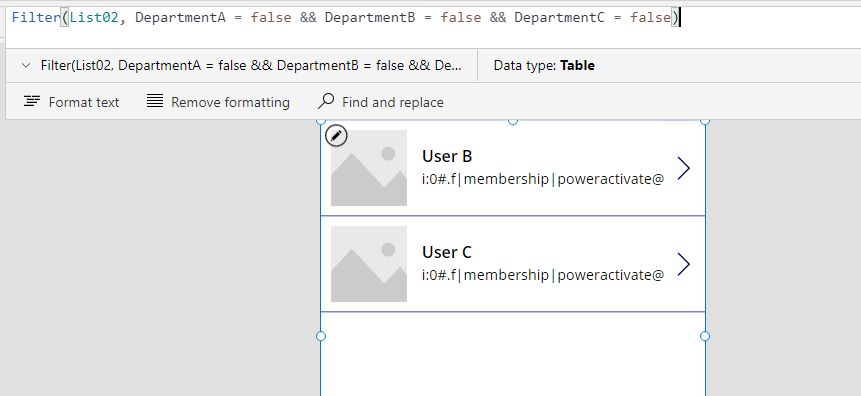- Power Apps Community
- Welcome to the Community!
- News & Announcements
- Get Help with Power Apps
- Building Power Apps
- Microsoft Dataverse
- AI Builder
- Power Apps Governance and Administering
- Power Apps Pro Dev & ISV
- Connector Development
- Power Query
- GCC, GCCH, DoD - Federal App Makers (FAM)
- Power Platform Integration - Better Together!
- Power Platform Integrations (Read Only)
- Power Platform and Dynamics 365 Integrations (Read Only)
- Community Blog
- Power Apps Community Blog
- Galleries
- Community Connections & How-To Videos
- Copilot Cookbook
- Community App Samples
- Webinars and Video Gallery
- Canvas Apps Components Samples
- Kid Zone
- Emergency Response Gallery
- Events
- 2021 MSBizAppsSummit Gallery
- 2020 MSBizAppsSummit Gallery
- 2019 MSBizAppsSummit Gallery
- Community Engagement
- Community Calls Conversations
- Hack Together: Power Platform AI Global Hack
- Experimental
- Error Handling
- Power Apps Experimental Features
- Community Support
- Community Accounts & Registration
- Using the Community
- Community Feedback
- Power Apps Community
- Forums
- Get Help with Power Apps
- Building Power Apps
- Nested If statements and Distinct
- Subscribe to RSS Feed
- Mark Topic as New
- Mark Topic as Read
- Float this Topic for Current User
- Bookmark
- Subscribe
- Printer Friendly Page
- Mark as New
- Bookmark
- Subscribe
- Mute
- Subscribe to RSS Feed
- Permalink
- Report Inappropriate Content
Nested If statements and Distinct
Hey All,
I think I'm being a bit of an idiot here and the answer is staring at me straight in the face, but hoping someone could provide a bit of assistance. I have some code that parses a JSON string and the eventual output is a bunch of users who don't have anything assigned to them (when pressing button 1 and button 2).
The following is in button 1:
Clear(Test);
ForAll(
colDepartments,
With(
{
wStringToFind: Char(34) & Left(
Substitute(
Title,
" ",
"_x0020_"
),
32
) & Char(34) & ":false"
},
ForAll(
wSplitJSON As wRecords,
If(
wStringToFind in wRecords.Value,
Collect(
Test,
{
a: wRecords,
b: Substitute(
Last(
ForAll(
Split(
Match(
Substitute(
wRecords.Value,
Char(34),
""
),
"(,Title:.+?,)"
).FullMatch,
":"
),
{Result: ThisRecord.Value}
).Result
).Result,
",",
""
)
}
)
)
)
)
)
The following in Button 2:
Clear(MyTest);
ForAll(
Distinct(
Test,
b
) As uniqueUser,
If(
CountRows(
Filter(
Test,
b = uniqueUser.Value
)
) = CountRows(colDepartments),
Collect(
MyTest,
{a: uniqueUser.Value}
)
)
)
I want to put the logic of Button 2, into Button 1 so its just a simple one click button.
If any one has any ideas, it would be grately appreicated. Let me know if you have any questions or if I can provide any further clarification.
Thanks in advance!
Solved! Go to Solution.
Accepted Solutions
- Mark as New
- Bookmark
- Subscribe
- Mute
- Subscribe to RSS Feed
- Permalink
- Report Inappropriate Content
Clear(Test);
Clear(MyTest);
ForAll(
colDepartments,
With(
{
wStringToFind: Char(34) & Left(
Substitute(
Title,
" ",
"_x0020_"
),
32
) & Char(34) & ":false"
},
ForAll(
Distinct(
wSplitJSON,
Value
) As wRecords,
If(
wStringToFind in wRecords.Value,
Collect(
Test,
{
a: wRecords,
b: Substitute(
Last(
ForAll(
Split(
Match(
Substitute(
wRecords.Value,
Char(34),
""
),
"(,Title:.+?,)"
).FullMatch,
":"
),
{Result: ThisRecord.Value}
).Result
).Result,
",",
""
)
}
)
)
)
)
);
ForAll(
Distinct(
Test,
b
) As uniqueUser,
If(
CountRows(
Filter(
Test,
b = uniqueUser.Value
)
) = CountRows(colDepartments),
Collect(
MyTest,
{a: uniqueUser.Value}
)
)
);
- Mark as New
- Bookmark
- Subscribe
- Mute
- Subscribe to RSS Feed
- Permalink
- Report Inappropriate Content
Clear(Test);
Clear(MyTest);
ForAll(
colDepartments,
With(
{
wStringToFind: Char(34) & Left(
Substitute(
Title,
" ",
"_x0020_"
),
32
) & Char(34) & ":false"
},
ForAll(
Distinct(
wSplitJSON,
Value
) As wRecords,
If(
wStringToFind in wRecords.Value,
Collect(
Test,
{
a: wRecords,
b: Substitute(
Last(
ForAll(
Split(
Match(
Substitute(
wRecords.Value,
Char(34),
""
),
"(,Title:.+?,)"
).FullMatch,
":"
),
{Result: ThisRecord.Value}
).Result
).Result,
",",
""
)
}
)
)
)
)
);
ForAll(
Distinct(
Test,
b
) As uniqueUser,
If(
CountRows(
Filter(
Test,
b = uniqueUser.Value
)
) = CountRows(colDepartments),
Collect(
MyTest,
{a: uniqueUser.Value}
)
)
);
- Mark as New
- Bookmark
- Subscribe
- Mute
- Subscribe to RSS Feed
- Permalink
- Report Inappropriate Content
Oh wow @poweractivate, see I knew the answer was staring at me right in the face!
Stupid question, is there a way to do it without collecting Test? I've done everything in With blocks previously and would ideally like to keep it as a context variable.
Cheers 🙂
- Mark as New
- Bookmark
- Subscribe
- Mute
- Subscribe to RSS Feed
- Permalink
- Report Inappropriate Content
Please help us understand what's the issue you are facing exactly because adding code of button2 in button1 is not an issue. you can combine any number of code in a single button
Connect with me on Linkedin : DeveloperAJ
- Mark as New
- Bookmark
- Subscribe
- Mute
- Subscribe to RSS Feed
- Permalink
- Report Inappropriate Content
Here's an example of how you might try it:
{
Test: ForAll(
colDepartments,
With(
{
wStringToFind: Char(34) & Left(
Substitute(
Title,
" ",
"_x0020_"
),
32
) & Char(34) & ":false"
},
ForAll(
Distinct(
wSplitJSON,
Value
) As wRecords,
If(
wStringToFind in wRecords.Value,
{
a: wRecords,
b: Substitute(
Last(
ForAll(
Split(
Match(
Substitute(
wRecords.Value,
Char(34),
""
),
"(,Title:.+?,)"
).FullMatch,
":"
),
{Result: ThisRecord.Value}
).Result
).Result,
",",
""
)
}
)
)
)
)
},
// Next, we can try and use the results stored in the 'Test' variable
With(
{
MyTest: ForAll(
Distinct(
Test,
b
) As uniqueUser,
If(
CountRows(
Filter(
Test,
b = uniqueUser.Value
)
) = CountRows(colDepartments),
{a: uniqueUser.Value}
)
)
},
MyTest // Here should be the result that you want to achieve
)
)
- Mark as New
- Bookmark
- Subscribe
- Mute
- Subscribe to RSS Feed
- Permalink
- Report Inappropriate Content
@poweractivate Ooo we're getting close! I can get the Test: scope working but whenever I try and populate MyTest from Test, it fails saying it can't find b.
I know my naming structure sucks, but I'll fix it up once I get it working 😛
- Mark as New
- Bookmark
- Subscribe
- Mute
- Subscribe to RSS Feed
- Permalink
- Report Inappropriate Content
@MGeale
Yes you are right, that could be because there is a second outer loop and that 'b' is not in scope there.
In that case you should try something else and see if the above could work as starting point.
- Mark as New
- Bookmark
- Subscribe
- Mute
- Subscribe to RSS Feed
- Permalink
- Report Inappropriate Content
I thought through it from the beginning and I think you may want to restructure your SharePoint Lists to make this more optimal. See below.
First, let's tackle the simple case where we know the three departments, A, B and C, and we want to filter a list to only show users that have No in all three department columns.
In Power Apps, you can use the Filter function to accomplish this. The Filter function takes two arguments: the data source to filter and a formula to apply to each record of the data source.
Assuming your data source is called Users (mine is called List02) and the columns are named DepartmentA, DepartmentB, and DepartmentC,
and assuming the columns are Yes/No type columns,
the formula could look like this:
Filter(List02, DepartmentA = false && DepartmentB = false && DepartmentC = false)
This should return a filtered list of users where all the three department columns are marked as No.
However, this solution has a limitation. If you add more departments to the list in the future, you'll have to modify this formula to include the new departments.
For a more dynamic solution where you want to filter by users that have No in all department columns, regardless of how many departments there are, you would need to structure your data differently. Instead of having a column for each department, you might want to consider a structure where each department is a record in a related table.
For instance, you might have a Users table with columns like UserId, UserName, etc., and a separate Departments table with columns like UserId, DepartmentName, and Status (Yes/No). This way, when a new department is added, you simply add a new record to the Departments table, rather than a new column to the Users table.
So after you made this new related List in SharePoint,
then, to filter for users who have No in all department statuses, you could try this (but note, this may not be an ideal solution for large datasets over the record limit, max 2000 - however since you are using Collection too, yours is also not ideal, and your formulas are far more complex as well, and ForAll by itself used directly in SharePoint data source like that may also not be delegable either with or without delegation warning, and with or without a Collection, and whether it's in your version or mine)
ClearCollect(colResult, Users)
ForAll(
Users,
If(
CountRows(
Filter(
Departments,
UserId = Users[@UserId] && Status = "Yes"
)
) > 0,
Remove(colResult, ThisRecord)
)
)
First, clear a collection to store your results.
ClearCollect(colResult, Users)
Then, run a ForAll over the Users, and for each user, check if there exists a department with the Status "Yes". If yes, remove this user from your result collection.
This solution filters the Users table by checking every Department record for each User and ensures that the Status of each Department is "No". If there's a department with a "Yes" status for a user, that user is not included in the final list.
Compared to your formulas, it's likely this version would drastically reduce the length and complexity of the formulas if you restructure the SharePoint Lists to have the related Departments List in the way I just described.
Please note that this is a high-level overview, and the exact syntax and implementation will depend on your specific app and data source structure.
Also, note that this may not actually be an ideal solution anyway when using ForAll directly on the Data Source, as it may not be ideal if you have say more than 2000 users and the default is 500, you need to explicitly raise that record limit to 2000 in the app under the settings, and you can't go higher than 2000). but for now to keep it simple we might assume it can work for the moment for the sake of example with the record limit.
I thought through from the beginning and may suggest this restructure. If you are ultimately using a collection and ForAll, the Collection will be limited to the record row limit - so might as well use a simpler solution if possible and avoid all the complex ForAll in your version, etc. Also even without a Collection, using the data source directly with ForAll may also be limited to the record row limit, with or without any yellow triangle warning, and even without a Collection, but just because ForAll is being used directly on the SharePoint data source in entirety this by itself may be causing the number of maximum iterated records of ForAll to be no more than the record limit. That is because no function can actually go over the record limit.
When you use Galleries there is something else going on there, because internally the Gallery is fetching it in chunks, so sometimes using the Items property of a Gallery can also help, but doing this does not really bypass any limits, it's just the Gallery is never actually getting everything all at once to begin with. Actually if you were to CountRows on a Gallery, it should be a very small number - this is intentional and by design.
If it's not possible to restructure, then may have to keep your version, in that case, check if the above helps as an idea for your version, but for your version it might be different than this though.
- Mark as New
- Bookmark
- Subscribe
- Mute
- Subscribe to RSS Feed
- Permalink
- Report Inappropriate Content
I thought about it some more, and considering best practices, I feel like I should not really recommend the practice you are using.
I may suggest again even a better way now than the previous post I made,
and give more detail what I would recommend instead.
First here are a few reasons:
1. Complexity: The method you use is overtly complex in terms of formulas
2. Scalability: There are problems both with record limit and with max departments, where my approach may be better for both.
Record limit means because you have to use ForAll you can't go over the record limit.
Max departments means you keep having to add columns in the schema for new departments. This is not recommended as you may no be able to go over 8000 bytes total of columns in SharePoint List.
At a certain point the method you use is not scalable to more departments, and it may actually be fewer columns / departments than you expect, to the point that your way may actually not be too usable at a much sooner point than even the record limit. With record limit there may be ways to get around it. But we can't get around adding more SharePoint columns. Maybe the only way would be to add more Lists and duplicate all users again to continue or extend the list of departments they are in, but this is problematic and complex to maintain and you'd also have to definitely change your app each time you added this new list, something you may be trying to avoid.
Also, the idea of putting each department in columns, even if unlimited columns were possible in SharePoint, could be a problematic database design for this scenario and should be avoided if possible. The reason is because the schema is changed for each new department, i.e. columns must be added each time, changing or altering the schema each time, when an alternative way of arranging the Lists would not require adding any columns or altering the schema for every new department, and would just be better and more maintainable in general.
And here is the actual new way:
Instead of using columns, use rows.
The columns of this new list are simple. User and Department.
If a user is in more than one department, simply add another row with user and department.
In terms of suggesting a solution both to you and the community,
I really feel like the workaround you use is:
- too complex in an unnecessary way,
- uses complex nested ForAll's and other complex operations when these can be avoided
- uses a data structure that may not be scalable in SharePoint to more departments past a certain point due to needing to add too many more columns.
- uses a data structure that requires adding columns for each department when this may be avoided entirely instead.
For the reasons of all these points, covered by this simpler way of setting up the data and ultimately far simpler formula, which has better performance too by the way, I would suggest not using your way,
and instead checking if my approach might work better for your scenario.
To avoid record row limit scaling issue I would suggest not even using ForAll.
I would suggest using a carefully crafted Filter on this same List, in the Items property of a Gallery.
That way, even if there are lots of records of Users who are not in any department, they all can be shown in the Gallery,
then you can scroll through the Gallery if there are lots of Users fitting that criteria.
If you have to use ForAll, which in your case you may have to, you can try the following high level approach:
A. Let's say you have at most 2000 departments for sake of simplicity and you raised the record limit to 2000. I doubt you can have anywhere near 2000 columns by the way in your list, which poses an issue in your method.
Let's say you even also have at most 2000 users for sake of simplicity. If you are not sure how to raise this limit by the way right now, replace 2000 with 500, which is the default. It may be actually best to start with 500 in your mind if you see 500 as being the highest you can ever possibly go as well.
B. You can repurpose your list that has yes/no, remove all the columns for departments, and keep it as a plain user list, and simply use it directly in a ForAll. To keep this example simple, we'll say you can't have more than 2000 records here or so (or even pick 500 at first). It's possible to go over actually in terms of the number of users, however, that would require a small additional layer of complexity to get the additional records. For example, if you have between 2000 and 4000 users, let's say 3000, we may want to do this: You may want to iterate a counter, get the SharePoint id's and keep track of it. When the loop ends, you want to check if there is a range of possible next id's such as using a Timer somehow - if this range exists, the loop is attempted again in a batch of 2000, starting with the next id found, until at the end of each batch loop no further possible id's are found. It needs to be a range of ids as it's possible users are deleted, etc. so the SharePoint ids may have breaks in them, for example if record #2000 is reached, record #2001 may not exist, but record #2002 might. This is a set of advanced techniques, which may scale well past 2000 even into thousands of records, and I want to keep this example simple for now. There may also be other techniques which avoid even using the batching the ForAll multiple times, for better performance, but again, to keep it simple for now. However just adding this batching would still be preferred to the multiple ForAll's and substitutes and putting all the departments as columns, which you may not be able to do anymore in SharePoint past a certain point or a certain number of departments.
With the approach you have, there's many more problems to solve, some which may not be possible to solve like the point where you can't add any more columns for departments anymore - compared with this method.
C. ForAll on all the users, then check this new list to see if they are there at all. If no match is found, they are in no department, so do a Collect on the one user in the iteration in a new Collection. If this Collection goes over 2000 total it's fine as you push only 1 entry per iteration, not something that's more than 2000 (in this example, the total entries in this Collection cannot be greater than the number of users through, but if it did, such as if adopting advanced techniques for batching on users, it may be possible for the total records in Collection to exceed 2000 records. The record limit in terms of Collection usually comes into play when you try to push them all at once more than the record limit in a single call to ClearCollect or Collect, but it may work if there are no more than X records per call of the function, where X is the record limit. Also, usually it's not good to use ForAll as a loop and not use the output of ForAll, however for both simplicity, and because sometimes it's necessary to do it this way for workaround purposes, we'll say we can be open to possibly doing that for now if we're careful). Ideally we would not ever have a Collection doing this and would actually somehow be able to fetch this list of users who are not in any departments in a more direct way. There are multiple possible approaches to consider both in setting up the data and in some implementation details which may make it possible to never even have to use ForAll - but for the sake of simplicity, I offer you this alternative solution to yours which at least addresses the issue of adding columns for new departments, this one is a scalability issue as it is the most likely to both be the most complex to maintain, and to stop working the soonest once a certain number of departments is reached. The columns as departments is the most obvious bottleneck for both complexity, schema alteration on update, and max number of departments, so I suggest you try and rearrange the data in way I suggested above which may simplify what you are trying to do.
See if it helps @MGeale
Helpful resources
Tuesday Tip: Community User Groups
t's time for another TUESDAY TIPS, your weekly connection with the most insightful tips and tricks that empower both newcomers and veterans in the Power Platform Community! Every Tuesday, we bring you a curated selection of the finest advice, distilled from the resources and tools in the Community. Whether you’re a seasoned member or just getting started, Tuesday Tips are the perfect compass guiding you across the dynamic landscape of the Power Platform Community. As our community family expands each week, we revisit our essential tools, tips, and tricks to ensure you’re well-versed in the community’s pulse. Keep an eye on the News & Announcements for your weekly Tuesday Tips—you never know what you may learn! Today's Tip: Community User Groups and YOU Being part of, starting, or leading a User Group can have many great benefits for our community members who want to learn, share, and connect with others who are interested in the Microsoft Power Platform and the low-code revolution. When you are part of a User Group, you discover amazing connections, learn incredible things, and build your skills. Some User Groups work in the virtual space, but many meet in physical locations, meaning you have several options when it comes to building community with people who are learning and growing together! Some of the benefits of our Community User Groups are: Network with like-minded peers and product experts, and get in front of potential employers and clients.Learn from industry experts and influencers and make your own solutions more successful.Access exclusive community space, resources, tools, and support from Microsoft.Collaborate on projects, share best practices, and empower each other. These are just a few of the reasons why our community members love their User Groups. Don't wait. Get involved with (or maybe even start) a User Group today--just follow the tips below to get started.For current or new User Group leaders, all the information you need is here: User Group Leader Get Started GuideOnce you've kicked off your User Group, find the resources you need: Community User Group ExperienceHave questions about our Community User Groups? Let us know! We are here to help you!
Tuesday Tip: Getting Started with Private Messages & Macros
Welcome to TUESDAY TIPS, your weekly connection with the most insightful tips and tricks that empower both newcomers and veterans in the Power Platform Community! Every Tuesday, we bring you a curated selection of the finest advice, distilled from the resources and tools in the Community. Whether you’re a seasoned member or just getting started, Tuesday Tips are the perfect compass guiding you across the dynamic landscape of the Power Platform Community. As our community family expands each week, we revisit our essential tools, tips, and tricks to ensure you’re well-versed in the community’s pulse. Keep an eye on the News & Announcements for your weekly Tuesday Tips—you never know what you may learn! This Week's Tip: Private Messaging & Macros in Power Apps Community Do you want to enhance your communication in the Community and streamline your interactions? One of the best ways to do this is to ensure you are using Private Messaging--and the ever-handy macros that are available to you as a Community member! Our Knowledge Base article about private messaging and macros is the best place to find out more. Check it out today and discover some key tips and tricks when it comes to messages and macros: Private Messaging: Learn how to enable private messages in your community profile and ensure you’re connected with other community membersMacros Explained: Discover the convenience of macros—prewritten text snippets that save time when posting in forums or sending private messagesCreating Macros: Follow simple steps to create your own macros for efficient communication within the Power Apps CommunityUsage Guide: Understand how to apply macros in posts and private messages, enhancing your interaction with the Community For detailed instructions and more information, visit the full page in your community today:Power Apps: Enabling Private Messaging & How to Use Macros (Power Apps)Power Automate: Enabling Private Messaging & How to Use Macros (Power Automate) Copilot Studio: Enabling Private Messaging &How to Use Macros (Copilot Studio) Power Pages: Enabling Private Messaging & How to Use Macros (Power Pages)
April 4th Copilot Studio Coffee Chat | Recording Now Available
Did you miss the Copilot Studio Coffee Chat on April 4th? This exciting and informative session with Dewain Robinson and Gary Pretty is now available to watch in our Community Galleries! This AMA discussed how Copilot Studio is using the conversational AI-powered technology to aid and assist in the building of chatbots. Dewain is a Principal Program Manager with Copilot Studio. Gary is a Principal Program Manager with Copilot Studio and Conversational AI. Both of them had great insights to share with the community and answered some very interesting questions! As part of our ongoing Coffee Chat AMA series, this engaging session gives the Community the unique opportunity to learn more about the latest Power Platform Copilot plans, where we’ll focus, and gain insight into upcoming features. We’re looking forward to hearing from the community at the next AMA, so hang on to your questions! Watch the recording in the Gallery today: April 4th Copilot Studio Coffee Chat AMA
Tuesday Tip: Subscriptions & Notifications
TUESDAY TIPS are our way of communicating helpful things we've learned or shared that have helped members of the Community. Whether you're just getting started or you're a seasoned pro, Tuesday Tips will help you know where to go, what to look for, and navigate your way through the ever-growing--and ever-changing--world of the Power Platform Community! We cover basics about the Community, provide a few "insider tips" to make your experience even better, and share best practices gleaned from our most active community members and Super Users. With so many new Community members joining us each week, we'll also review a few of our "best practices" so you know just "how" the Community works, so make sure to watch the News & Announcements each week for the latest and greatest Tuesday Tips! This Week: All About Subscriptions & Notifications We don't want you to a miss a thing in the Community! The best way to make sure you know what's going on in the News & Announcements, to blogs you follow, or forums and galleries you're interested in is to subscribe! These subscriptions ensure you receive automated messages about the most recent posts and replies. Even better, there are multiple ways you can subscribe to content and boards in the community! (Please note: if you have created an AAD (Azure Active Directory) account you won't be able to receive e-mail notifications.) Subscribing to a Category When you're looking at the entire category, select from the Options drop down and choose Subscribe. You can then choose to Subscribe to all of the boards or select only the boards you want to receive notifications. When you're satisfied with your choices, click Save. Subscribing to a Topic You can also subscribe to a single topic by clicking Subscribe from the Options drop down menu, while you are viewing the topic or in the General board overview, respectively. Subscribing to a Label Find the labels at the bottom left of a post.From a particular post with a label, click on the label to filter by that label. This opens a window containing a list of posts with the label you have selected. Click Subscribe. Note: You can only subscribe to a label at the board level. If you subscribe to a label named 'Copilot' at board #1, it will not automatically subscribe you to an identically named label at board #2. You will have to subscribe twice, once at each board. Bookmarks Just like you can subscribe to topics and categories, you can also bookmark topics and boards from the same menus! Simply go to the Topic Options drop down menu to bookmark a topic or the Options drop down to bookmark a board. The difference between subscribing and bookmarking is that subscriptions provide you with notifications, whereas bookmarks provide you a static way of easily accessing your favorite boards from the My subscriptions area. Managing & Viewing Your Subscriptions & Bookmarks To manage your subscriptions, click on your avatar and select My subscriptions from the drop-down menu. From the Subscriptions & Notifications tab, you can manage your subscriptions, including your e-mail subscription options, your bookmarks, your notification settings, and your email notification format. You can see a list of all your subscriptions and bookmarks and choose which ones to delete, either individually or in bulk, by checking multiple boxes. A Note on Following Friends on Mobile Adding someone as a friend or selecting Follow in the mobile view does not allow you to subscribe to their activity feed. You will merely be able to see your friends’ biography, other personal information, or online status, and send messages more quickly by choosing who to send the message to from a list, as opposed to having to search by username.
Monthly Community User Group Update | April 2024
The monthly Community User Group Update is your resource for discovering User Group meetings and events happening around the world (and virtually), welcoming new User Groups to our Community, and more! Our amazing Community User Groups are an important part of the Power Platform Community, with more than 700 Community User Groups worldwide, we know they're a great way to engage personally, while giving our members a place to learn and grow together. This month, we welcome 3 new User Groups in India, Wales, and Germany, and feature 8 User Group Events across Power Platform and Dynamics 365. Find out more below. New Power Platform User Groups Power Platform Innovators (India) About: Our aim is to foster a collaborative environment where we can share upcoming Power Platform events, best practices, and valuable content related to Power Platform. Whether you’re a seasoned expert or a newcomer looking to learn, this group is for you. Let’s empower each other to achieve more with Power Platform. Join us in shaping the future of digital transformation! Power Platform User Group (Wales) About: A Power Platform User Group in Wales (predominantly based in Cardiff but will look to hold sessions around Wales) to establish a community to share learnings and experience in all parts of the platform. Power Platform User Group (Hannover) About: This group is for anyone who works with the services of Microsoft Power Platform or wants to learn more about it and no-code/low-code. And, of course, Microsoft Copilot application in the Power Platform. New Dynamics365 User Groups Ellucian CRM Recruit UK (United Kingdom) About: A group for United Kingdom universities using Ellucian CRM Recruit to manage their admissions process, to share good practice and resolve issues. Business Central Mexico (Mexico City) About: A place to find documentation, learning resources, and events focused on user needs in Mexico. We meet to discuss and answer questions about the current features in the standard localization that Microsoft provides, and what you only find in third-party locations. In addition, we focus on what's planned for new standard versions, recent legislation requirements, and more. Let's work together to drive request votes for Microsoft for features that aren't currently found—but are indispensable. Dynamics 365 F&O User Group (Dublin) About: The Dynamics 365 F&O User Group - Ireland Chapter meets up in person at least twice yearly in One Microsoft Place Dublin for users to have the opportunity to have conversations on mutual topics, find out what’s new and on the Dynamics 365 FinOps Product Roadmap, get insights from customer and partner experiences, and access to Microsoft subject matter expertise. Upcoming Power Platform Events PAK Time (Power Apps Kwentuhan) 2024 #6 (Phillipines, Online) This is a continuation session of Custom API. Sir Jun Miano will be sharing firsthand experience on setting up custom API and best practices. (April 6, 2024) Power Apps: Creating business applications rapidly (Sydney) At this event, learn how to choose the right app on Power Platform, creating a business application in an hour, and tips for using Copilot AI. While we recommend attending all 6 events in the series, each session is independent of one another, and you can join the topics of your interest. Think of it as a “Hop On, Hop Off” bus! Participation is free, but you need a personal computer (laptop) and we provide the rest. We look forward to seeing you there! (April 11, 2024) April 2024 Cleveland Power Platform User Group (Independence, Ohio) Kickoff the meeting with networking, and then our speaker will share how to create responsive and intuitive Canvas Apps using features like Variables, Search and Filtering. And how PowerFx rich functions and expressions makes configuring those functionalities easier. Bring ideas to discuss and engage with other community members! (April 16, 2024) Dynamics 365 and Power Platform 2024 Wave 1 Release (NYC, Online) This session features Aric Levin, Microsoft Business Applications MVP and Technical Architect at Avanade and Mihir Shah, Global CoC Leader of Microsoft Managed Services at IBM. We will cover some of the new features and enhancements related to the Power Platform, Dataverse, Maker Portal, Unified Interface and the Microsoft First Party Apps (Microsoft Dynamics 365) that were announced in the Microsoft Dynamics 365 and Power Platform 2024 Release Wave 1 Plan. (April 17, 2024) Let’s Explore Copilot Studio Series: Bot Skills to Extend Your Copilots (Makati National Capital Reg... Join us for the second installment of our Let's Explore Copilot Studio Series, focusing on Bot Skills. Learn how to enhance your copilot's abilities to automate tasks within specific topics, from booking appointments to sending emails and managing tasks. Discover the power of Skills in expanding conversational capabilities. (April 30, 2024) Upcoming Dynamics365 Events Leveraging Customer Managed Keys (CMK) in Dynamics 365 (Noida, Uttar Pradesh, Online) This month's featured topic: Leveraging Customer Managed Keys (CMK) in Dynamics 365, with special guest Nitin Jain from Microsoft. We are excited and thankful to him for doing this session. Join us for this online session, which should be helpful to all Dynamics 365 developers, Technical Architects and Enterprise architects who are implementing Dynamics 365 and want to have more control on the security of their data over Microsoft Managed Keys. (April 11, 2024) Stockholm D365 User Group April Meeting (Stockholm) This is a Swedish user group for D365 Finance and Operations, AX2012, CRM, CE, Project Operations, and Power BI. (April 17, 2024) Transportation Management in D365 F&SCM Q&A Session (Toronto, Online) Calling all Toronto UG members and beyond! Join us for an engaging and informative one-hour Q&A session, exclusively focused on Transportation Management System (TMS) within Dynamics 365 F&SCM. Whether you’re a seasoned professional or just curious about TMS, this event is for you. Bring your questions! (April 26, 2024) Leaders, Create Your Events! Leaders of existing User Groups, don’t forget to create your events within the Community platform. By doing so, you’ll enable us to share them in future posts and newsletters. Let’s spread the word and make these gatherings even more impactful! Stay tuned for more updates, inspiring stories, and collaborative opportunities from and for our Community User Groups. P.S. Have an event or success story to share? Reach out to us – we’d love to feature you. Just leave a comment or send a PM here in the Community!
Exclusive LIVE Community Event: Power Apps Copilot Coffee Chat with Copilot Studio Product Team
We have closed kudos on this post at this time. Thank you to everyone who kudo'ed their RSVP--your invitations are coming soon! Miss the window to RSVP? Don't worry--you can catch the recording of the meeting this week in the Community. Details coming soon! ***** It's time for the SECOND Power Apps Copilot Coffee Chat featuring the Copilot Studio product team, which will be held LIVE on April 3, 2024 at 9:30 AM Pacific Daylight Time (PDT). This is an incredible opportunity to connect with members of the Copilot Studio product team and ask them anything about Copilot Studio. We'll share our special guests with you shortly--but we want to encourage to mark your calendars now because you will not want to miss the conversation. This live event will give you the unique opportunity to learn more about Copilot Studio plans, where we’ll focus, and get insight into upcoming features. We’re looking forward to hearing from the community, so bring your questions! TO GET ACCESS TO THIS EXCLUSIVE AMA: Kudo this post to reserve your spot! Reserve your spot now by kudoing this post. Reservations will be prioritized on when your kudo for the post comes through, so don't wait! Click that "kudo button" today. Invitations will be sent on April 2nd.Users posting Kudos after April 2nd. at 9AM PDT may not receive an invitation but will be able to view the session online after conclusion of the event. Give your "kudo" today and mark your calendars for April 3rd, 2024 at 9:30 AM PDT and join us for an engaging and informative session!