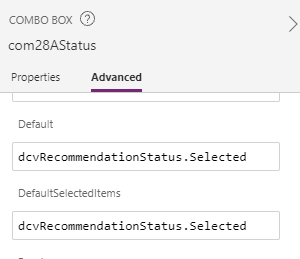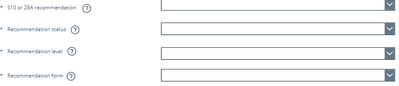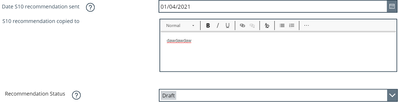- Power Apps Community
- Welcome to the Community!
- News & Announcements
- Get Help with Power Apps
- Building Power Apps
- Microsoft Dataverse
- AI Builder
- Power Apps Governance and Administering
- Power Apps Pro Dev & ISV
- Connector Development
- Power Query
- GCC, GCCH, DoD - Federal App Makers (FAM)
- Power Platform Integration - Better Together!
- Power Platform Integrations (Read Only)
- Power Platform and Dynamics 365 Integrations (Read Only)
- Community Blog
- Power Apps Community Blog
- Galleries
- Community Connections & How-To Videos
- Copilot Cookbook
- Community App Samples
- Webinars and Video Gallery
- Canvas Apps Components Samples
- Kid Zone
- Emergency Response Gallery
- Events
- 2021 MSBizAppsSummit Gallery
- 2020 MSBizAppsSummit Gallery
- 2019 MSBizAppsSummit Gallery
- Community Engagement
- Community Calls Conversations
- Hack Together: Power Platform AI Global Hack
- Experimental
- Error Handling
- Power Apps Experimental Features
- Community Support
- Community Accounts & Registration
- Using the Community
- Community Feedback
- Power Apps Community
- Forums
- Get Help with Power Apps
- Building Power Apps
- Re: Using variables as the defaults for sharepoint...
- Subscribe to RSS Feed
- Mark Topic as New
- Mark Topic as Read
- Float this Topic for Current User
- Bookmark
- Subscribe
- Printer Friendly Page
- Mark as New
- Bookmark
- Subscribe
- Mute
- Subscribe to RSS Feed
- Permalink
- Report Inappropriate Content
Using variables as the defaults for sharepoint fields
Hi,
I'm new to power apps and I'm not sure if I'm going about things the right way. There are a number of fields that need to be modified by other fields. Currently what I have been doing is immediately setting a variable to the current field of the record and then setting the default of the field to be that variable. For example, here I set a variable varRecStatus from a 'Recommendation Status' field within the onVisible:
Within the Default of the field, I use varRecStatus:
In the onChange, I set the variable to what has been selected:
(I've encased this with a check that the field has actually changed, because I've found that the onChange appears to trigger when the field hasn't actually be changed.)
It should be noted that this and a number of other fields that I am dealing with is a choice field. I've accumulated the choices as collections which are dependent upon the selection of other fields:
The point of doing all this was that I require two other duplicates of the same field. I've completed this by adding custom cards with combo boxes that have a default of the selected value of the original:
I similarly carry out an onChange of setting the variable to what has been selected:
Having the same field replicated, isn't the only reason for trying it this way. There is also a date field that could modify the field. If a valid date is entered, than the status should be populated with "Published":
There is also a toggle field, with an onChange that will set the variable to the first item in the collection:
The problem that I've been having is with ETAG mismatch errors when trying to submit the form.
This typically only happens when I have been modifying some of the fields that perform these operations and I expect it has to do with me playing with the choice field, which is more complicated.
Another action I'd wish to to take is to clear the field if another is changed. Typically this would be done by resetting the field, however since the field is tied to a variable this doesn't help. I can set the variable to nothing:
However, since it is a required field, and I've only modified the value, it still believes it is populated and will still allow it to be saved. I can also set it to blank, which works:
This correctly prevents me from saving by telling me it isn't populated however, it may be part of the problem since it may modify the structure of the sharepoint field it may cause the complaint at the end.
I've tried adding refreshes in, which can make the errors less common, though it doesn't remove them entirely and they are too costly. I also tried patching the variable locally.
Instead of this:
However this doesn't seem to work either.
Could anyone point me in the right direction? I'd appreciate any help.
Thanks,
Stephen
Solved! Go to Solution.
Accepted Solutions
- Mark as New
- Bookmark
- Subscribe
- Mute
- Subscribe to RSS Feed
- Permalink
- Report Inappropriate Content
@Anonymous
Yes, that forms plus is a long video!! It was hard to keep it short as it covers so much material. Almost like a mini-training session.
So, the default chain of data in your form is this:
>Form.Item (this defines the entire record for the form)
> DataCard.Default - should be left as ThisItem.columnName (this is important for the Unsaved property)
> DataCardValue control Default property. DatacardValue control can be anything depending on the type of data and the functionality you want in the form interface. The NORMAL Default property is Parent.Default Parent in this case is the DataCard (because the control is a child in the DataCard) and Default is the property just mentioned above.
>DataCard.Update - is exactly what is going to be written to the datasource on a SubmitForm. NORMALLY, the Update property will reference the output of the DataCardValue control. So, for a TextInput for example, this would reference the .Text property of the DataCard.
>Form.Updates - is the complete record of the form including all of the datacard Update properties put together as a record. It is this record that will be written to the datasource with a SubmitForm.
So in the above, the Blue colored sort of represents the Input to the process (or at least the chain the data goes in) and the Green represents the Output of the process (or the chain that the data goes out).
If you saw the video on separating the interface from the form (the Super Forms section), then you will see that most all of the Input is left alone. It's that final stage of the Input that is changed. IN the Default property of the CONTROL in the datacard is where we derive the value from some other control.
So, specifically, we use a variable in the Item property of the form.
External controls use the variable/column-name value to show what is needed to be shown.
Then, the output of that external control is used as the Default for the control in the form.
Now, technically, you could actually just remove the control from the form (cut) and then paste it outside of the form. The only real problems with that is you then spend a bit of time cleaning up some of the properties in the data card that reference that control in order to position themselves. Also, the datacard you just pasted out will have an error on the Default property because Parent.Default no longer makes sense and is not in context. SO that has to be changed as well.
But, the key was the Default on the DataCard and the Update on the DataCard would be left essentially in tact as these are important to the Unsaved property. The Update property being the one changed only to reflect a different control if needed.
SO...in your scenario, without knowing a little more on the process you have for your status, the concept would essentially be that you would determine the status in your Default of the DropDown - definitely not on the Default of the DataCard.
A sample Default for that would be something like this:
If(
somecontrol.Text = "something", "Pending",
IsBlank(someOtherControl.Text) && someChoice.Value = "Testing", "Released",
...etc...
)This would produce the effect of having the dropdown determine its value based on changes in the form controls (or any controls in the app).
The key for editing is to have the other referenced controls derive their Default values from the written data - that's all part of the Item record.
Hopefully that is fairly clear and helpful.
Digging it? - Click on the Thumbs Up below. Solved your problem? - Click on Accept as Solution below. Others seeking the same answers will be happy you did.
NOTE: My normal response times will be Mon to Fri from 1 PM to 10 PM UTC (and lots of other times too!)
Check out my PowerApps Videos too! And, follow me on Twitter @RandyHayes
Really want to show your appreciation? Buy Me A Cup Of Coffee!
- Mark as New
- Bookmark
- Subscribe
- Mute
- Subscribe to RSS Feed
- Permalink
- Report Inappropriate Content
@Anonymous
You are coming at PowerApps in a very "code-like" and programmatic way. PowerApps is a No Code platform. It works exactly like Excel in the sense that it derives its values from existing information already in your app.
So, using variables is way beyond what you want to do! In Excel for example, you would not set a cell value to some formula and then try to set a variable for it so you can use it elsewhere in your Excel file, you'd simply reference that cell in any other formula you have.
Likewise, your app does not need to be overcomplicated with variables as you already have the values you need in the app. If you find yourself using the On... actions on components, you know you are going down the wrong path! There are times for the behavioral actions, but these are not the times.
Please clarify for me the following:
1) You are using a Form in your app that has these datacards in it - it appears that way, but I need to clarify.
2) That you are using the SubmitForm function to submit your form
3) What is the Item property of your form?
The reason I need clarification on the above is that you should not be changing the Default's of your datacards like you are. You will break any ability to edit and submit properly within the form.
Also, your Item property of the form already supplies everything you need in the form.
So, please clarify and then we can jump on from there.
Digging it? - Click on the Thumbs Up below. Solved your problem? - Click on Accept as Solution below. Others seeking the same answers will be happy you did.
NOTE: My normal response times will be Mon to Fri from 1 PM to 10 PM UTC (and lots of other times too!)
Check out my PowerApps Videos too! And, follow me on Twitter @RandyHayes
Really want to show your appreciation? Buy Me A Cup Of Coffee!
- Mark as New
- Bookmark
- Subscribe
- Mute
- Subscribe to RSS Feed
- Permalink
- Report Inappropriate Content
Hi Randy,
1. Yes, I'm using a form with data cards in it.
2. I am using SubmitForm to submit my form.
2. The item property is a variable called vaRecord. I have two forms, one is a new form and is an edit form. The new form doesn't have as many fields in it and is less complicated. The example that I have given is from the edit form. I have a gallery on the initial screen, when a record on the gallery is selected varRecord, is set to gallery.Selected.and navigate to the edit form. Similarly, whenever I submit the new form, I set varRecord to the newForm.LastSubmit and navigate to the edit form. Whenever I submit the edit form, I also set varRecord to editForm.Last Submit and set the mode to view.
Thanks for the quick reply
- Mark as New
- Bookmark
- Subscribe
- Mute
- Subscribe to RSS Feed
- Permalink
- Report Inappropriate Content
@Anonymous
So, you're part of the way there with what you describe.
However, you have made a lot of modifications to the form that you don't need to. All of your datacards should have the Default properties set to ThisItem.field/columnName
You don't need the OnChange actions.
Your Items property is a bit concerning as you are changing datasources on a control - this is generally a bad practice and should be avoided. The data should be coming from one table. (also, no need for collections all over the place - these become more overhead than you need for an app)
The Default property on a combobox does NOTHING....just avoid it as it is a waste of time. The DefaultSelectedItems property is the important one. It is either a record (if your combobox is single select) or a table of records (if the combobox is multi-select).
Now, as for the different columns/fields in your - I am not clear on what your logic is trying to put all the snips of images together. Perhaps you have a screen shot that has all of the controls on it that would be a little clearer contextually.
It is this part that has me slightly confused as to your purpose:
It should be noted that this and a number of other fields that I am dealing with is a choice field. I've accumulated the choices as collections which are dependent upon the selection of other fields
So, a little confused on the statuses and how you are trying to do them and where they are used.
However, the point being, your records should all derive their values from the state of other controls rather than setting a lot of variables and then trying to determine the outcome.
Finally, all of the data should submit at the same time. Refreshes should never be needed.
But, you've got a lot of parts here to this and so we'd need to chew a few at a time and get them corrected. But we'll get there 😉
Digging it? - Click on the Thumbs Up below. Solved your problem? - Click on Accept as Solution below. Others seeking the same answers will be happy you did.
NOTE: My normal response times will be Mon to Fri from 1 PM to 10 PM UTC (and lots of other times too!)
Check out my PowerApps Videos too! And, follow me on Twitter @RandyHayes
Really want to show your appreciation? Buy Me A Cup Of Coffee!
- Mark as New
- Bookmark
- Subscribe
- Mute
- Subscribe to RSS Feed
- Permalink
- Report Inappropriate Content
I stuck to the explaining the status field as it is an example that carries out alot of the things I don't understand how to do. Essentially, the form is split into multiple sections, which will be incrementally edited and saved by multiple users. More sections will become available as the process progresses, but it needs to remain one large form. The status field is one that will need to be automatically modified by other fields as it goes on.
1. Since there is a field that will determine the choices that it has available, it needs to reset if that field is changed.
2. There is a date published field, that should immediately set the status value to 'Published'.
3. Towards the end of the process there is a conversion field that will set the status value to 'Draft'
(To be clear, in both cases of it setting the status to published and draft, the user can still modify the status afterwards)
4. I also need two duplicate status fields. The point of these is that they are further down the form and it allows the user to change the status without having to scroll further back up the form. (This problem was what put me onto using a variable, because I don't know how else to achieve this). To do this, I have added two custom cards, with a combo box in each and I tie them all together with having the DefaultSelectedItems of varRecStatus. It's only single selection by the way, though I suppose that doesn't matter regarding Default vs DefaultSelectedItems.) I don't know how to get one dropdown to update the other. When I put ThisItem.'Recommendation Status' in the default of the original data card and the DefaultSelectedItems of the other, they don't update each other.
I'm not really sure how to take a screenshot of all the controls and keep it simple to understand. I think if I get a grasp on how to do the status, the rest should fall into place. Essentially these are the fields to be concerned about:
The S10 or 28A recommendation field determines the choices that are available for the subsequent three fields. Later down the form there will be need for another status field. (This is the same field, not a different one, it needs to be tied with the first)
There will also be a conversion field after this. It will set set the s10 or 28A recommendation field to "28A", both the status and form fields to the first item within their choices and it will clear the level field. There will be a further level field below this to allow the user to select it. (Similarly to the status, it is the same field and needs to be tied with the first).
After this there will be another duplicate of the status field.
Thanks very much for the help
- Mark as New
- Bookmark
- Subscribe
- Mute
- Subscribe to RSS Feed
- Permalink
- Report Inappropriate Content
@Anonymous
Yes, but you keep using the term "set". This is that programmatic part that doesn't play well in PowerApps.
What it should be changed to say is that your Status should be X if Y is this or Z is that or A and B are this and so forth. In other words your Status will derive its value based on the information in the form/record. This is how PowerApps is designed - just like Excel. In Excel, you are not writing formulas to set some other cell in the worksheet, you are putting a formula in the cell that you want to determine what the value should be by looking at values in other cells in the sheet. Same thing with PowerApps!
As for the status available at multiple places - you can do this (and thank you, I understand your scenario a little better now), but I would consider a different approach to it. To make it simple, I would keep the status outside of the scrolling form (still tied to a status datacard not visible in the form). That way the user can see the form and scroll through it and the status will not be confusing as appearing several times in the form itself.
As for the conversion column - I would consider the same approach of having only one that is outside of the form and tied to the form internally. This will clear that all up easily.
Keep in mind that your goal is to have the form have all the data in it necessary to submit the proper information. This does not mean that your controls that generate the data need to be in the form itself.
The key to a form is that it has datacards that have a Default and an Update property. The Default property should ALWAYS be left at ThisItem.columnName If you change the default Value of a datacard without knowing why and accounting for it in the Update property, then you will break the Unsaved function of the form.
The Update property on the datacard will be the exact data that will be submitted. It is usually derived from the control in the datacard...but it doesn't have to be. Form control and interface can be completely separated. You might be interested in my video on Forms - everything you ever wanted to know and specifically on Super Forms - splitting the form function from the interface.
So, as I'm thinking of your scenario, I am envisioning a screen that has a static status control and conversion control (only one instance) that stays in one place and the rest of your form with its data and controls scrolling. And of course, since you mentioned "sections" of the form, certain datacards visible and some not during certain stages.
I done tons of these type of apps, although to carry on a little more, we usually skip the scrolling (because people just don't like it so much) to be a tabbed form where sections/tabs are available with certain conditions of the data on the form.
All very possible with PowerApps and relatively easy to do. Just saying that the more "dev-like" you get with it, the harder it is. When you Excel-like the work, it is all very easy.
Also...I am slowly getting a few moments to respond to your other message, so perhaps I am answering some of the questions there too. But I am coming to the end of the day here and will continue to respond over the weekend. So hang on there!
Digging it? - Click on the Thumbs Up below. Solved your problem? - Click on Accept as Solution below. Others seeking the same answers will be happy you did.
NOTE: My normal response times will be Mon to Fri from 1 PM to 10 PM UTC (and lots of other times too!)
Check out my PowerApps Videos too! And, follow me on Twitter @RandyHayes
Really want to show your appreciation? Buy Me A Cup Of Coffee!
- Mark as New
- Bookmark
- Subscribe
- Mute
- Subscribe to RSS Feed
- Permalink
- Report Inappropriate Content
I watched your videos, they're very useful. Nice epic length to the Forms Plus one. Though, I'm afraid I'm still ignorant of how the fields should update themselves. That the Status should be X if Y is this or Z is that or A and B. Where do I put this logic, if not in the Default property?
Your suggestion of the tabbed form is a good one, though I need to get the logic working first.
Thanks
- Mark as New
- Bookmark
- Subscribe
- Mute
- Subscribe to RSS Feed
- Permalink
- Report Inappropriate Content
@Anonymous
Yes, that forms plus is a long video!! It was hard to keep it short as it covers so much material. Almost like a mini-training session.
So, the default chain of data in your form is this:
>Form.Item (this defines the entire record for the form)
> DataCard.Default - should be left as ThisItem.columnName (this is important for the Unsaved property)
> DataCardValue control Default property. DatacardValue control can be anything depending on the type of data and the functionality you want in the form interface. The NORMAL Default property is Parent.Default Parent in this case is the DataCard (because the control is a child in the DataCard) and Default is the property just mentioned above.
>DataCard.Update - is exactly what is going to be written to the datasource on a SubmitForm. NORMALLY, the Update property will reference the output of the DataCardValue control. So, for a TextInput for example, this would reference the .Text property of the DataCard.
>Form.Updates - is the complete record of the form including all of the datacard Update properties put together as a record. It is this record that will be written to the datasource with a SubmitForm.
So in the above, the Blue colored sort of represents the Input to the process (or at least the chain the data goes in) and the Green represents the Output of the process (or the chain that the data goes out).
If you saw the video on separating the interface from the form (the Super Forms section), then you will see that most all of the Input is left alone. It's that final stage of the Input that is changed. IN the Default property of the CONTROL in the datacard is where we derive the value from some other control.
So, specifically, we use a variable in the Item property of the form.
External controls use the variable/column-name value to show what is needed to be shown.
Then, the output of that external control is used as the Default for the control in the form.
Now, technically, you could actually just remove the control from the form (cut) and then paste it outside of the form. The only real problems with that is you then spend a bit of time cleaning up some of the properties in the data card that reference that control in order to position themselves. Also, the datacard you just pasted out will have an error on the Default property because Parent.Default no longer makes sense and is not in context. SO that has to be changed as well.
But, the key was the Default on the DataCard and the Update on the DataCard would be left essentially in tact as these are important to the Unsaved property. The Update property being the one changed only to reflect a different control if needed.
SO...in your scenario, without knowing a little more on the process you have for your status, the concept would essentially be that you would determine the status in your Default of the DropDown - definitely not on the Default of the DataCard.
A sample Default for that would be something like this:
If(
somecontrol.Text = "something", "Pending",
IsBlank(someOtherControl.Text) && someChoice.Value = "Testing", "Released",
...etc...
)This would produce the effect of having the dropdown determine its value based on changes in the form controls (or any controls in the app).
The key for editing is to have the other referenced controls derive their Default values from the written data - that's all part of the Item record.
Hopefully that is fairly clear and helpful.
Digging it? - Click on the Thumbs Up below. Solved your problem? - Click on Accept as Solution below. Others seeking the same answers will be happy you did.
NOTE: My normal response times will be Mon to Fri from 1 PM to 10 PM UTC (and lots of other times too!)
Check out my PowerApps Videos too! And, follow me on Twitter @RandyHayes
Really want to show your appreciation? Buy Me A Cup Of Coffee!
- Mark as New
- Bookmark
- Subscribe
- Mute
- Subscribe to RSS Feed
- Permalink
- Report Inappropriate Content
That's terrific, Randy.
Thanks very much
Helpful resources
Tuesday Tip: Getting Started with Private Messages & Macros
Welcome to TUESDAY TIPS, your weekly connection with the most insightful tips and tricks that empower both newcomers and veterans in the Power Platform Community! Every Tuesday, we bring you a curated selection of the finest advice, distilled from the resources and tools in the Community. Whether you’re a seasoned member or just getting started, Tuesday Tips are the perfect compass guiding you across the dynamic landscape of the Power Platform Community. As our community family expands each week, we revisit our essential tools, tips, and tricks to ensure you’re well-versed in the community’s pulse. Keep an eye on the News & Announcements for your weekly Tuesday Tips—you never know what you may learn! This Week's Tip: Private Messaging & Macros in Power Apps Community Do you want to enhance your communication in the Community and streamline your interactions? One of the best ways to do this is to ensure you are using Private Messaging--and the ever-handy macros that are available to you as a Community member! Our Knowledge Base article about private messaging and macros is the best place to find out more. Check it out today and discover some key tips and tricks when it comes to messages and macros: Private Messaging: Learn how to enable private messages in your community profile and ensure you’re connected with other community membersMacros Explained: Discover the convenience of macros—prewritten text snippets that save time when posting in forums or sending private messagesCreating Macros: Follow simple steps to create your own macros for efficient communication within the Power Apps CommunityUsage Guide: Understand how to apply macros in posts and private messages, enhancing your interaction with the Community For detailed instructions and more information, visit the full page in your community today:Power Apps: Enabling Private Messaging & How to Use Macros (Power Apps)Power Automate: Enabling Private Messaging & How to Use Macros (Power Automate) Copilot Studio: Enabling Private Messaging &How to Use Macros (Copilot Studio) Power Pages: Enabling Private Messaging & How to Use Macros (Power Pages)
April 4th Copilot Studio Coffee Chat | Recording Now Available
Did you miss the Copilot Studio Coffee Chat on April 4th? This exciting and informative session with Dewain Robinson and Gary Pretty is now available to watch in our Community Galleries! This AMA discussed how Copilot Studio is using the conversational AI-powered technology to aid and assist in the building of chatbots. Dewain is a Principal Program Manager with Copilot Studio. Gary is a Principal Program Manager with Copilot Studio and Conversational AI. Both of them had great insights to share with the community and answered some very interesting questions! As part of our ongoing Coffee Chat AMA series, this engaging session gives the Community the unique opportunity to learn more about the latest Power Platform Copilot plans, where we’ll focus, and gain insight into upcoming features. We’re looking forward to hearing from the community at the next AMA, so hang on to your questions! Watch the recording in the Gallery today: April 4th Copilot Studio Coffee Chat AMA
Tuesday Tip: Subscriptions & Notifications
TUESDAY TIPS are our way of communicating helpful things we've learned or shared that have helped members of the Community. Whether you're just getting started or you're a seasoned pro, Tuesday Tips will help you know where to go, what to look for, and navigate your way through the ever-growing--and ever-changing--world of the Power Platform Community! We cover basics about the Community, provide a few "insider tips" to make your experience even better, and share best practices gleaned from our most active community members and Super Users. With so many new Community members joining us each week, we'll also review a few of our "best practices" so you know just "how" the Community works, so make sure to watch the News & Announcements each week for the latest and greatest Tuesday Tips! This Week: All About Subscriptions & Notifications We don't want you to a miss a thing in the Community! The best way to make sure you know what's going on in the News & Announcements, to blogs you follow, or forums and galleries you're interested in is to subscribe! These subscriptions ensure you receive automated messages about the most recent posts and replies. Even better, there are multiple ways you can subscribe to content and boards in the community! (Please note: if you have created an AAD (Azure Active Directory) account you won't be able to receive e-mail notifications.) Subscribing to a Category When you're looking at the entire category, select from the Options drop down and choose Subscribe. You can then choose to Subscribe to all of the boards or select only the boards you want to receive notifications. When you're satisfied with your choices, click Save. Subscribing to a Topic You can also subscribe to a single topic by clicking Subscribe from the Options drop down menu, while you are viewing the topic or in the General board overview, respectively. Subscribing to a Label Find the labels at the bottom left of a post.From a particular post with a label, click on the label to filter by that label. This opens a window containing a list of posts with the label you have selected. Click Subscribe. Note: You can only subscribe to a label at the board level. If you subscribe to a label named 'Copilot' at board #1, it will not automatically subscribe you to an identically named label at board #2. You will have to subscribe twice, once at each board. Bookmarks Just like you can subscribe to topics and categories, you can also bookmark topics and boards from the same menus! Simply go to the Topic Options drop down menu to bookmark a topic or the Options drop down to bookmark a board. The difference between subscribing and bookmarking is that subscriptions provide you with notifications, whereas bookmarks provide you a static way of easily accessing your favorite boards from the My subscriptions area. Managing & Viewing Your Subscriptions & Bookmarks To manage your subscriptions, click on your avatar and select My subscriptions from the drop-down menu. From the Subscriptions & Notifications tab, you can manage your subscriptions, including your e-mail subscription options, your bookmarks, your notification settings, and your email notification format. You can see a list of all your subscriptions and bookmarks and choose which ones to delete, either individually or in bulk, by checking multiple boxes. A Note on Following Friends on Mobile Adding someone as a friend or selecting Follow in the mobile view does not allow you to subscribe to their activity feed. You will merely be able to see your friends’ biography, other personal information, or online status, and send messages more quickly by choosing who to send the message to from a list, as opposed to having to search by username.
Monthly Community User Group Update | April 2024
The monthly Community User Group Update is your resource for discovering User Group meetings and events happening around the world (and virtually), welcoming new User Groups to our Community, and more! Our amazing Community User Groups are an important part of the Power Platform Community, with more than 700 Community User Groups worldwide, we know they're a great way to engage personally, while giving our members a place to learn and grow together. This month, we welcome 3 new User Groups in India, Wales, and Germany, and feature 8 User Group Events across Power Platform and Dynamics 365. Find out more below. New Power Platform User Groups Power Platform Innovators (India) About: Our aim is to foster a collaborative environment where we can share upcoming Power Platform events, best practices, and valuable content related to Power Platform. Whether you’re a seasoned expert or a newcomer looking to learn, this group is for you. Let’s empower each other to achieve more with Power Platform. Join us in shaping the future of digital transformation! Power Platform User Group (Wales) About: A Power Platform User Group in Wales (predominantly based in Cardiff but will look to hold sessions around Wales) to establish a community to share learnings and experience in all parts of the platform. Power Platform User Group (Hannover) About: This group is for anyone who works with the services of Microsoft Power Platform or wants to learn more about it and no-code/low-code. And, of course, Microsoft Copilot application in the Power Platform. New Dynamics365 User Groups Ellucian CRM Recruit UK (United Kingdom) About: A group for United Kingdom universities using Ellucian CRM Recruit to manage their admissions process, to share good practice and resolve issues. Business Central Mexico (Mexico City) About: A place to find documentation, learning resources, and events focused on user needs in Mexico. We meet to discuss and answer questions about the current features in the standard localization that Microsoft provides, and what you only find in third-party locations. In addition, we focus on what's planned for new standard versions, recent legislation requirements, and more. Let's work together to drive request votes for Microsoft for features that aren't currently found—but are indispensable. Dynamics 365 F&O User Group (Dublin) About: The Dynamics 365 F&O User Group - Ireland Chapter meets up in person at least twice yearly in One Microsoft Place Dublin for users to have the opportunity to have conversations on mutual topics, find out what’s new and on the Dynamics 365 FinOps Product Roadmap, get insights from customer and partner experiences, and access to Microsoft subject matter expertise. Upcoming Power Platform Events PAK Time (Power Apps Kwentuhan) 2024 #6 (Phillipines, Online) This is a continuation session of Custom API. Sir Jun Miano will be sharing firsthand experience on setting up custom API and best practices. (April 6, 2024) Power Apps: Creating business applications rapidly (Sydney) At this event, learn how to choose the right app on Power Platform, creating a business application in an hour, and tips for using Copilot AI. While we recommend attending all 6 events in the series, each session is independent of one another, and you can join the topics of your interest. Think of it as a “Hop On, Hop Off” bus! Participation is free, but you need a personal computer (laptop) and we provide the rest. We look forward to seeing you there! (April 11, 2024) April 2024 Cleveland Power Platform User Group (Independence, Ohio) Kickoff the meeting with networking, and then our speaker will share how to create responsive and intuitive Canvas Apps using features like Variables, Search and Filtering. And how PowerFx rich functions and expressions makes configuring those functionalities easier. Bring ideas to discuss and engage with other community members! (April 16, 2024) Dynamics 365 and Power Platform 2024 Wave 1 Release (NYC, Online) This session features Aric Levin, Microsoft Business Applications MVP and Technical Architect at Avanade and Mihir Shah, Global CoC Leader of Microsoft Managed Services at IBM. We will cover some of the new features and enhancements related to the Power Platform, Dataverse, Maker Portal, Unified Interface and the Microsoft First Party Apps (Microsoft Dynamics 365) that were announced in the Microsoft Dynamics 365 and Power Platform 2024 Release Wave 1 Plan. (April 17, 2024) Let’s Explore Copilot Studio Series: Bot Skills to Extend Your Copilots (Makati National Capital Reg... Join us for the second installment of our Let's Explore Copilot Studio Series, focusing on Bot Skills. Learn how to enhance your copilot's abilities to automate tasks within specific topics, from booking appointments to sending emails and managing tasks. Discover the power of Skills in expanding conversational capabilities. (April 30, 2024) Upcoming Dynamics365 Events Leveraging Customer Managed Keys (CMK) in Dynamics 365 (Noida, Uttar Pradesh, Online) This month's featured topic: Leveraging Customer Managed Keys (CMK) in Dynamics 365, with special guest Nitin Jain from Microsoft. We are excited and thankful to him for doing this session. Join us for this online session, which should be helpful to all Dynamics 365 developers, Technical Architects and Enterprise architects who are implementing Dynamics 365 and want to have more control on the security of their data over Microsoft Managed Keys. (April 11, 2024) Stockholm D365 User Group April Meeting (Stockholm) This is a Swedish user group for D365 Finance and Operations, AX2012, CRM, CE, Project Operations, and Power BI. (April 17, 2024) Transportation Management in D365 F&SCM Q&A Session (Toronto, Online) Calling all Toronto UG members and beyond! Join us for an engaging and informative one-hour Q&A session, exclusively focused on Transportation Management System (TMS) within Dynamics 365 F&SCM. Whether you’re a seasoned professional or just curious about TMS, this event is for you. Bring your questions! (April 26, 2024) Leaders, Create Your Events! Leaders of existing User Groups, don’t forget to create your events within the Community platform. By doing so, you’ll enable us to share them in future posts and newsletters. Let’s spread the word and make these gatherings even more impactful! Stay tuned for more updates, inspiring stories, and collaborative opportunities from and for our Community User Groups. P.S. Have an event or success story to share? Reach out to us – we’d love to feature you. Just leave a comment or send a PM here in the Community!
Exclusive LIVE Community Event: Power Apps Copilot Coffee Chat with Copilot Studio Product Team
We have closed kudos on this post at this time. Thank you to everyone who kudo'ed their RSVP--your invitations are coming soon! Miss the window to RSVP? Don't worry--you can catch the recording of the meeting this week in the Community. Details coming soon! ***** It's time for the SECOND Power Apps Copilot Coffee Chat featuring the Copilot Studio product team, which will be held LIVE on April 3, 2024 at 9:30 AM Pacific Daylight Time (PDT). This is an incredible opportunity to connect with members of the Copilot Studio product team and ask them anything about Copilot Studio. We'll share our special guests with you shortly--but we want to encourage to mark your calendars now because you will not want to miss the conversation. This live event will give you the unique opportunity to learn more about Copilot Studio plans, where we’ll focus, and get insight into upcoming features. We’re looking forward to hearing from the community, so bring your questions! TO GET ACCESS TO THIS EXCLUSIVE AMA: Kudo this post to reserve your spot! Reserve your spot now by kudoing this post. Reservations will be prioritized on when your kudo for the post comes through, so don't wait! Click that "kudo button" today. Invitations will be sent on April 2nd.Users posting Kudos after April 2nd. at 9AM PDT may not receive an invitation but will be able to view the session online after conclusion of the event. Give your "kudo" today and mark your calendars for April 3rd, 2024 at 9:30 AM PDT and join us for an engaging and informative session!
Tuesday Tip: Blogging in the Community is a Great Way to Start
TUESDAY TIPS are our way of communicating helpful things we've learned or shared that have helped members of the Community. Whether you're just getting started or you're a seasoned pro, Tuesday Tips will help you know where to go, what to look for, and navigate your way through the ever-growing--and ever-changing--world of the Power Platform Community! We cover basics about the Community, provide a few "insider tips" to make your experience even better, and share best practices gleaned from our most active community members and Super Users. With so many new Community members joining us each week, we'll also review a few of our "best practices" so you know just "how" the Community works, so make sure to watch the News & Announcements each week for the latest and greatest Tuesday Tips! This Week's Topic: Blogging in the Community Are you new to our Communities and feel like you may know a few things to share, but you're not quite ready to start answering questions in the forums? A great place to start is the Community blog! Whether you've been using Power Platform for awhile, or you're new to the low-code revolution, the Community blog is a place for anyone who can write, has some great insight to share, and is willing to commit to posting regularly! In other words, we want YOU to join the Community blog. Why should you consider becoming a blog author? Here are just a few great reasons. 🎉 Learn from Each Other: Our community is like a bustling marketplace of ideas. By sharing your experiences and insights, you contribute to a dynamic ecosystem where makers learn from one another. Your unique perspective matters! Collaborate and Innovate: Imagine a virtual brainstorming session where minds collide, ideas spark, and solutions emerge. That’s what our community blog offers—a platform for collaboration and innovation. Together, we can build something extraordinary. Showcase the Power of Low-Code: You know that feeling when you discover a hidden gem? By writing about your experience with your favorite Power Platform tool, you’re shining a spotlight on its capabilities and real-world applications. It’s like saying, “Hey world, check out this amazing tool!” Earn Trust and Credibility: When you share valuable information, you become a trusted resource. Your fellow community members rely on your tips, tricks, and know-how. It’s like being the go-to friend who always has the best recommendations. Empower Others: By contributing to our community blog, you empower others to level up their skills. Whether it’s a nifty workaround, a time-saving hack, or an aha moment, your words have impact. So grab your keyboard, brew your favorite beverage, and start writing! Your insights matter and your voice counts! With every blog shared in the Community, we all do a better job of tackling complex challenges with gusto. 🚀 Welcome aboard, future blog author! ✍️✏️🌠 Get started blogging across the Power Platform Communities today! Just follow one of the links below to begin your blogging adventure. Power Apps: https://powerusers.microsoft.com/t5/Power-Apps-Community-Blog/bg-p/PowerAppsBlog Power Automate: https://powerusers.microsoft.com/t5/Power-Automate-Community-Blog/bg-p/MPABlog Copilot Studio: https://powerusers.microsoft.com/t5/Copilot-Studio-Community-Blog/bg-p/PVACommunityBlog Power Pages: https://powerusers.microsoft.com/t5/Power-Pages-Community-Blog/bg-p/mpp_blog When you follow the link, look for the Message Admins button like this on the page's right rail, and let us know you're interested. We can't wait to connect with you and help you get started. Thanks for being part of our incredible community--and thanks for becoming part of the community blog!
| User | Count |
|---|---|
| 147 | |
| 79 | |
| 37 | |
| 34 | |
| 31 |