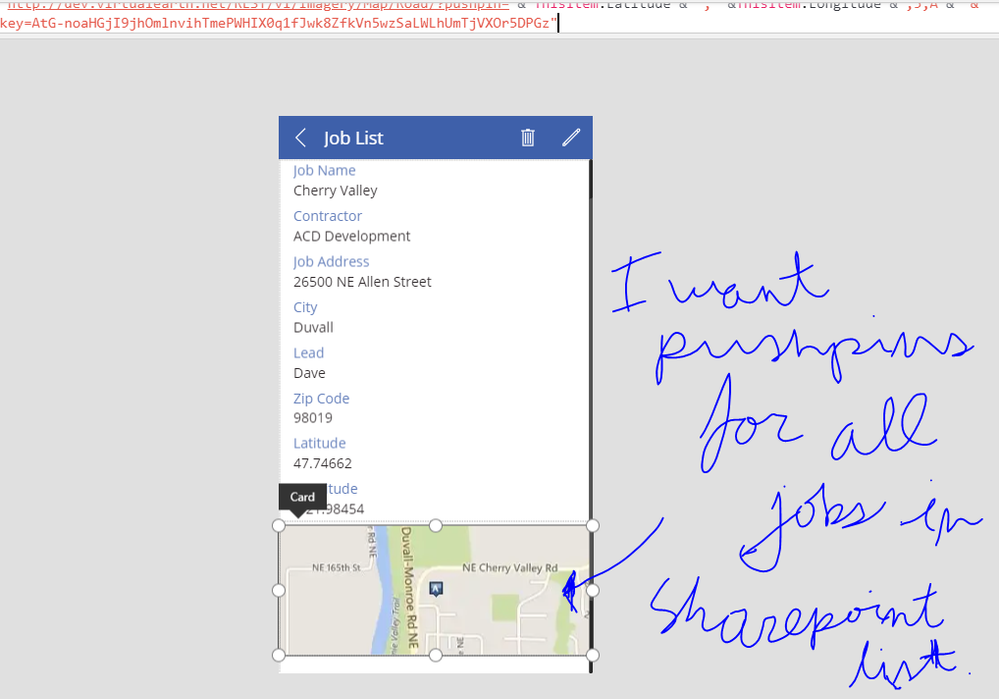- Power Apps Community
- Welcome to the Community!
- News & Announcements
- Get Help with Power Apps
- Building Power Apps
- Microsoft Dataverse
- AI Builder
- Power Apps Governance and Administering
- Power Apps Pro Dev & ISV
- Connector Development
- Power Query
- GCC, GCCH, DoD - Federal App Makers (FAM)
- Power Platform Integration - Better Together!
- Power Platform Integrations (Read Only)
- Power Platform and Dynamics 365 Integrations (Read Only)
- Community Blog
- Power Apps Community Blog
- Galleries
- Community Connections & How-To Videos
- Copilot Cookbook
- Community App Samples
- Webinars and Video Gallery
- Canvas Apps Components Samples
- Kid Zone
- Emergency Response Gallery
- Events
- 2021 MSBizAppsSummit Gallery
- 2020 MSBizAppsSummit Gallery
- 2019 MSBizAppsSummit Gallery
- Community Engagement
- Community Calls Conversations
- Hack Together: Power Platform AI Global Hack
- Experimental
- Error Handling
- Power Apps Experimental Features
- Community Support
- Community Accounts & Registration
- Using the Community
- Community Feedback
- Power Apps Community
- Forums
- Get Help with Power Apps
- Building Power Apps
- Re: View maps in sharepoint/powerapps
- Subscribe to RSS Feed
- Mark Topic as New
- Mark Topic as Read
- Float this Topic for Current User
- Bookmark
- Subscribe
- Printer Friendly Page
- Mark as New
- Bookmark
- Subscribe
- Mute
- Subscribe to RSS Feed
- Permalink
- Report Inappropriate Content
View maps in sharepoint/powerapps
I have a sharepoint list that contains job site locations. I want to create a screen in powerapps where I can view all locations in the list on one google map.
Also, is it possible to customize the markers to display additional information when clicked. For instance, if I clicked on a marker, the powerapp would take me to a screen which displayed additional information contained in the sharepoint list. Also, is it possible for the markers to show additional data in the map itself without moving to a different screen?
Thanks!
Solved! Go to Solution.
Accepted Solutions
- Mark as New
- Bookmark
- Subscribe
- Mute
- Subscribe to RSS Feed
- Permalink
- Report Inappropriate Content
Hi @Rebeccak ,
Yip, still works for me.
If I copy and paste that URL into the Image property of an image, adding the prefix HTTPS: and using my bing maps key, I get this;
Https://dev.virtualearth.net/REST/v1/Imagery/Map/Road/?mapSize=500,500&pp=32.626733,-96.905955;27;Duncanville&pp=30.222313,-97.838358;27;S Austin&pp=33.056851,-96.694623;27;E Plano&pp=32.943257,-97.110539;27;Southlake&pp=30.395586,-97.750611;27;Austin&pp=33.425686,-96.565431;27;Lewisville&pp=33.027707,-96.829514;27;W Plano&pp=29.575272,-98.596324;27;NW San Antonio&pp=29.61048,-98.476703;27;Sonterra Park&pp=29.584395,-98.305846;27;Selma&key=YOURDEVKEYHERE
Kind regards,
RT
- Mark as New
- Bookmark
- Subscribe
- Mute
- Subscribe to RSS Feed
- Permalink
- Report Inappropriate Content
Hi bags999,
You would need to get yourself a developer key for a map API service, be it Bing or Google or one of the others.
The keys are free, but you're usually limited to x-number of calls per app per day.
I've found the static map method to be useful, but you will need to play around with the properties and layers that each service provides to determine what level of detail suits you.
Then, in PowerApps, it's a simple matter of inserting a normal media image, and specifying the URL of the mapping service along with the methods and properties you want returned - this blog by @pratapladhani has a great write-up about it.
Hope this helps,
RT
- Mark as New
- Bookmark
- Subscribe
- Mute
- Subscribe to RSS Feed
- Permalink
- Report Inappropriate Content
This does not help with viewing all data in the list. Could you point me to any solutions?
- Mark as New
- Bookmark
- Subscribe
- Mute
- Subscribe to RSS Feed
- Permalink
- Report Inappropriate Content
Hi bags999,
I've used this method to display multiple elements on a map from list data, including locations and location labels which were provided by the data. Using the POST method you can get up to 100 pins on the map.
About the only limitation I can see is having the markers click-through to another page on the app itself - as the image and the markers are generated by Bing maps, not PowerApps. Here I've just added 2 markers as an example;
Perhaps I misunderstood - I thought you wanted to see job locations on the map?
Kind regards,
RT
- Mark as New
- Bookmark
- Subscribe
- Mute
- Subscribe to RSS Feed
- Permalink
- Report Inappropriate Content
Hello RT,
This most certainly helps, however; I have a list of job locations (lat/long) in a sharepoint list. I want the map to automatically update when a list item is added/deleted. The map should also map all the job locations in one map (placing multiple markers). Also, I want the map to have different colored markers based on contractors.
Thanks!
bags999
- Mark as New
- Bookmark
- Subscribe
- Mute
- Subscribe to RSS Feed
- Permalink
- Report Inappropriate Content
If you read up on the Static Map input parameters for the URL, you can pretty much do all of that, except you may be limited in terms of marker customisations - I know with google maps you could use your own markers, but as it seems they've changed their billing model, I haven't used it in a while. You should be able to find a similar reference for google maps.
Hope this helps,
RT
- Mark as New
- Bookmark
- Subscribe
- Mute
- Subscribe to RSS Feed
- Permalink
- Report Inappropriate Content
Hello RT,
I read through and was unable to figure out how to make it happen. Could you please provide me some assistance...
Thanks!
- Mark as New
- Bookmark
- Subscribe
- Mute
- Subscribe to RSS Feed
- Permalink
- Report Inappropriate Content
Hi there,
It's just a matter of inserting your data as variables into the URL string.
Let's say you have varLat and varLong as latitude and longitude location data, varLabel as a description and varIcon as a specific icon mapped to a job type.
If you take the URL I posted and break it up, you can see the parameters in the URL;
Syntax:
Example:
https://dev.virtualearth.net/REST/v1/Imagery/Map/Road/47.619048,-122.35384/15?mapSize=500,500&pp=47.620495,-122.34931;21;Job1&pp=47.619385,-122.351485;21;Job2&pp=47.616295,-122.3556;22&key=[yourmapkeyhere]
each iteration of &pp= is a placepoint marker in the following syntax;
pushpin=latitude,longitude;iconStyle;label
You can see the syntax as well as the different icons here
In Powerapps you can prepare the URL string by setting it as a varaible itself and insert your data where needed. Using the link above, you can pre-determine your icon style against your jobs.
You might set your variables based on the current row of data selected out of a Gallery as follows;
UpdateContext({varLat: ThisItem.LatitudeColumn, varLong: ThisItem.LongitudeColumn, varIcon: Switch({ThisItem.Description, "Permanent Job", 21, "Temp Job", 22, "FTC" 23, 20}))or something like that anyway 🙂
You can then construct the URL you will use for the image by inserting your variables into their proper places according to the URL syntax;
UpdateContext({myMapImageURL: "https://dev.virtualearth.net/REST/v1/Imagery/Map/Road/47.619048,-122.35384/15?mapSize=500,500&pp=" & varLat & "," & varLong & ";" & varIcon & ";" & varLabel & "&pp=47.619385,-122.351485;21;Job2&pp=47.616295,-122.3556;22&key=[yourmapkeyhere]"})
If you have too many entries for the HTTP GET you can use the HTTP POST method for up to 100 markers - but that would be a different post entirely.
If you can post some data and some screenshots I can perhaps help you with your specific example, but this should be enough to get you going at least 🙂
Hope this helps,
RT
- Mark as New
- Bookmark
- Subscribe
- Mute
- Subscribe to RSS Feed
- Permalink
- Report Inappropriate Content
Hello,
Thanks for all your help! This is my sharepoint list:
There are more than 18 values and so I will need some help with the post method...
For the single map, I have done this:
The image field has this value: http://dev.virtualearth.net/REST/v1/Imagery/Map/Road/?pushpin="& ThisItem.Latitude & "," &ThisItem.Longitude &";5;A"& "&key=[bing key hidden]"
Basically, I want to have a separate screen, which I have already made... and all the lat/long should be mapped (pushpins) and colored based on the contractor from the Sharepoint list (if possible). It would also be helpful if there are labels.
- Mark as New
- Bookmark
- Subscribe
- Mute
- Subscribe to RSS Feed
- Permalink
- Report Inappropriate Content
Hi there,
There are a couple of ways you can achieve this, so my way is not necessarily the only way or the best way.
That said, this is how I do it;
[EDIT:
I changed the URL format to allow Bing to auto-centre and auto-zoom to show all points
- The original URL format was https://dev.virtualearth.net/REST/v1/Imagery/Map/Road/47.619048,-122.35384/8?mapSize=500,500&pp=
- The new format without a static centrepoint is https://dev.virtualearth.net/REST/v1/Imagery/Map/Road?mapSize=500,500&pp=
This allows Bing to autocentre and autozoom for you]
If you consider the map URL, there are three parts - a fixed beginning (or prefix), a variable body with the pins and then a fixed ending (or suffix).
URL example:
https://dev.virtualearth.net/REST/v1/Imagery/Map/Road?mapSize=500,500&pp=47.63156378,-122.20375238;26;Label&pp=47.61031576,-122.19883025;26;Label&key=[yourAPIkey]
The fixed prefix is
"https://dev.virtualearth.net/REST/v1/Imagery/Map/Road?mapSize=500,500"
The variable body is each pushpin, which may have one or multiple of the following;
"&pp=latitude,longitude;icon;label"
"&pp=latitude,longitude;icon;label"
"&pp=latitude,longitude;icon;label"
...
And the fixed suffix is your key at the end of the URL
"&key=[yourAPIkey]"
So to dynamically build this from data, the idea would be to build the string piece by piece, iterating the middle piece for your data, and then put the pieces together into one URL at the end.
For this example, I'm going to assume you've allocated an icon to each user manually and placed that data into your table - how you choose to do this may vary, I just collect the data into a collectIcons collection and added an "icon" column where I arbitrarily decided Kevin would get one icon (26) and Dave another (27).
ClearCollect(collectIcons, AddColumns(Source, "icon", If(name="Kevin", 26, name="Dave", 27, "false")))
You could also build an If(name="Kevin", 26, name="Dave", 27) logic directly into your formula, but to keep it simple I'm going to assume you've put it into your table.
Next, contruct the prefix:
UpdateContext({strPrefix: "https://dev.virtualearth.net/REST/v1/Imagery/Map/Road?mapSize=500,500"})[Edit: I've changed the URL to exclude a static centre point and zoom level, so you don't have to do anything else, Bing will auto-centre and auto-zoom for you.]
Then the variable body of pushpins - here I create a concatenated variable based on the rows of the table as follows;
UpdateContext({strPoints: Concat(collectIcons, "&pp=" & latitude & "," & longitude & ";" & icon & ";" & name)})latitude, longitude, icon and name are all columns in my collectIcons collection. The Concat function let's me add rows of data together into one long string and place the result conveniently into a variable. my strPoints variable now looks like this;
&pp=47.63156378,-122.20375238;26;Kevin&pp=47.61031576,-122.19883025;26;Kevin&pp=47.79679871,-122.01410675;26;Kevin&pp=47.56910516,-122.11846989;26;Kevin&pp=47.56875563,-122.11540806;26;Kevin&pp=47.53805161,-122.39715576;27;Dave&pp=47.72306,-122.35329;27;Dave&pp=47.60911213,-122.28940197;27;Dave&pp=47.57616,-122.22172;27;Dave&pp=47.6665352,-122.30149344;27;Dave
Then you construct the suffix, which is easily enough just your bing maps Key;
UpdateContext({strSuffix: "&key=[yourAPIkey]"})Lastly, you pull it all together into the URL string you will use for your image;
UpdateContext({imageURL: Concatenate(strPrefix, strPoints, strSuffix)})so my imageURL variable now looks like this;
https://dev.virtualearth.net/REST/v1/Imagery/Map/Road?mapSize=500,500&pp=47.63156378,-122.20375238;26;Kevin&pp=47.61031576,-122.19883025;26;Kevin&pp=47.79679871,-122.01410675;26;Kevin&pp=47.56910516,-122.11846989;26;Kevin&pp=47.56875563,-122.11540806;26;Kevin&pp=47.53805161,-122.39715576;27;Dave&pp=47.72306,-122.35329;27;Dave&pp=47.60911213,-122.28940197;27;Dave&pp=47.57616,-122.22172;27;Dave&pp=47.6665352,-122.30149344;27;Dave&key=[yourAPIkey]
Unfortunately I have to wrap it in the codeblock for this post, otherwise it get's treated like a hyperlink and gets cut off.
You can then set the Image property of your image to imageURL. I edited my reply to change the URL from a fixed zoom and centrepoint to a BING-defined one - to show the difference between the two I've include both images below;
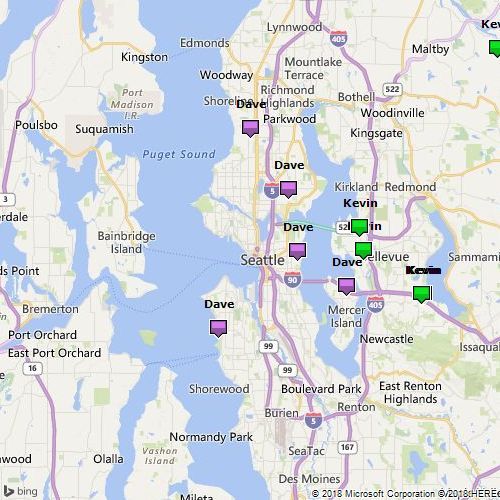

Hope this helps 🙂
Kind regards,
RT
Helpful resources
Tuesday Tip: Getting Started with Private Messages & Macros
Welcome to TUESDAY TIPS, your weekly connection with the most insightful tips and tricks that empower both newcomers and veterans in the Power Platform Community! Every Tuesday, we bring you a curated selection of the finest advice, distilled from the resources and tools in the Community. Whether you’re a seasoned member or just getting started, Tuesday Tips are the perfect compass guiding you across the dynamic landscape of the Power Platform Community. As our community family expands each week, we revisit our essential tools, tips, and tricks to ensure you’re well-versed in the community’s pulse. Keep an eye on the News & Announcements for your weekly Tuesday Tips—you never know what you may learn! This Week's Tip: Private Messaging & Macros in Power Apps Community Do you want to enhance your communication in the Community and streamline your interactions? One of the best ways to do this is to ensure you are using Private Messaging--and the ever-handy macros that are available to you as a Community member! Our Knowledge Base article about private messaging and macros is the best place to find out more. Check it out today and discover some key tips and tricks when it comes to messages and macros: Private Messaging: Learn how to enable private messages in your community profile and ensure you’re connected with other community membersMacros Explained: Discover the convenience of macros—prewritten text snippets that save time when posting in forums or sending private messagesCreating Macros: Follow simple steps to create your own macros for efficient communication within the Power Apps CommunityUsage Guide: Understand how to apply macros in posts and private messages, enhancing your interaction with the Community For detailed instructions and more information, visit the full page in your community today:Power Apps: Enabling Private Messaging & How to Use Macros (Power Apps)Power Automate: Enabling Private Messaging & How to Use Macros (Power Automate) Copilot Studio: Enabling Private Messaging &How to Use Macros (Copilot Studio) Power Pages: Enabling Private Messaging & How to Use Macros (Power Pages)
April 4th Copilot Studio Coffee Chat | Recording Now Available
Did you miss the Copilot Studio Coffee Chat on April 4th? This exciting and informative session with Dewain Robinson and Gary Pretty is now available to watch in our Community Galleries! This AMA discussed how Copilot Studio is using the conversational AI-powered technology to aid and assist in the building of chatbots. Dewain is a Principal Program Manager with Copilot Studio. Gary is a Principal Program Manager with Copilot Studio and Conversational AI. Both of them had great insights to share with the community and answered some very interesting questions! As part of our ongoing Coffee Chat AMA series, this engaging session gives the Community the unique opportunity to learn more about the latest Power Platform Copilot plans, where we’ll focus, and gain insight into upcoming features. We’re looking forward to hearing from the community at the next AMA, so hang on to your questions! Watch the recording in the Gallery today: April 4th Copilot Studio Coffee Chat AMA
Tuesday Tip: Subscriptions & Notifications
TUESDAY TIPS are our way of communicating helpful things we've learned or shared that have helped members of the Community. Whether you're just getting started or you're a seasoned pro, Tuesday Tips will help you know where to go, what to look for, and navigate your way through the ever-growing--and ever-changing--world of the Power Platform Community! We cover basics about the Community, provide a few "insider tips" to make your experience even better, and share best practices gleaned from our most active community members and Super Users. With so many new Community members joining us each week, we'll also review a few of our "best practices" so you know just "how" the Community works, so make sure to watch the News & Announcements each week for the latest and greatest Tuesday Tips! This Week: All About Subscriptions & Notifications We don't want you to a miss a thing in the Community! The best way to make sure you know what's going on in the News & Announcements, to blogs you follow, or forums and galleries you're interested in is to subscribe! These subscriptions ensure you receive automated messages about the most recent posts and replies. Even better, there are multiple ways you can subscribe to content and boards in the community! (Please note: if you have created an AAD (Azure Active Directory) account you won't be able to receive e-mail notifications.) Subscribing to a Category When you're looking at the entire category, select from the Options drop down and choose Subscribe. You can then choose to Subscribe to all of the boards or select only the boards you want to receive notifications. When you're satisfied with your choices, click Save. Subscribing to a Topic You can also subscribe to a single topic by clicking Subscribe from the Options drop down menu, while you are viewing the topic or in the General board overview, respectively. Subscribing to a Label Find the labels at the bottom left of a post.From a particular post with a label, click on the label to filter by that label. This opens a window containing a list of posts with the label you have selected. Click Subscribe. Note: You can only subscribe to a label at the board level. If you subscribe to a label named 'Copilot' at board #1, it will not automatically subscribe you to an identically named label at board #2. You will have to subscribe twice, once at each board. Bookmarks Just like you can subscribe to topics and categories, you can also bookmark topics and boards from the same menus! Simply go to the Topic Options drop down menu to bookmark a topic or the Options drop down to bookmark a board. The difference between subscribing and bookmarking is that subscriptions provide you with notifications, whereas bookmarks provide you a static way of easily accessing your favorite boards from the My subscriptions area. Managing & Viewing Your Subscriptions & Bookmarks To manage your subscriptions, click on your avatar and select My subscriptions from the drop-down menu. From the Subscriptions & Notifications tab, you can manage your subscriptions, including your e-mail subscription options, your bookmarks, your notification settings, and your email notification format. You can see a list of all your subscriptions and bookmarks and choose which ones to delete, either individually or in bulk, by checking multiple boxes. A Note on Following Friends on Mobile Adding someone as a friend or selecting Follow in the mobile view does not allow you to subscribe to their activity feed. You will merely be able to see your friends’ biography, other personal information, or online status, and send messages more quickly by choosing who to send the message to from a list, as opposed to having to search by username.
Monthly Community User Group Update | April 2024
The monthly Community User Group Update is your resource for discovering User Group meetings and events happening around the world (and virtually), welcoming new User Groups to our Community, and more! Our amazing Community User Groups are an important part of the Power Platform Community, with more than 700 Community User Groups worldwide, we know they're a great way to engage personally, while giving our members a place to learn and grow together. This month, we welcome 3 new User Groups in India, Wales, and Germany, and feature 8 User Group Events across Power Platform and Dynamics 365. Find out more below. New Power Platform User Groups Power Platform Innovators (India) About: Our aim is to foster a collaborative environment where we can share upcoming Power Platform events, best practices, and valuable content related to Power Platform. Whether you’re a seasoned expert or a newcomer looking to learn, this group is for you. Let’s empower each other to achieve more with Power Platform. Join us in shaping the future of digital transformation! Power Platform User Group (Wales) About: A Power Platform User Group in Wales (predominantly based in Cardiff but will look to hold sessions around Wales) to establish a community to share learnings and experience in all parts of the platform. Power Platform User Group (Hannover) About: This group is for anyone who works with the services of Microsoft Power Platform or wants to learn more about it and no-code/low-code. And, of course, Microsoft Copilot application in the Power Platform. New Dynamics365 User Groups Ellucian CRM Recruit UK (United Kingdom) About: A group for United Kingdom universities using Ellucian CRM Recruit to manage their admissions process, to share good practice and resolve issues. Business Central Mexico (Mexico City) About: A place to find documentation, learning resources, and events focused on user needs in Mexico. We meet to discuss and answer questions about the current features in the standard localization that Microsoft provides, and what you only find in third-party locations. In addition, we focus on what's planned for new standard versions, recent legislation requirements, and more. Let's work together to drive request votes for Microsoft for features that aren't currently found—but are indispensable. Dynamics 365 F&O User Group (Dublin) About: The Dynamics 365 F&O User Group - Ireland Chapter meets up in person at least twice yearly in One Microsoft Place Dublin for users to have the opportunity to have conversations on mutual topics, find out what’s new and on the Dynamics 365 FinOps Product Roadmap, get insights from customer and partner experiences, and access to Microsoft subject matter expertise. Upcoming Power Platform Events PAK Time (Power Apps Kwentuhan) 2024 #6 (Phillipines, Online) This is a continuation session of Custom API. Sir Jun Miano will be sharing firsthand experience on setting up custom API and best practices. (April 6, 2024) Power Apps: Creating business applications rapidly (Sydney) At this event, learn how to choose the right app on Power Platform, creating a business application in an hour, and tips for using Copilot AI. While we recommend attending all 6 events in the series, each session is independent of one another, and you can join the topics of your interest. Think of it as a “Hop On, Hop Off” bus! Participation is free, but you need a personal computer (laptop) and we provide the rest. We look forward to seeing you there! (April 11, 2024) April 2024 Cleveland Power Platform User Group (Independence, Ohio) Kickoff the meeting with networking, and then our speaker will share how to create responsive and intuitive Canvas Apps using features like Variables, Search and Filtering. And how PowerFx rich functions and expressions makes configuring those functionalities easier. Bring ideas to discuss and engage with other community members! (April 16, 2024) Dynamics 365 and Power Platform 2024 Wave 1 Release (NYC, Online) This session features Aric Levin, Microsoft Business Applications MVP and Technical Architect at Avanade and Mihir Shah, Global CoC Leader of Microsoft Managed Services at IBM. We will cover some of the new features and enhancements related to the Power Platform, Dataverse, Maker Portal, Unified Interface and the Microsoft First Party Apps (Microsoft Dynamics 365) that were announced in the Microsoft Dynamics 365 and Power Platform 2024 Release Wave 1 Plan. (April 17, 2024) Let’s Explore Copilot Studio Series: Bot Skills to Extend Your Copilots (Makati National Capital Reg... Join us for the second installment of our Let's Explore Copilot Studio Series, focusing on Bot Skills. Learn how to enhance your copilot's abilities to automate tasks within specific topics, from booking appointments to sending emails and managing tasks. Discover the power of Skills in expanding conversational capabilities. (April 30, 2024) Upcoming Dynamics365 Events Leveraging Customer Managed Keys (CMK) in Dynamics 365 (Noida, Uttar Pradesh, Online) This month's featured topic: Leveraging Customer Managed Keys (CMK) in Dynamics 365, with special guest Nitin Jain from Microsoft. We are excited and thankful to him for doing this session. Join us for this online session, which should be helpful to all Dynamics 365 developers, Technical Architects and Enterprise architects who are implementing Dynamics 365 and want to have more control on the security of their data over Microsoft Managed Keys. (April 11, 2024) Stockholm D365 User Group April Meeting (Stockholm) This is a Swedish user group for D365 Finance and Operations, AX2012, CRM, CE, Project Operations, and Power BI. (April 17, 2024) Transportation Management in D365 F&SCM Q&A Session (Toronto, Online) Calling all Toronto UG members and beyond! Join us for an engaging and informative one-hour Q&A session, exclusively focused on Transportation Management System (TMS) within Dynamics 365 F&SCM. Whether you’re a seasoned professional or just curious about TMS, this event is for you. Bring your questions! (April 26, 2024) Leaders, Create Your Events! Leaders of existing User Groups, don’t forget to create your events within the Community platform. By doing so, you’ll enable us to share them in future posts and newsletters. Let’s spread the word and make these gatherings even more impactful! Stay tuned for more updates, inspiring stories, and collaborative opportunities from and for our Community User Groups. P.S. Have an event or success story to share? Reach out to us – we’d love to feature you. Just leave a comment or send a PM here in the Community!
Exclusive LIVE Community Event: Power Apps Copilot Coffee Chat with Copilot Studio Product Team
We have closed kudos on this post at this time. Thank you to everyone who kudo'ed their RSVP--your invitations are coming soon! Miss the window to RSVP? Don't worry--you can catch the recording of the meeting this week in the Community. Details coming soon! ***** It's time for the SECOND Power Apps Copilot Coffee Chat featuring the Copilot Studio product team, which will be held LIVE on April 3, 2024 at 9:30 AM Pacific Daylight Time (PDT). This is an incredible opportunity to connect with members of the Copilot Studio product team and ask them anything about Copilot Studio. We'll share our special guests with you shortly--but we want to encourage to mark your calendars now because you will not want to miss the conversation. This live event will give you the unique opportunity to learn more about Copilot Studio plans, where we’ll focus, and get insight into upcoming features. We’re looking forward to hearing from the community, so bring your questions! TO GET ACCESS TO THIS EXCLUSIVE AMA: Kudo this post to reserve your spot! Reserve your spot now by kudoing this post. Reservations will be prioritized on when your kudo for the post comes through, so don't wait! Click that "kudo button" today. Invitations will be sent on April 2nd.Users posting Kudos after April 2nd. at 9AM PDT may not receive an invitation but will be able to view the session online after conclusion of the event. Give your "kudo" today and mark your calendars for April 3rd, 2024 at 9:30 AM PDT and join us for an engaging and informative session!
Tuesday Tip: Blogging in the Community is a Great Way to Start
TUESDAY TIPS are our way of communicating helpful things we've learned or shared that have helped members of the Community. Whether you're just getting started or you're a seasoned pro, Tuesday Tips will help you know where to go, what to look for, and navigate your way through the ever-growing--and ever-changing--world of the Power Platform Community! We cover basics about the Community, provide a few "insider tips" to make your experience even better, and share best practices gleaned from our most active community members and Super Users. With so many new Community members joining us each week, we'll also review a few of our "best practices" so you know just "how" the Community works, so make sure to watch the News & Announcements each week for the latest and greatest Tuesday Tips! This Week's Topic: Blogging in the Community Are you new to our Communities and feel like you may know a few things to share, but you're not quite ready to start answering questions in the forums? A great place to start is the Community blog! Whether you've been using Power Platform for awhile, or you're new to the low-code revolution, the Community blog is a place for anyone who can write, has some great insight to share, and is willing to commit to posting regularly! In other words, we want YOU to join the Community blog. Why should you consider becoming a blog author? Here are just a few great reasons. 🎉 Learn from Each Other: Our community is like a bustling marketplace of ideas. By sharing your experiences and insights, you contribute to a dynamic ecosystem where makers learn from one another. Your unique perspective matters! Collaborate and Innovate: Imagine a virtual brainstorming session where minds collide, ideas spark, and solutions emerge. That’s what our community blog offers—a platform for collaboration and innovation. Together, we can build something extraordinary. Showcase the Power of Low-Code: You know that feeling when you discover a hidden gem? By writing about your experience with your favorite Power Platform tool, you’re shining a spotlight on its capabilities and real-world applications. It’s like saying, “Hey world, check out this amazing tool!” Earn Trust and Credibility: When you share valuable information, you become a trusted resource. Your fellow community members rely on your tips, tricks, and know-how. It’s like being the go-to friend who always has the best recommendations. Empower Others: By contributing to our community blog, you empower others to level up their skills. Whether it’s a nifty workaround, a time-saving hack, or an aha moment, your words have impact. So grab your keyboard, brew your favorite beverage, and start writing! Your insights matter and your voice counts! With every blog shared in the Community, we all do a better job of tackling complex challenges with gusto. 🚀 Welcome aboard, future blog author! ✍️✏️🌠 Get started blogging across the Power Platform Communities today! Just follow one of the links below to begin your blogging adventure. Power Apps: https://powerusers.microsoft.com/t5/Power-Apps-Community-Blog/bg-p/PowerAppsBlog Power Automate: https://powerusers.microsoft.com/t5/Power-Automate-Community-Blog/bg-p/MPABlog Copilot Studio: https://powerusers.microsoft.com/t5/Copilot-Studio-Community-Blog/bg-p/PVACommunityBlog Power Pages: https://powerusers.microsoft.com/t5/Power-Pages-Community-Blog/bg-p/mpp_blog When you follow the link, look for the Message Admins button like this on the page's right rail, and let us know you're interested. We can't wait to connect with you and help you get started. Thanks for being part of our incredible community--and thanks for becoming part of the community blog!
| User | Count |
|---|---|
| 151 | |
| 81 | |
| 44 | |
| 37 | |
| 29 |
| User | Count |
|---|---|
| 217 | |
| 106 | |
| 43 | |
| 38 | |
| 38 |