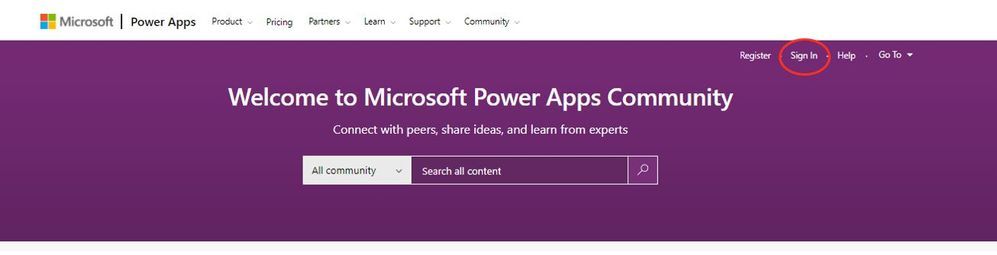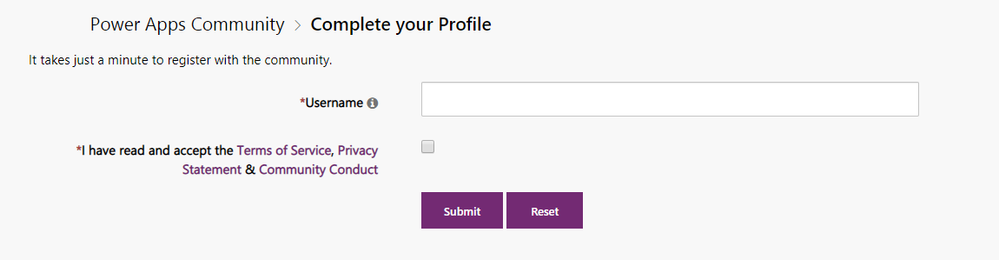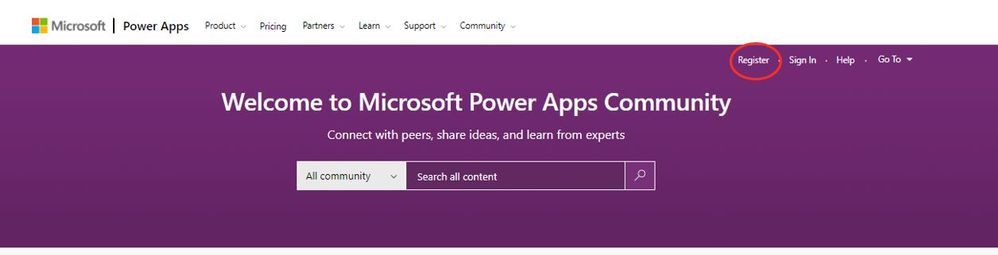- Power Apps Community
- Welcome to the Community!
- News & Announcements
- Get Help with Power Apps
- Building Power Apps
- Microsoft Dataverse
- AI Builder
- Power Apps Governance and Administering
- Power Apps Pro Dev & ISV
- Connector Development
- Power Query
- GCC, GCCH, DoD - Federal App Makers (FAM)
- Power Platform Integration - Better Together!
- Power Platform Integrations (Read Only)
- Power Platform and Dynamics 365 Integrations (Read Only)
- Community Blog
- Power Apps Community Blog
- Galleries
- Community Connections & How-To Videos
- Copilot Cookbook
- Community App Samples
- Webinars and Video Gallery
- Canvas Apps Components Samples
- Kid Zone
- Emergency Response Gallery
- Events
- 2021 MSBizAppsSummit Gallery
- 2020 MSBizAppsSummit Gallery
- 2019 MSBizAppsSummit Gallery
- Community Engagement
- Community Calls Conversations
- Hack Together: Power Platform AI Global Hack
- Experimental
- Error Handling
- Power Apps Experimental Features
- Community Support
- Community Accounts & Registration
- Using the Community
- Community Feedback
- Power Apps Community
- Power Apps Community Knowledge Base
- Community Support Knowledge Base
- Community Accounts & Registration
- How to Register for a Community Account
- Article History
- Subscribe to RSS Feed
- Mark as New
- Mark as Read
- Bookmark
- Subscribe
- Printer Friendly Page
- Report Inappropriate Content
- Mark as New
- Bookmark
- Subscribe
- Mute
- Subscribe to RSS Feed
- Permalink
- Report Inappropriate Content
How to Register for a Community Account
This article will give you an overview of registering for a community account in the following communities.
You may use an Azure Active Directory (AAD) account or a Microsoft Account (MSA). An AAD account can be an organizational account that you use for work or school.
Note: For the purpose of this article we have used images from the Power Apps Community to show examples.
If you are using an Organizational Account:
Step One: Navigate to the Power Platform Communities: Power Apps, Power Automate, Copilot Studio or Power Pages and click 'Sign In'.
Step Two: Enter your organizational email account, then select Next. On the next screen enter the password to your organizational account that you are using to register for the community.
Step Three: You will then be directed to the following screen, where you will choose your username for the community. Your username is tied to your community activity and reputation.
Step Four: Log in with your community account, using the username you chose in step three, and your organizational account password. This step associates your organizational account with your community credentials.
Done! You are signed into the community!
If you are using an MSA Account:
Step One: Navigate to the Power Platform Communities: Power Apps, Power Automate, Copilot Studio. Power Pages and click on the “Register” button.
Step Two: Enter your MSA email account and select Next. Then enter the password for the Microsoft account that you are using to register for the community.
Step Three: After clicking on the Sign in button, you will then be directed to the following screen, where you will choose your username for the community. Your username is tied to your community activity and reputation. After entering your username click on the "Submit" button.
Step Four: Log in with your community account, using the username you chose in step three, and your account password.
If you have questions about registering for a community account please see the community account support article:
Done! You are signed into the community!
Privacy Notice
Please note that when you register your Power Platform Communities (Power Apps, Power Automate, Copilot Studio, Power Pages) credentials under an organizational account, you will be offered a streamlined personal data management experience through your organization. Actions initiated to export personal data, delete personal data or account closure now need to be initiated directly with the administrator of your organization. After the transition is complete, your ability to access or delete your personal data will be administered by the organization that owns your domain. Although Microsoft continues to be ultimately in control of your personal data, you need to contact your organizational administrator to manage it. Organizational administrators can put in an export or access request to their Admin portal and a link will be available to them to download your personal data in less than 30 days.