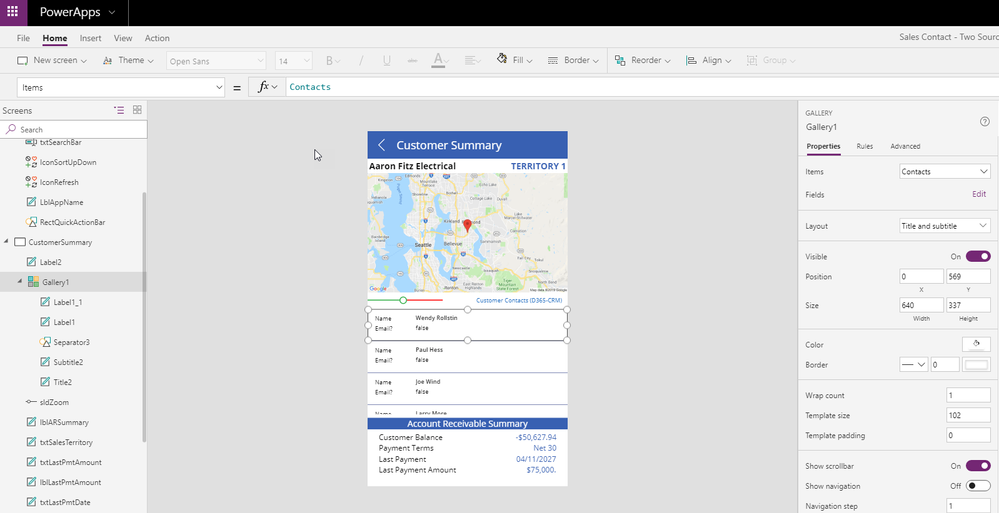- Power Apps Community
- Welcome to the Community!
- News & Announcements
- Get Help with Power Apps
- Building Power Apps
- Microsoft Dataverse
- AI Builder
- Power Apps Governance and Administering
- Power Apps Pro Dev & ISV
- Connector Development
- Power Query
- GCC, GCCH, DoD - Federal App Makers (FAM)
- Power Platform Integration - Better Together!
- Power Platform Integrations (Read Only)
- Power Platform and Dynamics 365 Integrations (Read Only)
- Community Blog
- Power Apps Community Blog
- Galleries
- Community Connections & How-To Videos
- Copilot Cookbook
- Community App Samples
- Webinars and Video Gallery
- Canvas Apps Components Samples
- Kid Zone
- Emergency Response Gallery
- Events
- 2021 MSBizAppsSummit Gallery
- 2020 MSBizAppsSummit Gallery
- 2019 MSBizAppsSummit Gallery
- Community Engagement
- Community Calls Conversations
- Hack Together: Power Platform AI Global Hack
- Experimental
- Error Handling
- Power Apps Experimental Features
- Community Support
- Community Accounts & Registration
- Using the Community
- Community Feedback
- Power Apps Community
- Galleries
- Community App Samples
- #Challenge: PowerApps with two Data Sources
#Challenge: PowerApps with two Data Sources
02-10-2019 16:43 PM - last edited 02-11-2019 11:28 AM
- Mark as New
- Bookmark
- Subscribe
- Mute
- Subscribe to RSS Feed
- Permalink
- Report Inappropriate Content
#Challenge: PowerApps with two Data Sources
This app showcases the use of 2 data sources within the same application, connecting to a Microsoft Dynamics GP on-premises company database in SQL Server and a Dynamics 365 for Sales cloud instance.
In this case, we will display a customer list from Microsoft Dynamics GP and find the corresponding contacts in the Contacts entity in Dynamics 365 for Sales.
If a customer is selected from the list, summary information is presented from Microsoft Dynamics GP, but contact information is retrieved from Dynamics 365 for Sales as shown below. The map is achieved by passing in the customer address to Google Maps.
In order to display the contact list from Dynamics 365 for Sales, a gallery has been added which simply displays the contact name and whether or not they would like to be contacted by email. A filter is applied to only display the correspoding contact for a specific customer record.