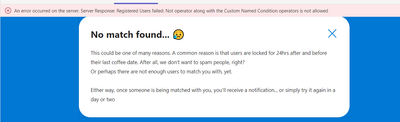- Power Apps Community
- Welcome to the Community!
- News & Announcements
- Get Help with Power Apps
- Building Power Apps
- Microsoft Dataverse
- AI Builder
- Power Apps Governance and Administering
- Power Apps Pro Dev & ISV
- Connector Development
- Power Query
- GCC, GCCH, DoD - Federal App Makers (FAM)
- Power Platform Integration - Better Together!
- Power Platform Integrations (Read Only)
- Power Platform and Dynamics 365 Integrations (Read Only)
- Community Blog
- Power Apps Community Blog
- Galleries
- Community Connections & How-To Videos
- Copilot Cookbook
- Community App Samples
- Webinars and Video Gallery
- Canvas Apps Components Samples
- Kid Zone
- Emergency Response Gallery
- Events
- 2021 MSBizAppsSummit Gallery
- 2020 MSBizAppsSummit Gallery
- 2019 MSBizAppsSummit Gallery
- Community Engagement
- Community Calls Conversations
- Hack Together: Power Platform AI Global Hack
- Experimental
- Error Handling
- Power Apps Experimental Features
- Community Support
- Community Accounts & Registration
- Using the Community
- Community Feedback
- Power Apps Community
- Galleries
- Community App Samples
- Re: Coffee Flex - Get matched for a coffee break w...
Re: Coffee Flex - Get matched for a coffee break with a random colleague
12-18-2022 12:24 PM
- Mark as New
- Bookmark
- Subscribe
- Mute
- Subscribe to RSS Feed
- Permalink
- Report Inappropriate Content
Coffee Flex - Get matched for a coffee break with a random colleague
Hey guys
Intro
Think of tinder for virtual coffee breaks. That's more or less what it is.
As a user, you need to register yourself to be in the pool of "registered users". Once you're registered, you're eligible to search for a possible coffee-match AND others can be matched with YOU. It's as easy as clicking on a button. The app will then filter out registered users that are not eligible for a match. It will then present you with a matched user and will also suggest timeslots for a coffee. You can even see if the user is available on suggested timeslots. If not, just let it generate new timeslots for you.
Who is not eligible
Not eligible users could be:
- users who had already a coffee match today
- users who had already a coffee match yesterday
- users who have a coffee match planned for tomorrow
I'm planning to improve the conditions even further so users can choose, perhaps, their department to be matched with, their preferred timings, etc. For now, it's just what I stated above.
Connections
Coffee Flex needs the following connections:
- Office 365 Users (to find the profile of matched user)
- Office 365 Outlook (to send invitations to the matched user)
- Microsoft Teams (to generate a teams invitation)
Tables
Apart from that, it's also using two tables:
- Registered Users (includes all users that have clicked on the Register button
- Matches (includes all matches the app has made)
How to install it
- Open MS Teams
- In the App Store, search and open Power Apps
- Create a new app or use an existing environment
- Once you're in the right environment, click on See all to see all assets in that environment
- From there, click on Import at the top
- Upload the attached zip (see below) and confirm.
- Wait for it to be imported
- Open the Coffee Flex app and ensure everything works
How to configure colors & invitation message
In the App.OnStart property, you can change the gblInvitationMessage variable to any HTML text you like. This is the one that is being used when an invitation will be sent (to the matched user).
To change the colors, simply adjust the colors in the colStyles library. The most important ones are primaryAccent.Fill, light.BorderColor, background.Fill, background.BorderColor, gradient, darkGradient, and lightGradient
I hope you like it.
If you have feedback, bugs, just want to say thank you or anything in between, please let me know and drop a comment.
Please click Accept as Solution if my post answered your question. Like my answer? Consider giving it a Thumbs Up. Others seeking the same answers will be happy you did.
- « Previous
- Next »
- Mark as New
- Bookmark
- Subscribe
- Mute
- Subscribe to RSS Feed
- Permalink
- Report Inappropriate Content
Hello Everyone !
I am not able to import this app - can this be due to updates from MS Power Apps ?
I have tried this several times now and unfortunately, I always get the same error message.
Other apps I am able to import without any problems, so I don't understand what I'm doing wrong here....
Thank you in advance for your help !
- Mark as New
- Bookmark
- Subscribe
- Mute
- Subscribe to RSS Feed
- Permalink
- Report Inappropriate Content
Hi @TuranC
It's a Dataverse for Teams solution. It won't work with a regular import.
If you follow the installation manual step by step, you should be able to install it.
Kind regards,
Fabian
Please click Accept as Solution if my post answered your question. Like my answer? Consider giving it a Thumbs Up. Others seeking the same answers will be happy you did.
- Mark as New
- Bookmark
- Subscribe
- Mute
- Subscribe to RSS Feed
- Permalink
- Report Inappropriate Content
The app looks great and I love the graphics! Do you have any tips on how you've done the SVGs, like the imgBgPattern and imgMain, and backgrounds using HTML like htmBgOverview? Could you share where did you get the balloons image too?
- Mark as New
- Bookmark
- Subscribe
- Mute
- Subscribe to RSS Feed
- Permalink
- Report Inappropriate Content
Hi @InaM
Thank you 🙂.
I use a bunch of tools when creating apps. They are all free to use.
- https://app.haikei.app/
- https://www.blobmaker.app/
- https://angrytools.com/gradient/
- https://getwaves.io/
- https://animatedbackgrounds.me/
- https://undraw.co/
I'm afraid I don't remember where I got the balloons image anymore.
I hope this helps.
Cheers
Please click Accept as Solution if my post answered your question. Like my answer? Consider giving it a Thumbs Up. Others seeking the same answers will be happy you did.
- Mark as New
- Bookmark
- Subscribe
- Mute
- Subscribe to RSS Feed
- Permalink
- Report Inappropriate Content
Hi,
we had a issue at the moment with the solution and no idea how to solve - looks like is fresh problem as it was working without any problems in the past.
When people open the App the First Time in Teams Client they get the error: user_cancelled: User cancelled the Flow.
Actual Workaround: Open Teams in Browser, Open the App, Allow Access to Outlook etc, then it is working again in Teams Client.
Any Ideas what is the problem with the access?
- Mark as New
- Bookmark
- Subscribe
- Mute
- Subscribe to RSS Feed
- Permalink
- Report Inappropriate Content
Hi Fabian,
Awesome app, it looks great, I'm having problems in execution though. Here's what I get when I click on the "Find Match" button:
There are three people registered to test. Does this look like it's because three is too few to test or does it look like a code problem?
- Mark as New
- Bookmark
- Subscribe
- Mute
- Subscribe to RSS Feed
- Permalink
- Report Inappropriate Content
After a bit of code sifting, this is where I'm finding the error (in btnFindMatch):
///////////////////////////////////////////////////////////
// get random user from above selection
// this is the logic that defines who IS a match
UpdateContext(
{
lclRegisteredUsers:
Filter(
'Registered Users',
Registered &&
'Azure AD Object ID' <> gblUser.id //&&
// Not('Azure AD Object ID' in colNonMatches.User) THIS THROWS AND ERROR
)
}
);
I can see the logic, but can't find a way around the check to see if they aren't in the colNonMatches.
Any ideas?
- Mark as New
- Bookmark
- Subscribe
- Mute
- Subscribe to RSS Feed
- Permalink
- Report Inappropriate Content
Hi Fabian
very nice!
How did you query the free / available or occupied times? Via the Outlook calendar? Via FindMeetingtimesV2 ?
Many thanks for the answer!
Benni
- « Previous
- Next »