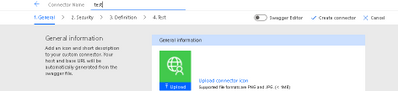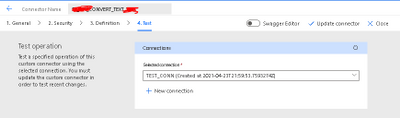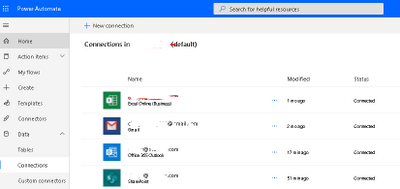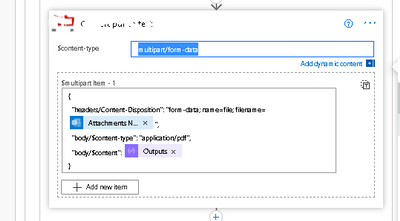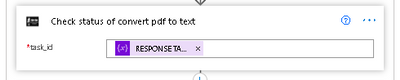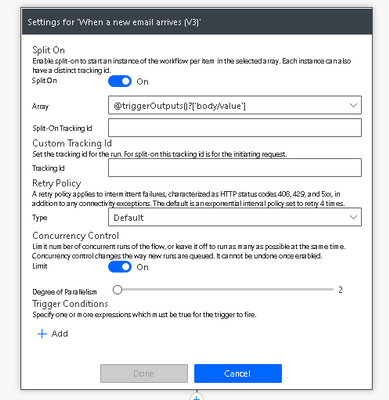- Power Apps Community
- Welcome to the Community!
- News & Announcements
- Get Help with Power Apps
- Building Power Apps
- Microsoft Dataverse
- AI Builder
- Power Apps Governance and Administering
- Power Apps Pro Dev & ISV
- Connector Development
- Power Query
- GCC, GCCH, DoD - Federal App Makers (FAM)
- Power Platform Integration - Better Together!
- Power Platform Integrations (Read Only)
- Power Platform and Dynamics 365 Integrations (Read Only)
- Community Blog
- Power Apps Community Blog
- Galleries
- Community Connections & How-To Videos
- Copilot Cookbook
- Community App Samples
- Webinars and Video Gallery
- Canvas Apps Components Samples
- Kid Zone
- Emergency Response Gallery
- Events
- 2021 MSBizAppsSummit Gallery
- 2020 MSBizAppsSummit Gallery
- 2019 MSBizAppsSummit Gallery
- Community Engagement
- Community Calls Conversations
- Hack Together: Power Platform AI Global Hack
- Experimental
- Error Handling
- Power Apps Experimental Features
- Community Support
- Community Accounts & Registration
- Using the Community
- Community Feedback
- Power Apps Community
- Forums
- Get Help with Power Apps
- Connector Development
- Custom Connectors - My experience creating a FLOW ...
- Subscribe to RSS Feed
- Mark Topic as New
- Mark Topic as Read
- Float this Topic for Current User
- Bookmark
- Subscribe
- Printer Friendly Page
- Mark as New
- Bookmark
- Subscribe
- Mute
- Subscribe to RSS Feed
- Permalink
- Report Inappropriate Content
Custom Connectors - My experience creating a FLOW with a custom connector, and what you should know
Hey Everyone,
I just wanted to share what my experience was when I created a custom connector for a FLOW I worked on.
FLOW Description
The FLOW we needed was an electronic document creation system. It required taking a document from a scanner, which was emailed via outlook to a particular mailbox. One the email arrived, we take the document, and send it to a Custom Connector which is connected to a REST API on a remote machine. Once the document is uploaded to the REST API, parse out some data from the document, rename the document, and upload the document into Sharepoint (TEAMS), with a row entered into a list with a link to the document, and the document saved in a folder.
Custom Connector (assuming your account has the access/authority to create a CC)
I won't get into the details of the FLOW so much, but I'll focus on the Custom Connector (CC). Creating the CC was very straightforward. Within FLOW editor, on the left side of the screen, click "Data", "Custom Connectors".
On the next screen, you click "+ New Custom Connector", "Create from blank".
You enter the name for the CC, and then proceed, on the next 4 screens (1. General, 2. Security, 3. Definition, 4. Test) in CC creation, entering in the host, protocol, action (for uploading a file, I'm using POST), request definition (multipart/form-data) and endpoint as well as security key was as easy as filling in the data on the CC creation screens.
Testing on the 4th screen however is another topic for another day, but I was NEVER able to test successfully from the 4th CC screen, its useless.
* Lesson Learned - Create a new CC by importing an OpenAPI file
One thing you could do when you want to create a copy or clone, is that inside the CC screen, which lists all of your CCs, each CC has a download button;
When you click the download button, it creates a .swagger.json file which is also known as an OpenAPI file. What you can do is download a .swagger.json file from an existing CC, and then open it in Notepad or some other app to edit text file, change the name, the endpoint, etc and then create a new one by importing the .swagger.json (OpenAPI file).
Connections
So what is a connection? In order to get FLOW to connect to your REST API endpoint over a CC, you need to create a "Connection".
A connection is simply a place to store (in my case because I use the API key) the API Key for security. I normally create 2, one for test/development and another for production, this way I can switch out when I need to. Switching out from production to test/dev is not actually this easy - you would need to create a clone or copy of your CC, because most likely your production REST API endpoint will be different from your test/development (see above for how to create a new CC by importing an OpenAPI file), and then create a copy/clone of your FLOW, and put in the test/dev CC step.
You can create a connection in one of 3 places.
1. On the 4th screen of the CC Creation process
2. On the "Data", "Connections" screen ("+ New Connection")
3. Inside the FLOW Editor ("My Connections", "+Add new connection")
Incorporating the CC into your flow
So now you have your FLOW, at least started anyways, and now you have your custom connector, with a connection, that will hit your REST API. Now add the CC to your FLOW by clicking the + button to "Insert a new action", and choose "Custom" to select your custom CC (the pic below actually has 4 CCs, you would choose whichever one you need);
* Lesson Learned - OFF TOPIC - How to structure the REQUEST data to upload a doc to a REST API from a FLOW/CC
I'm including this just to show you guys how to structure the REQUEST within the CC inside your flow for uploading a document.
There are other places online you can look it up, but there are really 2 parts to this;
1. BASE64 ENCODE THE DOCUMENT DATA - in my case, the document type we are dealing with is pdf.
To get the documents or really, attachments, first we need to setup a loop, so we can loop thru all of the attachments (See "Attachments" below in the pic inside "select an output from the previous steps" - this just means get the list of attachments from the email and loop over it) in the email.
What I need to do in my flow is, take each pdf attachment from the incoming email trigger (trigger is the first action of the FLOW), and upload it via the CC to my REST API. So I create a "Compose" step before the CC step, and load it with the "AttachmentsContent";
But the above pic is just to get and show the partial text i need for the pdf attachment contents, and if you hover over it, the "Compose" variable value looks like;
items('Loop_thru_attachments')?['contentBytes']
But this isn't all we need, like I said its just the partial text we need for this "Compose" element. What we really need to do is to take that partial text and wrap it in base64 encoding and enter it into the "Expression" editor which pops up every time you click inside a text field like below. We do this because we need to;
"...encode binary data into an ASCII character set known to pretty much every computer system, in order to transmit the data without loss or modification of the contents itself." What is the real purpose of Base64 encoding? - Stack Overflow -giorgio, Wolverine
Now Hold the blue "Ok" button under "Expression" for 2 seconds, and it will update the text field with the new base64 value.
which essentially looks like;
base64(items('Loop_thru_attachments')?['contentBytes'])
This is a super crucial pre-step for the actual CC step. From my experience, a CC to upload a file, WILL NOT work unless you base64 encode it.
*Note: base64 decoding
Just as a reminder, because you are base64 encoding the binary file data in your FLOW prior to making the CC call, you'll need to base64 decode the file in somewhere in your REST API's endpoint function before you can do anything with the file (Early on in my endpoint function), I do;
Flask/python makes this easy, and I'm certain it will be just as easy in other languages/frameworks.
2. STRUCTURE THE REQUEST WITH multipart/form-data - now inside the CC step in our FLOW, we need to do pretty much the same thing when we created the CC on screen # 3. Definition, although here we are using variables for the values, whereas when we created the CC, we just typed in text as placeholders.
The first variable inside "$mulitipart-item 1" is just for the AttachmentName. The second is the output from the "Compose" step where we base64 encode the contentBytes of the pdf attachment.
Test it Out
Now we have our FLOW created along with our CC and inside it's REQUEST, we are sending the base64 encoded stream of our pdf file contentBytes. The first few times I tested this out, it worked great. Each attachment that was sent to the REST API via my CC contained only 1 page, hence 1 pdf file. But then I realized that part of the requirement was that users can scan multiple docs at a time within a stack of paper, and those pieces of paper in turn will all get combined into one pdf file attachment, and I would need to split the pdf doc into individual docs, and then upload each one to Sharepoint. Testing one page pdfs was fine, but these multi-page pdfs started taking a long time, and they were starting to fail, and I had no idea why.
Why was my CC (Custom Connector) failing?
One of the reasons was that the duration for the REQUESTS spawned from my CC could take varying amounts of time based on how many pages there were. Inside my REST API I split the pdf, and for each page, convert each one to an image, convert the images to text, parse the text and look for specific fields, etc, etc, etc. Some took 10 seconds, while others took several minutes. So I looked in the "Settings" of the CC inside my FLOW, and saw a timeout setting. I thought great, I'll just set this timeout to like 10 or 15 minutes or some amount that I know will never happen, and it will be fine! Ummmmm..... no.
CC Settings Inside Flow
Lets take a look at the "Settings" for our CC in the flow;
Asynchronous Pattern
Setting this to "On", means that the CC will handle specific return values. If 202 "Accepted" is returned, then the CC will continue to call the REST API until it gets success 200 or anything else (Failures of 4xx, 5xx, etc).
Timeout
This one can be confusing - here is the description;
"Limit the maximum duration an asynchronous pattern may take. Note: this does not alter the request timeout of a single request."
A single request timeout is 120 seconds or 2 minutes. And the above text is saying that no matter what you set this timeout value, and no matter how many calls are made async, it will not allow you to set it beyond the limit of a single request, which is again, 2 minutes. And this is exactly what I saw when testing. I would set it to 15 minutes and if a REST API call took 3 minutes, it would always fail with a timeout failure after 2 minutes. And even worse, if a RESPONSE came back with a status code of 4xx, 5xx, etc, the whole FLOW would then go into a fail state, and you wouldn't have the opportunity to get the message or anything inside the response and then try to handle it based on what's in there.
How do we handle long running CC REQUESTS?
You can try to handle this by using this built-in Async handling in your CC settings, if you'd like. I ended up not doing that.
For my process, I needed a little more control over what comes back inside the RESPONSE, as in I wanted to be able to read the error message or success message from the RESPONSE so I can put that in an email and send it to support or mgt. The built-in Async handling did not seem as though it would let me do this, if a failure came back in the RESPONSE, the FLOW would just fail, and not give me chance to look inside the RESPONSE. Keep in mind, you can keep the Asynchronous Pattern setting turned on for this CC as well as the Timeout setting, but in effect they won't matter because the 202 "Accepted" status comes back right away when we put the task on the queue inside flask.
To handle this the way I wanted, I had to do a couple few things, and if you don't care about my REST API specs, and what I had to change there, you don't need to read this section.
Change REST API endpoint to be asynchronous
Within my python flask REST API, I had to change how the endpoint function was structured;
1. Setup REDIS Queue - I had to install REDIS queue software on my dev and production machines.
2. Install and Configure Celery task queue manager - python has a task queue manager called celery which is a library that connects to and manages the REDIS (an many other) task queue(s).
3. Add a Status Check GET Request - I had to add another REST API endpoint to act as a task status check, that passes the task id, and asks the queue what the status of that task is. The Response json from both the CC that uploads the document and the CC that checks the status will be built inside flask and looks like when we put the task on the queue and its still pending and being worked on;
{
200,
{ "status": 202,
"status_desc":"Accepted",
"msg": "",
"Location":"73982hr-w9eu02ieu-39u32-93u3h"
}
}
And for our success...
{
200,
{ "status": 200,
"status_desc":"success",
"msg": "2 Files were uploaded to sharepoint",
"Location":"73982hr-w9eu02ieu-39u32-93u3h"
}
}
And for our failures...
{
200,
{ "status": 5xx,
"status_desc":"error",
"msg": "An exception occurred trying to parse document text.",
"Location":"73982hr-w9eu02ieu-39u32-93u3h"
}
}
Notice the HTTP Response status is always 200. We set that to 200 for ALL Responses we send back from the REST API, again, so we can control the FLOW and do what we want to do next, by reading the inner status, and then responding in the flow accordingly. We want all responses to come back, and to read the data from the response, FLOW will not allow you to control it very well if you send back something like;
{
5xx,
{ "status": 5xx,
"status_desc":"error",
"msg": "An exception occurred trying to parse document text.",
"Location":"73982hr-w9eu02ieu-39u32-93u3h"
}
}
And sometimes it will just stop on the previous step or several steps above it and not allow you to see what is going on inside each step of the FLOW to debug it.
Also, the "Location" key in the response is really just the task_id from the task queue - we pull this value out of the RESPONSE to call the Status Check CC (see below). In the built-in Async process its expected that it will contain 202 Accepted and a "Location" param on PENDING tasks - they suggest that the "Location" param should contain the full endpoint you need to call to get the status. However, even though I kept the name of the param as "Location", I just ended up putting in the task_id ONLY, not the full endpoint.
Add a New CC (Custom Connector) for the Task Status Check
I also had to add a new CC;
1. Create a new CC - I created a new CC to call the REST API endpoint that will return the status of the task in the queue.
Creating the new CC was easier, its just setting it to GET on the # 3. Definition screen, and setting the endpoint with a parameter (localhost:5000 is just an example dev host);
http://localhost:5000/st/api/files/pdf/convert_to_text/{task_id}
And when we call it from the FLOW and enter the task_id in there, the URI endpoint would look like (for example);
http://localhost:5000/st/api/files/pdf/convert_to_text/e78b2751-57ef-471c-a8b2-95dfb41f8d40
CC Status Check Settings inside the FLOW
Within the Status Check CC, we had to change the settings a little bit;
1. Turn Asynchronous Pattern off - for this CC inside the "Do Until Loop", we don't want to be effected by the timeout or the built-in behavior of Async Pattern here. We want put this CC inside a "Do Until Loop", and then stop the loop when the status changes from 202 "Accepted" to 200 "success" (or failure);
As you can see as well, I set the Limit count to 20 and the timeout to 20 minutes, we should never eclipse either of those. We will break out of the loop on either success or failure from the RESPONSE. We set the FLOW variable called variables('CONTINUE STATUS CHECK') to either True to keep checking, or False to break out the loop based on the inner status code in the RESPONSE.
2. Do not set a Timeout value on CC - for this CC we will not set a Timeout value, we will rely on the "Do Until Loop" timeout limit we set.
2. Do not set a Retry Policy - for this CC we will not set a Retry Policy value, we will set it to None - this can just get confusing and mess up the FLOW and the timing of the CC REQUESTs - of something fails inside the critical functions inside flask, we already baked in retry logic in python, no real need for it here.
Paralell Processing tip - Previously in flask I would run a clean up function to delete the temp files i had created in a folder. But I had to set the initial Incoming Email Trigger to only allow 1 FLOW to be run at 1 time. This was because if I allowed multiple FLOWS to be run, and the cleanup function was run, it might delete files that were needed later. So I just named any files created with an additional hex key in flask during a FLOW call to the REST API from the CC, and then at the end of the REST API call, I delete any file with that key so it doesn't affect other FLOW runs. By doing that, I can now set the Concurrency Control value to 2, which is the number of cpu's i currently have on the machine. I set the uwsgi # of processes to 2 as well, and now have 2 celery workers, so running 2 FLOWS concurrently works fine. I may ramp it up to 3 if this continues to perform well.
Conclusion
Creating my own version of an Async CC for me was definitely a learning curve. I had never worked with REDIS or Celery before, and quite frankly after more research, there is a redis python lib out there you can use instead of celery, which I think is a little more straightforward. Once I put this into production, there were a configuration element in Celery that broke an API call I was making later in the process. Once I figured out which config value it should be (--pool=solo) , it was fine. Again, I was not able to get the built-in Async feature of the CC in the FLOW to do what I wanted, but at least with the above (convoluted) process, I was able to control the FLOW a bit more and set the timeout to whatever I want now (within the limitations of the Do Until Loop) for the Check Status REST API call and send notifications for failure, etc. I hope providing insight into the the things that tripped me up can help someone.
- Mark as New
- Bookmark
- Subscribe
- Mute
- Subscribe to RSS Feed
- Permalink
- Report Inappropriate Content
Excellent post! Thanks for sharing your experience and feedback. I am sure there are many things we can do to improve the overall experience - perhaps more of a guided topic with explanations rather than a series of do this, do that.
- Mark as New
- Bookmark
- Subscribe
- Mute
- Subscribe to RSS Feed
- Permalink
- Report Inappropriate Content
Thanks for sharing this outstanding article. I would encourage you to try out the import from github option and the paconn cli, which is designed to accelerate the custom connector development cycle. https://docs.microsoft.com/en-us/connectors/custom-connectors/paconn-cli
Helpful resources
Tuesday Tip: Getting Started with Private Messages & Macros
Welcome to TUESDAY TIPS, your weekly connection with the most insightful tips and tricks that empower both newcomers and veterans in the Power Platform Community! Every Tuesday, we bring you a curated selection of the finest advice, distilled from the resources and tools in the Community. Whether you’re a seasoned member or just getting started, Tuesday Tips are the perfect compass guiding you across the dynamic landscape of the Power Platform Community. As our community family expands each week, we revisit our essential tools, tips, and tricks to ensure you’re well-versed in the community’s pulse. Keep an eye on the News & Announcements for your weekly Tuesday Tips—you never know what you may learn! This Week's Tip: Private Messaging & Macros in Power Apps Community Do you want to enhance your communication in the Community and streamline your interactions? One of the best ways to do this is to ensure you are using Private Messaging--and the ever-handy macros that are available to you as a Community member! Our Knowledge Base article about private messaging and macros is the best place to find out more. Check it out today and discover some key tips and tricks when it comes to messages and macros: Private Messaging: Learn how to enable private messages in your community profile and ensure you’re connected with other community membersMacros Explained: Discover the convenience of macros—prewritten text snippets that save time when posting in forums or sending private messagesCreating Macros: Follow simple steps to create your own macros for efficient communication within the Power Apps CommunityUsage Guide: Understand how to apply macros in posts and private messages, enhancing your interaction with the Community For detailed instructions and more information, visit the full page in your community today:Power Apps: Enabling Private Messaging & How to Use Macros (Power Apps)Power Automate: Enabling Private Messaging & How to Use Macros (Power Automate) Copilot Studio: Enabling Private Messaging &How to Use Macros (Copilot Studio) Power Pages: Enabling Private Messaging & How to Use Macros (Power Pages)
April 4th Copilot Studio Coffee Chat | Recording Now Available
Did you miss the Copilot Studio Coffee Chat on April 4th? This exciting and informative session with Dewain Robinson and Gary Pretty is now available to watch in our Community Galleries! This AMA discussed how Copilot Studio is using the conversational AI-powered technology to aid and assist in the building of chatbots. Dewain is a Principal Program Manager with Copilot Studio. Gary is a Principal Program Manager with Copilot Studio and Conversational AI. Both of them had great insights to share with the community and answered some very interesting questions! As part of our ongoing Coffee Chat AMA series, this engaging session gives the Community the unique opportunity to learn more about the latest Power Platform Copilot plans, where we’ll focus, and gain insight into upcoming features. We’re looking forward to hearing from the community at the next AMA, so hang on to your questions! Watch the recording in the Gallery today: April 4th Copilot Studio Coffee Chat AMA
Tuesday Tip: Subscriptions & Notifications
TUESDAY TIPS are our way of communicating helpful things we've learned or shared that have helped members of the Community. Whether you're just getting started or you're a seasoned pro, Tuesday Tips will help you know where to go, what to look for, and navigate your way through the ever-growing--and ever-changing--world of the Power Platform Community! We cover basics about the Community, provide a few "insider tips" to make your experience even better, and share best practices gleaned from our most active community members and Super Users. With so many new Community members joining us each week, we'll also review a few of our "best practices" so you know just "how" the Community works, so make sure to watch the News & Announcements each week for the latest and greatest Tuesday Tips! This Week: All About Subscriptions & Notifications We don't want you to a miss a thing in the Community! The best way to make sure you know what's going on in the News & Announcements, to blogs you follow, or forums and galleries you're interested in is to subscribe! These subscriptions ensure you receive automated messages about the most recent posts and replies. Even better, there are multiple ways you can subscribe to content and boards in the community! (Please note: if you have created an AAD (Azure Active Directory) account you won't be able to receive e-mail notifications.) Subscribing to a Category When you're looking at the entire category, select from the Options drop down and choose Subscribe. You can then choose to Subscribe to all of the boards or select only the boards you want to receive notifications. When you're satisfied with your choices, click Save. Subscribing to a Topic You can also subscribe to a single topic by clicking Subscribe from the Options drop down menu, while you are viewing the topic or in the General board overview, respectively. Subscribing to a Label Find the labels at the bottom left of a post.From a particular post with a label, click on the label to filter by that label. This opens a window containing a list of posts with the label you have selected. Click Subscribe. Note: You can only subscribe to a label at the board level. If you subscribe to a label named 'Copilot' at board #1, it will not automatically subscribe you to an identically named label at board #2. You will have to subscribe twice, once at each board. Bookmarks Just like you can subscribe to topics and categories, you can also bookmark topics and boards from the same menus! Simply go to the Topic Options drop down menu to bookmark a topic or the Options drop down to bookmark a board. The difference between subscribing and bookmarking is that subscriptions provide you with notifications, whereas bookmarks provide you a static way of easily accessing your favorite boards from the My subscriptions area. Managing & Viewing Your Subscriptions & Bookmarks To manage your subscriptions, click on your avatar and select My subscriptions from the drop-down menu. From the Subscriptions & Notifications tab, you can manage your subscriptions, including your e-mail subscription options, your bookmarks, your notification settings, and your email notification format. You can see a list of all your subscriptions and bookmarks and choose which ones to delete, either individually or in bulk, by checking multiple boxes. A Note on Following Friends on Mobile Adding someone as a friend or selecting Follow in the mobile view does not allow you to subscribe to their activity feed. You will merely be able to see your friends’ biography, other personal information, or online status, and send messages more quickly by choosing who to send the message to from a list, as opposed to having to search by username.
Monthly Community User Group Update | April 2024
The monthly Community User Group Update is your resource for discovering User Group meetings and events happening around the world (and virtually), welcoming new User Groups to our Community, and more! Our amazing Community User Groups are an important part of the Power Platform Community, with more than 700 Community User Groups worldwide, we know they're a great way to engage personally, while giving our members a place to learn and grow together. This month, we welcome 3 new User Groups in India, Wales, and Germany, and feature 8 User Group Events across Power Platform and Dynamics 365. Find out more below. New Power Platform User Groups Power Platform Innovators (India) About: Our aim is to foster a collaborative environment where we can share upcoming Power Platform events, best practices, and valuable content related to Power Platform. Whether you’re a seasoned expert or a newcomer looking to learn, this group is for you. Let’s empower each other to achieve more with Power Platform. Join us in shaping the future of digital transformation! Power Platform User Group (Wales) About: A Power Platform User Group in Wales (predominantly based in Cardiff but will look to hold sessions around Wales) to establish a community to share learnings and experience in all parts of the platform. Power Platform User Group (Hannover) About: This group is for anyone who works with the services of Microsoft Power Platform or wants to learn more about it and no-code/low-code. And, of course, Microsoft Copilot application in the Power Platform. New Dynamics365 User Groups Ellucian CRM Recruit UK (United Kingdom) About: A group for United Kingdom universities using Ellucian CRM Recruit to manage their admissions process, to share good practice and resolve issues. Business Central Mexico (Mexico City) About: A place to find documentation, learning resources, and events focused on user needs in Mexico. We meet to discuss and answer questions about the current features in the standard localization that Microsoft provides, and what you only find in third-party locations. In addition, we focus on what's planned for new standard versions, recent legislation requirements, and more. Let's work together to drive request votes for Microsoft for features that aren't currently found—but are indispensable. Dynamics 365 F&O User Group (Dublin) About: The Dynamics 365 F&O User Group - Ireland Chapter meets up in person at least twice yearly in One Microsoft Place Dublin for users to have the opportunity to have conversations on mutual topics, find out what’s new and on the Dynamics 365 FinOps Product Roadmap, get insights from customer and partner experiences, and access to Microsoft subject matter expertise. Upcoming Power Platform Events PAK Time (Power Apps Kwentuhan) 2024 #6 (Phillipines, Online) This is a continuation session of Custom API. Sir Jun Miano will be sharing firsthand experience on setting up custom API and best practices. (April 6, 2024) Power Apps: Creating business applications rapidly (Sydney) At this event, learn how to choose the right app on Power Platform, creating a business application in an hour, and tips for using Copilot AI. While we recommend attending all 6 events in the series, each session is independent of one another, and you can join the topics of your interest. Think of it as a “Hop On, Hop Off” bus! Participation is free, but you need a personal computer (laptop) and we provide the rest. We look forward to seeing you there! (April 11, 2024) April 2024 Cleveland Power Platform User Group (Independence, Ohio) Kickoff the meeting with networking, and then our speaker will share how to create responsive and intuitive Canvas Apps using features like Variables, Search and Filtering. And how PowerFx rich functions and expressions makes configuring those functionalities easier. Bring ideas to discuss and engage with other community members! (April 16, 2024) Dynamics 365 and Power Platform 2024 Wave 1 Release (NYC, Online) This session features Aric Levin, Microsoft Business Applications MVP and Technical Architect at Avanade and Mihir Shah, Global CoC Leader of Microsoft Managed Services at IBM. We will cover some of the new features and enhancements related to the Power Platform, Dataverse, Maker Portal, Unified Interface and the Microsoft First Party Apps (Microsoft Dynamics 365) that were announced in the Microsoft Dynamics 365 and Power Platform 2024 Release Wave 1 Plan. (April 17, 2024) Let’s Explore Copilot Studio Series: Bot Skills to Extend Your Copilots (Makati National Capital Reg... Join us for the second installment of our Let's Explore Copilot Studio Series, focusing on Bot Skills. Learn how to enhance your copilot's abilities to automate tasks within specific topics, from booking appointments to sending emails and managing tasks. Discover the power of Skills in expanding conversational capabilities. (April 30, 2024) Upcoming Dynamics365 Events Leveraging Customer Managed Keys (CMK) in Dynamics 365 (Noida, Uttar Pradesh, Online) This month's featured topic: Leveraging Customer Managed Keys (CMK) in Dynamics 365, with special guest Nitin Jain from Microsoft. We are excited and thankful to him for doing this session. Join us for this online session, which should be helpful to all Dynamics 365 developers, Technical Architects and Enterprise architects who are implementing Dynamics 365 and want to have more control on the security of their data over Microsoft Managed Keys. (April 11, 2024) Stockholm D365 User Group April Meeting (Stockholm) This is a Swedish user group for D365 Finance and Operations, AX2012, CRM, CE, Project Operations, and Power BI. (April 17, 2024) Transportation Management in D365 F&SCM Q&A Session (Toronto, Online) Calling all Toronto UG members and beyond! Join us for an engaging and informative one-hour Q&A session, exclusively focused on Transportation Management System (TMS) within Dynamics 365 F&SCM. Whether you’re a seasoned professional or just curious about TMS, this event is for you. Bring your questions! (April 26, 2024) Leaders, Create Your Events! Leaders of existing User Groups, don’t forget to create your events within the Community platform. By doing so, you’ll enable us to share them in future posts and newsletters. Let’s spread the word and make these gatherings even more impactful! Stay tuned for more updates, inspiring stories, and collaborative opportunities from and for our Community User Groups. P.S. Have an event or success story to share? Reach out to us – we’d love to feature you. Just leave a comment or send a PM here in the Community!
Exclusive LIVE Community Event: Power Apps Copilot Coffee Chat with Copilot Studio Product Team
We have closed kudos on this post at this time. Thank you to everyone who kudo'ed their RSVP--your invitations are coming soon! Miss the window to RSVP? Don't worry--you can catch the recording of the meeting this week in the Community. Details coming soon! ***** It's time for the SECOND Power Apps Copilot Coffee Chat featuring the Copilot Studio product team, which will be held LIVE on April 3, 2024 at 9:30 AM Pacific Daylight Time (PDT). This is an incredible opportunity to connect with members of the Copilot Studio product team and ask them anything about Copilot Studio. We'll share our special guests with you shortly--but we want to encourage to mark your calendars now because you will not want to miss the conversation. This live event will give you the unique opportunity to learn more about Copilot Studio plans, where we’ll focus, and get insight into upcoming features. We’re looking forward to hearing from the community, so bring your questions! TO GET ACCESS TO THIS EXCLUSIVE AMA: Kudo this post to reserve your spot! Reserve your spot now by kudoing this post. Reservations will be prioritized on when your kudo for the post comes through, so don't wait! Click that "kudo button" today. Invitations will be sent on April 2nd.Users posting Kudos after April 2nd. at 9AM PDT may not receive an invitation but will be able to view the session online after conclusion of the event. Give your "kudo" today and mark your calendars for April 3rd, 2024 at 9:30 AM PDT and join us for an engaging and informative session!
Tuesday Tip: Blogging in the Community is a Great Way to Start
TUESDAY TIPS are our way of communicating helpful things we've learned or shared that have helped members of the Community. Whether you're just getting started or you're a seasoned pro, Tuesday Tips will help you know where to go, what to look for, and navigate your way through the ever-growing--and ever-changing--world of the Power Platform Community! We cover basics about the Community, provide a few "insider tips" to make your experience even better, and share best practices gleaned from our most active community members and Super Users. With so many new Community members joining us each week, we'll also review a few of our "best practices" so you know just "how" the Community works, so make sure to watch the News & Announcements each week for the latest and greatest Tuesday Tips! This Week's Topic: Blogging in the Community Are you new to our Communities and feel like you may know a few things to share, but you're not quite ready to start answering questions in the forums? A great place to start is the Community blog! Whether you've been using Power Platform for awhile, or you're new to the low-code revolution, the Community blog is a place for anyone who can write, has some great insight to share, and is willing to commit to posting regularly! In other words, we want YOU to join the Community blog. Why should you consider becoming a blog author? Here are just a few great reasons. 🎉 Learn from Each Other: Our community is like a bustling marketplace of ideas. By sharing your experiences and insights, you contribute to a dynamic ecosystem where makers learn from one another. Your unique perspective matters! Collaborate and Innovate: Imagine a virtual brainstorming session where minds collide, ideas spark, and solutions emerge. That’s what our community blog offers—a platform for collaboration and innovation. Together, we can build something extraordinary. Showcase the Power of Low-Code: You know that feeling when you discover a hidden gem? By writing about your experience with your favorite Power Platform tool, you’re shining a spotlight on its capabilities and real-world applications. It’s like saying, “Hey world, check out this amazing tool!” Earn Trust and Credibility: When you share valuable information, you become a trusted resource. Your fellow community members rely on your tips, tricks, and know-how. It’s like being the go-to friend who always has the best recommendations. Empower Others: By contributing to our community blog, you empower others to level up their skills. Whether it’s a nifty workaround, a time-saving hack, or an aha moment, your words have impact. So grab your keyboard, brew your favorite beverage, and start writing! Your insights matter and your voice counts! With every blog shared in the Community, we all do a better job of tackling complex challenges with gusto. 🚀 Welcome aboard, future blog author! ✍️✏️🌠 Get started blogging across the Power Platform Communities today! Just follow one of the links below to begin your blogging adventure. Power Apps: https://powerusers.microsoft.com/t5/Power-Apps-Community-Blog/bg-p/PowerAppsBlog Power Automate: https://powerusers.microsoft.com/t5/Power-Automate-Community-Blog/bg-p/MPABlog Copilot Studio: https://powerusers.microsoft.com/t5/Copilot-Studio-Community-Blog/bg-p/PVACommunityBlog Power Pages: https://powerusers.microsoft.com/t5/Power-Pages-Community-Blog/bg-p/mpp_blog When you follow the link, look for the Message Admins button like this on the page's right rail, and let us know you're interested. We can't wait to connect with you and help you get started. Thanks for being part of our incredible community--and thanks for becoming part of the community blog!