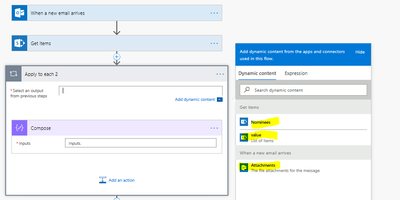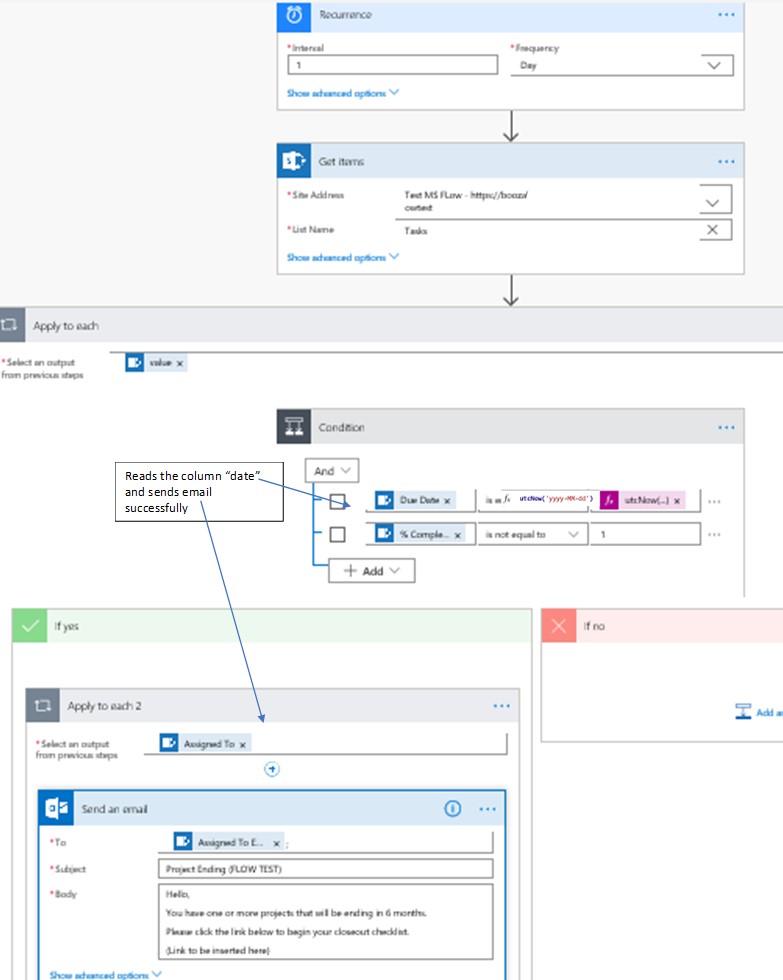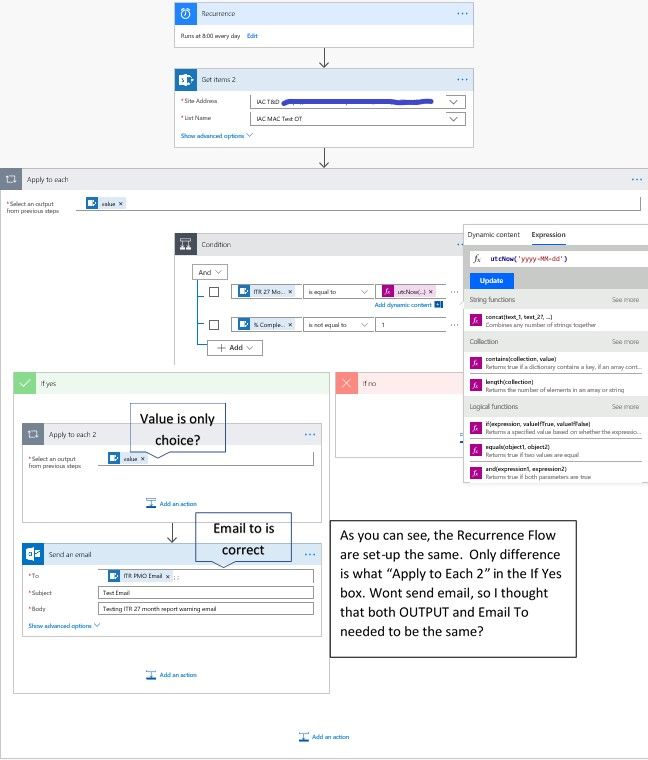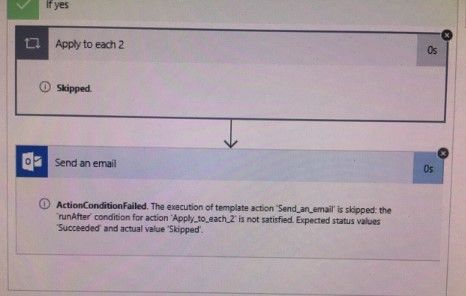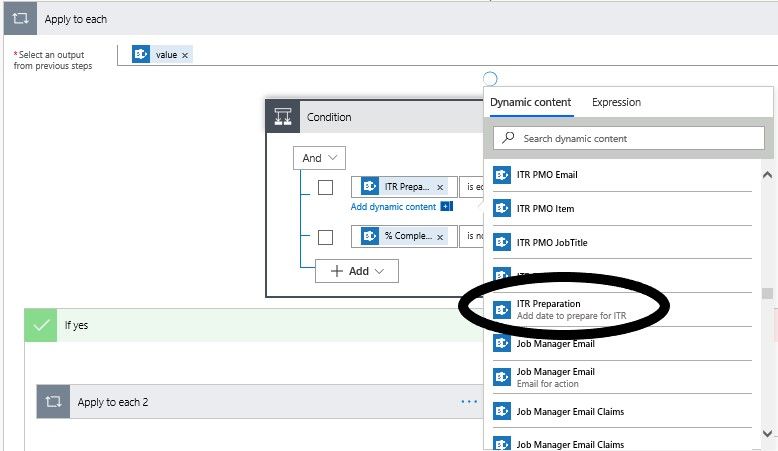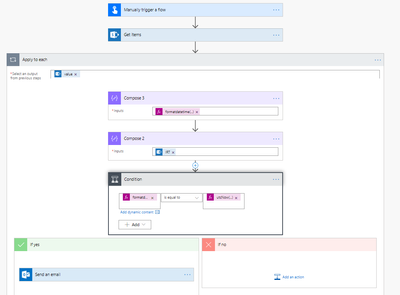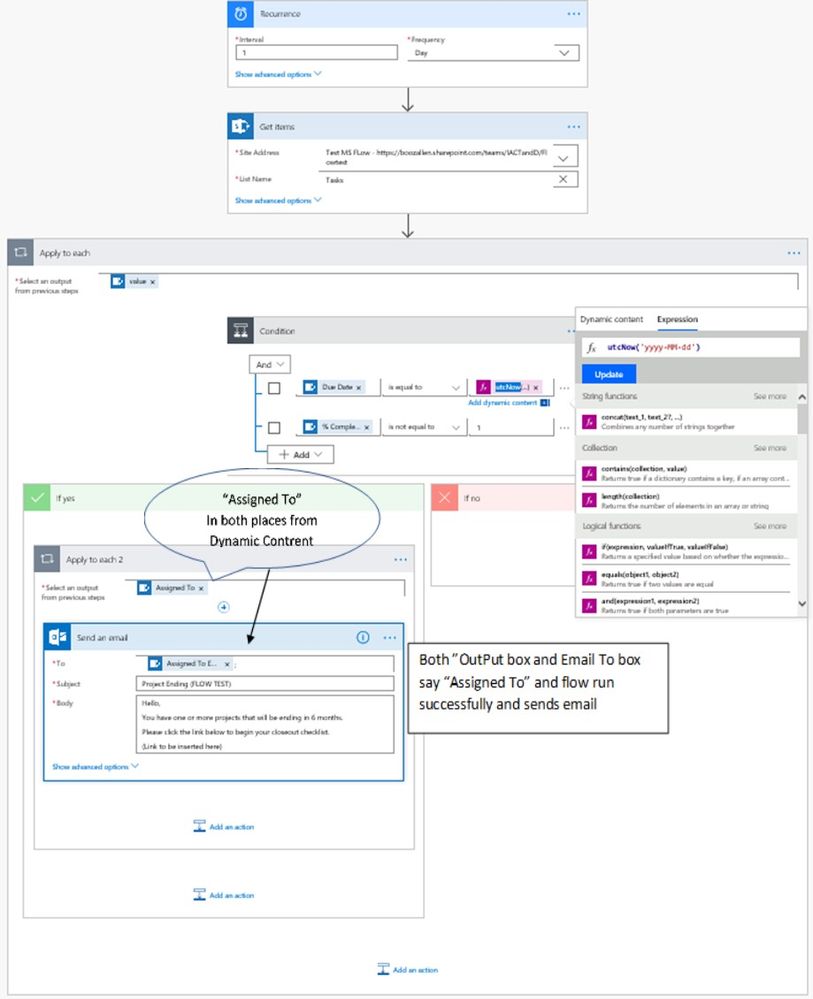- Microsoft Power Automate Community
- Welcome to the Community!
- News & Announcements
- Get Help with Power Automate
- General Power Automate Discussion
- Using Connectors
- Building Flows
- Using Flows
- Power Automate Desktop
- Process Mining
- AI Builder
- Power Automate Mobile App
- Translation Quality Feedback
- Connector Development
- Power Platform Integration - Better Together!
- Power Platform Integrations (Read Only)
- Power Platform and Dynamics 365 Integrations (Read Only)
- Galleries
- Community Connections & How-To Videos
- Webinars and Video Gallery
- Power Automate Cookbook
- Events
- 2021 MSBizAppsSummit Gallery
- 2020 MSBizAppsSummit Gallery
- 2019 MSBizAppsSummit Gallery
- Community Blog
- Power Automate Community Blog
- Community Support
- Community Accounts & Registration
- Using the Community
- Community Feedback
- Subscribe to RSS Feed
- Mark Topic as New
- Mark Topic as Read
- Float this Topic for Current User
- Bookmark
- Subscribe
- Printer Friendly Page
- Mark as New
- Bookmark
- Subscribe
- Mute
- Subscribe to RSS Feed
- Permalink
- Report Inappropriate Content
Create or Retrieve Sharepoint List in Dynamic Content for FLOW
There are 1001 posts and solutions but none simply answer the quaestion for me. In the views below I have several lists I want to add to Dynamic Content for a trigger. I do not know how to add the Sharepoint list to Trigger the flow so it will show up in Dynamic Content. Create list doesnt make sense - Yes I'm novice here.
Here is the List is missing for apply to each and the screen shot below shows the full list? With pictures or clear directions, PLEASE help me understand why the dynamic content sometimes show and sometimes not? How do I get it to show for Apply 2? To tell me to create a list doesnt help me, HOW to create the trigger list would? Sorry but too much time researching and not finding the answer on how to do it.
Thanks, I already created a similar flow using the same recurrence flow in another task and it worked using the same flow but as you can see, not here.
Here the Dynamic list shows everything I need.
- Mark as New
- Bookmark
- Subscribe
- Mute
- Subscribe to RSS Feed
- Permalink
- Report Inappropriate Content
@ArtW :
Flow tries to help by only showing you what you can use. So, it only shows you things that you can loop through when you are attempting to put a parameter in an apply to each loop.
In your second screen shot, it is showing you additional options becuase the column to which you are attempting to add the item from Dynamic properties will accept a wider range of input.
Can you tell me what you are tryng to do and what is missing?
If you like my response, please give it a Thumbs Up.
Scott
- Mark as New
- Bookmark
- Subscribe
- Mute
- Subscribe to RSS Feed
- Permalink
- Report Inappropriate Content
Your screenshots don't really show where the issue lies, before the Apply to Each. Also, why is the Apply to Each empty? The subsequent steps of a Flow are dependent on the previous steps, so if your dynamic list isn't populating the same, it is because the previous steps and/or the data are different.
If you could provide an expanded screenshot of your Flow and steps we could likely better assist you.
If this reply has answered your question or solved your issue, please mark this question as answered. Answered questions helps users in the future who may have the same issue or question quickly find a resolution via search. If you liked my response, please consider giving it a thumbs up. THANKS!
- Mark as New
- Bookmark
- Subscribe
- Mute
- Subscribe to RSS Feed
- Permalink
- Report Inappropriate Content
Hi @ArtW ,
The dynamic content that can be used in the Apply to each must contains a list of items but not just a specific one.
In the following scenario, Attachments from the trigger When a new email arrives might contain multiple attachments, Nominees from the action Get items is a multiple selection enabled Person or group column which might contain multiple selections as well, while value means List of items.
So in the Apply to each field, we could only select from these kind of dynamic contents.
Within the Apply to each, add a Compose action, then you could select whatever dynamic contents you want.
Best regards,
Mabel
If this post helps, then please consider Accept it as the solution to help the other members find it more quickly.
- Mark as New
- Bookmark
- Subscribe
- Mute
- Subscribe to RSS Feed
- Permalink
- Report Inappropriate Content
So in th eApply to Each box type Compose to? Then in the Compose to select my dynamic Content and then add Email To?
- Mark as New
- Bookmark
- Subscribe
- Mute
- Subscribe to RSS Feed
- Permalink
- Report Inappropriate Content
I’ll try not to confuse you.
Using the Recurrence Flow - I want to do is have Flow send an email to the manager and request an action when the calendar date matches a specific date in the SharePoint list.
In the first flow example – with help from you all I was able to create a “Recurrence Flow” exactly as shown and It works great.
As you can see, the “Apply to Each 2” in the If YES box points to the same Dynamic Content list as the “Email To”. They both say “Assigned to”.
In the second Flow the only choice I have is “Value” for “Apply to Each 2” and Manager Email is available for the email.
When I test the Flow it runs successfully and when I Run the Flow it says it runs successfully but I do NOT get the email and my email is correct?
- Mark as New
- Bookmark
- Subscribe
- Mute
- Subscribe to RSS Feed
- Permalink
- Report Inappropriate Content
Hi @ArtW ,
I guess that column AssignedTo is a multiple selection enabled person or group column.
If so, when you select dynamic content AssignedTo for the To field, an Apply to each2 will be added automatically, and Apply to each 2 output is set to AssignedTo, Send email To box will be set to AssignedTo Email, which is correct.
Best regards,
Mabel
If this post helps, then please consider Accept it as the solution to help the other members find it more quickly.
- Mark as New
- Bookmark
- Subscribe
- Mute
- Subscribe to RSS Feed
- Permalink
- Report Inappropriate Content
NEW problem, I was able to figure out how to fix one problem I had with making apply to each to and email both point to the email address. How come the Flow works in one in sharepoint page but not the other.
In the first flow, it runs successful reads my email address and sends me an email.
In the second flow, the columns are named differently but the Flow is set up the same, it RUNS SUCCESSFULLY, but I DO NOT get the email?
Here are the columns its reading. This flow reads the date on the left and sends and email to me in the box on the right. This FLOW runs successfully and sends email yet the one at the bottom does not send email???
This flow is supposed to read the date on the box on the right “ITR Date” and then read the email in the box on the left and send an email. The FLOW Run successfully but I never receive the email. There is one caveat to this. The box that says ITR Date is a fixed date, so when it matches todays date it is supposed to run the flow. The box to the right highlighted in red, is a formula that reads off the Pop start column. is that going to be a problem?

- Mark as New
- Bookmark
- Subscribe
- Mute
- Subscribe to RSS Feed
- Permalink
- Report Inappropriate Content
Hi @ArtW ,
I guess that both the two columns are multiple selections enabled person or group columns, am I right?
Please make sure there is an item that does meet the condition.
By the way, could you share the output the action Send an email of the second flow? You could get its output under Run history.
Best regards,
Mabel
If this post helps, then please consider Accept it as the solution to help the other members find it more quickly.
- Mark as New
- Bookmark
- Subscribe
- Mute
- Subscribe to RSS Feed
- Permalink
- Report Inappropriate Content
Well this is interesting. One reason why I'm not getting the email is because although it says successful its skipping the last step? Why?
Here is the FLow:
As you can see the flow shows successful but skips the email?
- Mark as New
- Bookmark
- Subscribe
- Mute
- Subscribe to RSS Feed
- Permalink
- Report Inappropriate Content
Here is the reason it says the email wasnt sent but I am not sure what it means. As shown above I have replicated 2 flows and both say successful but one sends the email and one doesnt? The only difference beteen the two flows is the column name? Can you help?
- Mark as New
- Bookmark
- Subscribe
- Mute
- Subscribe to RSS Feed
- Permalink
- Report Inappropriate Content
Hi @ArtW ,
You need to add the action Send an email within Apply to each 2, but not under Apply to each 2.
Please take a try with it.
Best regards,
Mabel
If this post helps, then please consider Accept it as the solution to help the other members find it more quickly.
- Mark as New
- Bookmark
- Subscribe
- Mute
- Subscribe to RSS Feed
- Permalink
- Report Inappropriate Content
What I have concluded is that FLOW will not read the calculated date. I tested this by adding another date column and manually input todays date and it ran perfectly and sent the email.
What we are doing is have a start column for period of performance we call POP Start and a calculated column that is calculated as [POP Start] +820 and set to be todays date.
After reviewing the flow after it runs, it says it runs successfully but doesnt' send the email. Atfer the first "Apply to Each" I point to the caluculated column called ITR Preparation added UTCDate expression. What I discovered in the calculated date column when I scroll down to pick the Dynamic Content of ITR Preparation; is it says "Add date to prepare for ITR" ?
Does FLow NOT read Calculated colmns from another date?
BELOW: Are 3 pics.
How I have it set up in Flow
How I have the column set up with the calculation AND
The flow result that says condition false and skips the email even though ther column show todays date.
- Mark as New
- Bookmark
- Subscribe
- Mute
- Subscribe to RSS Feed
- Permalink
- Report Inappropriate Content
What I have concluded is that FLOW will not read the calculated date. I tested this by adding another date column and manually input todays date and it ran perfectly and sent the email.
What we are doing is have a start column for period of performance we call POP Start and a calculated column that is calculated as [POP Start] +820 and set to be todays date.
After reviewing the flow after it runs, it says it runs successfully but doesnt' send the email. Atfer the first "Apply to Each" I point to the caluculated column called ITR Preparation added UTCDate expression. What I discovered in the calculated date column when I scroll down to pick the Dynamic Content of ITR Preparation; is it says "Add date to prepare for ITR" ?
Does FLow NOT read Calculated colmns from another date?
BELOW: Are 3 pics.
How I have it set up in Flow
How I have the column set up with the calculation AND
The flow result that says condition false and skips the email even though ther column show todays date.
- Mark as New
- Bookmark
- Subscribe
- Mute
- Subscribe to RSS Feed
- Permalink
- Report Inappropriate Content
The flow resuly I forgot to attach.
- Mark as New
- Bookmark
- Subscribe
- Mute
- Subscribe to RSS Feed
- Permalink
- Report Inappropriate Content
Hi @ArtW ,
Thanks for updating.
I am afraid that you need to use formatDateTime function to format the IRT Preparation to the same format with utcnow(‘yyyy-MM-dd’).
In the following test, the function used in the condition is:
formatdatetime(items('Apply_to_each')?['IRT'],'yyyy-MM-dd')
is equal to
utcNow('yyyy-MM-dd')
further, I have used Compose3 with the formatdatetime function and Compose2 with dynamic content IRT to get to know the return results of the function and dynamic content.
Best regards,
Mabel
If this post helps, then please consider Accept it as the solution to help the other members find it more quickly.
- Mark as New
- Bookmark
- Subscribe
- Mute
- Subscribe to RSS Feed
- Permalink
- Report Inappropriate Content
Thanks so much for your help but the prblem got worse. Attached is how I understood how you wanted me to insert function. Below that is the condition error. I only needed compose and compose 2 and those were successful. Thew condition failed. Can we fix this error?
The primary purpose is to have FLOW read todays date and when the date matches the ITR Preparation date, to send and email to prepare report to the account owner.
New Flow as I understand your direction:
-------------------------------------------------------------------------------------------------------------------------------------------
OUTCOME OF THE FLOW FAILS AT THE CONDITION.
- Mark as New
- Bookmark
- Subscribe
- Mute
- Subscribe to RSS Feed
- Permalink
- Report Inappropriate Content
I still have not had any success in finding a solution.
I want to set up a recurring FLOW that sends an email based on a date. I have discovered that it works on a set date but will not work on a calulated date. Is there a work around? For ease of explanation I'll use a XLS example of columns.
I have project 1 that is owned by dave which ends in 2020. Six months before it ends i have a calulated trigger date. So in Dec 2019 when that date arrives, it will automatically send an email to Dave to start closing it out. The reason why its calculated is because if the POP changes then it will automatically update the report date.
THE QUESTION IS, DOES FLOW TRIGGER OFF CALCULATED DATES? IF NOT OK, IF IT DOES, WHATS A GOOD FLOW TO USE.
Example of columns.
In the first flow of fixed dates I didnt need to use Compose, but even compose didnt work.
The recurrence flow works ok on a fixed date but not he calculated date?
THIS FLOW WORKS GREAT WITH A FIXED DATE.
Helpful resources
Tuesday Tip: Getting Started with Private Messages & Macros
Welcome to TUESDAY TIPS, your weekly connection with the most insightful tips and tricks that empower both newcomers and veterans in the Power Platform Community! Every Tuesday, we bring you a curated selection of the finest advice, distilled from the resources and tools in the Community. Whether you’re a seasoned member or just getting started, Tuesday Tips are the perfect compass guiding you across the dynamic landscape of the Power Platform Community. As our community family expands each week, we revisit our essential tools, tips, and tricks to ensure you’re well-versed in the community’s pulse. Keep an eye on the News & Announcements for your weekly Tuesday Tips—you never know what you may learn! This Week's Tip: Private Messaging & Macros in Power Apps Community Do you want to enhance your communication in the Community and streamline your interactions? One of the best ways to do this is to ensure you are using Private Messaging--and the ever-handy macros that are available to you as a Community member! Our Knowledge Base article about private messaging and macros is the best place to find out more. Check it out today and discover some key tips and tricks when it comes to messages and macros: Private Messaging: Learn how to enable private messages in your community profile and ensure you’re connected with other community membersMacros Explained: Discover the convenience of macros—prewritten text snippets that save time when posting in forums or sending private messagesCreating Macros: Follow simple steps to create your own macros for efficient communication within the Power Apps CommunityUsage Guide: Understand how to apply macros in posts and private messages, enhancing your interaction with the Community For detailed instructions and more information, visit the full page in your community today:Power Apps: Enabling Private Messaging & How to Use Macros (Power Apps)Power Automate: Enabling Private Messaging & How to Use Macros (Power Automate) Copilot Studio: Enabling Private Messaging &How to Use Macros (Copilot Studio) Power Pages: Enabling Private Messaging & How to Use Macros (Power Pages)
Tuesday Tip: Subscriptions & Notifications
TUESDAY TIPS are our way of communicating helpful things we've learned or shared that have helped members of the Community. Whether you're just getting started or you're a seasoned pro, Tuesday Tips will help you know where to go, what to look for, and navigate your way through the ever-growing--and ever-changing--world of the Power Platform Community! We cover basics about the Community, provide a few "insider tips" to make your experience even better, and share best practices gleaned from our most active community members and Super Users. With so many new Community members joining us each week, we'll also review a few of our "best practices" so you know just "how" the Community works, so make sure to watch the News & Announcements each week for the latest and greatest Tuesday Tips! This Week: All About Subscriptions & Notifications We don't want you to a miss a thing in the Community! The best way to make sure you know what's going on in the News & Announcements, to blogs you follow, or forums and galleries you're interested in is to subscribe! These subscriptions ensure you receive automated messages about the most recent posts and replies. Even better, there are multiple ways you can subscribe to content and boards in the community! (Please note: if you have created an AAD (Azure Active Directory) account you won't be able to receive e-mail notifications.) Subscribing to a Category When you're looking at the entire category, select from the Options drop down and choose Subscribe. You can then choose to Subscribe to all of the boards or select only the boards you want to receive notifications. When you're satisfied with your choices, click Save. Subscribing to a Topic You can also subscribe to a single topic by clicking Subscribe from the Options drop down menu, while you are viewing the topic or in the General board overview, respectively. Subscribing to a Label Find the labels at the bottom left of a post.From a particular post with a label, click on the label to filter by that label. This opens a window containing a list of posts with the label you have selected. Click Subscribe. Note: You can only subscribe to a label at the board level. If you subscribe to a label named 'Copilot' at board #1, it will not automatically subscribe you to an identically named label at board #2. You will have to subscribe twice, once at each board. Bookmarks Just like you can subscribe to topics and categories, you can also bookmark topics and boards from the same menus! Simply go to the Topic Options drop down menu to bookmark a topic or the Options drop down to bookmark a board. The difference between subscribing and bookmarking is that subscriptions provide you with notifications, whereas bookmarks provide you a static way of easily accessing your favorite boards from the My subscriptions area. Managing & Viewing Your Subscriptions & Bookmarks To manage your subscriptions, click on your avatar and select My subscriptions from the drop-down menu. From the Subscriptions & Notifications tab, you can manage your subscriptions, including your e-mail subscription options, your bookmarks, your notification settings, and your email notification format. You can see a list of all your subscriptions and bookmarks and choose which ones to delete, either individually or in bulk, by checking multiple boxes. A Note on Following Friends on Mobile Adding someone as a friend or selecting Follow in the mobile view does not allow you to subscribe to their activity feed. You will merely be able to see your friends’ biography, other personal information, or online status, and send messages more quickly by choosing who to send the message to from a list, as opposed to having to search by username.
Monthly Community User Group Update | April 2024
The monthly Community User Group Update is your resource for discovering User Group meetings and events happening around the world (and virtually), welcoming new User Groups to our Community, and more! Our amazing Community User Groups are an important part of the Power Platform Community, with more than 700 Community User Groups worldwide, we know they're a great way to engage personally, while giving our members a place to learn and grow together. This month, we welcome 3 new User Groups in India, Wales, and Germany, and feature 8 User Group Events across Power Platform and Dynamics 365. Find out more below. New Power Platform User Groups Power Platform Innovators (India) About: Our aim is to foster a collaborative environment where we can share upcoming Power Platform events, best practices, and valuable content related to Power Platform. Whether you’re a seasoned expert or a newcomer looking to learn, this group is for you. Let’s empower each other to achieve more with Power Platform. Join us in shaping the future of digital transformation! Power Platform User Group (Wales) About: A Power Platform User Group in Wales (predominantly based in Cardiff but will look to hold sessions around Wales) to establish a community to share learnings and experience in all parts of the platform. Power Platform User Group (Hannover) About: This group is for anyone who works with the services of Microsoft Power Platform or wants to learn more about it and no-code/low-code. And, of course, Microsoft Copilot application in the Power Platform. New Dynamics365 User Groups Ellucian CRM Recruit UK (United Kingdom) About: A group for United Kingdom universities using Ellucian CRM Recruit to manage their admissions process, to share good practice and resolve issues. Business Central Mexico (Mexico City) About: A place to find documentation, learning resources, and events focused on user needs in Mexico. We meet to discuss and answer questions about the current features in the standard localization that Microsoft provides, and what you only find in third-party locations. In addition, we focus on what's planned for new standard versions, recent legislation requirements, and more. Let's work together to drive request votes for Microsoft for features that aren't currently found—but are indispensable. Dynamics 365 F&O User Group (Dublin) About: The Dynamics 365 F&O User Group - Ireland Chapter meets up in person at least twice yearly in One Microsoft Place Dublin for users to have the opportunity to have conversations on mutual topics, find out what’s new and on the Dynamics 365 FinOps Product Roadmap, get insights from customer and partner experiences, and access to Microsoft subject matter expertise. Upcoming Power Platform Events PAK Time (Power Apps Kwentuhan) 2024 #6 (Phillipines, Online) This is a continuation session of Custom API. Sir Jun Miano will be sharing firsthand experience on setting up custom API and best practices. (April 6, 2024) Power Apps: Creating business applications rapidly (Sydney) At this event, learn how to choose the right app on Power Platform, creating a business application in an hour, and tips for using Copilot AI. While we recommend attending all 6 events in the series, each session is independent of one another, and you can join the topics of your interest. Think of it as a “Hop On, Hop Off” bus! Participation is free, but you need a personal computer (laptop) and we provide the rest. We look forward to seeing you there! (April 11, 2024) April 2024 Cleveland Power Platform User Group (Independence, Ohio) Kickoff the meeting with networking, and then our speaker will share how to create responsive and intuitive Canvas Apps using features like Variables, Search and Filtering. And how PowerFx rich functions and expressions makes configuring those functionalities easier. Bring ideas to discuss and engage with other community members! (April 16, 2024) Dynamics 365 and Power Platform 2024 Wave 1 Release (NYC, Online) This session features Aric Levin, Microsoft Business Applications MVP and Technical Architect at Avanade and Mihir Shah, Global CoC Leader of Microsoft Managed Services at IBM. We will cover some of the new features and enhancements related to the Power Platform, Dataverse, Maker Portal, Unified Interface and the Microsoft First Party Apps (Microsoft Dynamics 365) that were announced in the Microsoft Dynamics 365 and Power Platform 2024 Release Wave 1 Plan. (April 17, 2024) Let’s Explore Copilot Studio Series: Bot Skills to Extend Your Copilots (Makati National Capital Reg... Join us for the second installment of our Let's Explore Copilot Studio Series, focusing on Bot Skills. Learn how to enhance your copilot's abilities to automate tasks within specific topics, from booking appointments to sending emails and managing tasks. Discover the power of Skills in expanding conversational capabilities. (April 30, 2024) Upcoming Dynamics365 Events Leveraging Customer Managed Keys (CMK) in Dynamics 365 (Noida, Uttar Pradesh, Online) This month's featured topic: Leveraging Customer Managed Keys (CMK) in Dynamics 365, with special guest Nitin Jain from Microsoft. We are excited and thankful to him for doing this session. Join us for this online session, which should be helpful to all Dynamics 365 developers, Technical Architects and Enterprise architects who are implementing Dynamics 365 and want to have more control on the security of their data over Microsoft Managed Keys. (April 11, 2024) Stockholm D365 User Group April Meeting (Stockholm) This is a Swedish user group for D365 Finance and Operations, AX2012, CRM, CE, Project Operations, and Power BI. (April 17, 2024) Transportation Management in D365 F&SCM Q&A Session (Toronto, Online) Calling all Toronto UG members and beyond! Join us for an engaging and informative one-hour Q&A session, exclusively focused on Transportation Management System (TMS) within Dynamics 365 F&SCM. Whether you’re a seasoned professional or just curious about TMS, this event is for you. Bring your questions! (April 26, 2024) Leaders, Create Your Events! Leaders of existing User Groups, don’t forget to create your events within the Community platform. By doing so, you’ll enable us to share them in future posts and newsletters. Let’s spread the word and make these gatherings even more impactful! Stay tuned for more updates, inspiring stories, and collaborative opportunities from and for our Community User Groups. P.S. Have an event or success story to share? Reach out to us – we’d love to feature you. Just leave a comment or send a PM here in the Community!
Exclusive LIVE Community Event: Power Apps Copilot Coffee Chat with Copilot Studio Product Team
We have closed kudos on this post at this time. Thank you to everyone who kudo'ed their RSVP--your invitations are coming soon! Miss the window to RSVP? Don't worry--you can catch the recording of the meeting this week in the Community. Details coming soon! ***** It's time for the SECOND Power Apps Copilot Coffee Chat featuring the Copilot Studio product team, which will be held LIVE on April 3, 2024 at 9:30 AM Pacific Daylight Time (PDT). This is an incredible opportunity to connect with members of the Copilot Studio product team and ask them anything about Copilot Studio. We'll share our special guests with you shortly--but we want to encourage to mark your calendars now because you will not want to miss the conversation. This live event will give you the unique opportunity to learn more about Copilot Studio plans, where we’ll focus, and get insight into upcoming features. We’re looking forward to hearing from the community, so bring your questions! TO GET ACCESS TO THIS EXCLUSIVE AMA: Kudo this post to reserve your spot! Reserve your spot now by kudoing this post. Reservations will be prioritized on when your kudo for the post comes through, so don't wait! Click that "kudo button" today. Invitations will be sent on April 2nd.Users posting Kudos after April 2nd at 9AM PDT may not receive an invitation but will be able to view the session online after conclusion of the event. Give your "kudo" today and mark your calendars for April 3, 2024 at 9:30 AM PDT and join us for an engaging and informative session!
Tuesday Tip: Blogging in the Community is a Great Way to Start
TUESDAY TIPS are our way of communicating helpful things we've learned or shared that have helped members of the Community. Whether you're just getting started or you're a seasoned pro, Tuesday Tips will help you know where to go, what to look for, and navigate your way through the ever-growing--and ever-changing--world of the Power Platform Community! We cover basics about the Community, provide a few "insider tips" to make your experience even better, and share best practices gleaned from our most active community members and Super Users. With so many new Community members joining us each week, we'll also review a few of our "best practices" so you know just "how" the Community works, so make sure to watch the News & Announcements each week for the latest and greatest Tuesday Tips! This Week's Topic: Blogging in the Community Are you new to our Communities and feel like you may know a few things to share, but you're not quite ready to start answering questions in the forums? A great place to start is the Community blog! Whether you've been using Power Platform for awhile, or you're new to the low-code revolution, the Community blog is a place for anyone who can write, has some great insight to share, and is willing to commit to posting regularly! In other words, we want YOU to join the Community blog. Why should you consider becoming a blog author? Here are just a few great reasons. 🎉 Learn from Each Other: Our community is like a bustling marketplace of ideas. By sharing your experiences and insights, you contribute to a dynamic ecosystem where makers learn from one another. Your unique perspective matters! Collaborate and Innovate: Imagine a virtual brainstorming session where minds collide, ideas spark, and solutions emerge. That’s what our community blog offers—a platform for collaboration and innovation. Together, we can build something extraordinary. Showcase the Power of Low-Code: You know that feeling when you discover a hidden gem? By writing about your experience with your favorite Power Platform tool, you’re shining a spotlight on its capabilities and real-world applications. It’s like saying, “Hey world, check out this amazing tool!” Earn Trust and Credibility: When you share valuable information, you become a trusted resource. Your fellow community members rely on your tips, tricks, and know-how. It’s like being the go-to friend who always has the best recommendations. Empower Others: By contributing to our community blog, you empower others to level up their skills. Whether it’s a nifty workaround, a time-saving hack, or an aha moment, your words have impact. So grab your keyboard, brew your favorite beverage, and start writing! Your insights matter and your voice counts! With every blog shared in the Community, we all do a better job of tackling complex challenges with gusto. 🚀 Welcome aboard, future blog author! ✍️💻🌟 Get started blogging across the Power Platform Communities today! Just follow one of the links below to begin your blogging adventure. Power Apps: https://powerusers.microsoft.com/t5/Power-Apps-Community-Blog/bg-p/PowerAppsBlog Power Automate: https://powerusers.microsoft.com/t5/Power-Automate-Community-Blog/bg-p/MPABlog Copilot Studio: https://powerusers.microsoft.com/t5/Copilot-Studio-Community-Blog/bg-p/PVACommunityBlog Power Pages: https://powerusers.microsoft.com/t5/Power-Pages-Community-Blog/bg-p/mpp_blog When you follow the link, look for the Message Admins button like this on the page's right rail, and let us know you're interested. We can't wait to connect with you and help you get started. Thanks for being part of our incredible community--and thanks for becoming part of the community blog!
Launch Event Registration: Redefine What's Possible Using AI
Join Microsoft product leaders and engineers for an in-depth look at the latest features in Microsoft Dynamics 365 and Microsoft Power Platform. Learn how advances in AI and Microsoft Copilot can help you connect teams, processes, and data, and respond to changing business needs with greater agility. We’ll share insights and demonstrate how 2024 release wave 1 updates and advancements will help you: Streamline business processes, automate repetitive tasks, and unlock creativity using the power of Copilot and role-specific insights and actions. Unify customer data to optimize customer journeys with generative AI and foster collaboration between sales and marketing teams. Strengthen governance with upgraded tools and features. Accelerate low-code development using natural language and streamlined tools. Plus, you can get answers to your questions during our live Q&A chat! Don't wait--register today by clicking the image below!
| User | Count |
|---|---|
| 29 | |
| 25 | |
| 15 | |
| 12 | |
| 8 |
| User | Count |
|---|---|
| 33 | |
| 28 | |
| 27 | |
| 25 | |
| 22 |