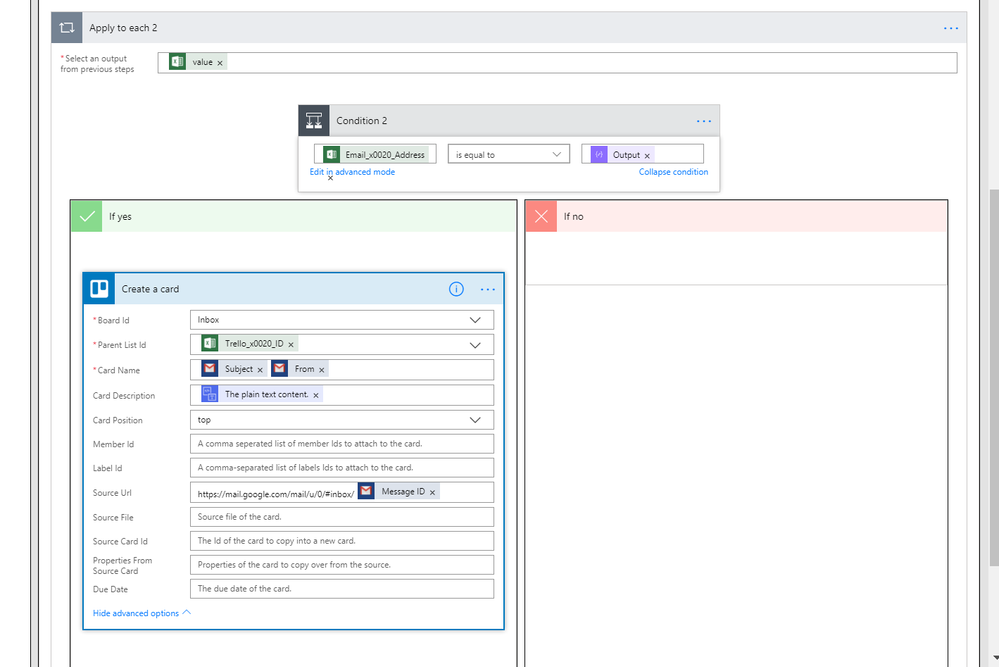- Microsoft Power Automate Community
- Welcome to the Community!
- News & Announcements
- Get Help with Power Automate
- General Power Automate Discussion
- Using Connectors
- Building Flows
- Using Flows
- Power Automate Desktop
- Process Mining
- AI Builder
- Power Automate Mobile App
- Translation Quality Feedback
- Connector Development
- Power Platform Integration - Better Together!
- Power Platform Integrations (Read Only)
- Power Platform and Dynamics 365 Integrations (Read Only)
- Galleries
- Community Connections & How-To Videos
- Webinars and Video Gallery
- Power Automate Cookbook
- Events
- 2021 MSBizAppsSummit Gallery
- 2020 MSBizAppsSummit Gallery
- 2019 MSBizAppsSummit Gallery
- Community Blog
- Power Automate Community Blog
- Community Support
- Community Accounts & Registration
- Using the Community
- Community Feedback
- Microsoft Power Automate Community
- Community Blog
- Power Automate Community Blog
- Eisenhower Your Emails: Make Your Inbox Productive...
- Subscribe to RSS Feed
- Mark as New
- Mark as Read
- Bookmark
- Subscribe
- Printer Friendly Page
- Report Inappropriate Content
- Subscribe to RSS Feed
- Mark as New
- Mark as Read
- Bookmark
- Subscribe
- Printer Friendly Page
- Report Inappropriate Content
How many unread emails do you currently have sitting in your inbox?
How many important urgent emails do you receive per day vs those time wasting emails?
Have you missed or forgot to action an important email?
Have you got lost between the trail of conversations on a client or subject matter?
Since majority of our work is usually triggered by an email either requesting information from us or receiving new information to process we tend to fall into a trap that our email tool also becomes our workflow tool. However email is not a productive workflow tool as it doesn't organise or priortise the information received.
The Eisenhower matrix is a famous productivity analysis which I believe holds true with our emails. Using Flow I have been able to "Eisenhower my Emails" in order to maximise productivity and reclaim control over my inbox.
The Eisenhower Matrix
The Eisenhower Matrix essentially is to categorise each incoming email as either urgent-important, urgent-unimportant, non urgent-important, non-urgent-unimportant based on each relevant category we would action, delay, delegate, delete in our chosen workflow tool.
This article I have chosen to demonstrate on Trello as the workflow tool. However I have applied same logic to Planner & Basecamp.

Expression to extract only the email address is:
Expression to extract only the senders name is:
Since Trello does not support HTML (Markdown) we need to convert HTML to Plain Text.
(Note if HTML viewing is a must for you, you can do a similar logic flow but instead of Trello you can use Basecamp - create To Dos Lists of categories important-urgent, non important-urgent etc). Although I must say when skim reading many emails during the day to get to the point of what you need to action, plain text can be helpful on the mind as it takes away distracting (and mind absorbing) pictures and formatting so your brain doesn't have to process as much. Plain text I have found to be really useful to just get to the key aspects of the email with such a quick skim of the eye and I have found my brain doesn't take on as much energy in doing so, maybe give plain text it a try ![]() )
)
The Excel Category Table Design is:
The Process of maintaining the worksheet is as follows:
Using "Get List by ID" and creating a simple flow Trigger: When a New Email is Received Action: Get Lists by ID on Trello and reviewing the results I was able to obtain the ID numbers for the four trello lists in my Inbox Trello Board. Then each time I need to categorise an email based on email address I make sure to copy over the right Trello List ID.
This Flow is identifying if the senders email address is on our excel table that categorises it, if it is not on the table, it then adds a trello card on the "uncategorised" list and updates the Excel table that a sender email address is currently classified as "uncategorised".
One issue to note is at the moment adding Email attachments to Trello cards is an issue for Flow. However I am aware Zapier is able to do this, so I am sure this is just a temporary hiccup that Microsoft will solve over time. A workaround on this is linking to a onedrive folder or sharepoint (logic based on senders name).
I have included a link to the email for ease to view the emails since while Trello is a workflow tool which has now using Flow has integrated Email functionality, it can not be an email viewer as it not a HTML viewer.
In this component, the logic is if the filter is not empty i.e. it was able to locate the email address in the excel table than create a card in the list ID as stated in the Excel table.
If email notifcations are causing you frustrations because you a getting so many non-urgent emails, an easy extra step to implement is to add on to this Flow the following:
In this case I can now switched off my email mobile notifications and be assured I will still keep real time notifcations on important and urgent matters only.
For non-important urgent emails you can send email details to a Trello board where you have invited your delegate staff into so they will be notified in real time. Alternatively you could notify them in their chosen manner using the same logic you could send them an email, post on a Planner bucket, create a Basecamp Task etc. This is s helpful productivity boost as delegated staff will be notified of relevant emails in real time without having to wait on you to manually forward the email to them. Additionally the emails are organised for your team so there is no more excuses of forgetting to attend or oversight of an email.
The benefit of Flow is we can keep ourselves organised without having to impede on other people's working tools & style. We just "Flow" with them using the connectors. In this example I am able to use Trello to organise and priortise my emails and easily move the cards into my relevant Trello workflow boards (broken down into clients, administration duties) and still have the ability to receive mobile notifcations and delegate to others without requiring any organisational changes or impact on other people. Flow has given us the ability to create the best for ourselves with minimal disruption to our fellow teammates, a "best of both worlds".
You must be a registered user to add a comment. If you've already registered, sign in. Otherwise, register and sign in.
-
Mr
-
Power Apps/Power Automate Developer
-
Technical Consultant
- Experienced Consultant with a demonstrated history of working in the information technology and services industry. Skilled in Office 365, Azure, SharePoint Online, PowerShell, Nintex, K2, SharePoint Designer workflow automation, PowerApps, Microsoft Flow, PowerShell, Active Directory, Operating Systems, Networking, and JavaScript. Strong consulting professional with a Bachelor of Engineering (B.E.) focused in Information Technology from Mumbai University.
-
Microsoft MVP
- I am a Microsoft Business Applications MVP and a Senior Manager at EY. I am a technology enthusiast and problem solver. I work/speak/blog/Vlog on Microsoft technology, including Office 365, Power Apps, Power Automate, SharePoint, and Teams Etc. I am helping global clients on Power Platform adoption and empowering them with Power Platform possibilities, capabilities, and easiness. I am a leader of the Houston Power Platform User Group and Power Automate community superuser. I love traveling , exploring new places, and meeting people from different cultures.
-
SharePoint, Microsoft 365 and Power Platform Consultant
- Read more about me and my achievements at: https://ganeshsanapblogs.wordpress.com/about MCT | SharePoint, Microsoft 365 and Power Platform Consultant | Contributor on SharePoint StackExchange, MSFT Techcommunity
-
Encodian Founder | O365 Architect / Developer
- Encodian Owner / Founder - Ex Microsoft Consulting Services - Architect / Developer - 20 years in SharePoint - PowerPlatform Fan
-
Microsoft MVP
- Founder of SKILLFUL SARDINE, a company focused on productivity and the Power Platform. You can find me on LinkedIn: https://linkedin.com/in/manueltgomes and twitter http://twitter.com/manueltgomes. I also write at https://www.manueltgomes.com, so if you want some Power Automate, SharePoint or Power Apps content I'm your guy 🙂
-
Developer/Consultant
-
Microsoft Biz Apps MVP
- I am the Owner/Principal Architect at Don't Pa..Panic Consulting. I've been working in the information technology industry for over 30 years, and have played key roles in several enterprise SharePoint architectural design review, Intranet deployment, application development, and migration projects. I've been a Microsoft Most Valuable Professional (MVP) 15 consecutive years and am also a Microsoft Certified SharePoint Masters (MCSM) since 2013.
-
Krishna Rachakonda
- Big fan of Power Platform technologies and implemented many solutions.
-
SharePoint Consultant
- Passionate #Programmer #SharePoint #SPFx #M365 #Power Platform| Microsoft MVP | SharePoint StackOverflow, Github, PnP contributor
-
Developer
-
Cloud Infrastructure Consultant
- Web site – https://kamdaryash.wordpress.com Youtube channel - https://www.youtube.com/channel/UCM149rFkLNgerSvgDVeYTZQ/
-
MCOMBP
 on:
One Minute Fixes - Outlook Trigger Not Firing
on:
One Minute Fixes - Outlook Trigger Not Firing
- _Kar_ on: Power Automate 101: Understanding the Core Compone...
- emmanuelfrenot on: Regular Expressions within Power Automate
-
 trice602
on:
Webpage-to-PDF with Power Automate Desktop!
trice602
on:
Webpage-to-PDF with Power Automate Desktop!
-
 trice602
on:
One Minute Fixes - Summing up a field
trice602
on:
One Minute Fixes - Summing up a field
-
 UshaJyothi20
on:
Simplify Date Operations using Power Fx Functions ...
UshaJyothi20
on:
Simplify Date Operations using Power Fx Functions ...
-
wyattdave
 on:
One Minute Fixes - Can't Call a Flow from a Power ...
on:
One Minute Fixes - Can't Call a Flow from a Power ...
-
Joseph_Fadero
 on:
Interpolated strings with Power Fx in Power Automa...
on:
Interpolated strings with Power Fx in Power Automa...
-
Joseph_Fadero
 on:
How to implement approval in Teams using Adaptive ...
on:
How to implement approval in Teams using Adaptive ...
- MihirL on: Send HTTP Request to SharePoint and get Response u...