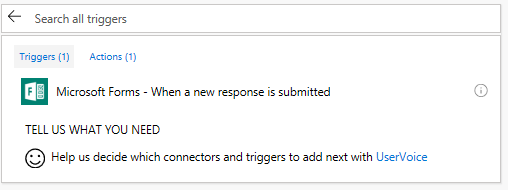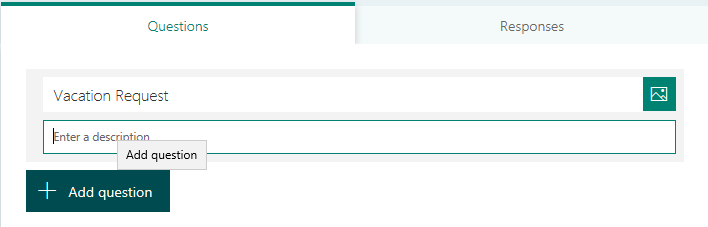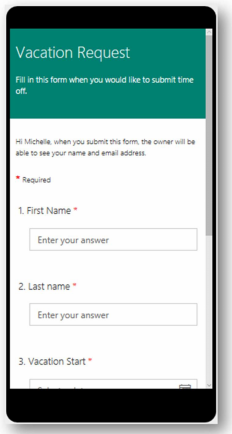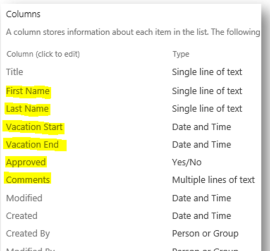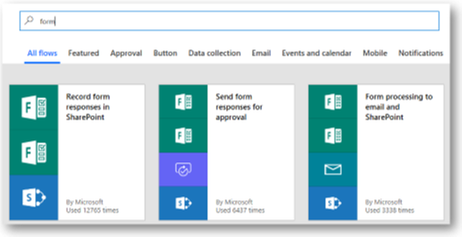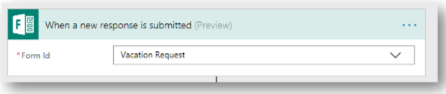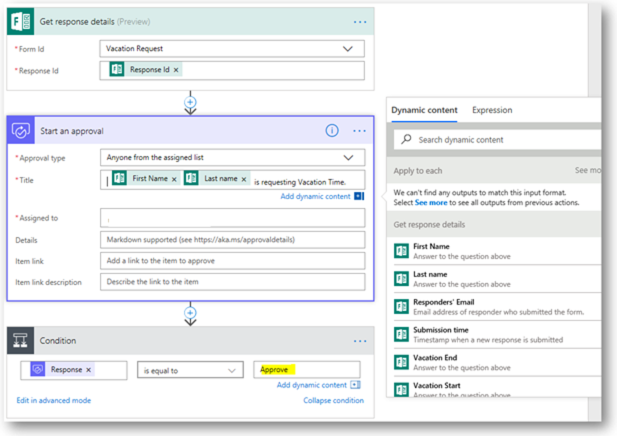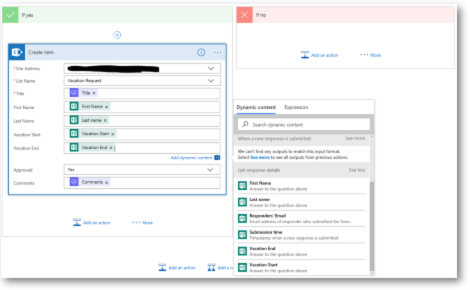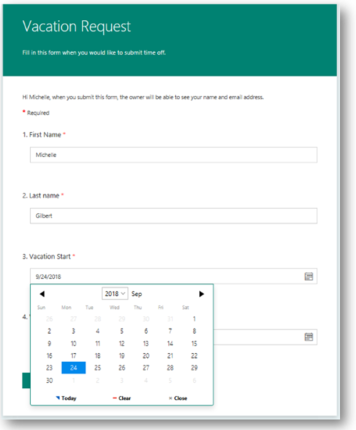Go To
- Microsoft Power Automate Community
- Welcome to the Community!
- News & Announcements
- Get Help with Power Automate
- General Power Automate Discussion
- Using Connectors
- Building Flows
- Using Flows
- Power Automate Desktop
- Process Mining
- AI Builder
- Power Automate Mobile App
- Translation Quality Feedback
- Connector Development
- Power Platform Integration - Better Together!
- Power Platform Integrations (Read Only)
- Power Platform and Dynamics 365 Integrations (Read Only)
- Galleries
- Community Connections & How-To Videos
- Webinars and Video Gallery
- Power Automate Cookbook
- Events
- 2021 MSBizAppsSummit Gallery
- 2020 MSBizAppsSummit Gallery
- 2019 MSBizAppsSummit Gallery
- Community Blog
- Power Automate Community Blog
- Community Support
- Community Accounts & Registration
- Using the Community
- Community Feedback
Turn on suggestions
Auto-suggest helps you quickly narrow down your search results by suggesting possible matches as you type.
Showing results for
- Microsoft Power Automate Community
- Community Blog
- Power Automate Community Blog
- Forms, SharePoint Online and Flow Oh My! Create a ...
Article Options
- Subscribe to RSS Feed
- Mark as New
- Mark as Read
- Bookmark
- Subscribe
- Printer Friendly Page
- Report Inappropriate Content
07-24-2018
10:08 AM
Forms, SharePoint Online and Flow Oh My! Create a request in Forms and save to SharePoint with Flow!
- Subscribe to RSS Feed
- Mark as New
- Mark as Read
- Bookmark
- Subscribe
- Printer Friendly Page
- Report Inappropriate Content
Create a Microsoft Form that saves to a SharePoint Online modern list and automates the process with Flow in 6 easy steps.
Let's review what Actions and Triggers of Microsoft Forms are in Flow!
One Forms Trigger and One Action! That'll work - Let's Begin!
Connectors: Microsoft Forms, Approvals, SharePoint
- Create a Microsoft Form at forms.office.com with 4 vacation request fields: First Name, Last Name, Vacation Start and Vacation End. The First and Last name fields are text fields and the Vacation Start and End Date are Date fields. Be sure to mark them all as required. Note: The form saves automatically.
- Create a SharePoint Online List and add 6 columns: First Name, Last Name, Vacation Start, Vacation End, Approved and Comments.
- Create a Flow from a template at flow.microsoft.com and search forms. Choose "Send form responses for approval". Fill in "When a new response is submitted" and choose Form Id Vacation Request from the drop-down menu. Choose Response Id for the Response Id field. Fill in Start an approval action by choosing anyone assigned list and fill in title field with First and Last name fields and that they are requesting a vacation. Manually add the email address in the Assigned to field. Add the Flow condition Response is equal to Approve. Fill in the If yes and No. Click Save.
- Fill out the Vacation request form in Microsoft Forms and wait for Approval.
- Approve the Vacation Request Flow in email or Flow approval panel.
- See Flow update SharePoint list.
- Create a Microsoft Form, title it "Vacation Request", add 4 fields: First Name, Last Name, Vacation Start and Vacation End.
Preview in Mobile and Computer.
- Create a SharePoint Online List, title it "Vacation Request", add 6 columns: First Name, Last Name, Vacation Start, Vacation End, Approved and Comments.
- Create a Flow from a template at flow.microsoft.com and search forms. Choose "Send form responses for approval". Fill in "When a new response is submitted" and choose Form Id Vacation Request from the drop-down menu. Choose Response Id for the Response Id field. Fill in Start an approval action by choosing anyone assigned list and fill in title field with First and Last name fields and that they are requesting a vacation. Manually add the email address in the Assigned to field. Add the Flow condition Response is equal to Approve. Be sure you type Approve and not Approved or else the Flow will fail.
If yes, add the dynamic content to populate the SharePoint list from the Form and Approval fields. If no, do nothing.
- Fill out the Vacation request form in Microsoft Forms and wait for Approval.
- Approve the Vacation Request Flow in email or Flow approval panel.
- See Flow update the Vacation Request SharePoint list with the Forms and Approval Fields.
Comments
You must be a registered user to add a comment. If you've already registered, sign in. Otherwise, register and sign in.
About the Author
-
Mr
-
Power Apps/Power Automate Developer
-
Technical Consultant
- Experienced Consultant with a demonstrated history of working in the information technology and services industry. Skilled in Office 365, Azure, SharePoint Online, PowerShell, Nintex, K2, SharePoint Designer workflow automation, PowerApps, Microsoft Flow, PowerShell, Active Directory, Operating Systems, Networking, and JavaScript. Strong consulting professional with a Bachelor of Engineering (B.E.) focused in Information Technology from Mumbai University.
-
Microsoft MVP
- I am a Microsoft Business Applications MVP and a Senior Manager at EY. I am a technology enthusiast and problem solver. I work/speak/blog/Vlog on Microsoft technology, including Office 365, Power Apps, Power Automate, SharePoint, and Teams Etc. I am helping global clients on Power Platform adoption and empowering them with Power Platform possibilities, capabilities, and easiness. I am a leader of the Houston Power Platform User Group and Power Automate community superuser. I love traveling , exploring new places, and meeting people from different cultures.
-
SharePoint, Microsoft 365 and Power Platform Consultant
- Read more about me and my achievements at: https://ganeshsanapblogs.wordpress.com/about MCT | SharePoint, Microsoft 365 and Power Platform Consultant | Contributor on SharePoint StackExchange, MSFT Techcommunity
-
Encodian Founder | O365 Architect / Developer
- Encodian Owner / Founder - Ex Microsoft Consulting Services - Architect / Developer - 20 years in SharePoint - PowerPlatform Fan
-
Microsoft MVP
- Founder of SKILLFUL SARDINE, a company focused on productivity and the Power Platform. You can find me on LinkedIn: https://linkedin.com/in/manueltgomes and twitter http://twitter.com/manueltgomes. I also write at https://www.manueltgomes.com, so if you want some Power Automate, SharePoint or Power Apps content I'm your guy 🙂
-
Developer/Consultant
-
Microsoft Biz Apps MVP
- I am the Owner/Principal Architect at Don't Pa..Panic Consulting. I've been working in the information technology industry for over 30 years, and have played key roles in several enterprise SharePoint architectural design review, Intranet deployment, application development, and migration projects. I've been a Microsoft Most Valuable Professional (MVP) 15 consecutive years and am also a Microsoft Certified SharePoint Masters (MCSM) since 2013.
-
Krishna Rachakonda
- Big fan of Power Platform technologies and implemented many solutions.
-
SharePoint Consultant
- Passionate #Programmer #SharePoint #SPFx #M365 #Power Platform| Microsoft MVP | SharePoint StackOverflow, Github, PnP contributor
-
Developer
-
Cloud Infrastructure Consultant
- Web site – https://kamdaryash.wordpress.com Youtube channel - https://www.youtube.com/channel/UCM149rFkLNgerSvgDVeYTZQ/
Top Kudoed Posts
Latest Comments
- emmanuelfrenot on: Regular Expressions within Power Automate
-
 trice602
on:
Webpage-to-PDF with Power Automate Desktop!
trice602
on:
Webpage-to-PDF with Power Automate Desktop!
-
 trice602
on:
One Minute Fixes - Summing up a field
trice602
on:
One Minute Fixes - Summing up a field
-
 UshaJyothi20
on:
Simplify Date Operations using Power Fx Functions ...
UshaJyothi20
on:
Simplify Date Operations using Power Fx Functions ...
-
wyattdave
 on:
One Minute Fixes - Can't Call a Flow from a Power ...
on:
One Minute Fixes - Can't Call a Flow from a Power ...
-
Joseph_Fadero
 on:
Interpolated strings with Power Fx in Power Automa...
on:
Interpolated strings with Power Fx in Power Automa...
-
Joseph_Fadero
 on:
How to implement approval in Teams using Adaptive ...
on:
How to implement approval in Teams using Adaptive ...
- MihirL on: Send HTTP Request to SharePoint and get Response u...
- AKA_Faceman on: Send Microsoft Form Attachments to an Email - End ...
- Bennykil on: Modifying M-code in Power Query in Power Automate ...