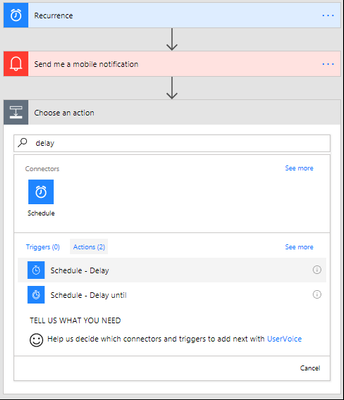- Microsoft Power Automate Community
- Welcome to the Community!
- News & Announcements
- Get Help with Power Automate
- General Power Automate Discussion
- Using Connectors
- Building Flows
- Using Flows
- Power Automate Desktop
- Process Mining
- AI Builder
- Power Automate Mobile App
- Translation Quality Feedback
- Connector Development
- Power Platform Integration - Better Together!
- Power Platform Integrations (Read Only)
- Power Platform and Dynamics 365 Integrations (Read Only)
- Galleries
- Community Connections & How-To Videos
- Webinars and Video Gallery
- Power Automate Cookbook
- Events
- 2021 MSBizAppsSummit Gallery
- 2020 MSBizAppsSummit Gallery
- 2019 MSBizAppsSummit Gallery
- Community Blog
- Power Automate Community Blog
- Community Support
- Community Accounts & Registration
- Using the Community
- Community Feedback
- Microsoft Power Automate Community
- Community Blog
- Power Automate Community Blog
- Get up, get going! A scheduled Flow for those anch...
- Subscribe to RSS Feed
- Mark as New
- Mark as Read
- Bookmark
- Subscribe
- Printer Friendly Page
- Report Inappropriate Content
Get up, get going! A scheduled Flow for those anchored to a computer all day
- Subscribe to RSS Feed
- Mark as New
- Mark as Read
- Bookmark
- Subscribe
- Printer Friendly Page
- Report Inappropriate Content
To set up this scheduled Flow activity 'minder up, we will need to determine the schedule of when we want the Flow to run. As this Flows' intent is to remind me to do things while I'm working, it makes sense for me to set the schedule to run Monday through Friday during regular business hours.
We also need to determine the action to take once this scheduled Flow is triggered. I leave email closed on purpose for most of the day, so email notifications aren't sufficient for me. A simple notification on my mobile device will suffice for me for this Flow app.
I'm going to trial this for three weeks to see if it helps me get out of my chair more often during the week, in hopes of not interrupting my productivity and preventing aches, pains and all that goes with managing chronic pain.
Log into Flow.microsoft.com
Create a new Flow from Blank.
Click Search connectors and type Recurrence.
Select the Recurrence Trigger to add Recurrence.
The Interval and the Frequency determine the schedule for this Flow to run over a period of three weeks. That should give me sufficent time to adjust my habits.
Set the Interval to 3 and then set the Frequency to Week from the Frequency drop-down.
NOTE: Frequency options are Month, Week, Day, Hour, Minute, and Second. There's an option to Enter custom value but have yet to get this to work.
Click the Show advanced options link at the bottom of the Recurrence dialog.
NOTE:The options that appear in the Advanced options will depend on which Frequency you selected.
Set the appropriate Time zone for your zone.
Click the On these days drop-down and select Monday through Friday.
Click the On these hours drop-down and select 8 through 16.
NOTE: Times are displayed in military time format so 8-16 hundred hours represents 8-4pm.
NOTE: I didn't include 5pm as I'll be walking out of work (hopefully) and don't need this last reminder of the day. I also skipped the 12th hour as I hope to be out and about for lunch.
In the At these minutes field, enter 0,30 without spaces.
Click +New Step under the Recurrence task, and select Add an Action.
Type or locate Notifications in the Choose an action dialog box.
Select Notifications - Send me a mobile notification from the Actions list.
In the Text field of the Notification, enter Stand up for 8 min.
At this point, we could name the Flow, Save it and call it a day however according to CNN, adding in 2 minutes of movement is just as important, but remember, this is a guideline so you can play with the times as desired. I noted I cannot add a second Recurrence inside of this Flow, but I can add a Scheduled delay of 8 minutes so that I a) know when the 8 minutes stand up and work round is done and b) trigger the Move for 2 notification/action.
Click +New Step under the Notification task, and select Add an Action.
Type or locate Delay in the Choose an action dialog box.
Select Schedule - Delay from the Actions list.
In the Delay action dialog, set the Count to 8 and set the Unit to Minute (default).
NOTE: This will cause an 8 minute delay in the execution of this Flow
Click +New Step under the Recurrence task, and select Add an Action.
Type or locate Notifications in the Choose an action dialog box
Select Notifications - Send me a mobile notification from the Actions list.
In the Text field of the Notification, enter Walk for 2 minutes.
Provide a name for the Flow in the Flow name field located at the top of the Flow page (I called mine Go!) and click the Done link.
Resolve any errors if you get any and await your reminders which should appear at the top of the hour, followed up 8 minutes later with a reminder to Walk for 2 minutes as scheduled Mon-Fri. Now, do yourself a solid and place a description on the Flow as follows:
Here's a snap of my phone with the notifications showing:
Cheers to your heath and Happy Flow'ing!
Jennifer
You must be a registered user to add a comment. If you've already registered, sign in. Otherwise, register and sign in.
-
Mr
-
Power Apps/Power Automate Developer
-
Technical Consultant
- Experienced Consultant with a demonstrated history of working in the information technology and services industry. Skilled in Office 365, Azure, SharePoint Online, PowerShell, Nintex, K2, SharePoint Designer workflow automation, PowerApps, Microsoft Flow, PowerShell, Active Directory, Operating Systems, Networking, and JavaScript. Strong consulting professional with a Bachelor of Engineering (B.E.) focused in Information Technology from Mumbai University.
-
Microsoft MVP
- I am a Microsoft Business Applications MVP and a Senior Manager at EY. I am a technology enthusiast and problem solver. I work/speak/blog/Vlog on Microsoft technology, including Office 365, Power Apps, Power Automate, SharePoint, and Teams Etc. I am helping global clients on Power Platform adoption and empowering them with Power Platform possibilities, capabilities, and easiness. I am a leader of the Houston Power Platform User Group and Power Automate community superuser. I love traveling , exploring new places, and meeting people from different cultures.
-
SharePoint, Microsoft 365 and Power Platform Consultant
- Read more about me and my achievements at: https://ganeshsanapblogs.wordpress.com/about MCT | SharePoint, Microsoft 365 and Power Platform Consultant | Contributor on SharePoint StackExchange, MSFT Techcommunity
-
Encodian Founder | O365 Architect / Developer
- Encodian Owner / Founder - Ex Microsoft Consulting Services - Architect / Developer - 20 years in SharePoint - PowerPlatform Fan
-
Microsoft MVP
- Founder of SKILLFUL SARDINE, a company focused on productivity and the Power Platform. You can find me on LinkedIn: https://linkedin.com/in/manueltgomes and twitter http://twitter.com/manueltgomes. I also write at https://www.manueltgomes.com, so if you want some Power Automate, SharePoint or Power Apps content I'm your guy 🙂
-
Developer/Consultant
-
Microsoft Biz Apps MVP
- I am the Owner/Principal Architect at Don't Pa..Panic Consulting. I've been working in the information technology industry for over 30 years, and have played key roles in several enterprise SharePoint architectural design review, Intranet deployment, application development, and migration projects. I've been a Microsoft Most Valuable Professional (MVP) 15 consecutive years and am also a Microsoft Certified SharePoint Masters (MCSM) since 2013.
-
Krishna Rachakonda
- Big fan of Power Platform technologies and implemented many solutions.
-
SharePoint Consultant
- Passionate #Programmer #SharePoint #SPFx #M365 #Power Platform| Microsoft MVP | SharePoint StackOverflow, Github, PnP contributor
-
Developer
-
Cloud Infrastructure Consultant
- Web site – https://kamdaryash.wordpress.com Youtube channel - https://www.youtube.com/channel/UCM149rFkLNgerSvgDVeYTZQ/
- emmanuelfrenot on: Regular Expressions within Power Automate
-
 trice602
on:
Webpage-to-PDF with Power Automate Desktop!
trice602
on:
Webpage-to-PDF with Power Automate Desktop!
-
 trice602
on:
One Minute Fixes - Summing up a field
trice602
on:
One Minute Fixes - Summing up a field
-
 UshaJyothi20
on:
Simplify Date Operations using Power Fx Functions ...
UshaJyothi20
on:
Simplify Date Operations using Power Fx Functions ...
-
wyattdave
 on:
One Minute Fixes - Can't Call a Flow from a Power ...
on:
One Minute Fixes - Can't Call a Flow from a Power ...
-
Joseph_Fadero
 on:
Interpolated strings with Power Fx in Power Automa...
on:
Interpolated strings with Power Fx in Power Automa...
-
Joseph_Fadero
 on:
How to implement approval in Teams using Adaptive ...
on:
How to implement approval in Teams using Adaptive ...
- MihirL on: Send HTTP Request to SharePoint and get Response u...
- AKA_Faceman on: Send Microsoft Form Attachments to an Email - End ...
- Bennykil on: Modifying M-code in Power Query in Power Automate ...