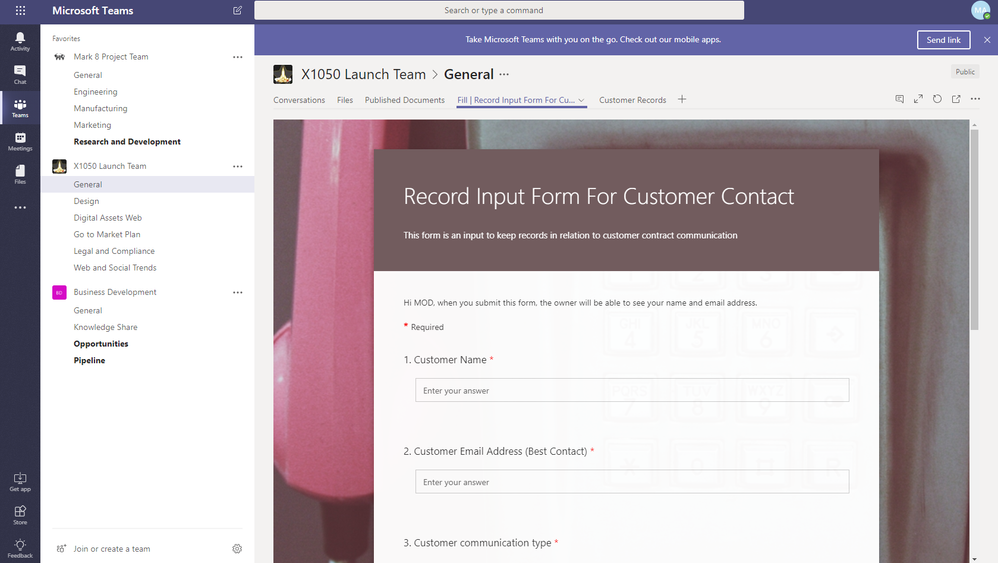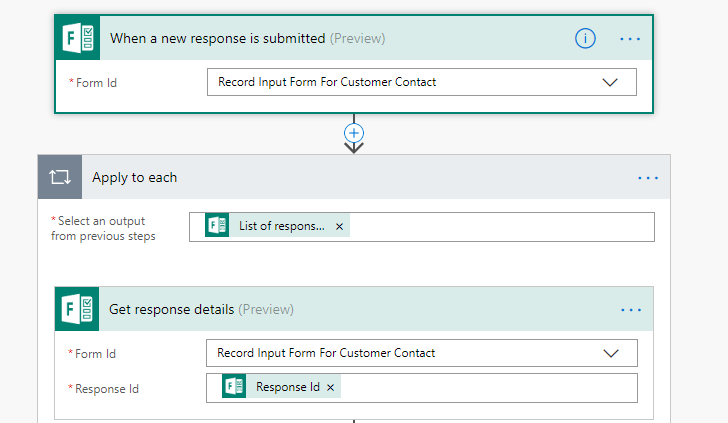- Microsoft Power Automate Community
- Welcome to the Community!
- News & Announcements
- Get Help with Power Automate
- General Power Automate Discussion
- Using Connectors
- Building Flows
- Using Flows
- Power Automate Desktop
- Process Mining
- AI Builder
- Power Automate Mobile App
- Translation Quality Feedback
- Connector Development
- Power Platform Integration - Better Together!
- Power Platform Integrations (Read Only)
- Power Platform and Dynamics 365 Integrations (Read Only)
- Galleries
- Community Connections & How-To Videos
- Webinars and Video Gallery
- Power Automate Cookbook
- Events
- 2021 MSBizAppsSummit Gallery
- 2020 MSBizAppsSummit Gallery
- 2019 MSBizAppsSummit Gallery
- Community Blog
- Power Automate Community Blog
- Community Support
- Community Accounts & Registration
- Using the Community
- Community Feedback
- Microsoft Power Automate Community
- Community Blog
- Power Automate Community Blog
- Publish HTML Files or TXT files from Microsoft Tea...
- Subscribe to RSS Feed
- Mark as New
- Mark as Read
- Bookmark
- Subscribe
- Printer Friendly Page
- Report Inappropriate Content
Publish HTML Files or TXT files from Microsoft Teams channel tab Forms via Flow
- Subscribe to RSS Feed
- Mark as New
- Mark as Read
- Bookmark
- Subscribe
- Printer Friendly Page
- Report Inappropriate Content
One of the most common desires for a workflow is the ability to create documentation from a form. There are endless business processes for this kind of workflow, and such a workflow can easily integrate as part of a larger business process.
Ideas for modification
This Flow could be modified conditionally to have certain responses direct files to be added as attachments to List Items, to be sorted into different document libraries, or even be sent to different users via emails, or have notifications sent to those users all based on the dynamic data generated by form responses. Further notifications, emails, approvals and other workflow options could easily be conditionally added to these steps or as separate workflows based on business needs.
The Flow in question
With only a few short steps, it is possible to use flow to create txt or html files which can be easily formatted and viewed in SharePoint.
The first thing I'm going to do is create my Form in Teams so that people can easily access the point for data entry from a labeled tab. I simply click the "+" at the top of the Teams channel to create a new Tab, and then name and create my Microsoft Form.
The form as it exists in Teams.
(the form in its entirety for reference)
Once I have my entry Form, I can go ahead and hop on over to Flow, and create a new Flow from scratch.
In order to use the data I'm pulling from the Form, I need to get the response data for my later steps, so this will be the first step I take in setting up the Flow.
Great! Now I have lots of dynamic data to play with.
Next, I'm going to use the Flow option to create a file. When I do this, I'm going to use a combination of HTML and the dynamic Forms fill data to create my document.
All I need to do to make the file an HTML file is add the ".html" extension to the end of the file. If I prefer to make this a txt document, I simply can add the ".txt" extension, and type normally in the "file content" section as you would in any text editor.
For this, I'm going to make an HTML document; I've created a "Customer Records" Document Library under the team to store this information. This way it can easily be viewed in SharePoint or connected to the Team. As we may be generating tons of records, it may not be best to have them all in the Folder corresponding to the Channel name for them to appear in the "Files" tab of the Team in question.
My HTML is nothing fancy- here's a quick reference for those unfamiliar:
<html> be sure and add the </html> at the end of the document.
<div align="center"> = alignment- don't forget to add your </div> at the end of the section.
<h1>HEADER GOES HERE</h1>
<b>BOLD TEXT GOES HERE</b>
<i>INDENTED TEXT GOES HERE</i>
<p>New Paragraph</p>
<br>New Line</br>
<a href="http://URL FOR LINK GOES HERE.com">TEXT FOR LINK GOES HERE</a>
Unfortunately, inside of SharePoint, you cannot reference images (boy did I play with that and try to get it to work 1,000 different ways!). You could still add it so that people will see the image if they download and view the HTML document in a browser.
The HTML for this is <img src="IMAGE URL">
Ok, so now I've built in my HTML, and added my Dynamic Content where appropriate. Be sure to add some dynamic content in the name to keep the record names unique (I usually add the date of submission for this).
Now you're ready to allow your users to create HTML (or txt) records via the form!
And success!
HTML files will show up and be easily visible in SharePoint (you can even add a button and edit HTML files, though I don't think I'd necessarily add this customi...). The same is true for TXT files.
Unfortunately the HTML files are not quite as pretty in Teams at this time, and will show the code and line numbers. The txt file view will also show the line numbers, and are not quite as visibly appealing, but are still effective for maintain a record from a form entry.
Text in Teams:
HTML in Teams:
There are several PowerShell scripts that will allow you to convert .txt and .html documents to many other formats if needed (I'd recommend PDF or DOCX). This could also be added to the Flow above as part of the automated process, depending on the script you choose.
Thanks for reading!
My next post will focus on how to automatically publish a more appealing webpage to Azure Blob Storage via a very similar process!
You must be a registered user to add a comment. If you've already registered, sign in. Otherwise, register and sign in.
-
Mr
-
Power Apps/Power Automate Developer
-
Technical Consultant
- Experienced Consultant with a demonstrated history of working in the information technology and services industry. Skilled in Office 365, Azure, SharePoint Online, PowerShell, Nintex, K2, SharePoint Designer workflow automation, PowerApps, Microsoft Flow, PowerShell, Active Directory, Operating Systems, Networking, and JavaScript. Strong consulting professional with a Bachelor of Engineering (B.E.) focused in Information Technology from Mumbai University.
-
Microsoft MVP
- I am a Microsoft Business Applications MVP and a Senior Manager at EY. I am a technology enthusiast and problem solver. I work/speak/blog/Vlog on Microsoft technology, including Office 365, Power Apps, Power Automate, SharePoint, and Teams Etc. I am helping global clients on Power Platform adoption and empowering them with Power Platform possibilities, capabilities, and easiness. I am a leader of the Houston Power Platform User Group and Power Automate community superuser. I love traveling , exploring new places, and meeting people from different cultures.
-
SharePoint, Microsoft 365 and Power Platform Consultant
- Read more about me and my achievements at: https://ganeshsanapblogs.wordpress.com/about MCT | SharePoint, Microsoft 365 and Power Platform Consultant | Contributor on SharePoint StackExchange, MSFT Techcommunity
-
Encodian Founder | O365 Architect / Developer
- Encodian Owner / Founder - Ex Microsoft Consulting Services - Architect / Developer - 20 years in SharePoint - PowerPlatform Fan
-
Microsoft MVP
- Founder of SKILLFUL SARDINE, a company focused on productivity and the Power Platform. You can find me on LinkedIn: https://linkedin.com/in/manueltgomes and twitter http://twitter.com/manueltgomes. I also write at https://www.manueltgomes.com, so if you want some Power Automate, SharePoint or Power Apps content I'm your guy 🙂
-
Developer/Consultant
-
Microsoft Biz Apps MVP
- I am the Owner/Principal Architect at Don't Pa..Panic Consulting. I've been working in the information technology industry for over 30 years, and have played key roles in several enterprise SharePoint architectural design review, Intranet deployment, application development, and migration projects. I've been a Microsoft Most Valuable Professional (MVP) 15 consecutive years and am also a Microsoft Certified SharePoint Masters (MCSM) since 2013.
-
Krishna Rachakonda
- Big fan of Power Platform technologies and implemented many solutions.
-
SharePoint Consultant
- Passionate #Programmer #SharePoint #SPFx #M365 #Power Platform| Microsoft MVP | SharePoint StackOverflow, Github, PnP contributor
-
Developer
-
Cloud Infrastructure Consultant
- Web site – https://kamdaryash.wordpress.com Youtube channel - https://www.youtube.com/channel/UCM149rFkLNgerSvgDVeYTZQ/
- emmanuelfrenot on: Regular Expressions within Power Automate
-
 trice602
on:
Webpage-to-PDF with Power Automate Desktop!
trice602
on:
Webpage-to-PDF with Power Automate Desktop!
-
 trice602
on:
One Minute Fixes - Summing up a field
trice602
on:
One Minute Fixes - Summing up a field
-
 UshaJyothi20
on:
Simplify Date Operations using Power Fx Functions ...
UshaJyothi20
on:
Simplify Date Operations using Power Fx Functions ...
-
wyattdave
 on:
One Minute Fixes - Can't Call a Flow from a Power ...
on:
One Minute Fixes - Can't Call a Flow from a Power ...
-
Joseph_Fadero
 on:
Interpolated strings with Power Fx in Power Automa...
on:
Interpolated strings with Power Fx in Power Automa...
-
Joseph_Fadero
 on:
How to implement approval in Teams using Adaptive ...
on:
How to implement approval in Teams using Adaptive ...
- MihirL on: Send HTTP Request to SharePoint and get Response u...
- AKA_Faceman on: Send Microsoft Form Attachments to an Email - End ...
- Bennykil on: Modifying M-code in Power Query in Power Automate ...