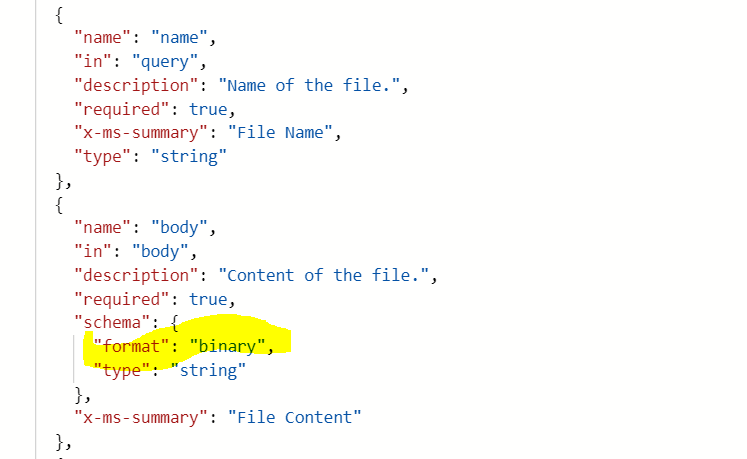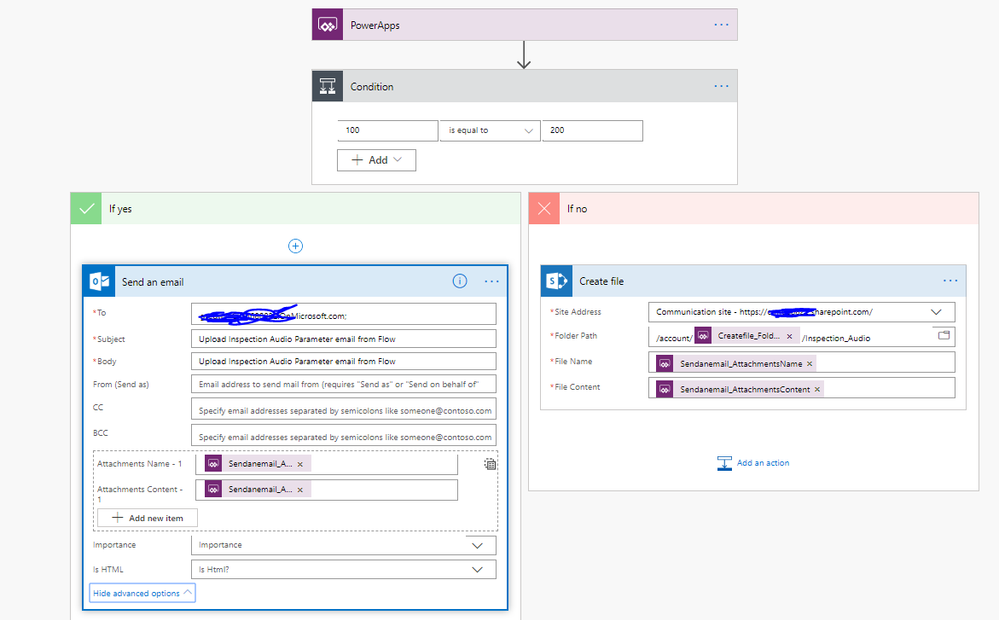- Power Apps Community
- Welcome to the Community!
- News & Announcements
- Get Help with Power Apps
- Building Power Apps
- Microsoft Dataverse
- AI Builder
- Power Apps Governance and Administering
- Power Apps Pro Dev & ISV
- Connector Development
- Power Query
- GCC, GCCH, DoD - Federal App Makers (FAM)
- Power Platform Integration - Better Together!
- Power Platform Integrations (Read Only)
- Power Platform and Dynamics 365 Integrations (Read Only)
- Community Blog
- Power Apps Community Blog
- Galleries
- Community Connections & How-To Videos
- Copilot Cookbook
- Community App Samples
- Webinars and Video Gallery
- Canvas Apps Components Samples
- Kid Zone
- Emergency Response Gallery
- Events
- 2021 MSBizAppsSummit Gallery
- 2020 MSBizAppsSummit Gallery
- 2019 MSBizAppsSummit Gallery
- Community Engagement
- Community Calls Conversations
- Hack Together: Power Platform AI Global Hack
- Experimental
- Error Handling
- Power Apps Experimental Features
- Community Support
- Community Accounts & Registration
- Using the Community
- Community Feedback
- Power Apps Community
- Community Blog
- Power Apps Community Blog
- How to upload Powerapps Audio into sharepoint?
- Subscribe to RSS Feed
- Mark as New
- Mark as Read
- Bookmark
- Subscribe
- Printer Friendly Page
- Report Inappropriate Content
- Subscribe to RSS Feed
- Mark as New
- Mark as Read
- Bookmark
- Subscribe
- Printer Friendly Page
- Report Inappropriate Content
Problem: Recently I have a requirement to upload recorded audio from powerapps to sharepoint.
Requirements seems to be straight forward if you have a basic knowledge of Powerapps and Microsoft flow isn’t it? But there is a catch (let’s see that in sometime :-))
Just for the completeness of this blog, I will reiterate certain Hows.
How to Record and listen the Audio in powerapps?
In powerapps we have a media control named MicroPhone to record the audio, and another media control named Audio to listen to the recorded audio.
Further on how to do that:
In the Microphone control (I named as MyMic) Onstop property collect the recorded audio as follows:
ClearCollect(collInspectionAudio, MyMic.Audio);
In the Audio Control Media property, place the collection which you have used to collect the recorded audio earlier as follows:
First(collInspectionAudio).Url
We now know how to record and listen the audio within powerapps. Now lets discuss the actual challenge on how to upload it to sharepoint.
Analysis
We use Microsoft flow to upload to sharepoint however in my microsoft flow it looks straight forward to pass the audio as First(collInspectionAudio).URL to my sharepoint file content as shown below.
when I execute the Powerapps and hence my flow it is creating an audio file in my sharepoint, however its not playing. when I see the outcome of the Flow i found it strange because File content looks as below:
When I further drilldown into the problem by checking the datatypes in flowstudio. I realized that in Createfile action of Sharepoint connector expects Binary format whereas powerapps send its audio content in byte format.
Solution:
So the only way to get around is accept Byte parameter from Powerapps and use it to upload file in sharepoint.
For that, I used Outlook connector to send an email. When I ask for attachment parameters in powerapps it can send in byte format.
Note: If you have a requirement to send email of the audio file along with uploading in sharepoint then that’s amazing. If you don’t have such emailing requirement then another slight hack is required.
- Create a condition which never becomes true. (in my case 100 equals 200 which never becomes true ;-))
- In the true section call Outlook connector and ask for parameters for Attachment Name and Attachment Content.
- In the false section call Sharepoint Connector and create a file by using same parameters which we have in Step 2.
Final working Microsoft Flow looks like this:
Warm Regards,
For any doubts or questions, please contact me on pavankumar88.garlapati@gmail.com
Pavan Kumar Garlapati
Follow my Blog: https://pavankumargarlapati.wordpress.com
You must be a registered user to add a comment. If you've already registered, sign in. Otherwise, register and sign in.
- babloosingh5556 on: Multilingual support in Canvas Apps Using Microsof...
-
 Amik
on:
Dynamically translate dropdown options based on a ...
Amik
on:
Dynamically translate dropdown options based on a ...
- DEEPANRAJ2 on: Empower Your Portal with Dynamic Calendar Views: A...
- Covenant_Bolaji on: Strategizing Automation: Identifying the Right Tas...
- josh_1999 on: How to Create Login page in PowerApps using ShareP...
-
 ManishM
on:
How do you bulk download attachment files from a D...
ManishM
on:
How do you bulk download attachment files from a D...
-
dhock
 on:
What you should know when recruiting for a Power P...
on:
What you should know when recruiting for a Power P...
- CarlosHernandez on: How to increase Do Until Loop in Microsoft Flow?
-
sonuomroutlook
 on:
Introduction of AI Builder in Power Automate: How ...
on:
Introduction of AI Builder in Power Automate: How ...
- arggghhhhh on: Generate Customer Voice Survey Invitations using C...
- 04-21-2024 - 04-24-2024
- 04-14-2024 - 04-20-2024
- 04-07-2024 - 04-13-2024
- 03-31-2024 - 04-06-2024
- 03-24-2024 - 03-30-2024
- 03-17-2024 - 03-23-2024
- 03-10-2024 - 03-16-2024
- 03-03-2024 - 03-09-2024
- 02-25-2024 - 03-02-2024
- 02-18-2024 - 02-24-2024
- 02-11-2024 - 02-17-2024
- 02-04-2024 - 02-10-2024
- 01-28-2024 - 02-03-2024
- View Complete Archives