- Power Apps Community
- Welcome to the Community!
- News & Announcements
- Get Help with Power Apps
- Building Power Apps
- Microsoft Dataverse
- AI Builder
- Power Apps Governance and Administering
- Power Apps Pro Dev & ISV
- Connector Development
- Power Query
- GCC, GCCH, DoD - Federal App Makers (FAM)
- Power Platform Integration - Better Together!
- Power Platform Integrations (Read Only)
- Power Platform and Dynamics 365 Integrations (Read Only)
- Community Blog
- Power Apps Community Blog
- Galleries
- Community Connections & How-To Videos
- Copilot Cookbook
- Community App Samples
- Webinars and Video Gallery
- Canvas Apps Components Samples
- Kid Zone
- Emergency Response Gallery
- Events
- 2021 MSBizAppsSummit Gallery
- 2020 MSBizAppsSummit Gallery
- 2019 MSBizAppsSummit Gallery
- Community Engagement
- Community Calls Conversations
- Hack Together: Power Platform AI Global Hack
- Experimental
- Error Handling
- Power Apps Experimental Features
- Community Support
- Community Accounts & Registration
- Using the Community
- Community Feedback
- Power Apps Community
- Community Blog
- Power Apps Community Blog
- Apps with Batch Saving & Single Record Updating [P...
- Subscribe to RSS Feed
- Mark as New
- Mark as Read
- Bookmark
- Subscribe
- Printer Friendly Page
- Report Inappropriate Content
- Subscribe to RSS Feed
- Mark as New
- Mark as Read
- Bookmark
- Subscribe
- Printer Friendly Page
- Report Inappropriate Content
1. Students Counter
Prior to sharing the Batching saving coding, I wish to include the Counter for Students (as part of showing total of students of the class, No of present and absent student).
Formula
Counter for Students, Present and Absent
- - Total No of Student:
TextBox1.Text = CountRows(StudentList)
- - Present:
TextBox.1_1Text = CountRows(Filter(TableAttendance, Date = 'Today-Date'.Text && Grade = DropdownGrade.Selected.Result && Attendance = "True"))
- - Absent:
TextBox1_2.Text = TextBox3_5.Text - TextBox3_6.Text
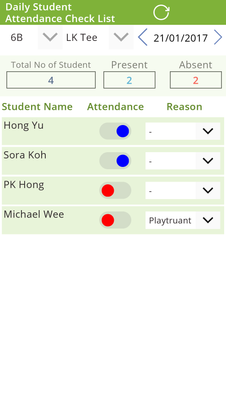
2. Grade & Teach Dropdown
These two dropdowns are used for different purposes:
- Grade: to filter and display in the gallery all the students from the selected grade
- Teacher: to select the teacher (will be saved together with the selected grade) who marks the attendance
Formula
DropdownGrade.OnChange or OnSelect = ClearCollect(StudentList, Filter(TableStudentList, Grade = DropdownGrade.Selected.Result))
DropdownTeacher.Default = LookUp(TableAttendance, Date = 'Today-Date'.Text && Grade = DropdownGrade.Selected.Result && StudentName = 'Student-Name'.Text).Teacher
Rational Reason
What happens on selection of Dropdown:
Grade:
- - This will utilize temporary table “StudentList” (this is ONE of the MAIN REASON it is ClearCollect first because it will be used for all kind of filtering, selection, etc.) as a COMMON datasource NAME!
Teacher:
- - This is just to SHOW (by default after saving) or SELECT which teacher is doing the attendance check
Date:
- - This is a BUTTON (I am not using TextBox because Button can be easily clicked or touched as explained in Part I!)
- - Button.OnSelect = UpdateContext({X:0}) to set the date back to TODAY()
- - Use < & > to change date (by one day) and, all the corresponding data in Gallery1 will change automatically (reason: it will refer to the Toggle.Default to fire every time the date is changed!)…This is important and a very user-friendly action. Simple and instant.

3. Saving
As mentioned earlier (Part 1), Batch saving is important and with the introduction of ForAll, life has become easier.
Formula
Saving (Check) Icon.OnSelect =
UpdateContext({attendancetoggle: true, reasonselect: true, LoadingIcon: true});
If(CountRows(Filter(TableAttendance, Date = 'Today-Date'.Text && Grade = DropdownGrade.Selected.Result)) = 0,
Patch(TableAttendance, ForAll(Gallery1.AllItems,
{StudentName: 'Student-Name'.Text, Grade: DropdownGrade.Selected.Result, Attendance: Toggle1.Value, Date: 'Today-Date'.Text, Reason: DropdownReason.Selected.Value, Teacher: DropdownTeacher.Selected.Result})));
UpdateContext({LoadingIcon: false, attendancetoggle: false, reasonselect: false})
Sequential action:
UpdateContext({attendancetoggle: true, reasonselect: true, LoadingIcon: true})
Attendancetoggle, reasonselect LoadingIcon:
These are defined variable for Toggle and Dropdown so that they become DISABLE during saving and Enabled after saving to avoid unnecessary change of value during saving period.
Meantime, the LoadingIcon (Animated GIF) will start to show saving process (it can also see the …. Moving from left to right but not obvious to user).
This a Media, with GIF file (it is added into Media*, named as “LoadingIcon”) added to show the effect / alert user when the data is being save!
- UpdateContext({LoadingIcon: true,…});…..Saving in progress….; UpdateContext({LoadingIcon: false, …})
If(CountRows(Filter(TableAttendance, Date = 'Today-Date'.Text && Grade = DropdownGrade.Selected.Result)) = 0,
Patch(TableAttendance, ForAll(Gallery1.AllItems,
{StudentName: 'Student-Name'.Text, Grade: DropdownGrade.Selected.Result, Attendance: Toggle1.Value, Date: 'Today-Date'.Text, Reason: DropdownReason.Selected.Value, Teacher: DropdownTeacher.Selected.Result})));
The first CountRows serve to counter-check that no data available for that particular DATE & GRADE (it means, a new record).
Then, start the Patching (Saving) Process, by using ForAll of the Gallery1.AllItems, and save all the related fields within { …. }.
UpdateContext({LoadingIcon: false, attendancetoggle: false, reasonselect: false})
Once Saving process is completed, UpdateContext will force to false the initial context variable.
Note:
Saving (Check) Icon.OnVisible = If(CountRows(Filter(TableAttendance, Date = 'Today-Date'.Text && Grade = DropdownGrade.Selected.Result)) <> 0, false, true)
Rational Reason
Saving (Check) will appear when:
- - There is no data for THAT DAY & THAT GRADE (use CountRows = 0). Once data is saved and data is contained for THAT DAY & THAT GRAEDE, the SAVE
ICON will disappear, leaving the teacher to depend on Toggle to UPDATE attendance status.
- - Toggle has NO ACTION when no data for THAT DAY & THAT GRADE. But when DATA is available on THAT date & THAT GRADE, it will start to FIRE every time it is changed.



Final Part
I will touch on how to use UpdateIf to update selected record / field only.
For me, this is very interesting as it took much of my time to ensure change(s) is(are) updated instantly and user-friendly.
See you next time…
You must be a registered user to add a comment. If you've already registered, sign in. Otherwise, register and sign in.
- DEEPANRAJ2 on: Empower Your Portal with Dynamic Calendar Views: A...
- Covenant_Bolaji on: Strategizing Automation: Identifying the Right Tas...
- josh_1999 on: How to Create Login page in PowerApps using ShareP...
-
 ManishM
on:
How do you bulk download attachment files from a D...
ManishM
on:
How do you bulk download attachment files from a D...
-
dhock
 on:
What you should know when recruiting for a Power P...
on:
What you should know when recruiting for a Power P...
- CarlosHernandez on: How to increase Do Until Loop in Microsoft Flow?
-
sonuomroutlook
 on:
Introduction of AI Builder in Power Automate: How ...
on:
Introduction of AI Builder in Power Automate: How ...
- arggghhhhh on: Generate Customer Voice Survey Invitations using C...
-
RolandM
 on:
Top-down 2D game engine proof of concept
on:
Top-down 2D game engine proof of concept
-
 WarrenBelz
on:
Locking down SharePoint so only Integrated App can...
WarrenBelz
on:
Locking down SharePoint so only Integrated App can...
- 04-14-2024 - 04-19-2024
- 04-07-2024 - 04-13-2024
- 03-31-2024 - 04-06-2024
- 03-24-2024 - 03-30-2024
- 03-17-2024 - 03-23-2024
- 03-10-2024 - 03-16-2024
- 03-03-2024 - 03-09-2024
- 02-25-2024 - 03-02-2024
- 02-18-2024 - 02-24-2024
- 02-11-2024 - 02-17-2024
- 02-04-2024 - 02-10-2024
- 01-28-2024 - 02-03-2024
- View Complete Archives