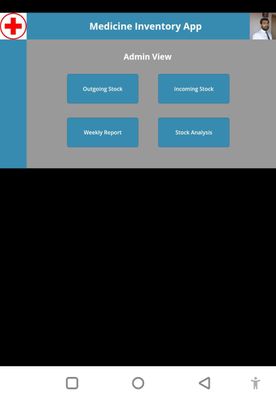- Power Apps Community
- Welcome to the Community!
- News & Announcements
- Get Help with Power Apps
- Building Power Apps
- Microsoft Dataverse
- AI Builder
- Power Apps Governance and Administering
- Power Apps Pro Dev & ISV
- Connector Development
- Power Query
- GCC, GCCH, DoD - Federal App Makers (FAM)
- Power Platform Integration - Better Together!
- Power Platform Integrations (Read Only)
- Power Platform and Dynamics 365 Integrations (Read Only)
- Community Blog
- Power Apps Community Blog
- Galleries
- Community Connections & How-To Videos
- Copilot Cookbook
- Community App Samples
- Webinars and Video Gallery
- Canvas Apps Components Samples
- Kid Zone
- Emergency Response Gallery
- Events
- 2021 MSBizAppsSummit Gallery
- 2020 MSBizAppsSummit Gallery
- 2019 MSBizAppsSummit Gallery
- Community Engagement
- Community Calls Conversations
- Hack Together: Power Platform AI Global Hack
- Experimental
- Error Handling
- Power Apps Experimental Features
- Community Support
- Community Accounts & Registration
- Using the Community
- Community Feedback
- Power Apps Community
- Community Blog
- Power Apps Community Blog
- Enable Android Back Button Functionality in Power ...
- Subscribe to RSS Feed
- Mark as New
- Mark as Read
- Bookmark
- Subscribe
- Printer Friendly Page
- Report Inappropriate Content
- Subscribe to RSS Feed
- Mark as New
- Mark as Read
- Bookmark
- Subscribe
- Printer Friendly Page
- Report Inappropriate Content
Introduction
One of the primary design considerations to be considered while building the mobile power app is how the users interact with the App. In this article we will see a classic design issue related to the back button that we need to keep in mind while building Mobile Apps.
When we are building an app that has multiple screens where which we are using to accept inputs from users, it is common to have the back button so that the users can use it navigate back to the previous screen to make some changes to the content. To facilitate this, we can use an Icon and add the Back function to go back to the previous screen.
Say for Instance we have an App with the below Home Screen
Clicking on the Incoming Stock will take us to the second screen where we can add the stock details.
Here we have added a back button with the formula Back (<Transition Effect>) which will take us to the previous screen
Problem Statement
However, while working with an Android Mobile, its quite common for the users to use the bottom back button of the Android UI to perform a back operation. This will result in invoking the Android exit operation from the app instead of navigating back to the previous screen.
Though clicking on Android back button will give us the below prompt before exit, many users have complained that they lost the entire data they had entered in the forms when they tried navigating to the back screen using the Android back button which eventually exited the app.
Resolution
To workaround, we can leverage an experimental feature in Power App that will let us tap into the Android Back button to implement the App backward navigation functionality. To use this, head over to the Settings of the App by going to File ->Settings-> Upcoming features->Experimental and Turn on Android back button
We will also enable the Back enabled property of the App to On
Test the Android Back Button
Let’s go ahead and publish the changes and try to open the app in the Android Mobile. We will Navigate from the Home screen to the Incoming stock view. Now, lets click the back button.
Instead of exiting the app, it has taken us back to the previous home screen
Summary
Thus we saw how to enable the Android back button for navigating to previous screens in the Power App.
You must be a registered user to add a comment. If you've already registered, sign in. Otherwise, register and sign in.
- DEEPANRAJ2 on: Empower Your Portal with Dynamic Calendar Views: A...
- Covenant_Bolaji on: Strategizing Automation: Identifying the Right Tas...
- josh_1999 on: How to Create Login page in PowerApps using ShareP...
-
 ManishM
on:
How do you bulk download attachment files from a D...
ManishM
on:
How do you bulk download attachment files from a D...
-
dhock
 on:
What you should know when recruiting for a Power P...
on:
What you should know when recruiting for a Power P...
- CarlosHernandez on: How to increase Do Until Loop in Microsoft Flow?
-
sonuomroutlook
 on:
Introduction of AI Builder in Power Automate: How ...
on:
Introduction of AI Builder in Power Automate: How ...
- arggghhhhh on: Generate Customer Voice Survey Invitations using C...
-
RolandM
 on:
Top-down 2D game engine proof of concept
on:
Top-down 2D game engine proof of concept
-
 WarrenBelz
on:
Locking down SharePoint so only Integrated App can...
WarrenBelz
on:
Locking down SharePoint so only Integrated App can...
- 04-14-2024 - 04-20-2024
- 04-07-2024 - 04-13-2024
- 03-31-2024 - 04-06-2024
- 03-24-2024 - 03-30-2024
- 03-17-2024 - 03-23-2024
- 03-10-2024 - 03-16-2024
- 03-03-2024 - 03-09-2024
- 02-25-2024 - 03-02-2024
- 02-18-2024 - 02-24-2024
- 02-11-2024 - 02-17-2024
- 02-04-2024 - 02-10-2024
- 01-28-2024 - 02-03-2024
- View Complete Archives