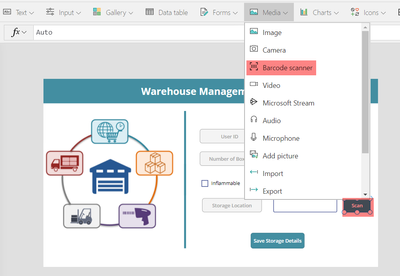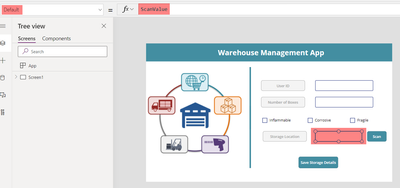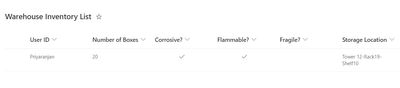- Power Apps Community
- Welcome to the Community!
- News & Announcements
- Get Help with Power Apps
- Building Power Apps
- Microsoft Dataverse
- AI Builder
- Power Apps Governance and Administering
- Power Apps Pro Dev & ISV
- Connector Development
- Power Query
- GCC, GCCH, DoD - Federal App Makers (FAM)
- Power Platform Integration - Better Together!
- Power Platform Integrations (Read Only)
- Power Platform and Dynamics 365 Integrations (Read Only)
- Community Blog
- Power Apps Community Blog
- Galleries
- Community Connections & How-To Videos
- Copilot Cookbook
- Community App Samples
- Webinars and Video Gallery
- Canvas Apps Components Samples
- Kid Zone
- Emergency Response Gallery
- Events
- 2021 MSBizAppsSummit Gallery
- 2020 MSBizAppsSummit Gallery
- 2019 MSBizAppsSummit Gallery
- Community Engagement
- Community Calls Conversations
- Hack Together: Power Platform AI Global Hack
- Experimental
- Error Handling
- Power Apps Experimental Features
- Community Support
- Community Accounts & Registration
- Using the Community
- Community Feedback
- Power Apps Community
- Community Blog
- Power Apps Community Blog
- Working with Bar Code Scanner Control in Power App...
- Subscribe to RSS Feed
- Mark as New
- Mark as Read
- Bookmark
- Subscribe
- Printer Friendly Page
- Report Inappropriate Content
- Subscribe to RSS Feed
- Mark as New
- Mark as Read
- Bookmark
- Subscribe
- Printer Friendly Page
- Report Inappropriate Content
Introduction
One of the features of Power Apps is the Bar Code scanner control that lets you read the data embedded in a barcode using the mobiles camera. The bar code scanner control works in android or iOS devices. It doesn’t support scanning in the web browser as of now.
With this functionality, with just mobile and power app, we can build powerful inventory management apps that most often reads the bar code labels on the product or items.
In this article we will see how to leverage the bar code control in a warehouse management app.
Scenario
We have a requirement where we have a warehouse that accepts bulk storage of household items from a customer and store it in the warehouse at a predetermined location for a certain amount of time.
We want to build an app that takes the inventory of the incoming warehouse items and store the data to a SharePoint Lists back end which contains the below columns.
When the customer submits his items, a label with barcode that indicates in which Vertical Tower, Rack Number and the Associated Shelf Number is stamped on to the storage item. We will be using a Power App to collect the details of the inventory and we will use the bar code scanner to scan the storage location details from the bar code label stamped on the storage item.
Implementation
As the first step, lets create a list named Warehouse Inventory List with the above columns which will act as the backend for the Power App.Followed by that we will head over to make.powerapps.com and create a canvas app and add a data connection to the SharePoint List
It will ask for the SharePoint site to connect, mention the site name and click on connect.
Finally select the list which acts as the back end and click on connect to complete the data connection.
Then we will add the fields corresponding to the columns in the SharePoint back end to the Screen of the app.
We have added the Barcode Scanner to the screen so that when we click on it, the camera will open up and the scanned text will be copied to the adjacent text box that will hold the storage location information from the barcode.
In the OnScan property we will add the below expression which will get the scanned value and assign it to the variable ScanValue
Set(ScanValue,BarcodeScanner_Scan.Value)
We will then assign the variable that stores the scanned value of the storage shelf location to the Storage Location Text input so that we can save it back to the SharePoint list.
Save the Data to SharePoint
Finally let’s save the manually entered data and the scanned bar code data to the SharePoint List using the below patch function
Patch('Warehouse Inventory List',{'User ID':TextInput_UserID.Text,'Number of Boxes':Int(TextInput_NumberOfBoxes.Text),'Flammable?':Checkbox_Inflammable.Value,'Corrosive?':Checkbox_Corrosive.Value,'Fragile?':Checkbox_Fragile.Value,'Storage Location':TextInput_StorageLocation.Text})
Test the Bar Code Scanner App
Now let’s do a test of the Warehouse management app and see the bar code scanner in action. As we cannot test it from the browser, I am opening it from my mobile using the Power Apps, mobile app.
It has opened the App and we will add the manual data values first
Now we will click on the Scan button of the bar code scanner which opens up camera app , lets scan the bar code label
It has extracted the Bar code text and copied it to the Storage Location input box.
Let’s go ahead and click on Save Storage Details which will save the data to the SharePoint back end.
Summary
Thus, we saw how to create a basic warehouse management app that uses bar code scanner to scan the bar code labels and capture the embedded data and save it to SharePoint back end list.
You must be a registered user to add a comment. If you've already registered, sign in. Otherwise, register and sign in.
- DEEPANRAJ2 on: Empower Your Portal with Dynamic Calendar Views: A...
- Covenant_Bolaji on: Strategizing Automation: Identifying the Right Tas...
- josh_1999 on: How to Create Login page in PowerApps using ShareP...
-
 ManishM
on:
How do you bulk download attachment files from a D...
ManishM
on:
How do you bulk download attachment files from a D...
-
dhock
 on:
What you should know when recruiting for a Power P...
on:
What you should know when recruiting for a Power P...
- CarlosHernandez on: How to increase Do Until Loop in Microsoft Flow?
-
sonuomroutlook
 on:
Introduction of AI Builder in Power Automate: How ...
on:
Introduction of AI Builder in Power Automate: How ...
- arggghhhhh on: Generate Customer Voice Survey Invitations using C...
-
RolandM
 on:
Top-down 2D game engine proof of concept
on:
Top-down 2D game engine proof of concept
-
 WarrenBelz
on:
Locking down SharePoint so only Integrated App can...
WarrenBelz
on:
Locking down SharePoint so only Integrated App can...
- 04-14-2024 - 04-19-2024
- 04-07-2024 - 04-13-2024
- 03-31-2024 - 04-06-2024
- 03-24-2024 - 03-30-2024
- 03-17-2024 - 03-23-2024
- 03-10-2024 - 03-16-2024
- 03-03-2024 - 03-09-2024
- 02-25-2024 - 03-02-2024
- 02-18-2024 - 02-24-2024
- 02-11-2024 - 02-17-2024
- 02-04-2024 - 02-10-2024
- 01-28-2024 - 02-03-2024
- View Complete Archives