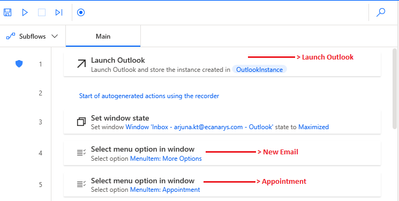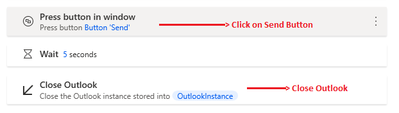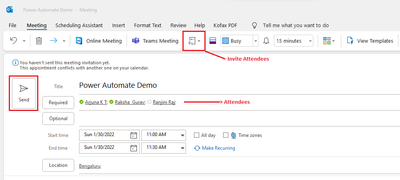- Microsoft Power Automate Community
- Welcome to the Community!
- News & Announcements
- Get Help with Power Automate
- General Power Automate Discussion
- Using Connectors
- Building Flows
- Using Flows
- Power Automate Desktop
- Process Mining
- AI Builder
- Power Automate Mobile App
- Translation Quality Feedback
- Connector Development
- Power Platform Integration - Better Together!
- Power Platform Integrations (Read Only)
- Power Platform and Dynamics 365 Integrations (Read Only)
- Galleries
- Community Connections & How-To Videos
- Webinars and Video Gallery
- Power Automate Cookbook
- Events
- 2021 MSBizAppsSummit Gallery
- 2020 MSBizAppsSummit Gallery
- 2019 MSBizAppsSummit Gallery
- Community Blog
- Power Automate Community Blog
- Community Support
- Community Accounts & Registration
- Using the Community
- Community Feedback
- Microsoft Power Automate Community
- Community Blog
- Power Automate Community Blog
- BOT FOR CREATING A NEW APPOINTMENT IN OUTLOOK USIN...
- Subscribe to RSS Feed
- Mark as New
- Mark as Read
- Bookmark
- Subscribe
- Printer Friendly Page
- Report Inappropriate Content
BOT FOR CREATING A NEW APPOINTMENT IN OUTLOOK USING POWER AUTOMATE DESKTOP
- Subscribe to RSS Feed
- Mark as New
- Mark as Read
- Bookmark
- Subscribe
- Printer Friendly Page
- Report Inappropriate Content
BOT FOR CREATING A NEW APPOINTMENT IN OUTLOOK USING POWER AUTOMATE DESKTOP
Sending an automated appointment is very helpful when you’re reaching out to a wider business audience, you will not be able to create appointments manually one after the other. Automating this process will increase engagement and provide an effective experience for your attendees.
Automating BOT using “Power Automate Desktop” provides a simple and easy way to Create an appointment effortlessly.
Using “Power Automate Desktop” we can easily create and manage desktop flows, the robotic process automation (RPA) capability in Power Automate with a user-friendly interface.
Introduction:
In this blog post, we are going to see, how to Create an Appointment in Outlook using “Power Automate Desktop”
Pre-requisites:
- Power Automate Desktop.
- Microsoft Outlook.
Flow Diagram of the BOT:
Steps to Follow:
Create Automation:
- In Power automate desktop click on “New flow”
- Name the flow (i.e., Outlook_Appointment)
- At first, we Launch Outlook
- Select Menu-Item called “New Email” and click on “Appointment”.
- Set Appointment Date & Time.
- Fill the required details like Title and Location using “Populate Text field in window” Action
- Now we enter the Prime part i.e., “Invite Attendees”
- After filling the Attendees Mail Id, Click on Send
- After all the above process it’s time to close the Outlook
- It’s always a best practice to “Close the Application” once we “Launch the Application”
Let’s Run the Flow :
- First BOT will Launch the Outlook
- Then it will select the Menu-Item Called “New Email” & Select “Appointment”
- Now BOT will Set Appointment Date & Time, and Fill in the required details like Title, Location using “Populate Text field in window” Action
- Here BOT Clicks on “Invite Attendees” and fill the Attendees Mail Id. & Clicks on “Send”
- After Sending invites, BOT will close the Outlook
OUTPUT:
- Now it’s time to check the calendar whether it has an Appointment for 30th January 2022.
- We can see that we have blocked the slot from 11 AM-11:30 AM on 30th January 2022.
Conclusion:
We have successfully executed BOT for “Creating New Appointment in Outlook” using “Power Automate Desktop” by Automating Whole Process to a Single Click.
I hope you found this blog helpful. Please provide feedback in the comment section and feel free to ask any questions.
You must be a registered user to add a comment. If you've already registered, sign in. Otherwise, register and sign in.
-
Mr
-
Power Apps/Power Automate Developer
-
Technical Consultant
- Experienced Consultant with a demonstrated history of working in the information technology and services industry. Skilled in Office 365, Azure, SharePoint Online, PowerShell, Nintex, K2, SharePoint Designer workflow automation, PowerApps, Microsoft Flow, PowerShell, Active Directory, Operating Systems, Networking, and JavaScript. Strong consulting professional with a Bachelor of Engineering (B.E.) focused in Information Technology from Mumbai University.
-
Microsoft MVP
- I am a Microsoft Business Applications MVP and a Senior Manager at EY. I am a technology enthusiast and problem solver. I work/speak/blog/Vlog on Microsoft technology, including Office 365, Power Apps, Power Automate, SharePoint, and Teams Etc. I am helping global clients on Power Platform adoption and empowering them with Power Platform possibilities, capabilities, and easiness. I am a leader of the Houston Power Platform User Group and Power Automate community superuser. I love traveling , exploring new places, and meeting people from different cultures.
-
SharePoint, Microsoft 365 and Power Platform Consultant
- Read more about me and my achievements at: https://ganeshsanapblogs.wordpress.com/about MCT | SharePoint, Microsoft 365 and Power Platform Consultant | Contributor on SharePoint StackExchange, MSFT Techcommunity
-
Encodian Founder | O365 Architect / Developer
- Encodian Owner / Founder - Ex Microsoft Consulting Services - Architect / Developer - 20 years in SharePoint - PowerPlatform Fan
-
Microsoft MVP
- Founder of SKILLFUL SARDINE, a company focused on productivity and the Power Platform. You can find me on LinkedIn: https://linkedin.com/in/manueltgomes and twitter http://twitter.com/manueltgomes. I also write at https://www.manueltgomes.com, so if you want some Power Automate, SharePoint or Power Apps content I'm your guy 🙂
-
Developer/Consultant
-
Microsoft Biz Apps MVP
- I am the Owner/Principal Architect at Don't Pa..Panic Consulting. I've been working in the information technology industry for over 30 years, and have played key roles in several enterprise SharePoint architectural design review, Intranet deployment, application development, and migration projects. I've been a Microsoft Most Valuable Professional (MVP) 15 consecutive years and am also a Microsoft Certified SharePoint Masters (MCSM) since 2013.
-
Krishna Rachakonda
- Big fan of Power Platform technologies and implemented many solutions.
-
SharePoint Consultant
- Passionate #Programmer #SharePoint #SPFx #M365 #Power Platform| Microsoft MVP | SharePoint StackOverflow, Github, PnP contributor
-
Developer
-
Cloud Infrastructure Consultant
- Web site – https://kamdaryash.wordpress.com Youtube channel - https://www.youtube.com/channel/UCM149rFkLNgerSvgDVeYTZQ/
-
MCOMBP
 on:
One Minute Fixes - Outlook Trigger Not Firing
on:
One Minute Fixes - Outlook Trigger Not Firing
- _Kar_ on: Power Automate 101: Understanding the Core Compone...
- emmanuelfrenot on: Regular Expressions within Power Automate
-
 trice602
on:
Webpage-to-PDF with Power Automate Desktop!
trice602
on:
Webpage-to-PDF with Power Automate Desktop!
-
 trice602
on:
One Minute Fixes - Summing up a field
trice602
on:
One Minute Fixes - Summing up a field
-
 UshaJyothi20
on:
Simplify Date Operations using Power Fx Functions ...
UshaJyothi20
on:
Simplify Date Operations using Power Fx Functions ...
-
wyattdave
 on:
One Minute Fixes - Can't Call a Flow from a Power ...
on:
One Minute Fixes - Can't Call a Flow from a Power ...
-
Joseph_Fadero
 on:
Interpolated strings with Power Fx in Power Automa...
on:
Interpolated strings with Power Fx in Power Automa...
-
Joseph_Fadero
 on:
How to implement approval in Teams using Adaptive ...
on:
How to implement approval in Teams using Adaptive ...
- MihirL on: Send HTTP Request to SharePoint and get Response u...