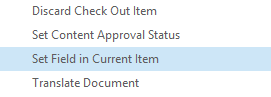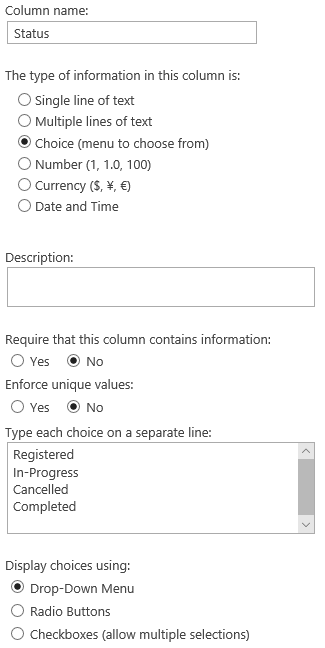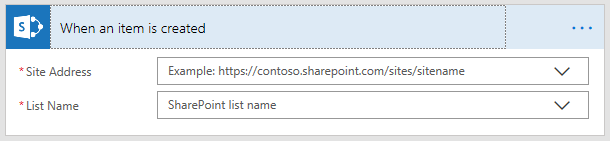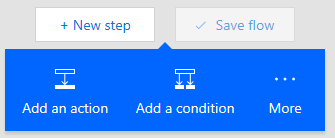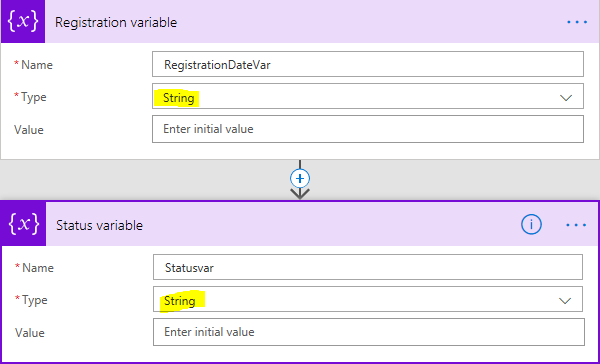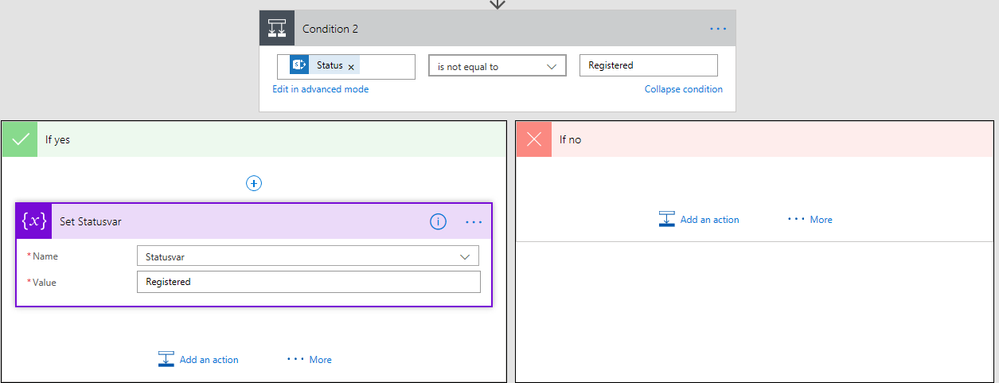- Microsoft Power Automate Community
- Welcome to the Community!
- News & Announcements
- Get Help with Power Automate
- General Power Automate Discussion
- Using Connectors
- Building Flows
- Using Flows
- Power Automate Desktop
- Process Mining
- AI Builder
- Power Automate Mobile App
- Translation Quality Feedback
- Connector Development
- Power Platform Integration - Better Together!
- Power Platform Integrations (Read Only)
- Power Platform and Dynamics 365 Integrations (Read Only)
- Galleries
- Community Connections & How-To Videos
- Webinars and Video Gallery
- Power Automate Cookbook
- Events
- 2021 MSBizAppsSummit Gallery
- 2020 MSBizAppsSummit Gallery
- 2019 MSBizAppsSummit Gallery
- Community Blog
- Power Automate Community Blog
- Community Support
- Community Accounts & Registration
- Using the Community
- Community Feedback
- Microsoft Power Automate Community
- Community Blog
- Power Automate Community Blog
- How 'Set Variable' can be used as a replacement fo...
- Subscribe to RSS Feed
- Mark as New
- Mark as Read
- Bookmark
- Subscribe
- Printer Friendly Page
- Report Inappropriate Content
How 'Set Variable' can be used as a replacement for 'Set Field in Current Item'
- Subscribe to RSS Feed
- Mark as New
- Mark as Read
- Bookmark
- Subscribe
- Printer Friendly Page
- Report Inappropriate Content
Introduction
Anyone who has used SharePoint Designer to build 2010 or 2013 workflows is familiar with the 'Set Field in Current Item' action. You might also know that this action is currently not available in Flow. Update item is the only action close enough to achieve the task, however, for every Update Item step in Flow a version is created for that list item. Hence if you do need a 'Set Field in Current Item' action, especially while migrating your SharePoint Designer workflows to Flow then you can consider using the Set Variable action instead. This blog walks you how you can use this action using a demo.
Brief overview video
This video demonstrates how the Set Field in Current Item works. It also demonstrates how extra versions are created if you only use Flow's Update Item SharePoint action.
SharePoint list
For this blog, two separate SharePoint lists have been created. One to run the SharePoint Designer workflows and the other for Flow.
Here are some screenshots of the SharePoint list and columns
SharePoint Designer workflow
Even though this blog primarily focuses on building the Flow, here is a screenshot of the workflow using SharePoint Designer. As you will see in the video, this workflow will create two versions for a list item. Our goal is to create a Flow which will also have only two versions.
Flow
In Flow look for the 'When an item is created' SharePoint Flow template.
Then populate the SharePoint site URL after which select your list name.
Now we'll initialize the variable. Initialize simple means assign i.e. prior to using a variable we need to create one. In this demo we will assign two variables, one for the 'Registration Date' and the other for 'Status'.
Click on 'Add an action'
Type in 'variable' and select 'Variables - Initialize variable'. For this demo we'll have to do this twice.
Following are the two variables created. For the Date and time type format we have used the String format
The remaining actions can be set however you see fit for your Flow. In this demo, we're testing to see if the Registration Date and the Status fields are blank. If they are then fill them with values. The Registration date variable is filled using the utcNow() expression which returns the current timestamp as a string. The Status var is filled with a manual text entry 'Registered'. Here are some screenshots
Finally, you can add the Update Item action. As you can see below, the variables are used to updated the list item.
Conclusion
Adding Update Items steps can be laborious since you have fill in your SharePoint Site URL and select the List name every single time. With the instructions provided in the blog you have to do this only once. If you still think the 'Set Field in Current Item' is required then feel free to vote for my request I had submitted in the Flow community. Here's the link.
You must be a registered user to add a comment. If you've already registered, sign in. Otherwise, register and sign in.
-
Mr
-
Power Apps/Power Automate Developer
-
Technical Consultant
- Experienced Consultant with a demonstrated history of working in the information technology and services industry. Skilled in Office 365, Azure, SharePoint Online, PowerShell, Nintex, K2, SharePoint Designer workflow automation, PowerApps, Microsoft Flow, PowerShell, Active Directory, Operating Systems, Networking, and JavaScript. Strong consulting professional with a Bachelor of Engineering (B.E.) focused in Information Technology from Mumbai University.
-
Microsoft MVP
- I am a Microsoft Business Applications MVP and a Senior Manager at EY. I am a technology enthusiast and problem solver. I work/speak/blog/Vlog on Microsoft technology, including Office 365, Power Apps, Power Automate, SharePoint, and Teams Etc. I am helping global clients on Power Platform adoption and empowering them with Power Platform possibilities, capabilities, and easiness. I am a leader of the Houston Power Platform User Group and Power Automate community superuser. I love traveling , exploring new places, and meeting people from different cultures.
-
SharePoint, Microsoft 365 and Power Platform Consultant
- Read more about me and my achievements at: https://ganeshsanapblogs.wordpress.com/about MCT | SharePoint, Microsoft 365 and Power Platform Consultant | Contributor on SharePoint StackExchange, MSFT Techcommunity
-
Encodian Founder | O365 Architect / Developer
- Encodian Owner / Founder - Ex Microsoft Consulting Services - Architect / Developer - 20 years in SharePoint - PowerPlatform Fan
-
Microsoft MVP
- Founder of SKILLFUL SARDINE, a company focused on productivity and the Power Platform. You can find me on LinkedIn: https://linkedin.com/in/manueltgomes and twitter http://twitter.com/manueltgomes. I also write at https://www.manueltgomes.com, so if you want some Power Automate, SharePoint or Power Apps content I'm your guy 🙂
-
Developer/Consultant
-
Microsoft Biz Apps MVP
- I am the Owner/Principal Architect at Don't Pa..Panic Consulting. I've been working in the information technology industry for over 30 years, and have played key roles in several enterprise SharePoint architectural design review, Intranet deployment, application development, and migration projects. I've been a Microsoft Most Valuable Professional (MVP) 15 consecutive years and am also a Microsoft Certified SharePoint Masters (MCSM) since 2013.
-
Krishna Rachakonda
- Big fan of Power Platform technologies and implemented many solutions.
-
SharePoint Consultant
- Passionate #Programmer #SharePoint #SPFx #M365 #Power Platform| Microsoft MVP | SharePoint StackOverflow, Github, PnP contributor
-
Developer
-
Cloud Infrastructure Consultant
- Web site – https://kamdaryash.wordpress.com Youtube channel - https://www.youtube.com/channel/UCM149rFkLNgerSvgDVeYTZQ/
-
MCOMBP
 on:
One Minute Fixes - Outlook Trigger Not Firing
on:
One Minute Fixes - Outlook Trigger Not Firing
- _Kar_ on: Power Automate 101: Understanding the Core Compone...
- emmanuelfrenot on: Regular Expressions within Power Automate
-
 trice602
on:
Webpage-to-PDF with Power Automate Desktop!
trice602
on:
Webpage-to-PDF with Power Automate Desktop!
-
 trice602
on:
One Minute Fixes - Summing up a field
trice602
on:
One Minute Fixes - Summing up a field
-
 UshaJyothi20
on:
Simplify Date Operations using Power Fx Functions ...
UshaJyothi20
on:
Simplify Date Operations using Power Fx Functions ...
-
wyattdave
 on:
One Minute Fixes - Can't Call a Flow from a Power ...
on:
One Minute Fixes - Can't Call a Flow from a Power ...
-
Joseph_Fadero
 on:
Interpolated strings with Power Fx in Power Automa...
on:
Interpolated strings with Power Fx in Power Automa...
-
Joseph_Fadero
 on:
How to implement approval in Teams using Adaptive ...
on:
How to implement approval in Teams using Adaptive ...
- MihirL on: Send HTTP Request to SharePoint and get Response u...