- Microsoft Power Automate Community
- Welcome to the Community!
- News & Announcements
- Get Help with Power Automate
- General Power Automate Discussion
- Using Connectors
- Building Flows
- Using Flows
- Power Automate Desktop
- Process Mining
- AI Builder
- Power Automate Mobile App
- Translation Quality Feedback
- Connector Development
- Power Platform Integration - Better Together!
- Power Platform Integrations (Read Only)
- Power Platform and Dynamics 365 Integrations (Read Only)
- Galleries
- Community Connections & How-To Videos
- Webinars and Video Gallery
- Power Automate Cookbook
- Events
- 2021 MSBizAppsSummit Gallery
- 2020 MSBizAppsSummit Gallery
- 2019 MSBizAppsSummit Gallery
- Community Blog
- Power Automate Community Blog
- Community Support
- Community Accounts & Registration
- Using the Community
- Community Feedback
- Microsoft Power Automate Community
- Community Blog
- Power Automate Community Blog
- How to add a text watermark to a PDF document usin...
- Subscribe to RSS Feed
- Mark as New
- Mark as Read
- Bookmark
- Subscribe
- Printer Friendly Page
- Report Inappropriate Content
How to add a text watermark to a PDF document using Microsoft Flow or Azure Logic Apps
- Subscribe to RSS Feed
- Mark as New
- Mark as Read
- Bookmark
- Subscribe
- Printer Friendly Page
- Report Inappropriate Content
A watermark that states "Confidential" or "For internal use only" can be a reminder to others about how they should be handling the document. For example, people who have access to a document may be more conscious of leaving it open on their computer screen while they walk away from it if it states "Confidential".
In this article I will describe how to add text watermark to a PDF document. If you are interested in other types of watermarks, like image watermark or rich text watermark review those articles:
- How to use an image watermark to automatically add a company logo to PDF files and save them in a new folder.
- How to use a PDF (rich text) watermark to add a watermark with a specific design to PDF documents generated on submitting a form.
We will use Add watermark to PDF action from Plumsail Documents connector. This action supports a few types of watermarks — Text, Image, and PDF:
So, let us have a look at how to add a text watermark to a document.
Use custom text watermark
Classify your documents
A watermark that states "Confidential" or "For internal use only" can be a reminder to others about how they should be handling the document. For example, people who have access to a document may be more conscious of leaving it open on their computer screen while they walk away from it if it states "Confidential".
Show the status of a document
You may also use the text type watermark to show the status of a document — such as Reviewed, Approved, or Draft — so that other users immediately recognize the status of the document you have shared.
Identify the perpetrator if the document is leaked
Imagine you need to send confidential documents outside of your organization. Adding a watermark that identifies the recipient can be an effective deterrent for people who might disseminate the information. Besides the email address, you may also use such information as the person's name and the time/date to protect PDF document and identify the leak if copies of the protected documents suddenly start circulating.
Let's have a look at an example.
Let's say you have a list of recipients in your SharePoint site:
You need to send them a confidential document you would prefer not be spread around. For example, a price list.
You can create a flow that is started on a particular item from the list:
Here is how the entire flow looks like:
Let us have a look at each step of the flow.
Flow trigger
Please navigate to MS Flow, create a flow and find For a selected item action from the SharePoint connector. Using this trigger will allow you to start the flow on a selected item manually. Set your Site Address and the List name:
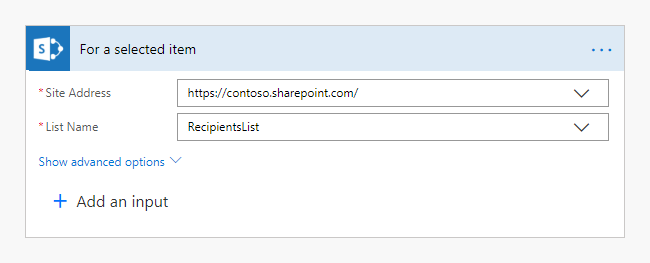
Get item data using Get item action from the SharePoint connector. Put here ID from the output of the For a selected item action:

Get the file you are going to send with help of Get item action from SharePoint connector:

This is an action from Plumsail Documents connector.
Choose Text type of the watermark. Put here File content from the output of the Get file content action and the recipient's Email from the output of Get item action.
We set custom values for Angle, Font Size, Color, Watermark position, and Opacity. You may check detailed information on how to use these and other settings here.

We used Send an email action from Office 365 Outlook connector, but you can choose another one. Attachment content is the output from Add watermark to PDF action.
That is it. The recipient will receive the price list with their email address as the watermark. It will potentially discourage leaks by identifying the recipient.
I hope this article will help you stay in control of your documents and how they are distributed. If you are new to Plumsail Documents connector, here is the first step for getting started.
This article was originally published here.
Thanks for reading!
You must be a registered user to add a comment. If you've already registered, sign in. Otherwise, register and sign in.
-
Mr
-
Power Apps/Power Automate Developer
-
Technical Consultant
- Experienced Consultant with a demonstrated history of working in the information technology and services industry. Skilled in Office 365, Azure, SharePoint Online, PowerShell, Nintex, K2, SharePoint Designer workflow automation, PowerApps, Microsoft Flow, PowerShell, Active Directory, Operating Systems, Networking, and JavaScript. Strong consulting professional with a Bachelor of Engineering (B.E.) focused in Information Technology from Mumbai University.
-
Microsoft MVP
- I am a Microsoft Business Applications MVP and a Senior Manager at EY. I am a technology enthusiast and problem solver. I work/speak/blog/Vlog on Microsoft technology, including Office 365, Power Apps, Power Automate, SharePoint, and Teams Etc. I am helping global clients on Power Platform adoption and empowering them with Power Platform possibilities, capabilities, and easiness. I am a leader of the Houston Power Platform User Group and Power Automate community superuser. I love traveling , exploring new places, and meeting people from different cultures.
-
SharePoint, Microsoft 365 and Power Platform Consultant
- Read more about me and my achievements at: https://ganeshsanapblogs.wordpress.com/about MCT | SharePoint, Microsoft 365 and Power Platform Consultant | Contributor on SharePoint StackExchange, MSFT Techcommunity
-
Encodian Founder | O365 Architect / Developer
- Encodian Owner / Founder - Ex Microsoft Consulting Services - Architect / Developer - 20 years in SharePoint - PowerPlatform Fan
-
Microsoft MVP
- Founder of SKILLFUL SARDINE, a company focused on productivity and the Power Platform. You can find me on LinkedIn: https://linkedin.com/in/manueltgomes and twitter http://twitter.com/manueltgomes. I also write at https://www.manueltgomes.com, so if you want some Power Automate, SharePoint or Power Apps content I'm your guy 🙂
-
Developer/Consultant
-
Microsoft Biz Apps MVP
- I am the Owner/Principal Architect at Don't Pa..Panic Consulting. I've been working in the information technology industry for over 30 years, and have played key roles in several enterprise SharePoint architectural design review, Intranet deployment, application development, and migration projects. I've been a Microsoft Most Valuable Professional (MVP) 15 consecutive years and am also a Microsoft Certified SharePoint Masters (MCSM) since 2013.
-
Krishna Rachakonda
- Big fan of Power Platform technologies and implemented many solutions.
-
SharePoint Consultant
- Passionate #Programmer #SharePoint #SPFx #M365 #Power Platform| Microsoft MVP | SharePoint StackOverflow, Github, PnP contributor
-
Developer
-
Cloud Infrastructure Consultant
- Web site – https://kamdaryash.wordpress.com Youtube channel - https://www.youtube.com/channel/UCM149rFkLNgerSvgDVeYTZQ/
- emmanuelfrenot on: Regular Expressions within Power Automate
-
 trice602
on:
Webpage-to-PDF with Power Automate Desktop!
trice602
on:
Webpage-to-PDF with Power Automate Desktop!
-
 trice602
on:
One Minute Fixes - Summing up a field
trice602
on:
One Minute Fixes - Summing up a field
-
 UshaJyothi20
on:
Simplify Date Operations using Power Fx Functions ...
UshaJyothi20
on:
Simplify Date Operations using Power Fx Functions ...
-
wyattdave
 on:
One Minute Fixes - Can't Call a Flow from a Power ...
on:
One Minute Fixes - Can't Call a Flow from a Power ...
-
Joseph_Fadero
 on:
Interpolated strings with Power Fx in Power Automa...
on:
Interpolated strings with Power Fx in Power Automa...
-
Joseph_Fadero
 on:
How to implement approval in Teams using Adaptive ...
on:
How to implement approval in Teams using Adaptive ...
- MihirL on: Send HTTP Request to SharePoint and get Response u...
- AKA_Faceman on: Send Microsoft Form Attachments to an Email - End ...
- Bennykil on: Modifying M-code in Power Query in Power Automate ...






