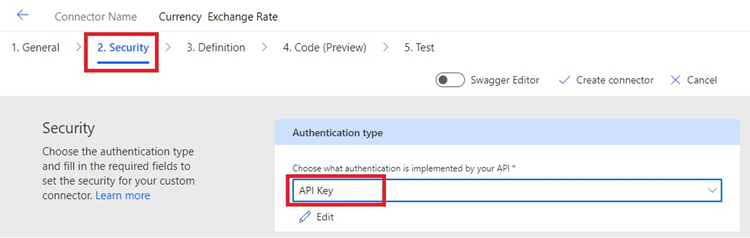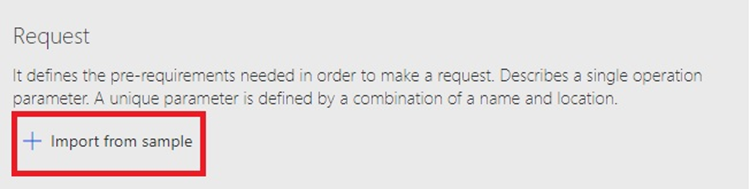- Microsoft Power Automate Community
- Welcome to the Community!
- News & Announcements
- Get Help with Power Automate
- General Power Automate Discussion
- Using Connectors
- Building Flows
- Using Flows
- Power Automate Desktop
- Process Mining
- AI Builder
- Power Automate Mobile App
- Translation Quality Feedback
- Connector Development
- Power Platform Integration - Better Together!
- Power Platform Integrations (Read Only)
- Power Platform and Dynamics 365 Integrations (Read Only)
- Galleries
- Community Connections & How-To Videos
- Webinars and Video Gallery
- Power Automate Cookbook
- Events
- 2021 MSBizAppsSummit Gallery
- 2020 MSBizAppsSummit Gallery
- 2019 MSBizAppsSummit Gallery
- Community Blog
- Power Automate Community Blog
- Community Support
- Community Accounts & Registration
- Using the Community
- Community Feedback
- Microsoft Power Automate Community
- Community Blog
- Power Automate Community Blog
- Integrating Dynamic 365 CRM with Third party API v...
- Subscribe to RSS Feed
- Mark as New
- Mark as Read
- Bookmark
- Subscribe
- Printer Friendly Page
- Report Inappropriate Content
Integrating Dynamic 365 CRM with Third party API via custom connector using Power Automate – Part1
- Subscribe to RSS Feed
- Mark as New
- Mark as Read
- Bookmark
- Subscribe
- Printer Friendly Page
- Report Inappropriate Content
Integrating Dynamic 365 CRM with Third party API via custom connector using Power Automate – Part1
This article is the first part of the integrating Dynamic 365 CRM with Third party API via custom connector using Power Automate discussion series which focuses on giving you a comprehensive description about Creating Custom Connector for Third Party API using Power Automate.
As I need a Third-Party API to access, a bit of google Fu led me to find out this free APILayer, which is really handy to request the exchange rate against a specific currency by setting the base parameter in the request.
Working principle of the solution is:
Our primary goal is to capture live Exchange Rate from third party API and update the currencies records in the Dynamic CE on a daily basis. I have divided this real time use case in to two parts:
1. Creating Custom Connector to retrieve live Exchange Rates using Power Automate
2. Creating recurring flow to retrieve live Exchange Rates for provided currencies and send it for an approval. The approved exchange Rates are updated in Dynamic 365 CRM on confirmation from Business users.
Power platform is enabled developer to create custom connector in five easy steps.
Let’s Start!!
Step #1: Update General Details
General tab, do the following:
- Upload a connector icon of your choosing (optional).
- Updated icon background color of your choice.
- In the Description field, enter a meaningful value. This description will help others decide whether the connector might be useful to them.
- Update Host to the address for the Currency Exchange Rate API. The connector uses the API host and the base URL to determine how to call the API.
Step #2: Specify Authentication Type:
There are several options available for authentication in custom connectors. The Currency Exchange Rate APIs use API Key authentication.
- On the Security tab, under Authentication type, select API Key.
2. Under API Key, update a parameter label, name and location details.
Step#3: Create the connector definition
Custom connectors can have one or more actions. In this article on currency exchange rate connector will only have one action.
1. On the definition tab, select New action.
2. In General section, Add a summary, description and Operation ID for this action. The summary and description will be show in Power Automate to identify the action whereas Operation ID will be used in Power Apps. Operation ID must be a text string with no space.
3. In Request section display inform based on the HTTP request for the action. Select Import fromsample.
4. Specify the information necessary to connect to the API. The Verb list shows a standard set of API request types (GET, POST, DELETE, PUT, PATCH, HEAD, OPTIONS). In our case, selected the GET method and specify the request URL (https://api.apilayer.com/currency_data/live?source=source¤cies=currencies) And then select Import.
When we import the sample URL its query parameters appear in the Request section. We must setup each of the parameters.
Edit the request parameters
In our case, query parameters “source” and “currencies” are required fields. So, we need to change the setting by providing a description and set Is required? field to Yes.
Edit Source Parameter:
Edit Currencies parameter:
5. The Response area displays information based on the HTTP response for the actions. Select Add default response.
6. Just input a sample of the response JSON into the body section and click Import.
Note: The JSON response can be obtained by copying and pasting our sample URL into the web browser.
7. The Validation section display any issues that are detected in API definition. The validation status will be displayed in the upper-right corner of wizard.
Step#4: Code (Preview)
This step is optional. So, I have ignored this step and going to Step 5: Test.
Step#5: Test
Before testing our custom connector, we need to Create connector. Click on Create connector button in the top.
Now custom connector is ready to test. Click on the New connection button.
To Authenticate the custom connector, a new Tab is opened to enter the API key. This API key is obtained from the APILayer web site. After entering the API key, click the create connection button.
Return to the Test tab and click the refresh icon button in the upper-right corner of wizard.
Choose the newly create connector in the selected connection field. Then enter a value for the source and currencies fields. Finally, select Test operation button to our custom connector.
The connector calls the API, and we can review the response, which includes the exchange rate for provided currencies (INR, AUD, EUR).
Our custom connector is ready to fly now. In Part2, I will illustrate how to integrate this custom connector with Dynamic 365 CRM using Power Automate. Stay tuned!
You must be a registered user to add a comment. If you've already registered, sign in. Otherwise, register and sign in.
-
Mr
-
Power Apps/Power Automate Developer
-
Technical Consultant
- Experienced Consultant with a demonstrated history of working in the information technology and services industry. Skilled in Office 365, Azure, SharePoint Online, PowerShell, Nintex, K2, SharePoint Designer workflow automation, PowerApps, Microsoft Flow, PowerShell, Active Directory, Operating Systems, Networking, and JavaScript. Strong consulting professional with a Bachelor of Engineering (B.E.) focused in Information Technology from Mumbai University.
-
Microsoft MVP
- I am a Microsoft Business Applications MVP and a Senior Manager at EY. I am a technology enthusiast and problem solver. I work/speak/blog/Vlog on Microsoft technology, including Office 365, Power Apps, Power Automate, SharePoint, and Teams Etc. I am helping global clients on Power Platform adoption and empowering them with Power Platform possibilities, capabilities, and easiness. I am a leader of the Houston Power Platform User Group and Power Automate community superuser. I love traveling , exploring new places, and meeting people from different cultures.
-
SharePoint, Microsoft 365 and Power Platform Consultant
- Read more about me and my achievements at: https://ganeshsanapblogs.wordpress.com/about MCT | SharePoint, Microsoft 365 and Power Platform Consultant | Contributor on SharePoint StackExchange, MSFT Techcommunity
-
Encodian Founder | O365 Architect / Developer
- Encodian Owner / Founder - Ex Microsoft Consulting Services - Architect / Developer - 20 years in SharePoint - PowerPlatform Fan
-
Microsoft MVP
- Founder of SKILLFUL SARDINE, a company focused on productivity and the Power Platform. You can find me on LinkedIn: https://linkedin.com/in/manueltgomes and twitter http://twitter.com/manueltgomes. I also write at https://www.manueltgomes.com, so if you want some Power Automate, SharePoint or Power Apps content I'm your guy 🙂
-
Developer/Consultant
-
Microsoft Biz Apps MVP
- I am the Owner/Principal Architect at Don't Pa..Panic Consulting. I've been working in the information technology industry for over 30 years, and have played key roles in several enterprise SharePoint architectural design review, Intranet deployment, application development, and migration projects. I've been a Microsoft Most Valuable Professional (MVP) 15 consecutive years and am also a Microsoft Certified SharePoint Masters (MCSM) since 2013.
-
Krishna Rachakonda
- Big fan of Power Platform technologies and implemented many solutions.
-
SharePoint Consultant
- Passionate #Programmer #SharePoint #SPFx #M365 #Power Platform| Microsoft MVP | SharePoint StackOverflow, Github, PnP contributor
-
Developer
-
Cloud Infrastructure Consultant
- Web site – https://kamdaryash.wordpress.com Youtube channel - https://www.youtube.com/channel/UCM149rFkLNgerSvgDVeYTZQ/
- _Kar_ on: Power Automate 101: Understanding the Core Compone...
- emmanuelfrenot on: Regular Expressions within Power Automate
-
 trice602
on:
Webpage-to-PDF with Power Automate Desktop!
trice602
on:
Webpage-to-PDF with Power Automate Desktop!
-
 trice602
on:
One Minute Fixes - Summing up a field
trice602
on:
One Minute Fixes - Summing up a field
-
 UshaJyothi20
on:
Simplify Date Operations using Power Fx Functions ...
UshaJyothi20
on:
Simplify Date Operations using Power Fx Functions ...
-
wyattdave
 on:
One Minute Fixes - Can't Call a Flow from a Power ...
on:
One Minute Fixes - Can't Call a Flow from a Power ...
-
Joseph_Fadero
 on:
Interpolated strings with Power Fx in Power Automa...
on:
Interpolated strings with Power Fx in Power Automa...
-
Joseph_Fadero
 on:
How to implement approval in Teams using Adaptive ...
on:
How to implement approval in Teams using Adaptive ...
- MihirL on: Send HTTP Request to SharePoint and get Response u...
- AKA_Faceman on: Send Microsoft Form Attachments to an Email - End ...