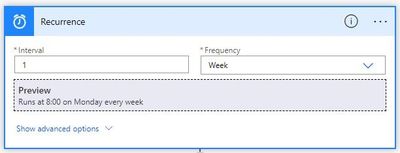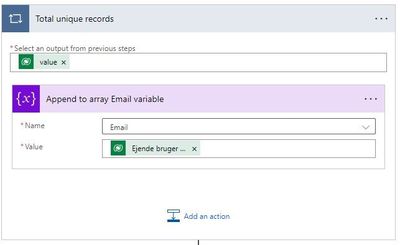- Microsoft Power Automate Community
- Welcome to the Community!
- News & Announcements
- Get Help with Power Automate
- General Power Automate Discussion
- Using Connectors
- Building Flows
- Using Flows
- Power Automate Desktop
- Process Mining
- AI Builder
- Power Automate Mobile App
- Translation Quality Feedback
- Connector Development
- Power Platform Integration - Better Together!
- Power Platform Integrations (Read Only)
- Power Platform and Dynamics 365 Integrations (Read Only)
- Galleries
- Community Connections & How-To Videos
- Webinars and Video Gallery
- Power Automate Cookbook
- Events
- 2021 MSBizAppsSummit Gallery
- 2020 MSBizAppsSummit Gallery
- 2019 MSBizAppsSummit Gallery
- Community Blog
- Power Automate Community Blog
- Community Support
- Community Accounts & Registration
- Using the Community
- Community Feedback
- Microsoft Power Automate Community
- Community Blog
- Power Automate Community Blog
- Send a single email individually with table of row...
- Subscribe to RSS Feed
- Mark as New
- Mark as Read
- Bookmark
- Subscribe
- Printer Friendly Page
- Report Inappropriate Content
- Subscribe to RSS Feed
- Mark as New
- Mark as Read
- Bookmark
- Subscribe
- Printer Friendly Page
- Report Inappropriate Content
To successfully implement this DPA in practice, it requires to make a generic automated process that essentially stacks entity records against related entity field.
This article is prepared for users familiar with Power Automate fundamentals and concepts.
Focus is more on the process steps of managing data and description of actions of Built-in connectors like Data Operations, Variable and Expressions functions.
Your initial email/notification body result might look like this:
You can also customize the style of table like this:
We will go through all steps shown below.
1. When creating a new cloud flow pick a scheduled cloud flow and configure it.
- Example:
2. Insert a new step, add an action - Premium Microsoft Dataverse “List rows” and configure it. Example:
- Alternatively, you can choose Built-in Data Operation “Parse JSON” action and use Schema for using your data as custom Dynamic content. Example:
3. Insert a new step, add an action – Build-in Variable “Initialize variable”. Configuration:
- Give it a name relevant to context. Example: Email (which is Primary internal email address of an owning user.)
- Choose Type – “Array”.
- Keep “Value” blank.
4. This step is optional (not mandatory) but can be required depending on a case. (Skip to step 5).
Insert a new step, add an action – Build-in Control “Condition”.
Reason: to support several scenarios where (If yes) at least one record or (if no) none listed after query to set up different groups of actions.
Configuration:
The equivalent of Condition Expression function in Dynamics 365 is: operator “Contains Data”
- In “Choose a value” we are going to insert an Expression function.
- Example:
- empty(outputs('List_rows')?['body/value'])
- Example:
or
- not(empty(outputs('List_specific_records')?['body/value']))
- Choose an operator “is equal to”.
- In 2nd “Choose a value” we are going to insert an Expression: false or true (depending on previous function)
5. Insert a new step, add an action – Build-in Control “Apply to each”.
Configuration:
Reason: to identify all records and related owning user primary email addresses.
- In “Select an output from previous steps” insert a Dynamics value.
- Example:
- “Value” from “List rows” previous action.
- Example:
- Add an action – Build-in Variable “Append to array variable” inside “Apply to each”.
Select “Name” from “Initialize variable” previous action.
- In “Value” insert a Dynamics value. Example: “Primary email”
6. Add an action – Build-in Data Operation “Compose” outside “Apply to each”.
Configuration:
- In “Inputs” insert an Expression function.
- Example:
- sort(union(variables('Email'), variables('Email')))
- Example:
Reason: to create a list of unique email addresses in ascending order.
7. Add an action – Build-in Variable “Set variable”.
Reason: to set all listed unique email addresses in ascending order as custom variables.
Configuration:
Select “Name” from “Append to array variable” previous action.
- In “Value” insert a Dynamics value. Example: “Outputs” from “Compose” previous action.
8. Insert a new step, add an action – Build-in Control “Apply to each”. By default “Apply to each 2” will be added.
Configuration:
Reason: to prepare a set of actions for each custom variable.
- In “Select an output from previous steps” insert a Dynamics value.
- Example:
- Select custom variable from “Set variable” previous action.
- Example:
9. Insert a new step, add an action – Build-in Data Operation “Filter array” inside (a new) “Apply to each 2”.
Configuration:
Reason: to stacks or group all previously listed entity records against related entity field (custom variable).
- In “From” insert a Dynamics value.
- Example:
- “Value” from “List rows” previous action.
- In 1st “Chose a value” insert a Dynamics value: “Current item” of (a new) “Apply to each 2”
- Choose an operator “is equal to”.
- In 2st “Chose a value” insert a Dynamics value used in “Append to array variable” inside “Apply to each” previous step.
- Example: “Primary email”.
- Example:
10. Insert a new step, add an action – Build-in Data Operation “Select” inside (a new) “Apply to each 2”.
Configuration:
Reason: to prepare table data.
- In “From” insert a Dynamics value.
- Example:
- “Body” from “Filter array” previous action.
- In “Map” Enter keys (as String/text) and Enter values (as Expression functions).
- Example
- Account Name / @item()?['name']
- It is possible include hyperlinks to records:
- <a href='https://@{uriHost(item()?['@odata.id'])}/main.aspx?cmdbar=true&forceUCI=1&navbar=off&newWindow=true&pagetype=entityrecord&etn=@{replace(item()['@odata.type'], '#Microsoft.Dynamics.CRM.', '')}&id=@{item()?[concat(replace(item()['@odata.type'], '#Microsoft.Dynamics.CRM.', ''), 'id')]}'>@</a>
- Example
- Example:
- Additionally, it is possible include hyperlinks to records with Dynamics 365 workflows.
11. Insert a new step, add an action – Build-in Data Operation “Create HTML table” inside (a new) “Apply to each 2”.
Configuration:
Reason: to create standard HTML table data.
- In “From” insert a Dynamics value.
- Example:
- “Output” from “Select” previous action.
- In “Columns” choose “Automatic”.
- Example:
12. This step is optional (not mandatory) but can be required depending previous step.
Insert a new step, add an action – Build-in Data Operation “Compose” inside (a new) “Apply to each 2”.
Configuration:
Reason: to prevent errors in a later stage when Email body with URL is generated.
- In “Inputs” insert an Expression function.
- Example:
- replace(replace(body('Create_HTML_table'), '<', '<'), '>', '>')
- Example:
13. Insert a new step, add an action – Build-in Data Operation “Compose” inside (a new) “Apply to each 2”.
Configuration:
- In “Inputs” insert an Expression function:
concat(body('Filter_array')?[0]?['owninguser']?['firstname'], ' ', body('Filter_array')?[0]?['owninguser']?['lastname'])
14. Insert a new step, add an action – Build-in Data Operation “Compose” inside (a new) “Apply to each 2”.
Configuration:
- In “Inputs” insert an Dynamic Vaues:
- “Output” from previous “Compose” steps.
15. This step is optional (not mandatory) but can be required depending on a case. Insert a new step, add an action - Premium Microsoft Dataverse “Add a new row” and configure it.
- Example:
- In “Table name” choose “Mails”:
- In “Activity Party Attribute Value - 1” type - systemusers()
- Inside “()” insert an Expression function:
- body('Filter_array')?[0]?['owninguser']?['systemuserid']
- Make sure you also fill out “Subject”, “Description” (with “Output” from “Compose action” in step nr.14) and “Direction” (as “Yes”).
16. This step is optional (not mandatory) but can be required depending previous step nr.15. Insert a new step, add an action - Premium Microsoft Dataverse “Perform a bound action” and configure it.
Example:
Try it out and compare if results are similar to provided examples at the beggining of the article. Good luck! 😊
You must be a registered user to add a comment. If you've already registered, sign in. Otherwise, register and sign in.
-
Mr
-
Power Apps/Power Automate Developer
-
Technical Consultant
- Experienced Consultant with a demonstrated history of working in the information technology and services industry. Skilled in Office 365, Azure, SharePoint Online, PowerShell, Nintex, K2, SharePoint Designer workflow automation, PowerApps, Microsoft Flow, PowerShell, Active Directory, Operating Systems, Networking, and JavaScript. Strong consulting professional with a Bachelor of Engineering (B.E.) focused in Information Technology from Mumbai University.
-
Microsoft MVP
- I am a Microsoft Business Applications MVP and a Senior Manager at EY. I am a technology enthusiast and problem solver. I work/speak/blog/Vlog on Microsoft technology, including Office 365, Power Apps, Power Automate, SharePoint, and Teams Etc. I am helping global clients on Power Platform adoption and empowering them with Power Platform possibilities, capabilities, and easiness. I am a leader of the Houston Power Platform User Group and Power Automate community superuser. I love traveling , exploring new places, and meeting people from different cultures.
-
SharePoint, Microsoft 365 and Power Platform Consultant
- Read more about me and my achievements at: https://ganeshsanapblogs.wordpress.com/about MCT | SharePoint, Microsoft 365 and Power Platform Consultant | Contributor on SharePoint StackExchange, MSFT Techcommunity
-
Encodian Founder | O365 Architect / Developer
- Encodian Owner / Founder - Ex Microsoft Consulting Services - Architect / Developer - 20 years in SharePoint - PowerPlatform Fan
-
Microsoft MVP
- Founder of SKILLFUL SARDINE, a company focused on productivity and the Power Platform. You can find me on LinkedIn: https://linkedin.com/in/manueltgomes and twitter http://twitter.com/manueltgomes. I also write at https://www.manueltgomes.com, so if you want some Power Automate, SharePoint or Power Apps content I'm your guy 🙂
-
Developer/Consultant
-
Microsoft Biz Apps MVP
- I am the Owner/Principal Architect at Don't Pa..Panic Consulting. I've been working in the information technology industry for over 30 years, and have played key roles in several enterprise SharePoint architectural design review, Intranet deployment, application development, and migration projects. I've been a Microsoft Most Valuable Professional (MVP) 15 consecutive years and am also a Microsoft Certified SharePoint Masters (MCSM) since 2013.
-
Krishna Rachakonda
- Big fan of Power Platform technologies and implemented many solutions.
-
SharePoint Consultant
- Passionate #Programmer #SharePoint #SPFx #M365 #Power Platform| Microsoft MVP | SharePoint StackOverflow, Github, PnP contributor
-
Developer
-
Cloud Infrastructure Consultant
- Web site – https://kamdaryash.wordpress.com Youtube channel - https://www.youtube.com/channel/UCM149rFkLNgerSvgDVeYTZQ/
- _Kar_ on: Power Automate 101: Understanding the Core Compone...
- emmanuelfrenot on: Regular Expressions within Power Automate
-
 trice602
on:
Webpage-to-PDF with Power Automate Desktop!
trice602
on:
Webpage-to-PDF with Power Automate Desktop!
-
 trice602
on:
One Minute Fixes - Summing up a field
trice602
on:
One Minute Fixes - Summing up a field
-
 UshaJyothi20
on:
Simplify Date Operations using Power Fx Functions ...
UshaJyothi20
on:
Simplify Date Operations using Power Fx Functions ...
-
wyattdave
 on:
One Minute Fixes - Can't Call a Flow from a Power ...
on:
One Minute Fixes - Can't Call a Flow from a Power ...
-
Joseph_Fadero
 on:
Interpolated strings with Power Fx in Power Automa...
on:
Interpolated strings with Power Fx in Power Automa...
-
Joseph_Fadero
 on:
How to implement approval in Teams using Adaptive ...
on:
How to implement approval in Teams using Adaptive ...
- MihirL on: Send HTTP Request to SharePoint and get Response u...
- AKA_Faceman on: Send Microsoft Form Attachments to an Email - End ...