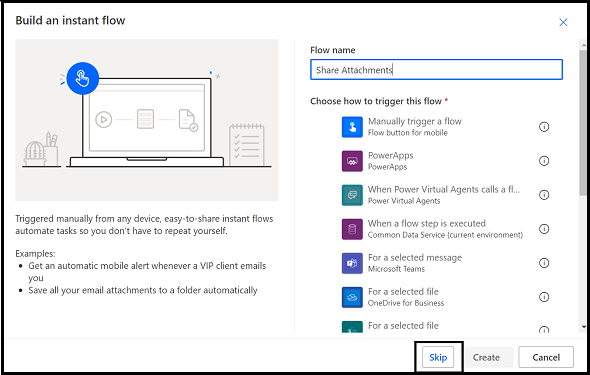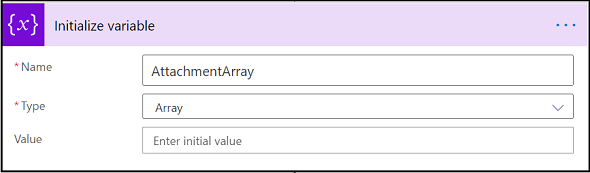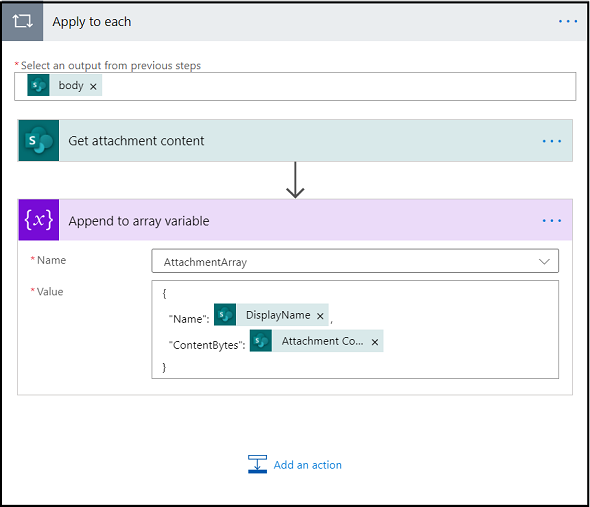- Microsoft Power Automate Community
- Welcome to the Community!
- News & Announcements
- Get Help with Power Automate
- General Power Automate Discussion
- Using Connectors
- Building Flows
- Using Flows
- Power Automate Desktop
- Process Mining
- AI Builder
- Power Automate Mobile App
- Translation Quality Feedback
- Connector Development
- Power Platform Integration - Better Together!
- Power Platform Integrations (Read Only)
- Power Platform and Dynamics 365 Integrations (Read Only)
- Galleries
- Community Connections & How-To Videos
- Webinars and Video Gallery
- Power Automate Cookbook
- Events
- 2021 MSBizAppsSummit Gallery
- 2020 MSBizAppsSummit Gallery
- 2019 MSBizAppsSummit Gallery
- Community Blog
- Power Automate Community Blog
- Community Support
- Community Accounts & Registration
- Using the Community
- Community Feedback
- Microsoft Power Automate Community
- Community Blog
- Power Automate Community Blog
- Share Multiple Attachments of SharePoint List via ...
- Subscribe to RSS Feed
- Mark as New
- Mark as Read
- Bookmark
- Subscribe
- Printer Friendly Page
- Report Inappropriate Content
Share Multiple Attachments of SharePoint List via Email using Power Automate
- Subscribe to RSS Feed
- Mark as New
- Mark as Read
- Bookmark
- Subscribe
- Printer Friendly Page
- Report Inappropriate Content
I have written an article here on how to share multiple attachments via Email using Power Automate.
Let us have a look at a detailed steps to implement this .
Step 1 – Create the blank Microsoft Flow
- Go to flow.microsoft.com, sign in with your work or school account, click on My flows menu in the left navigation bar, and then click on ‘+New’ and Select Instant – from blank.
- Click on the Skip option given below and then give the flow name at top left in next screen.
Step 2 – Select a Trigger point of the Flow
- Search for the appropriate trigger when you want the flow to initiate.
- Here, we will select the trigger as ‘When an item is created’ which means that the flow will run whenever a new item is created in selected SharePoint list.
- Select the Site Address and List name where an item will be added along with the attachments.
Step 3 – Initialize Variable and Get List Attachments
- Click on +New Step and Choose an action ‘Initialize Variable’.
- Give the variable name say ‘AttachmentArray’ of type Array which we will use to create an array of all the attachments of newly created item.
- Now, add another action ‘Get attachments’ and select the Site Address and List name .
- Set the Id to ID of When an item is created trigger from the Dynamic content which appears in right as shown below.
Step 4 – Read Attachments Content and Create an Array
- Add an action ‘Get attachment content’ and select the Site Address and List name .
- Set the Id to ID of When an item is created trigger from the Dynamic content which appears in right.
- Set File Identifier to Id of Get attachments from the Dynamic content as shown below.
- As soon as you set the File Identifier , an Apply to each loop will be added automatically in order to get the attachment content of each file.
- Add ‘Append to array variable’ action after Get attachment action and within the Apply to each loop.
- Select the variable ‘AttachmentArray’ as Name which we have created at the beginning of the flow.
- Set the Value to the following JSON where
Name – will be the DisplayName of Get attachments
ContentBytes – will be the Attachment content of Get attachment content.
{
"Name": @{items('Apply_to_each')?['DisplayName']},
"ContentBytes": @{body('Get_attachment_content')?['body']}
}
Step 5 – Send attachments via Email
- Finally, add an action ‘Send an email (V2)’.
- Set the values of To, CC and BCC to whom you have to send an email and add Subject, Body .
- Set the From(Send as) value to the Email address to send mail from if needed else the mail will be sent from the person whose connection is set in the flow.
- Set the value of Attachments to AttachmentArray variable.
- Set the Importance to Low, Normal or High if needed.
That’s all, the flow is ready in few simple steps.
Now, let us check how the flow will work .
Add a new item in the SharePoint list along with the multiple attachments .
I have created an item and added 2 attachments with it .
An Email is received having the attachments as shown below –
You must be a registered user to add a comment. If you've already registered, sign in. Otherwise, register and sign in.
-
Mr
-
Power Apps/Power Automate Developer
-
Technical Consultant
- Experienced Consultant with a demonstrated history of working in the information technology and services industry. Skilled in Office 365, Azure, SharePoint Online, PowerShell, Nintex, K2, SharePoint Designer workflow automation, PowerApps, Microsoft Flow, PowerShell, Active Directory, Operating Systems, Networking, and JavaScript. Strong consulting professional with a Bachelor of Engineering (B.E.) focused in Information Technology from Mumbai University.
-
Microsoft MVP
- I am a Microsoft Business Applications MVP and a Senior Manager at EY. I am a technology enthusiast and problem solver. I work/speak/blog/Vlog on Microsoft technology, including Office 365, Power Apps, Power Automate, SharePoint, and Teams Etc. I am helping global clients on Power Platform adoption and empowering them with Power Platform possibilities, capabilities, and easiness. I am a leader of the Houston Power Platform User Group and Power Automate community superuser. I love traveling , exploring new places, and meeting people from different cultures.
-
SharePoint, Microsoft 365 and Power Platform Consultant
- Read more about me and my achievements at: https://ganeshsanapblogs.wordpress.com/about MCT | SharePoint, Microsoft 365 and Power Platform Consultant | Contributor on SharePoint StackExchange, MSFT Techcommunity
-
Encodian Founder | O365 Architect / Developer
- Encodian Owner / Founder - Ex Microsoft Consulting Services - Architect / Developer - 20 years in SharePoint - PowerPlatform Fan
-
Microsoft MVP
- Founder of SKILLFUL SARDINE, a company focused on productivity and the Power Platform. You can find me on LinkedIn: https://linkedin.com/in/manueltgomes and twitter http://twitter.com/manueltgomes. I also write at https://www.manueltgomes.com, so if you want some Power Automate, SharePoint or Power Apps content I'm your guy 🙂
-
Developer/Consultant
-
Microsoft Biz Apps MVP
- I am the Owner/Principal Architect at Don't Pa..Panic Consulting. I've been working in the information technology industry for over 30 years, and have played key roles in several enterprise SharePoint architectural design review, Intranet deployment, application development, and migration projects. I've been a Microsoft Most Valuable Professional (MVP) 15 consecutive years and am also a Microsoft Certified SharePoint Masters (MCSM) since 2013.
-
Krishna Rachakonda
- Big fan of Power Platform technologies and implemented many solutions.
-
SharePoint Consultant
- Passionate #Programmer #SharePoint #SPFx #M365 #Power Platform| Microsoft MVP | SharePoint StackOverflow, Github, PnP contributor
-
Developer
-
Cloud Infrastructure Consultant
- Web site – https://kamdaryash.wordpress.com Youtube channel - https://www.youtube.com/channel/UCM149rFkLNgerSvgDVeYTZQ/
- emmanuelfrenot on: Regular Expressions within Power Automate
-
 trice602
on:
Webpage-to-PDF with Power Automate Desktop!
trice602
on:
Webpage-to-PDF with Power Automate Desktop!
-
 trice602
on:
One Minute Fixes - Summing up a field
trice602
on:
One Minute Fixes - Summing up a field
-
 UshaJyothi20
on:
Simplify Date Operations using Power Fx Functions ...
UshaJyothi20
on:
Simplify Date Operations using Power Fx Functions ...
-
wyattdave
 on:
One Minute Fixes - Can't Call a Flow from a Power ...
on:
One Minute Fixes - Can't Call a Flow from a Power ...
-
Joseph_Fadero
 on:
Interpolated strings with Power Fx in Power Automa...
on:
Interpolated strings with Power Fx in Power Automa...
-
Joseph_Fadero
 on:
How to implement approval in Teams using Adaptive ...
on:
How to implement approval in Teams using Adaptive ...
- MihirL on: Send HTTP Request to SharePoint and get Response u...
- AKA_Faceman on: Send Microsoft Form Attachments to an Email - End ...
- Bennykil on: Modifying M-code in Power Query in Power Automate ...