Go To
- Microsoft Power Automate Community
- Welcome to the Community!
- News & Announcements
- Get Help with Power Automate
- General Power Automate Discussion
- Using Connectors
- Building Flows
- Using Flows
- Power Automate Desktop
- Process Mining
- AI Builder
- Power Automate Mobile App
- Translation Quality Feedback
- Connector Development
- Power Platform Integration - Better Together!
- Power Platform Integrations (Read Only)
- Power Platform and Dynamics 365 Integrations (Read Only)
- Galleries
- Community Connections & How-To Videos
- Webinars and Video Gallery
- Power Automate Cookbook
- Events
- 2021 MSBizAppsSummit Gallery
- 2020 MSBizAppsSummit Gallery
- 2019 MSBizAppsSummit Gallery
- Community Blog
- Power Automate Community Blog
- Community Support
- Community Accounts & Registration
- Using the Community
- Community Feedback
Turn on suggestions
Auto-suggest helps you quickly narrow down your search results by suggesting possible matches as you type.
Showing results for
- Microsoft Power Automate Community
- Community Blog
- Power Automate Community Blog
- SharePoint Based Triggers In Microsoft Flow - Part...
Article Options
- Subscribe to RSS Feed
- Mark as New
- Mark as Read
- Bookmark
- Subscribe
- Printer Friendly Page
- Report Inappropriate Content
- Subscribe to RSS Feed
- Mark as New
- Mark as Read
- Bookmark
- Subscribe
- Printer Friendly Page
- Report Inappropriate Content
In this article, we will learn about all the SharePoint-based triggers available in MS Flow as of the published date of this article. Based on the user voice, new triggers are being added by Microsoft. This article will be mostly theoretical.
Given below is the list of all SharePoint based trigger points available in MS Flow. We will also go into detail about each trigger point and what options are available to configure.

Trigger - For a selected item

From MS: This trigger allows you to start a flow for a selected item in a SharePoint list or library. You can use the columns of the list or library as output parameters. For a file, you can use the "identifier" column to get file content.
This is basically one which will trigger a flow when an item is selected and you want the user to trigger workflow manually. We will get item context in flow to use and perform different operations. We can also take manual user input of different field types as displayed in the below screenshot.
Site Address - It will list down all the site collections in our tenant, we can choose anyone.
List Name - It will list down list and libraries based on site selected above.
Limit columns by the view - This field is to select view so that we can limit the number of columns which are returned.

Trigger - When a site has requested to join a hub site

From MS: Triggers a flow upon hub site join approval.
This workflow will be triggered when a site has made a request to join the hub site.

Site Address - URL of site which has requested to join the hub site.
Hub Site Id - Id of hub site.
Optionally, we can take user input when the workflow will be triggered.
Trigger - When a file is created (properties only)

From MS: Triggers when an item is created in a library. Returns only the properties stored in the library columns.
You can add a "Get file content" step and use the "File identifier" property returned by this action to get to the contents of the file.
When using this with the On-Premises Data Gateway, the name of the library to connect to may need to be entered manually.
This would be a very commonly-used trigger point, it would trigger when an item is created in the library. As mentioned, it will only return properties (columns) and their values. To get file content we need to use another step. We can also select a particular folder within the library and workflow will only trigger if the item is added to that particular folder.

Site Address - It will list down all the site collections in our tenant, we can choose any one.
Library Name - It will list down libraries based on the site selected above.
Folder - Select any folder within the library selected above or keep it blank to trigger workflow when any file is created at any level.
Limit columns by the view - This field is to select view so that we can limit the number of columns which are returned.
Trigger - When a file is created in a folder

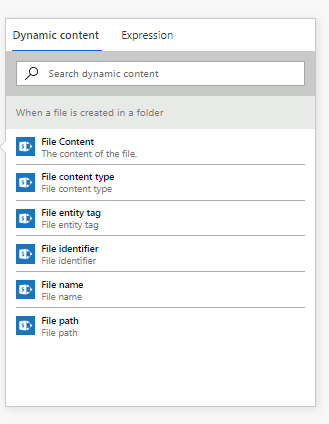
From MS: Triggers when a file is created in a SharePoint folder.
This trigger point will return file (unlink above) and it does not return file properties (library columns). We have to either select folder or provide a relative path of the folder like below '/MyDocs/MyFolder'. Please note that we can also select just document library in Folder option.
This way it will be similar to the above trigger when a file is created (properties only).

Site Address - It will list down all the site collections in our tenant, we can choose any one.
Folder Id - Here you can select any folder inside any document library or you can select document library.
Infer Content Type - If set to yes, the content type will be retrieved by flow from the document.
It will only return the below fields to use.
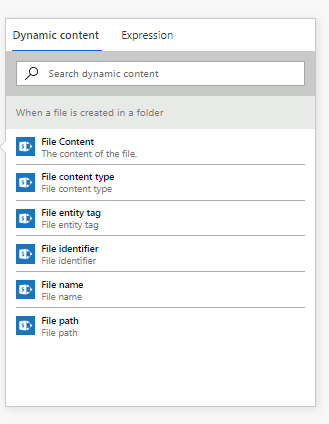
Trigger - When a file is created or modified (properties only)

From MS: Triggers when an item is created, or modified in a library. Returns only the properties stored in the library columns.
You can add a "Get file content" step and use the "File identifier" property returned by this action to get to the contents of the file.
When using this with the On-Premises Data Gateway, the name of the library to connect to may need to be entered manually.

This would be a very commonly used trigger point, it would trigger when an item is created or modified in the library. As mentioned it will only return properties (columns) and their values. To get file content we need to use another step. We can also select a particular folder within the library and workflow will only trigger if the item is added to that particular folder.
So, this concludes part 1 of this article. We will see the next 5 trigger points in this next article. Stay tuned!
Hope you enjoyed the reading, feel free to comment if you have any feedback.
P.S - This article was originally posted at this link
Labels:
You must be a registered user to add a comment. If you've already registered, sign in. Otherwise, register and sign in.
About the Author
-
Mr
-
Power Apps/Power Automate Developer
-
Technical Consultant
- Experienced Consultant with a demonstrated history of working in the information technology and services industry. Skilled in Office 365, Azure, SharePoint Online, PowerShell, Nintex, K2, SharePoint Designer workflow automation, PowerApps, Microsoft Flow, PowerShell, Active Directory, Operating Systems, Networking, and JavaScript. Strong consulting professional with a Bachelor of Engineering (B.E.) focused in Information Technology from Mumbai University.
-
Microsoft MVP
- I am a Microsoft Business Applications MVP and a Senior Manager at EY. I am a technology enthusiast and problem solver. I work/speak/blog/Vlog on Microsoft technology, including Office 365, Power Apps, Power Automate, SharePoint, and Teams Etc. I am helping global clients on Power Platform adoption and empowering them with Power Platform possibilities, capabilities, and easiness. I am a leader of the Houston Power Platform User Group and Power Automate community superuser. I love traveling , exploring new places, and meeting people from different cultures.
-
SharePoint, Microsoft 365 and Power Platform Consultant
- Read more about me and my achievements at: https://ganeshsanapblogs.wordpress.com/about MCT | SharePoint, Microsoft 365 and Power Platform Consultant | Contributor on SharePoint StackExchange, MSFT Techcommunity
-
Encodian Founder | O365 Architect / Developer
- Encodian Owner / Founder - Ex Microsoft Consulting Services - Architect / Developer - 20 years in SharePoint - PowerPlatform Fan
-
Microsoft MVP
- Founder of SKILLFUL SARDINE, a company focused on productivity and the Power Platform. You can find me on LinkedIn: https://linkedin.com/in/manueltgomes and twitter http://twitter.com/manueltgomes. I also write at https://www.manueltgomes.com, so if you want some Power Automate, SharePoint or Power Apps content I'm your guy 🙂
-
Developer/Consultant
-
Microsoft Biz Apps MVP
- I am the Owner/Principal Architect at Don't Pa..Panic Consulting. I've been working in the information technology industry for over 30 years, and have played key roles in several enterprise SharePoint architectural design review, Intranet deployment, application development, and migration projects. I've been a Microsoft Most Valuable Professional (MVP) 15 consecutive years and am also a Microsoft Certified SharePoint Masters (MCSM) since 2013.
-
Krishna Rachakonda
- Big fan of Power Platform technologies and implemented many solutions.
-
SharePoint Consultant
- Passionate #Programmer #SharePoint #SPFx #M365 #Power Platform| Microsoft MVP | SharePoint StackOverflow, Github, PnP contributor
-
Developer
-
Cloud Infrastructure Consultant
- Web site – https://kamdaryash.wordpress.com Youtube channel - https://www.youtube.com/channel/UCM149rFkLNgerSvgDVeYTZQ/
Top Kudoed Posts
Latest Comments
- emmanuelfrenot on: Regular Expressions within Power Automate
-
 trice602
on:
Webpage-to-PDF with Power Automate Desktop!
trice602
on:
Webpage-to-PDF with Power Automate Desktop!
-
 trice602
on:
One Minute Fixes - Summing up a field
trice602
on:
One Minute Fixes - Summing up a field
-
 UshaJyothi20
on:
Simplify Date Operations using Power Fx Functions ...
UshaJyothi20
on:
Simplify Date Operations using Power Fx Functions ...
-
wyattdave
 on:
One Minute Fixes - Can't Call a Flow from a Power ...
on:
One Minute Fixes - Can't Call a Flow from a Power ...
-
Joseph_Fadero
 on:
Interpolated strings with Power Fx in Power Automa...
on:
Interpolated strings with Power Fx in Power Automa...
-
Joseph_Fadero
 on:
How to implement approval in Teams using Adaptive ...
on:
How to implement approval in Teams using Adaptive ...
- MihirL on: Send HTTP Request to SharePoint and get Response u...
- AKA_Faceman on: Send Microsoft Form Attachments to an Email - End ...
- Bennykil on: Modifying M-code in Power Query in Power Automate ...