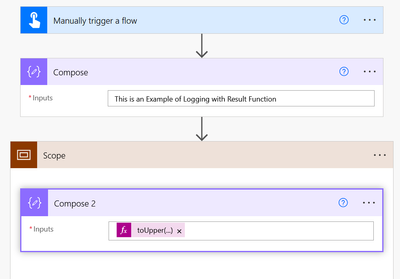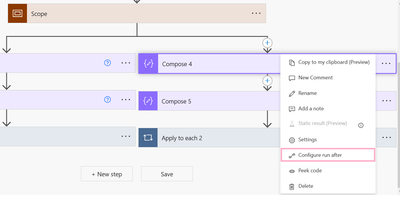- Microsoft Power Automate Community
- Welcome to the Community!
- News & Announcements
- Get Help with Power Automate
- General Power Automate Discussion
- Using Connectors
- Building Flows
- Using Flows
- Power Automate Desktop
- Process Mining
- AI Builder
- Power Automate Mobile App
- Translation Quality Feedback
- Connector Development
- Power Platform Integration - Better Together!
- Power Platform Integrations (Read Only)
- Power Platform and Dynamics 365 Integrations (Read Only)
- Galleries
- Community Connections & How-To Videos
- Webinars and Video Gallery
- Power Automate Cookbook
- Events
- 2021 MSBizAppsSummit Gallery
- 2020 MSBizAppsSummit Gallery
- 2019 MSBizAppsSummit Gallery
- Community Blog
- Power Automate Community Blog
- Community Support
- Community Accounts & Registration
- Using the Community
- Community Feedback
- Microsoft Power Automate Community
- Galleries
- Power Automate Cookbook
- Logging of Actions in Sharepoint. [Inputs, Outputs...
Logging of Actions in Sharepoint. [Inputs, Outputs, Final Status, Start Time, End Time], Log Errors.
10-11-2022 01:49 AM - last edited 05-24-2023 06:27 AM
- Mark as New
- Bookmark
- Subscribe
- Mute
- Subscribe to RSS Feed
- Permalink
- Report Inappropriate Content
Logging of Actions in Sharepoint. [Inputs, Outputs, Final Status, Start Time, End Time], Log Errors.
Hello Everyone.
Do you want to log different actions, inputs, outputs, final status like successful, failed. Or store the start time and end time. Then this is cookbook for you.
- To get the above things for a particular action, you can use the function called Result.
- Just add a scope action. Inside that scope action put the action you want to know information about.
- Then after the scope action. Add another compose, and write in it: result('ScopeName'). [Default: result('Scope')]
- After this run the flow once. Then copy the output you are getting in the latest compose.
- After this add a parse json action in your flow. In it add the output of compose and in generate for sample just copy what you copied from the flow run.
- After this use create item to just save the data in sharepoint.
Things to not here:
- You can use the above to log errors to, just make a parallel branch, on left side continue the flow normally and on right hand side, go to configure run after of compose, and set it as when flow has failed.
- And follow the same steps after that.
Flow:
Formula below:
result('Scope')
In case of logging error:
And set it to has failed.
Output in Sharepoint:
Benefits:
Logging is a good technique to do because the run history is only available till 28 days. You can download the run history on regular basis but you can do this too. You can analyze later, at what output you were getting successful results and at what output you were getting a failed result.
You can add multiple actions in the scope and get information about all the actions that are inside it.
I hope you guys will find this cookbook helpful.
Do comment if you find any difficulty in the above method or have any doubts.
And if you like it kudos are appreciated. 🙂
- Mark as New
- Bookmark
- Subscribe
- Mute
- Subscribe to RSS Feed
- Permalink
- Report Inappropriate Content
I have an apply to each loop that loops through cases. If an action fails for a particular case, I want to update that case's status as Failed. Is there a way to know that for which item of the apply to each, the error occurred?
- Mark as New
- Bookmark
- Subscribe
- Mute
- Subscribe to RSS Feed
- Permalink
- Report Inappropriate Content
Hey @SristiJain1
Its a little difficult to handle errors inside apply to each if it has a lot of actions. But if it has really less actions that will be possible.
So what you can do is make a logging list in sharepoint first.
Now you will have to focus on the actions which can result on failure or that fail very often.
Lets say in the below picture I know my "compose 2" fails most of the times so I can add a parallel branch and use create item to log the particular error.
Now if there are a lot of actions, you can use a scope for it. Something like below:
If you have any other doubts you can reply below or personally message me as well on this platform itself.
I hope this helps 🙂