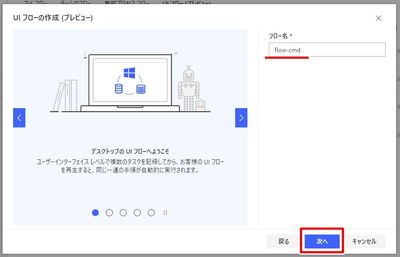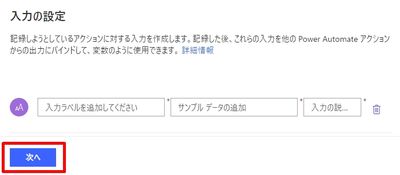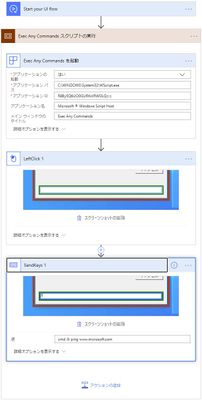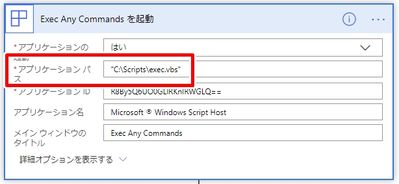- Microsoft Power Automate Community
- Welcome to the Community!
- News & Announcements
- Get Help with Power Automate
- General Power Automate Discussion
- Using Connectors
- Building Flows
- Using Flows
- Power Automate Desktop
- Process Mining
- AI Builder
- Power Automate Mobile App
- Translation Quality Feedback
- Connector Development
- Power Platform Integration - Better Together!
- Power Platform Integrations (Read Only)
- Power Platform and Dynamics 365 Integrations (Read Only)
- Galleries
- Community Connections & How-To Videos
- Webinars and Video Gallery
- Power Automate Cookbook
- Events
- 2021 MSBizAppsSummit Gallery
- 2020 MSBizAppsSummit Gallery
- 2019 MSBizAppsSummit Gallery
- Community Blog
- Power Automate Community Blog
- Community Support
- Community Accounts & Registration
- Using the Community
- Community Feedback
- Microsoft Power Automate Community
- Galleries
- Power Automate Cookbook
- [Power Automate UI flows]Executing any command or ...
[Power Automate UI flows]Executing any command or script via a script
01-08-2020 22:09 PM - last edited 04-06-2021 08:19 AM
- Mark as New
- Bookmark
- Subscribe
- Mute
- Subscribe to RSS Feed
- Permalink
- Report Inappropriate Content
[Power Automate UI flows]Executing any command or script via a script
*This post is written in Japanese. Please translate and read it.
[ Create and test desktop UI flows ]にある通り、現時点ではUI flowsは対話形式による操作をサポートしていません。
そこで、簡単なスクリプトを介して、任意のコマンドやスクリプトを実行する方法を紹介します。
・準備
コマンドを実行するためのスクリプトを準備します。
下記コードをテキストエディタに貼り付け、vbsファイルとして適当なフォルダ(e.g. C:\Scripts\exec.vbs)に保存してください。
Option Explicit
Dim ret
ret = InputBox("Enter a command path.", "Exec Any Commands")
If IsEmpty(ret) = True Then WScript.Quit
If Len(Trim(ret)) < 1 Then WScript.Quit
On Error Resume Next
With CreateObject("Scripting.FileSystemObject")
Select Case LCase(.GetExtensionName(ret))
Case "vbs"
CreateObject("WScript.Shell").Run """" & ret & """", 1, False
Case Else
With CreateObject("WbemScripting.SWbemLocator").ConnectServer.Get("Win32_Process")
.Create ret, Null, Null, Null
End With
End Select
End With
On Error GoTo 0
・UI flowsの作成
UI flowsを新規作成します。
スクリプト(exec.vbs)を実行した状態でレコーダーを起動し、操作を記録します。
InputBoxに実行したいコマンド(e.g. cmd /k ping www.microsoft.com)を入力し、[ Enter ]キーを押します。
コマンドの実行を確認し、記録を終了します。
記録されたフローは下図のようになります。
起動部分のアプリケーションパスが[ C:\WINDOWS\System32\WScript.exe ]となっているので、スクリプトのパスに修正します。
SendKeysの値としてEnterキーが記録されていないので、[ <Keys.Return> ]を追加します。
フロー保存後テストを実行すると、スクリプト経由でコマンドが呼び出されていることが確認できます。
・UI flowsを呼び出すフローの作成
UI flowsを呼び出すフローを新規作成します。
保存してテスト実行すると、UI flowsが呼び出され、コマンドが実行されます。
簡単なスクリプトを介することで、UI flowsから任意のコマンドやスクリプトを実行することができます。
標準でWindowsとの対話がサポートされれば、この方法は不要になります。
そのため、この方法はあまり推奨されるものではないでしょう。