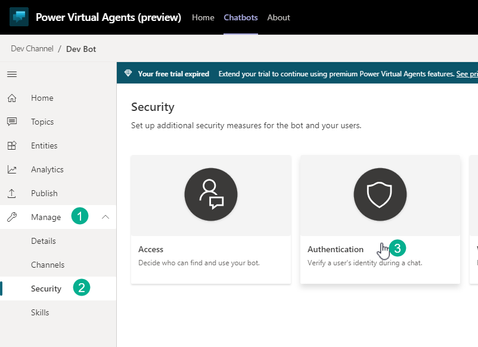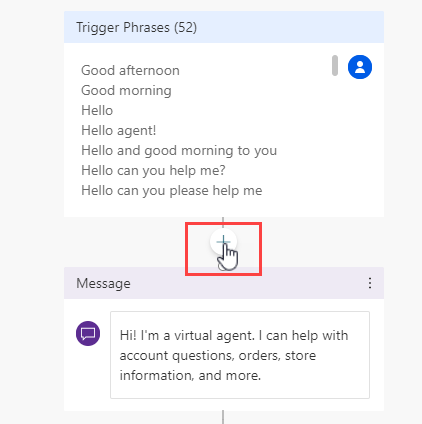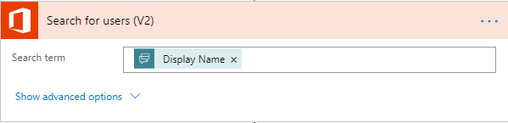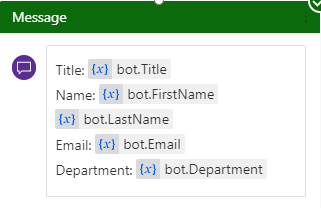- Copilot Studio Community
- Welcome to the Community!
- News & Announcements
- Get Help with Copilot Studio
- General
- Topic Creation & Management
- Calling Actions from Copilot Studio
- Publish & Channel Management
- Bot Administration
- Bot Analytics
- Bot Extensibility
- Building Copilot Studio Chatbots in Microsoft Teams
- Power Platform Integration - Better Together!
- Power Platform Integrations (Read Only)
- Power Platform and Dynamics 365 Integrations (Read Only)
- Galleries
- Community Connections & How-To Videos
- Webinars and Video Gallery
- Bot Sharing Gallery
- Events
- 2021 MSBizAppsSummit Gallery
- 2020 MSBizAppsSummit Gallery
- Community Blog
- Copilot Studio Community Blog
- Community Support
- Community Accounts & Registration
- Using the Community
- Community Feedback
- Copilot Studio Community
- Community Blog
- Copilot Studio Community Blog
- Getting User Details To Use In Power Virtual Agent...
- Subscribe to RSS Feed
- Mark as New
- Mark as Read
- Bookmark
- Subscribe
- Printer Friendly Page
- Report Inappropriate Content
- Subscribe to RSS Feed
- Mark as New
- Mark as Read
- Bookmark
- Subscribe
- Printer Friendly Page
- Report Inappropriate Content
- Things to Know
- Summary
- Bot Setup
- Customize Greeting Scenario 1 (DisplayName)
- Customize Greeting Scenario 2 (Office365)
- Conclusion
Things to Know
This examples is based on building a Virtual Agent in Microsoft Teams.
We will be using the ‘Only for teams’ Authentication on the bot.
Summary
By default PVA in Teams has some valuable variables handy, like ‘bot.UserDisplayName‘. This is awesome, but what if we want more information about the logged in user?
This post will show both scenarios, on using the 'bot.UserDisplayName' variable as well as getting all the user details that are stored in Office365 like:
– Email Address
– First Name
– Last Name
– Job Title
– Etc.
We can also use this in the Greetings Topic to address the user by their first name, rather than their display name. (Keep in mind this might affect performance by a couple seconds)
Bot Setup
Once you have your Bot created, make sure the Authentication is set to ‘Only for teams’. To check click
Manage > Security, Authentication
For this example we will be using the ‘Only for Teams’ option. This will work for ‘Manual’ as well, but will require additional steps to setup a App Registration in Azure.
Select ‘Only for Teams’
Customize Greeting Scenario 1 (DisplayName)
After enabling the Authentication, you will now have access to Two variables,
bot.UserDisplayName
bot.UserId
Now lets customize our greeting.
Navigate to ‘Topics’ and select the ‘Greeting’ Topic', this is under ‘System Topics’. Click on the Authoring Canvas button.
Inside the message under the Trigger, you can customize the greeting message to include the variable 'bot.UserDisplayName'
Testing this, the Bot now knows my Display Name. This variable can be used in any topic. Which gives the Bot more of a human type feel.
To get all the user details from Office365, scenario 2 will cover this
Customize Greeting Scenario 2 (Office365)
Navigate to ‘Topics’ and select the ‘Greeting’ Topic', this is under ‘System Topics’. Click on the Authoring Canvas button.
Under the ‘Trigger Phrases’ and select ‘Call an action’. We will now build a new Flow to get the user details we want.
Select Create a flow
You will now be navigated to a new screen where you will build your Flow.
Select the Basic PVA Flow Template
First give the Flow a meaningful name. Mine is:
Power Virtual Agents – Get User Info
Add a Text Input to pass in the Display Name variable
Next add a ‘Search for users‘ action from office365 connector, and pass in the PVA dynamic value from the trigger
Now we have all the user details. The results are returned as an Array. To get around this.
We can add a ‘Get user profile‘ action and pass in the first User Principal Name(UPN)
We have to use the first() expression, so we don’t get put into an Apply to each loop, my expression:
first(outputs('Search_for_users_(V2)')?['body/value'])?['UserPrincipalName']
Lastly in the Return values to PVA action, add all the values you want from ‘Get user profile‘ dynamic content
Click Save, and close on top right of the screen. Back at the PVA Canvas screen, add your Flow
Pass in the bot.UserDisplayName variable
Now we can customize our greeting to only address the user by first name
As a test I created a Topic called User Details which showcases all the output values that I passed in to PVA from Power Automate
Conclusion
Getting user details from Office365 opens the door to so many use cases which involves people data.
This can be a great way to give your bot more personality. Do keep in mind that this may affect performance.
Cross Posted from:
https://flowaltdelete.ca/2020/11/06/getting-user-details-to-use-in-power-virtual-agents-teams/
You must be a registered user to add a comment. If you've already registered, sign in. Otherwise, register and sign in.
- Marius1982 on: PVA ChatGPT Release
-
 Lance9999
on:
New and Enhanced Authoring Canvas for Power Virtua...
Lance9999
on:
New and Enhanced Authoring Canvas for Power Virtua...
-
JAWL
 on:
Give your Power Virtual Agents a voice with Speech...
on:
Give your Power Virtual Agents a voice with Speech...
-
 AnnaChu
on:
Power Virtual Agents get the biggest update ever!
AnnaChu
on:
Power Virtual Agents get the biggest update ever!
-
 D365Goddess
on:
Power Virtual Agents Leveled Up!!
D365Goddess
on:
Power Virtual Agents Leveled Up!!
- Lowey22 on: Use Power Virtual Agents to automate calculations
-
 peterswimm
on:
How to create a PVA bot using Custom Question Answ...
peterswimm
on:
How to create a PVA bot using Custom Question Answ...
-
zafarshamsi
 on:
How to use mark down to format a table for the bot...
on:
How to use mark down to format a table for the bot...
-
 CBERNIER
on:
Enhancing Microsoft Endpoint Manager end user expe...
CBERNIER
on:
Enhancing Microsoft Endpoint Manager end user expe...
-
khhaj
 on:
How to use Chatbots inside SharePoint pages (no-co...
on:
How to use Chatbots inside SharePoint pages (no-co...