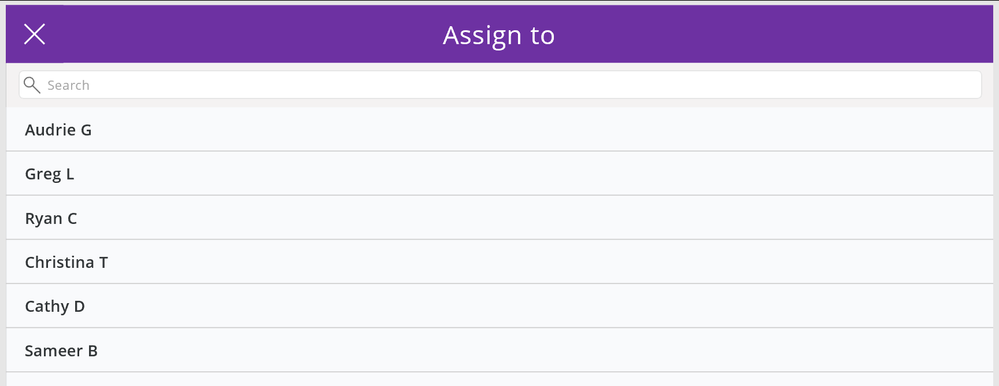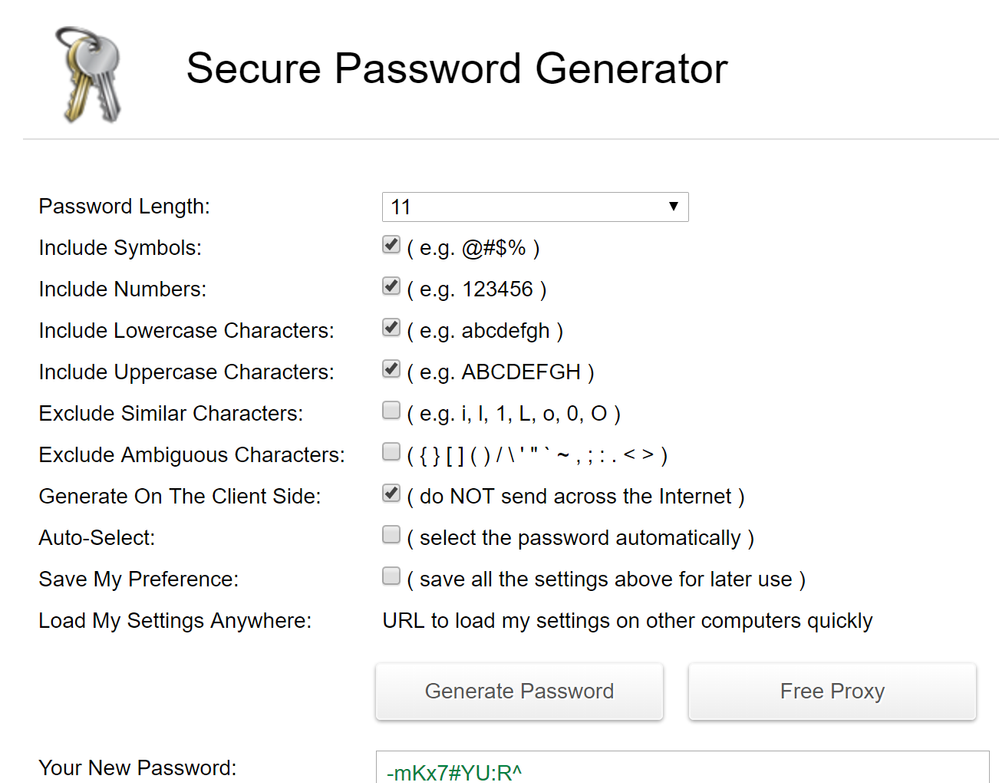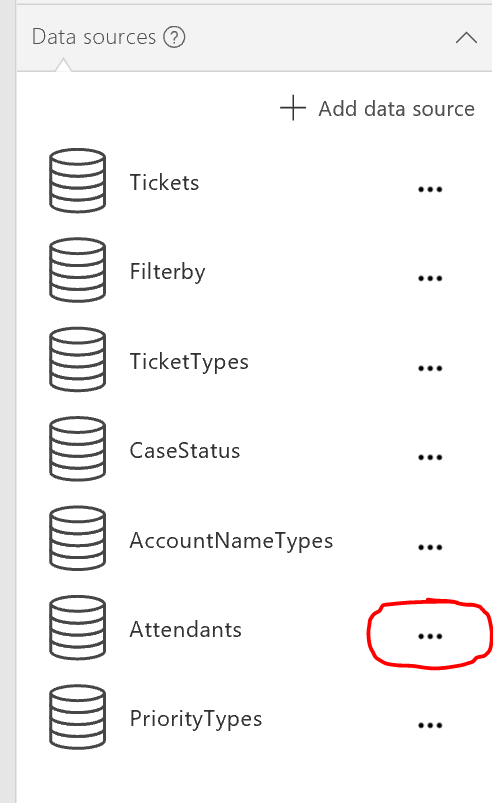- Power Apps Community
- Welcome to the Community!
- News & Announcements
- Get Help with Power Apps
- Building Power Apps
- Microsoft Dataverse
- AI Builder
- Power Apps Governance and Administering
- Power Apps Pro Dev & ISV
- Connector Development
- Power Query
- GCC, GCCH, DoD - Federal App Makers (FAM)
- Power Platform Integration - Better Together!
- Power Platform Integrations (Read Only)
- Power Platform and Dynamics 365 Integrations (Read Only)
- Community Blog
- Power Apps Community Blog
- Galleries
- Community Connections & How-To Videos
- Copilot Cookbook
- Community App Samples
- Webinars and Video Gallery
- Canvas Apps Components Samples
- Kid Zone
- Emergency Response Gallery
- Events
- 2021 MSBizAppsSummit Gallery
- 2020 MSBizAppsSummit Gallery
- 2019 MSBizAppsSummit Gallery
- Community Engagement
- Community Calls Conversations
- Hack Together: Power Platform AI Global Hack
- Experimental
- Error Handling
- Power Apps Experimental Features
- Community Support
- Community Accounts & Registration
- Using the Community
- Community Feedback
- Power Apps Community
- Community Blog
- Power Apps Community Blog
- Expediting App Builds Using PowerApp Templates!
- Subscribe to RSS Feed
- Mark as New
- Mark as Read
- Bookmark
- Subscribe
- Printer Friendly Page
- Report Inappropriate Content
- Subscribe to RSS Feed
- Mark as New
- Mark as Read
- Bookmark
- Subscribe
- Printer Friendly Page
- Report Inappropriate Content
The built-in templates available in PowerApps Desktop Studio are helpful for:
- Building apps that look beautiful, and just work right out of the box, and
- Learning how to build apps when you're a new app ninja looking for smart formulas and practices that you can model new apps after (I'll be posting several tips on this second point next week).
Let's start with #1 above…..let's look closer at the advantages of creating an app from a template.
Step 1: Open the PowerApps Desktop Studio
Step 2: Select "New" from the left navigation, then notice the Thumbnail "App templates" on the lower right. Let's start with the "Tablet" layout so we'll have more room to look around.
Step 3: Click on "Tablet layout" under App Templates
Step 4: You will be presented with multiple templates you may choose from. Each has an associated business scenario that you can leverage in real life. Remember that your business scenario doesn't have to be exactly the same as the template….as long as it's close to the same methodology, it can work wonders for you!
Before we pick one, let me break down a few ideas from my favorite templates (I've given them my own ratings based on ease of personalization. Please explore them, and let me know your favorites in the comments below). Notice that the Desktop Studio displays details below each thumbnail view regarding usage goals, with some ideas of how the template can be used, as well as what the data source will be. You can even swipe through the preview to see the types of screens included in the completed PowerApp.
My Favorite App Templates (I'd like to hear what your favorites are too in the comments):
Audrie's Rating | Template Name | Purpose | Compatible Business Scenarios |
*** | Asset Checkout | Keep track of the tools and equipment your teams need to do their jobs. Document, catalog, and reference assets of all kinds with images, location, asset details, and more. | Any scenarios where there are resources which can be checked out, or reserved for business usage. Ideas: --Projectors & Conf Room Equipment --Learning materials; books, videos, and DVDs --Shared Vehicles (team vehicle reservations)
|
**** | Budget Tracker | Keep your projects and events on budget with custom categories, easy data entry, including pie chart visualizations. | Scenarios where money or credits are allocated across groups or different categories. This app is superb at using PowerApps galleries. Ideas: --Cost center budgets by expense type --Supplier Head Count budgets by category --Procurement budgets --Infrastructure budgets
|
| *** | Case Mgt | Track cases and assignments for the whole team - without going back to your desk. Prioritize jobs quickly, add notes, and track tasks and comments. This template uses the Case, Contact, and Account entities from the Common data model. This template uses the Common Data Service and may require additional licensing. | Scenarios such as those where you need to track work orders and plan response. The advantage to this template is this gives you a sneak peek into the advantages of the Common Data Service. Perfect for Dynamics consumers accustomed to working with the Case, Contact, and Account entities. Ideas: --Track customer cases from Dynamics 365 --Action items from workshops, or business trips, where there are a finite set of goals from trip start date to trip end date (and you want to make sure they all get closed before it's all done!) --Inspectors Punch Lists
|
***** | Product Showcase | Create an engaging, concise marketing presence for your products, company, or events. Easily add videos, images, descriptions, and more - and then quickly share it all with your customers. This app will open with sample data. | Business scenarios that can be supported by kiosk monitors…where customers may be in an exhibition center, or where sales or field staff may want to carry working demos of products with them. Ideas: --New product showcases --IT Fairs --Hallway Monitors with Touch --Sales Readiness Programs
|
***** | Service Desk | Track service requests, assignments, and job status for the whole team - without going back to your desk. Prioritize jobs quickly, add notes, and track tasks by the technician assigned. | Business scenarios where you need a formal ticketing system which may, or may not, include SLA. This is what I would call a plug and play ticketing tool that any small business could use right out of the box! It would work best in scenarios where there are not thousands of concurrent users, and where service agents are located within a single region. Ideas: --Service Requests (tech & software) --Maintenance Requests (rental offices, business facilities) --Complaints or Feedback Logs
|
Step 5: For today's blog, please select the Service Desk app at the end of the second row.
I'll need to select a place to store all the wonderful data I will be collecting in this step too (see lower section of the screen).
I'm going to store my data on OneDrive for Business, so if you have a OneDrive account, please select that with me, and sign-in when prompted. Once you've selected your data source, click the "Use" button on the far right and voila! In just a few minutes, the app will be built for you, while you sit back and wait (you even get that fun little animation exclusive to PowerApps!)
Once PowerApps has completed the build of the app it presents the Dashboard Page (screen1), and believe it or not, the app is fully functional! You can test it right away using F5, or the preview play button in the top navigation.
Note about sharing: If I want others to be able to be able to use this app, they would also have to be given rights to the data source (in my case, the actual Excel workbook on my OneDrive which was created when the app was generated). Learn more about this here. The first time I opened this template I saved the app, but only shared it with my peer who would be helping me to customize the app. Once we finished the customization, then I shared it with my entire org.
Let's test it! Click the large + symbol at the top right of the app to create a new ticket and fill out the form. Then click the "Create ticket" button along the bottom of the form. Then you will have 12 tickets in the queue with 2 new tickets!
Once it's created, click the "New Tickets" item in the left navigation, and then click on the new ticket we just created to open it for edits.
Notice you can assign someone to handle this ticket among other things:
Of course, you'll run into areas that you'll want to personalize for your own business (you may not have the same agent names for instance)…so let's dig in deeper on how we'll do that.
Digging in…..optional Steps 6 through whereever you'd like to take this!
Click on the different components at the top, and on the left navigation, and notice that the gallery will filter automatically. In order to really customize this app, and make it our own, let's crack open the back-end of this app and find out how we can completely customize it for our own business!
When I open my OneDrive for Business, I can find a brand new folder created for me, which contains the data related to this app. Please check that the account you used to create the PowerApp from template, is also the same account you are viewing the OneDrive for Business within.
Open the PowerApps folder to discover the templates folder where all template apps will be stored, then Open the Service Desk data tables "data.xlsx". Notice the tabs along the bottom of the workbook, click on each of the taps to review the configuration for the data set. Then click on "Attendants" to see the list of agents pre-configured. I'm going to replace the names with the names of my attendants in my org. So I start by putting the Excel file into edit mode, and can do this directly in the browser by selecting "Edit in Browser" on the ribbon. Trust me on this: you only want to edit in the browser.

Now when I close and reopen the app to run it again, I can assign the tickets to someone on my team!
I bet you can already see how powerful this really is! Here are some things to look out for, and some Best Practices to keep in mind, as you continue personalizing your new Service Desk App:
- Do not delete the sample data until after you complete your customizations. Sample data will be very helpful as you are testing your customizations, and will help you to see clearly how the data is modeled. (If you're really new to PowerApps - then use the PowerApp itself to set the status to "Closed" on all of the sample tickets rather than deleting them from the backend spreadsheet.)
- There is an unique identifier at the end of the rows in the tables. These are very important. So if you need more rows than are there by default, you'll need to generate your own unique identifier for the additional rows, as needed. I cheat and use the online Password generator to create unique identifiers that look just like those built by PowerApps. Check out that tool here. (You can also do a quick Bing/Google search to find tips from other gurus who have created Excel formulas for this purpose.)
- Replacements are safer than deletions as they can't actually break the app. Try replacing things one-workbook-tab-at-a-time as we did above with the attendant names, testing along the way before switching tabs. Remember to close the app completely and reopen it for testing, or, use the data sources ("Content" Tab, "Data Sources" Command) in the right panel to force an update of any of the tables in the app after a change to the Excel file.
Hover over the three dots (ellipsis) and select "refresh" to update the app tables. Notice that the Service Desk app is using the "Tables" in the Excel workbook. Each table name that has been added for you is shown under the data sources. Whenever you are working with an Excel workbook it is therefore important to format your ranges as tables if you are starting from scratch on your own. Learn more about table formatting in Excel here.
- SharePoint Online users….here's a BIG tip for you! You can redirect the data source to SharePoint Lists by creating the same list schemas on SharePoint, and then reconnecting to the lists rather than the workbook. I've done this before, and it works well, but if you want all the formulas to keep working after you make the change: you'll have to be really careful to use the same table names for SP list names, and to double check all your form bindings. Once SharePoint is ready, you'll remove all the table connections in your app, and replace them with SharePoint list connections. I've even been able to use PowerShell to help me build my lists on SharePoint (but that's extra geekiness you might not need-LOL). Definitely an educational process, and one that requires attention to detail. (However, I learned a lot from that exercise, so it was well worth my time and effort.)
Keeping these pointers in mind, you can create a Service Desk app based on the template, and customize it for your team in under a day! Build it on Monday, and publish it to your users on Tuesday of the same week!
Thanks PowerApps team!
Audrie
You must be a registered user to add a comment. If you've already registered, sign in. Otherwise, register and sign in.
- DEEPANRAJ2 on: Empower Your Portal with Dynamic Calendar Views: A...
- Covenant_Bolaji on: Strategizing Automation: Identifying the Right Tas...
- josh_1999 on: How to Create Login page in PowerApps using ShareP...
-
 ManishM
on:
How do you bulk download attachment files from a D...
ManishM
on:
How do you bulk download attachment files from a D...
-
dhock
 on:
What you should know when recruiting for a Power P...
on:
What you should know when recruiting for a Power P...
- CarlosHernandez on: How to increase Do Until Loop in Microsoft Flow?
-
sonuomroutlook
 on:
Introduction of AI Builder in Power Automate: How ...
on:
Introduction of AI Builder in Power Automate: How ...
- arggghhhhh on: Generate Customer Voice Survey Invitations using C...
-
RolandM
 on:
Top-down 2D game engine proof of concept
on:
Top-down 2D game engine proof of concept
-
 WarrenBelz
on:
Locking down SharePoint so only Integrated App can...
WarrenBelz
on:
Locking down SharePoint so only Integrated App can...
- 04-14-2024 - 04-19-2024
- 04-07-2024 - 04-13-2024
- 03-31-2024 - 04-06-2024
- 03-24-2024 - 03-30-2024
- 03-17-2024 - 03-23-2024
- 03-10-2024 - 03-16-2024
- 03-03-2024 - 03-09-2024
- 02-25-2024 - 03-02-2024
- 02-18-2024 - 02-24-2024
- 02-11-2024 - 02-17-2024
- 02-04-2024 - 02-10-2024
- 01-28-2024 - 02-03-2024
- View Complete Archives