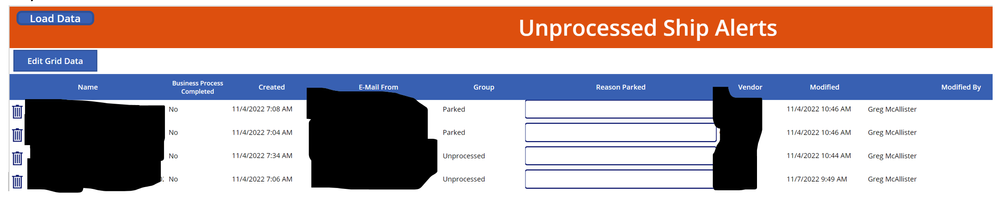- Power Apps Community
- Welcome to the Community!
- News & Announcements
- Get Help with Power Apps
- Building Power Apps
- Microsoft Dataverse
- AI Builder
- Power Apps Governance and Administering
- Power Apps Pro Dev & ISV
- Connector Development
- Power Query
- GCC, GCCH, DoD - Federal App Makers (FAM)
- Power Platform Integration - Better Together!
- Power Platform Integrations (Read Only)
- Power Platform and Dynamics 365 Integrations (Read Only)
- Community Blog
- Power Apps Community Blog
- Galleries
- Community Connections & How-To Videos
- Copilot Cookbook
- Community App Samples
- Webinars and Video Gallery
- Canvas Apps Components Samples
- Kid Zone
- Emergency Response Gallery
- Events
- 2021 MSBizAppsSummit Gallery
- 2020 MSBizAppsSummit Gallery
- 2019 MSBizAppsSummit Gallery
- Community Engagement
- Community Calls Conversations
- Hack Together: Power Platform AI Global Hack
- Experimental
- Error Handling
- Power Apps Experimental Features
- Community Support
- Community Accounts & Registration
- Using the Community
- Community Feedback
- Power Apps Community
- Galleries
- Webinars and Video Gallery
- Responsive Editable Grid in Power Apps from ShareP...
Responsive Editable Grid in Power Apps from SharePoint List
09-14-2021 06:26 AM
- Mark as New
- Bookmark
- Subscribe
- Mute
- Subscribe to RSS Feed
- Permalink
- Report Inappropriate Content
Responsive Editable Grid in Power Apps from SharePoint List
Hello,
This video is a Step-by-step tutorial on building Responsive Editable Grid in Power Apps from SharePoint List.
Topics covered:
✅ Style gallery to look like an editable grid
✅ Add a new row or record to the grid
✅ Record grid updates in a collection and patch all the changes with a single query (performance boost)
✅ Delete a row or record in the grid
✅ Grid validations
✅ Put grid in view mode or edit mode
✅ Filter Grid / Gallery data
✅ Horizontal Scroll
✅ Freeze Pane
✅ Undo grid updates
#PowerPlatform #SharePoint #PowerApps #EditableGrid
Thanks,
Reza Dorrani, MVP
YouTube
Twitter
watch?v=wI6SHGQ9ATg
- Mark as New
- Bookmark
- Subscribe
- Mute
- Subscribe to RSS Feed
- Permalink
- Report Inappropriate Content
Just removing my post as I got the solution in the open forum. Thanks again for your suggestion to post my query on community platform.
- Mark as New
- Bookmark
- Subscribe
- Mute
- Subscribe to RSS Feed
- Permalink
- Report Inappropriate Content
Reza, per your response on the YouTube video, I am reposting the information here with Screen shots.
The process I am trying to setup is for a prototype overview. I wish to be able to edit an item either in Grid View or on a form (user will choose one or both) but right now I am just concerned with writing my changes back in order to complete the prototype for the grid view.
Here are the details:
- All my data loads into the grid as expected (uses filter to determine unprocessed items and a correct value of 4 items are returned) based on the SharePoint data:
- Edit Grid mode is correctly loaded showing the above items as seen in SharePoint (this is displaying a grid called colGridData):
- The user then adds some basic text into the Reason Parked field to express next steps for the assigned workers (workers determined by a separate schedule and not a concern for this demo):
- user clicks on Exit Grid view. The Grid View button updates the text, screen visibly not in edit mode, the Load Data button flashes, and the screen shows no updates:
- Assumptions based on the evidence:
- Load Data button works when screen loads:
ClearCollect(colGridData, Sort(Sort(Filter('Processed Ship Alerts','Business Process Completed'=false),Created,Descending),Group.Value,Ascending)) - Grid view appears and seems correct:
- pushing the Load Data button does reload the SharePoint data correctly in the grid, anytime it is selected.
- Reloading the page either shows a cache or actually reloads the data but it is still unchanged
- Load Data button works when screen loads:
- Here is the process of the Updates:
- There are 4 fields that a user can update: Bus proc Cmplt, Group, Reason Parked and .Vendor. Each of the OnChange actions perform the Select(Parent) choice:
- The galleryGrid is the Parent and contains, in the OnSelect option
- The Exit Grid View then performs the love of the data to SharePoint:
- There are 4 fields that a user can update: Bus proc Cmplt, Group, Reason Parked and .Vendor. Each of the OnChange actions perform the Select(Parent) choice:
I hope this provides enough detail. It seems straight forward, and I am sure I have just blindly missed an important step or setting. Please advise.
Thanks,
Greg
- Mark as New
- Bookmark
- Subscribe
- Mute
- Subscribe to RSS Feed
- Permalink
- Report Inappropriate Content
Problem resolved. The If for the editGridView button was backwards. Once the button was correctly tested the reults were written.