Index:
Power Apps Community and Privacy
Power Automate Community and Privacy
Copilot Studio Community and Privacy
Power Pages Community and Privacy
Power Apps Community and Privacy
When data is collected, we want to make sure it’s the right choice for you. To help you as an end user and a participant of this community to exercise your Data Subject Request (DSRs) rights under General Data Protection Regulation we provide the following functionalities. The below sections explain step by step process on how you can view, edit and delete your personal data (customer data). To learn more about the data collected by Microsoft and it’s use please view the Microsoft Privacy Statement.
As part of operating the community platform, we will share your data with third party providers. By accepting the terms of Community you agree to such data sharing. For more information on the type of data that will be collected and shared, please scroll down below.
View and Export personal data
To view all your data collected by Power Apps Community:
Navigate to Power Apps Community (https://powerusers.microsoft.com/t5/PowerApps-Community/ct-p/PowerApps1).
Sign in by clicking “Sign in” link.
Once logged in, click on User Name and select “My Profile” link.
You can view all personal data related to your activity with the Power Apps Community.
You can navigate and edit items or save the pages through browser as needed.
User can also export their personal data in json format using below steps:
- Navigate to "My Settings".
- Select “Personal information” from the left menu.
- Scroll to bottom of the page and click on Downloads links as indicated below:
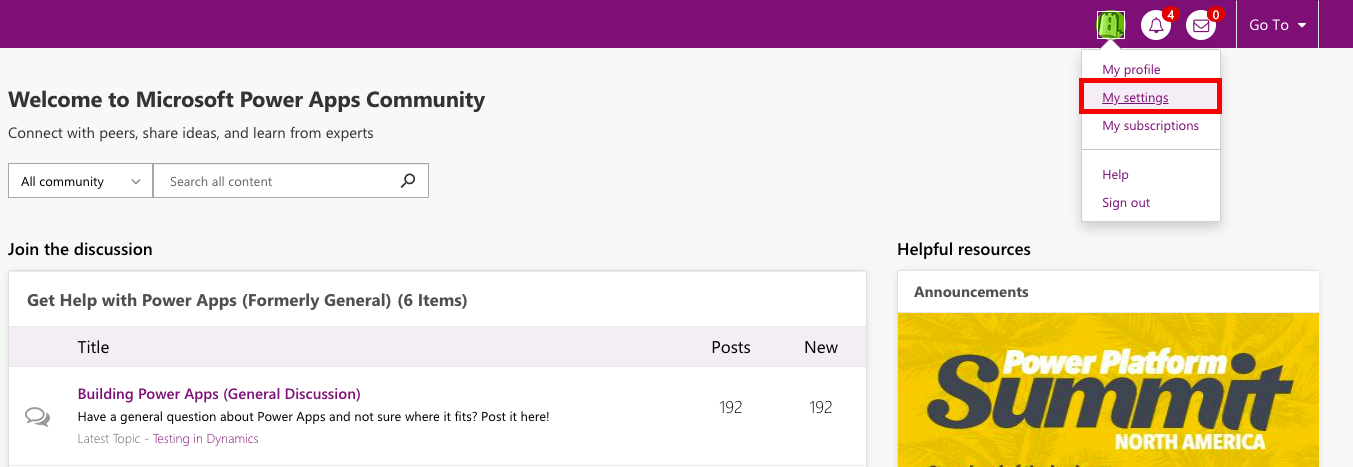
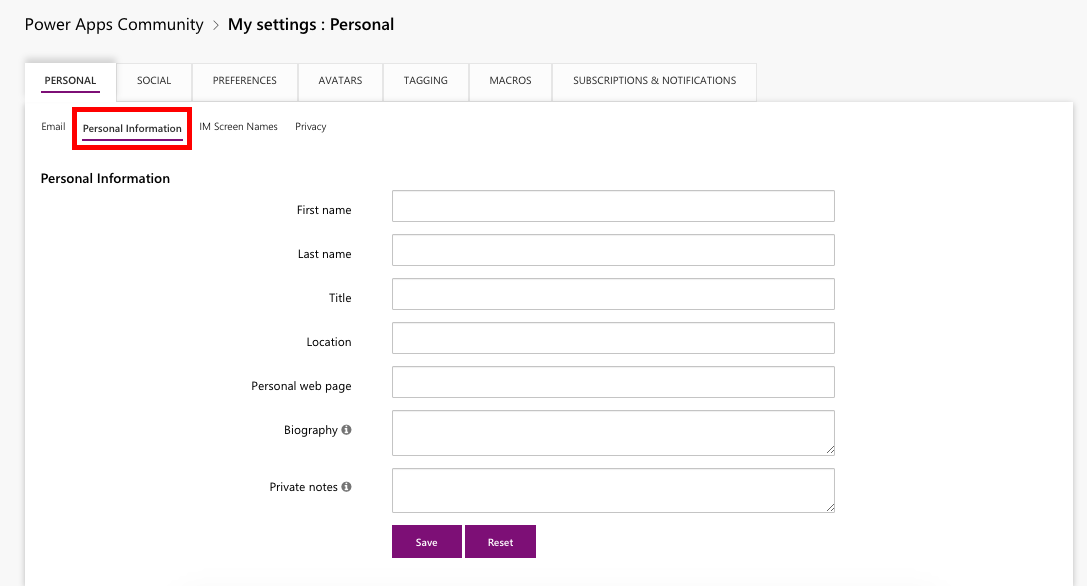



In addition to personal data collected here, we also capture end user’s interaction with the service, which includes the following:
- Visits
- Visits per Geo
- Registration Date
- Most recent sign in
- Total sign ins
- Total minutes online
- Last visit IP address
- Last logged in IP address
- Roles
- Search Terms
- Device Type
- OS/Browser config data
- Page views
- Bulk Data Location
- Rank
- Badges earned
Personal data described above is controlled by the organization that owns your domain. You need to contact your organizational administrator to manage these personal data. Admins can put in export request through Microsoft provided Admin portal and a link will be available to them to download your data in less than 30 days.
Delete personal data
Personal data can be edited as mentioned above, but cannot be deleted unless you request for account closure for your Azure Active Directory account.
Account Closure
Upon closure of Azure Active Directory account, done by your organizational administrator, your account with Power Apps Community is also closed and all personal data is deleted permanently.
Note: If you have questions or concerns around your personal data, you can always contact Microsoft by using our web form. We will respond to requests within 30 days.
Power Automate Community and Privacy
When data is collected, we want to make sure it’s the right choice for you. To help you as an end user and a participant of this community to exercise your Data Subject Request (DSRs) rights under General Data Protection Regulation we provide the following functionalities. The below sections explain step by step process on how you can view, edit and delete your personal data (customer data). To learn more about the data collected by Microsoft and it’s use please view the Microsoft Privacy Statement.
As part of operating the community platform, we will share your data with third party providers. By accepting the terms of Community you agree to such data sharing. For more information on the type of data that will be collected and shared, please scroll down below.
View and Export personal data
To view all your data collected by Power Automate Community:
Navigate to Power Automate Community (https://powerusers.microsoft.com/t5/Microsoft-Power-Automate/ct-p/MPACommunity).
Sign in by clicking “Sign in” link.
Once logged in, click on User Name and select “My Profile” link.
You can view all personal data related to your activity with the Power Automate Community.
You can navigate and edit items or save the pages through browser as needed.
User can also export their personal data in json format using below steps:
- Navigate to "My Settings".
- Select “Personal information” from the left menu.
- Scroll to bottom of the page and click on Downloads links as indicated below:
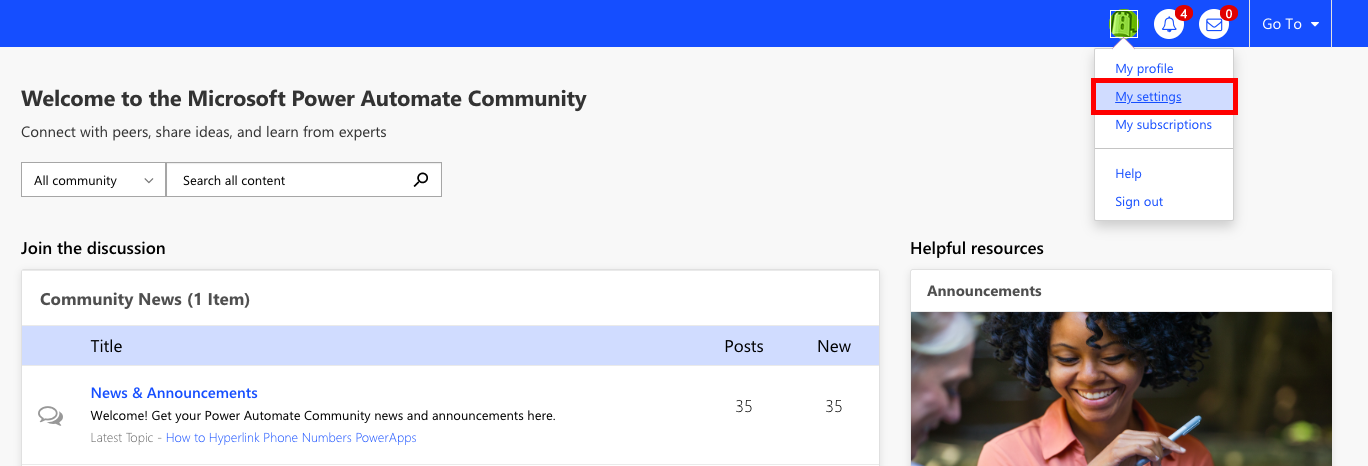



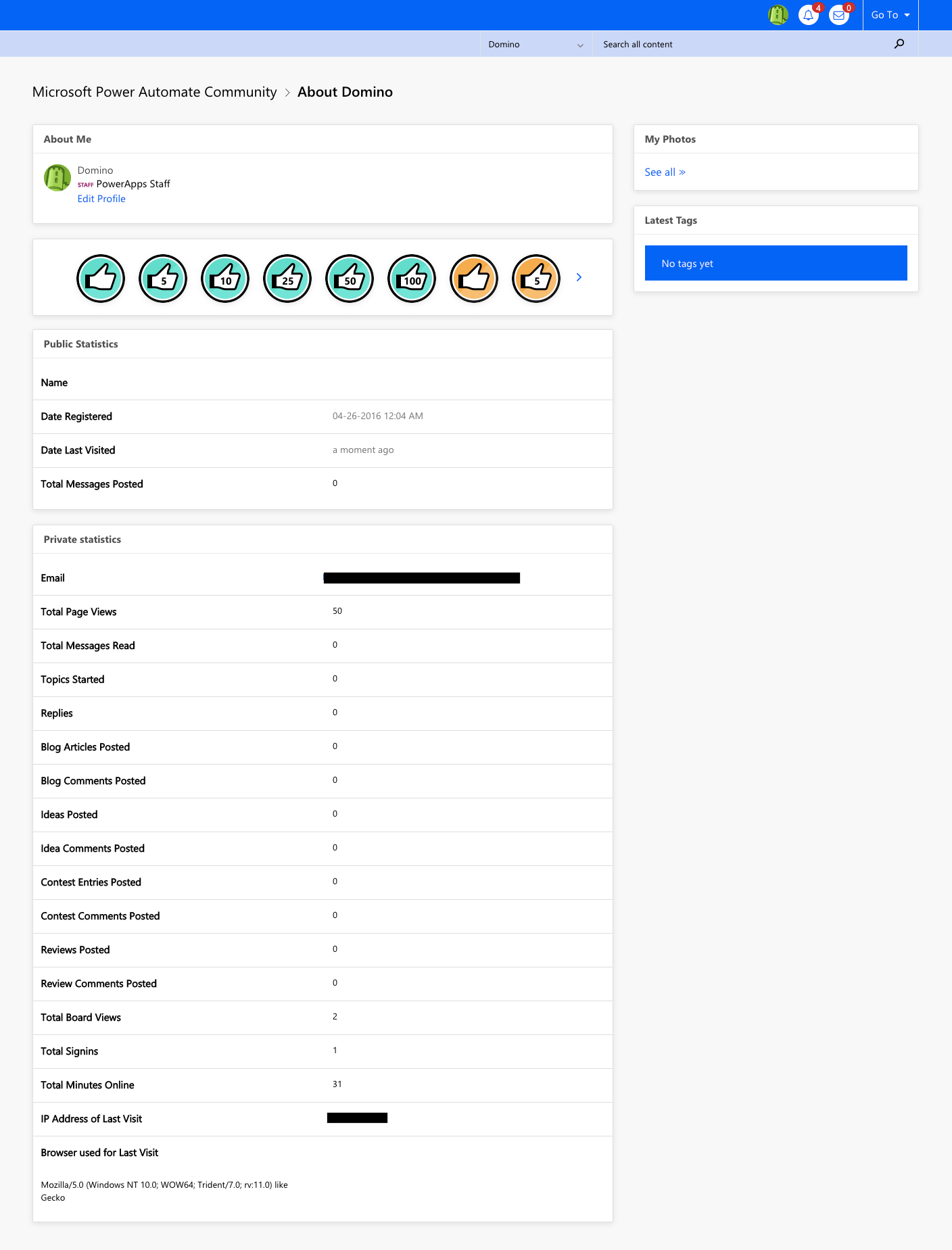
In addition to personal data collected here, we also capture end user’s interaction with the service, which includes the following:
- Visits
- Visits per Geo
- Registration Date
- Most recent sign in
- Total sign ins
- Total minutes online
- Last visit IP address
- Last logged in IP address
- Roles
- Search Terms
- Device Type
- OS/Browser config data
- Page views
- Bulk Data Location
- Rank
- Badges earned
In order to retrieve these personal data, users are encouraged to do the following based on their account type:
Azure Active Directory Users
Personal data described above is controlled by the organization that owns your domain. You need to contact your organizational administrator to manage these personal data. Admins can put in export request through Microsoft provided Admin portal and a link will be available to them to download your data in less than 30 days.
Microsoft Account
Navigate to Microsoft Privacy Portal https://account.microsoft.com/privacy/.
Edit and Delete personal data:
To edit your data collected by Power Automate Community:
Navigate to Power Automate Community (https://powerusers.microsoft.com/t5/Microsoft-Power-Automate/ct-p/MPACommunity).
Sign in by clicking “Sign in” link.
Once logged in, click on User Name and select “My Settings” link.
You can edit/remove personal data related to your activity with the Power Automate Community.
You can navigate and edit items or save the pages as needed.
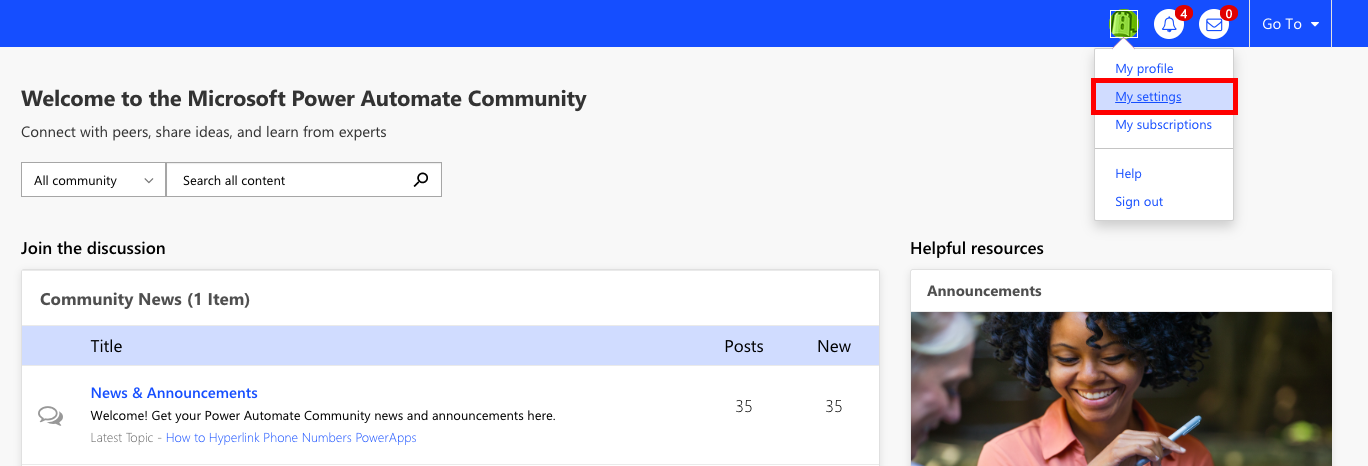

* Please note:
Delete request received from Microsoft Privacy Portal will be considered as discontinuation of your service with Power Automate Community. Your account with Power Automate Community is closed and all personal data is deleted permanently.
Account Closure
Azure Active Directory Users
Upon closure of AAD account, done by your Tenant administrator, your account with Power Automate Community is also closed and all PII data is deleted permanently.
Microsoft Account
Upon closure of MSA account, which can be done from Microsoft Privacy Portal, your account with Power Automate Community is also closed and all PII data is deleted permanently.
Note: If you have questions or concerns around your personal data, you can always contact Microsoft by using our web form. We will respond to requests within 30 days.
Copilot Studio Community and Privacy
When data is collected, we want to make sure it’s the right choice for you. To help you as an end user and a participant of this community to exercise your Data Subject Request (DSRs) rights under General Data Protection Regulation we provide the following functionalities. The below sections explain step by step process on how you can view, edit and delete your personal data (customer data). To learn more about the data collected by Microsoft and it’s use please view the Microsoft Privacy Statement.
As part of operating the community platform, we will share your data with third party providers. By accepting the terms of Community you agree to such data sharing. For more information on the type of data that will be collected and shared, please scroll down below.
View and Export personal data
To view all your data collected by Copilot Studio Community:
Navigate to Copilot Studio Community (https://powerusers.microsoft.com/t5/Power-Virtual-Agents-Community/ct-p/PVACommunity)).
Sign in by clicking “Sign in” link.
Once logged in, click on User Name and select “My Profile” link.
You can view all personal data related to your activity with the Copilot Studio Community.
You can navigate and edit items or save the pages through browser as needed.
User can also export their personal data in json format using below steps:
- Navigate to "My Settings".
- Select “Personal information” from the left menu.
- Scroll to bottom of the page and click on Downloads links as indicated below:





In addition to personal data collected here, we also capture end user’s interaction with the service, which includes the following:
- Visits
- Visits per Geo
- Registration Date
- Most recent sign in
- Total sign ins
- Total minutes online
- Last visit IP address
- Last logged in IP address
- Roles
- Search Terms
- Device Type
- OS/Browser config data
- Page views
- Bulk Data Location
- Rank
- Badges earned
Personal data described above is controlled by the organization that owns your domain. You need to contact your organizational administrator to manage these personal data. Admins can put in export request through Microsoft provided Admin portal and a link will be available to them to download your data in less than 30 days.
Delete personal data
Personal data can be edited as mentioned above but cannot be deleted unless you request for account closure for your Azure Active Directory account.
Account Closure
Upon closure of Azure Active Directory account, done by your organizational administrator, your account with Copilot Studio Community is also closed and all personal data is deleted permanently.
Note: If you have questions or concerns around your personal data, you can always contact Microsoft by using our web form. We will respond to requests within 30 days.
Power Pages Community and Privacy
When data is collected, we want to make sure it’s the right choice for you. To help you as an end user and a participant of this community to exercise your Data Subject Request (DSRs) rights under General Data Protection Regulation we provide the following functionalities. The below sections explain step by step process on how you can view, edit and delete your personal data (customer data). To learn more about the data collected by Microsoft and it’s use please view the Microsoft Privacy Statement.
As part of operating the community platform, we will share your data with third party providers. By accepting the terms of Community you agree to such data sharing. For more information on the type of data that will be collected and shared, please scroll down below.
View and Export personal data
To view all your data collected by Power Pages Community:
Navigate to Power Pages Community (https://powerusers.microsoft.com/t5/MPP-Community/ct-p/MPPCommunity).
Sign in by clicking “Sign in” link.
Once logged in, click on User Name and select “My Profile” link.
You can view all personal data related to your activity with the Power Pages Community.
You can navigate and edit items or save the pages through browser as needed.
User can also export their personal data in json format using below steps:
- Navigate to "My Settings".
- Select “Personal information” from the left menu.
- Scroll to bottom of the page and click on Downloads links as indicated below:




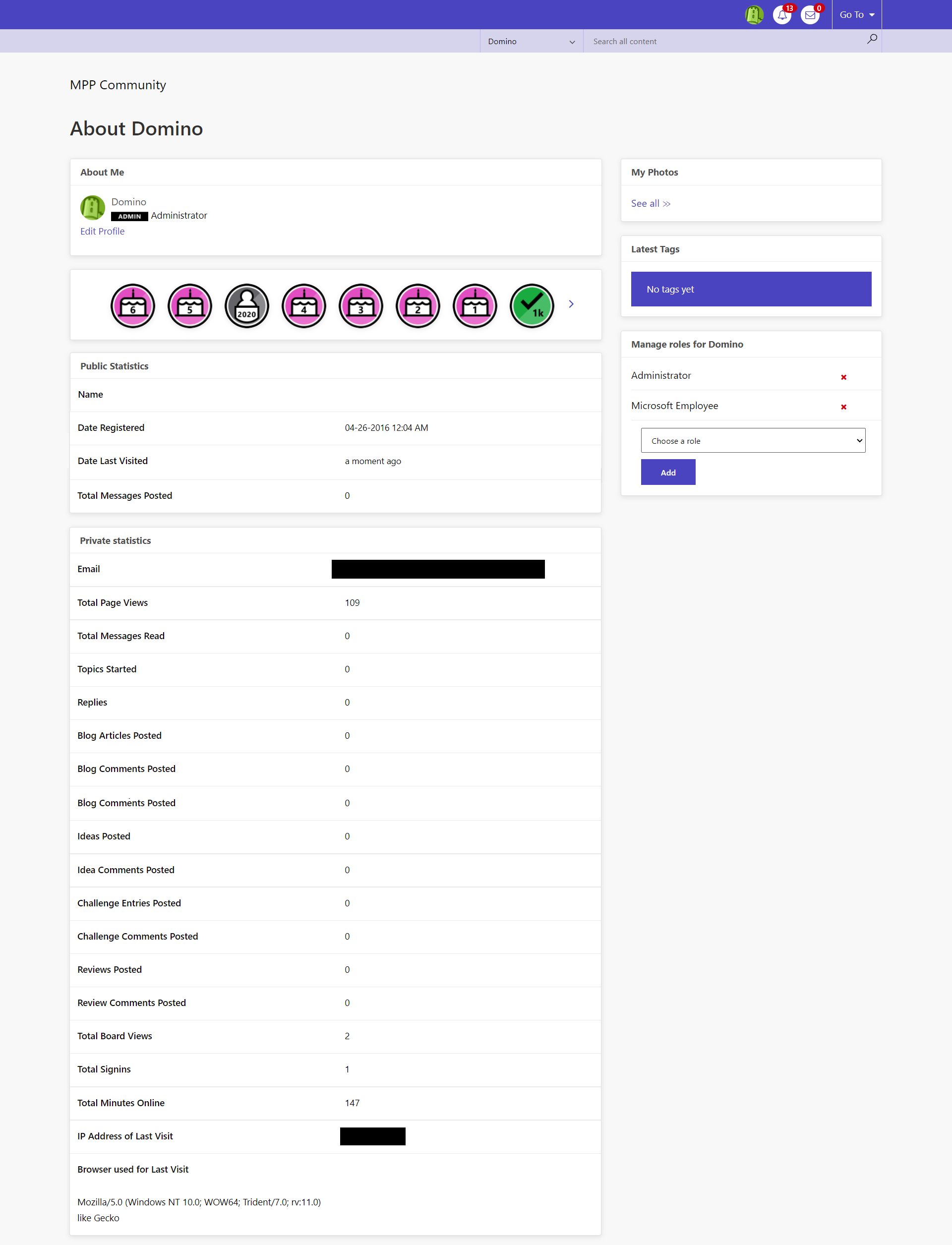
In addition to personal data collected here, we also capture end user’s interaction with the service, which includes the following:
- Visits
- Visits per Geo
- Registration Date
- Most recent sign in
- Total sign ins
- Total minutes online
- Last visit IP address
- Last logged in IP address
- Roles
- Search Terms
- Device Type
- OS/Browser config data
- Page views
- Bulk Data Location
- Rank
- Badges earned
Personal data described above is controlled by the organization that owns your domain. You need to contact your organizational administrator to manage these personal data. Admins can put in export request through Microsoft provided Admin portal and a link will be available to them to download your data in less than 30 days.
Delete personal data
Personal data can be edited as mentioned above, but cannot be deleted unless you request for account closure for your Azure Active Directory account.
Account Closure
Upon closure of Azure Active Directory account, done by your organizational administrator, your account with Power Pages Community is also closed and all personal data is deleted permanently.
Note: If you have questions or concerns around your personal data, you can always contact Microsoft by using our web form. We will respond to requests within 30 days.