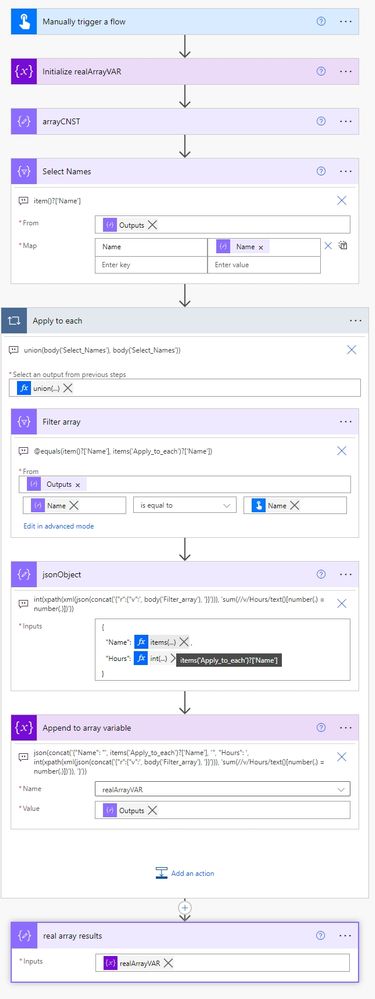- Microsoft Power Automate Community
- Welcome to the Community!
- News & Announcements
- Get Help with Power Automate
- General Power Automate Discussion
- Using Connectors
- Building Flows
- Using Flows
- Power Automate Desktop
- Process Mining
- AI Builder
- Power Automate Mobile App
- Translation Quality Feedback
- Connector Development
- Power Platform Integration - Better Together!
- Power Platform Integrations (Read Only)
- Power Platform and Dynamics 365 Integrations (Read Only)
- Galleries
- Community Connections & How-To Videos
- Webinars and Video Gallery
- Power Automate Cookbook
- Events
- 2021 MSBizAppsSummit Gallery
- 2020 MSBizAppsSummit Gallery
- 2019 MSBizAppsSummit Gallery
- Community Blog
- Power Automate Community Blog
- Community Support
- Community Accounts & Registration
- Using the Community
- Community Feedback
- Microsoft Power Automate Community
- Forums
- Get Help with Power Automate
- Building Flows
- Re: Combining multiple objects from single array w...
- Subscribe to RSS Feed
- Mark Topic as New
- Mark Topic as Read
- Float this Topic for Current User
- Bookmark
- Subscribe
- Printer Friendly Page
- Mark as New
- Bookmark
- Subscribe
- Mute
- Subscribe to RSS Feed
- Permalink
- Report Inappropriate Content
Combining multiple objects from single array without using a for loop
Hello everyone,
I am looking for a way to deduplicate items from my array objects and combine my array objects, so they look like the following:
instead of being separate array objects.
I really don't want to use a for each loop on it as we have over 100 employees and a lot of sites where people check in and out of, so the data sets are often above 6-7k entries by the end of the week and loops take forever. Simultaneously, I'm not sure if it's possible as the entries are extremely random and one person might have 1 or 10 check in's and time slots.
Any suggestions would be greatly appreciated.
Below an example of dummy data.
Solved! Go to Solution.
Accepted Solutions
- Mark as New
- Bookmark
- Subscribe
- Mute
- Subscribe to RSS Feed
- Permalink
- Report Inappropriate Content
OK, @HughBP , I've had forty winks ... what you see below is two initial, quick steps before a single, frugal, Apply to each.
One 'Apply to each' With A Small Footprint
The one big assumption that I've made from your example data is that you're running this once per day, for that day's hours. I've added an addendum to cope with the eventuality that you're not.
This can work anywhere in your existing flow, I've used arrayCNST to represent the entirety of your current flow which provides the example data you gave. So any references to that you'd want to obviously replace with your own array.
Part 1 - The Setup
Firstly, you setup an array of names, and an empty array.
Initialize realArrayVAR
The empty array is easily handled with a variable.
Select Names
The array of names is just simple Select action leaving you with an array of names, in your case, multiple David and Amy values!
So those need to be distilled down to just the names, with no duplicates, that will be handled in the first part of ...
Part 2 - The Apply to each
Here, you run an Apply to each on a union() of the array of names to filter down to just the names required.
This drastically reduces any loops by reducing any duplicate names:
union(body('Select_Names'), body('Select_Names'))
So from this example you'd be left with:
[
{
"Name": "David Henderson"
},
{
"Name": "Amy Moran"
}
]
Filter
So, now that you're inside that loop, the first step is to use a Filter action on the original array, to filter to only the current name. This would produce, for example:
[
{
"Name": "David Henderson",
"Weekday": "Tuesday",
"Hours": "1.00000000000000"
},
{
"Name": "David Henderson",
"Weekday": "Tuesday",
"Hours": "1.00000000000000"
},
{
"Name": "David Henderson",
"Weekday": "Tuesday",
"Hours": "2.00000000000000"
},
{
"Name": "David Henderson",
"Weekday": "Tuesday",
"Hours": "1.00000000000000"
}
]
jsonObject
Now that needs to be summed up in an object to be placed into your new, simpler, array, so let's construct that object in a Compose action, I called it jsonObject, with this basic format:
{
"Name": "string",
"Hours": 0000
}
If you want to skip this action you can, as per the note you see on my Append to array action.
The name just takes the name from this Apply to each run with a simple "items('Apply_to_each')?['Name']" expression.
In order to work out the hours, though, you need to do some more complicated work. So, thanks to @takolota's prompting, and this blog, there's a nice xpath() calculation to get the hours. This is the long expression is used to calculate that (int() is now float() to allow partial hours):
float(
xpath(
xml(
json(
concat(
'{"r":{"v":',
body('Filter_array'),
'}}'
)
)
),
'sum(//v/Hours/text()[number(.) = number(.)])'
)
)
The xpath() function takes the Filter action data, ensures the hours are numbers, and adds them all up! The json(concat()) is just wrapping the filter into a structure that the xml() function can understand.
That produces the following final output:
[
{
"Name": "David Henderson",
"Hours": 5
},
{
"Name": "Amy Moran",
"Hours": 3
}
]
As you might be able to guess, I can probably make one with no Apply to each stage after my interview. But this should suffice.
I also left the original code for the Append to array action, which does away with the need for the jsonObject Compose action.
Addendum
Oh, and if you wish to do multiple days, you can just add in the additional logic either around, or inside the Apply to each.
Adding it around, for example, wouldn't add that much additional working for the flow. You would just need to do a parallel select on the days, and union() them together in a new Apply to each, and drag the existing one right in there.
Your final result will look something like this:
[
{
"Name": "David Henderson",
"Weekday": "Tuesday",
"Hours": 16
},
{
"Name": "Amy Moran",
"Weekday": "Tuesday",
"Hours": 9.5
},
{
"Name": "David Henderson",
"Weekday": "Wednesday",
"Hours": 16
},
{
"Name": "Amy Moran",
"Weekday": "Wednesday",
"Hours": 9.5
}
]
But you could completely have that be an array of two days, each with their own array of entries, if you liked. It would just require an extra array variable, and a bit of cleansing on each 'daily' loop.
- Mark as New
- Bookmark
- Subscribe
- Mute
- Subscribe to RSS Feed
- Permalink
- Report Inappropriate Content
Hello @HughBP ,
you can't create such JSON object as each property name must be unique - it's not possible to have multiple "Hours" properties.
Other than that I'd use a similar approach as described in this article. Get only the unique Name values from all the objects, loop through all the Names and for each of them use 'Filter array' to get only the entries for that given Name. Then you can 'Select' them or count them depending on how you want to process them.
[ If I have answered your question, please Accept the post as a solution. ]
[ If you like my response, please give it a Thumbs Up. ]
[ I also blog about Power Automate solutions even for non-IT people. ]
- Mark as New
- Bookmark
- Subscribe
- Mute
- Subscribe to RSS Feed
- Permalink
- Report Inappropriate Content
Thanks for that. I'm trying to avoid a for loop in flow to speed it up as much as possible
I'm thinking I might try to combine the hours and days into an array and then going by length and adding the hours whilst deduplicating the days? That might potentially make it faster.
- Mark as New
- Bookmark
- Subscribe
- Mute
- Subscribe to RSS Feed
- Permalink
- Report Inappropriate Content
Hello @HughBP ,
I don't think you can do that without any loops, but I'd love to see the solution if you do.
[ If I have answered your question, please Accept the post as a solution. ]
[ If you like my response, please give it a Thumbs Up. ]
[ I also blog about Power Automate solutions even for non-IT people. ]
- Mark as New
- Bookmark
- Subscribe
- Mute
- Subscribe to RSS Feed
- Permalink
- Report Inappropriate Content
Hi, @HughBP , union() is your friend, here.
So here you can see that I have an array with multiple duplicates, and what I do is utilise the union() function (used to fuse arrays) which removes any duplicates as part of its process. However, instead of using separate arrays, I just use the same one twice.
union(outputs('arrayCNST'), outputs('arrayCNST'))
- Mark as New
- Bookmark
- Subscribe
- Mute
- Subscribe to RSS Feed
- Permalink
- Report Inappropriate Content
I'm sure you knew this, mate, and it just didn't ping ... but union() is the great equaliser of same data. 😉
- Mark as New
- Bookmark
- Subscribe
- Mute
- Subscribe to RSS Feed
- Permalink
- Report Inappropriate Content
Hello! Thank you, but I’m actually trying to add those numerical values and not deduplicate 🙂
- Mark as New
- Bookmark
- Subscribe
- Mute
- Subscribe to RSS Feed
- Permalink
- Report Inappropriate Content
You could use a Filter array action & a template for the Run script action described here (https://www.tachytelic.net/2021/03/power-automate-sum-array/?amp) to at least reduce the number of Apply to each runs to just the number of employees that you have.
Then depending on your needs & the amount of time you have, you could probably find and/or develop a script for the Run script action that aggregated hours by employee without needing separate Filter array, Run script, & Append to array actions inside an Apply to each loop.
- Mark as New
- Bookmark
- Subscribe
- Mute
- Subscribe to RSS Feed
- Permalink
- Report Inappropriate Content
Ah, yes, I'd missed the first part.
I do have something for this, though, and union() will likely come in ... but yeah, good point.
Need to sleep though!
- Mark as New
- Bookmark
- Subscribe
- Mute
- Subscribe to RSS Feed
- Permalink
- Report Inappropriate Content
OK, @HughBP , I've had forty winks ... what you see below is two initial, quick steps before a single, frugal, Apply to each.
One 'Apply to each' With A Small Footprint
The one big assumption that I've made from your example data is that you're running this once per day, for that day's hours. I've added an addendum to cope with the eventuality that you're not.
This can work anywhere in your existing flow, I've used arrayCNST to represent the entirety of your current flow which provides the example data you gave. So any references to that you'd want to obviously replace with your own array.
Part 1 - The Setup
Firstly, you setup an array of names, and an empty array.
Initialize realArrayVAR
The empty array is easily handled with a variable.
Select Names
The array of names is just simple Select action leaving you with an array of names, in your case, multiple David and Amy values!
So those need to be distilled down to just the names, with no duplicates, that will be handled in the first part of ...
Part 2 - The Apply to each
Here, you run an Apply to each on a union() of the array of names to filter down to just the names required.
This drastically reduces any loops by reducing any duplicate names:
union(body('Select_Names'), body('Select_Names'))
So from this example you'd be left with:
[
{
"Name": "David Henderson"
},
{
"Name": "Amy Moran"
}
]
Filter
So, now that you're inside that loop, the first step is to use a Filter action on the original array, to filter to only the current name. This would produce, for example:
[
{
"Name": "David Henderson",
"Weekday": "Tuesday",
"Hours": "1.00000000000000"
},
{
"Name": "David Henderson",
"Weekday": "Tuesday",
"Hours": "1.00000000000000"
},
{
"Name": "David Henderson",
"Weekday": "Tuesday",
"Hours": "2.00000000000000"
},
{
"Name": "David Henderson",
"Weekday": "Tuesday",
"Hours": "1.00000000000000"
}
]
jsonObject
Now that needs to be summed up in an object to be placed into your new, simpler, array, so let's construct that object in a Compose action, I called it jsonObject, with this basic format:
{
"Name": "string",
"Hours": 0000
}
If you want to skip this action you can, as per the note you see on my Append to array action.
The name just takes the name from this Apply to each run with a simple "items('Apply_to_each')?['Name']" expression.
In order to work out the hours, though, you need to do some more complicated work. So, thanks to @takolota's prompting, and this blog, there's a nice xpath() calculation to get the hours. This is the long expression is used to calculate that (int() is now float() to allow partial hours):
float(
xpath(
xml(
json(
concat(
'{"r":{"v":',
body('Filter_array'),
'}}'
)
)
),
'sum(//v/Hours/text()[number(.) = number(.)])'
)
)
The xpath() function takes the Filter action data, ensures the hours are numbers, and adds them all up! The json(concat()) is just wrapping the filter into a structure that the xml() function can understand.
That produces the following final output:
[
{
"Name": "David Henderson",
"Hours": 5
},
{
"Name": "Amy Moran",
"Hours": 3
}
]
As you might be able to guess, I can probably make one with no Apply to each stage after my interview. But this should suffice.
I also left the original code for the Append to array action, which does away with the need for the jsonObject Compose action.
Addendum
Oh, and if you wish to do multiple days, you can just add in the additional logic either around, or inside the Apply to each.
Adding it around, for example, wouldn't add that much additional working for the flow. You would just need to do a parallel select on the days, and union() them together in a new Apply to each, and drag the existing one right in there.
Your final result will look something like this:
[
{
"Name": "David Henderson",
"Weekday": "Tuesday",
"Hours": 16
},
{
"Name": "Amy Moran",
"Weekday": "Tuesday",
"Hours": 9.5
},
{
"Name": "David Henderson",
"Weekday": "Wednesday",
"Hours": 16
},
{
"Name": "Amy Moran",
"Weekday": "Wednesday",
"Hours": 9.5
}
]
But you could completely have that be an array of two days, each with their own array of entries, if you liked. It would just require an extra array variable, and a bit of cleansing on each 'daily' loop.
- Mark as New
- Bookmark
- Subscribe
- Mute
- Subscribe to RSS Feed
- Permalink
- Report Inappropriate Content
That is awesome! Thank you so much!
Helpful resources
Check out the Copilot Studio Cookbook today!
We are excited to announce our new Copilot Cookbook Gallery in the Copilot Studio Community. We can't wait for you to share your expertise and your experience! Join us for an amazing opportunity where you'll be one of the first to contribute to the Copilot Cookbook—your ultimate guide to mastering Microsoft Copilot. Whether you're seeking inspiration or grappling with a challenge while crafting apps, you probably already know that Copilot Cookbook is your reliable assistant, offering a wealth of tips and tricks at your fingertips--and we want you to add your expertise. What can you "cook" up? Click this link to get started: https://aka.ms/CS_Copilot_Cookbook_Gallery Don't miss out on this exclusive opportunity to be one of the first in the Community to share your app creation journey with Copilot. We'll be announcing a Cookbook Challenge very soon and want to make sure you one of the first "cooks" in the kitchen. Don't miss your moment--start submitting in the Copilot Cookbook Gallery today! Thank you, Engagement Team
Announcing Power Apps Copilot Cookbook Gallery
We are excited to share that the all-new Copilot Cookbook Gallery for Power Apps is now available in the Power Apps Community, full of tips and tricks on how to best use Microsoft Copilot as you develop and create in Power Apps. The new Copilot Cookbook is your go-to resource when you need inspiration--or when you're stuck--and aren't sure how to best partner with Copilot while creating apps. Whether you're looking for the best prompts or just want to know about responsible AI use, visit Copilot Cookbook for regular updates you can rely on--while also serving up some of your greatest tips and tricks for the Community. Check Out the new Copilot Cookbook for Power Apps today: Copilot Cookbook - Power Platform Community. We can't wait to see what you "cook" up!
Welcome to the Power Automate Community
You are now a part of a fast-growing vibrant group of peers and industry experts who are here to network, share knowledge, and even have a little fun. Now that you are a member, you can enjoy the following resources: Welcome to the Community News & Announcements: The is your place to get all the latest news around community events and announcements. This is where we share with the community what is going on and how to participate. Be sure to subscribe to this board and not miss an announcement. Get Help with Power Automate Forums: If you're looking for support with any part of Power Automate, our forums are the place to go. From General Power Automate forums to Using Connectors, Building Flows and Using Flows. You will find thousands of technical professionals, and Super Users with years of experience who are ready and eager to answer your questions. You now have the ability to post, reply and give "kudos" on the Power Automate community forums. Make sure you conduct a quick search before creating a new post because your question may have already been asked and answered. Galleries: The galleries are full of content and can assist you with information on creating a flow in our Webinars and Video Gallery, and the ability to share the flows you have created in the Power Automate Cookbook. Stay connected with the Community Connections & How-To Videos from the Microsoft Community Team. Check out the awesome content being shared there today. Power Automate Community Blog: Over the years, more than 700 Power Automate Community Blog articles have been written and published by our thriving community. Our community members have learned some excellent tips and have keen insights on the future of process automation. In the Power Automate Community Blog, you can read the latest Power Automate-related posts from our community blog authors around the world. Let us know if you'd like to become an author and contribute your own writing — everything Power Automate-related is welcome. Community Support: Check out and learn more about Using the Community for tips & tricks. Let us know in the Community Feedback board if you have any questions or comments about your community experience. Again, we are so excited to welcome you to the Microsoft Power Automate community family. Whether you are brand new to the world of process automation or you are a seasoned Power Automate veteran - our goal is to shape the community to be your 'go to' for support, networking, education, inspiration and encouragement as we enjoy this adventure together. Power Automate Community Team
Hear what's next for the Power Up Program
Hear from Principal Program Manager, Dimpi Gandhi, to discover the latest enhancements to the Microsoft #PowerUpProgram, including a new accelerated video-based curriculum crafted with the expertise of Microsoft MVPs, Rory Neary and Charlie Phipps-Bennett. If you’d like to hear what’s coming next, click the link below to sign up today! https://aka.ms/PowerUp
Tuesday Tip | How to Report Spam in Our Community
It's time for another TUESDAY TIPS, your weekly connection with the most insightful tips and tricks that empower both newcomers and veterans in the Power Platform Community! Every Tuesday, we bring you a curated selection of the finest advice, distilled from the resources and tools in the Community. Whether you’re a seasoned member or just getting started, Tuesday Tips are the perfect compass guiding you across the dynamic landscape of the Power Platform Community. As our community family expands each week, we revisit our essential tools, tips, and tricks to ensure you’re well-versed in the community’s pulse. Keep an eye on the News & Announcements for your weekly Tuesday Tips—you never know what you may learn! Today's Tip: How to Report Spam in Our Community We strive to maintain a professional and helpful community, and part of that effort involves keeping our platform free of spam. If you encounter a post that you believe is spam, please follow these steps to report it: Locate the Post: Find the post in question within the community.Kebab Menu: Click on the "Kebab" menu | 3 Dots, on the top right of the post.Report Inappropriate Content: Select "Report Inappropriate Content" from the menu.Submit Report: Fill out any necessary details on the form and submit your report. Our community team will review the report and take appropriate action to ensure our community remains a valuable resource for everyone. Thank you for helping us keep the community clean and useful!
| User | Count |
|---|---|
| 69 | |
| 38 | |
| 32 | |
| 21 | |
| 13 |
| User | Count |
|---|---|
| 106 | |
| 55 | |
| 43 | |
| 26 | |
| 26 |