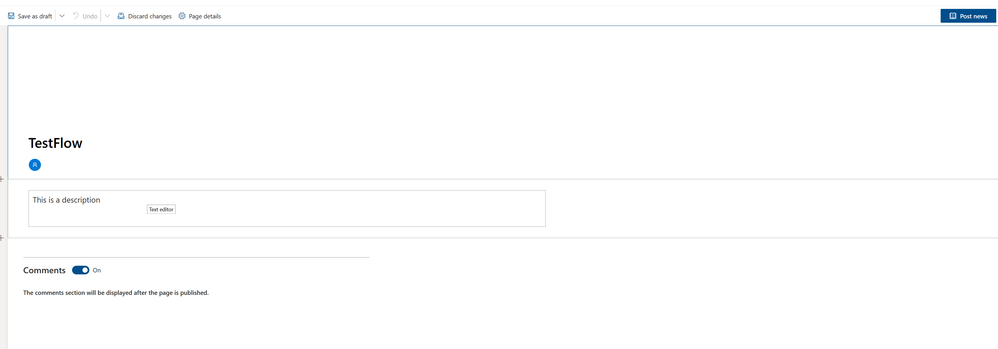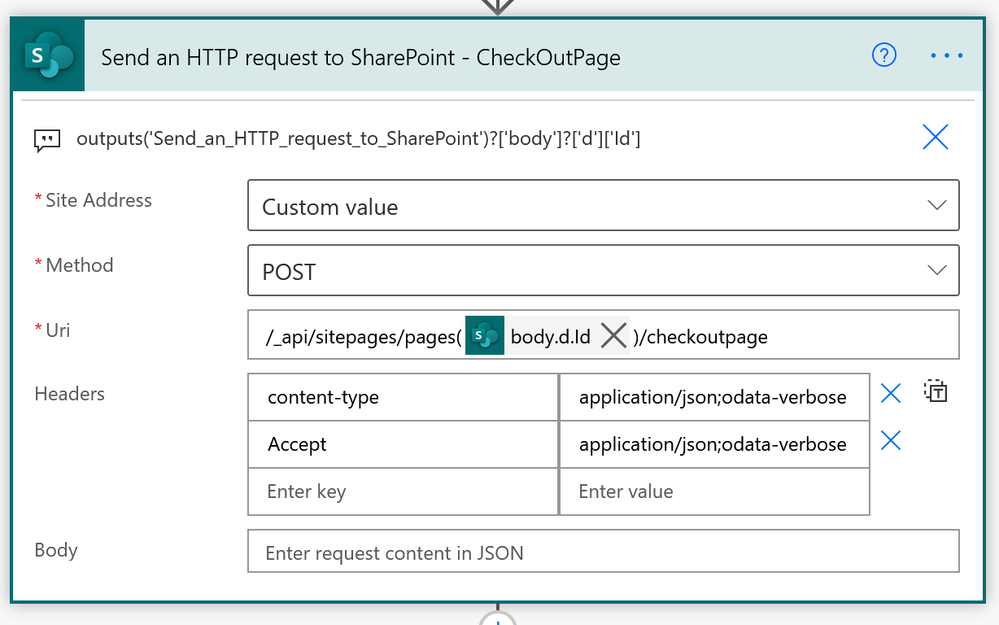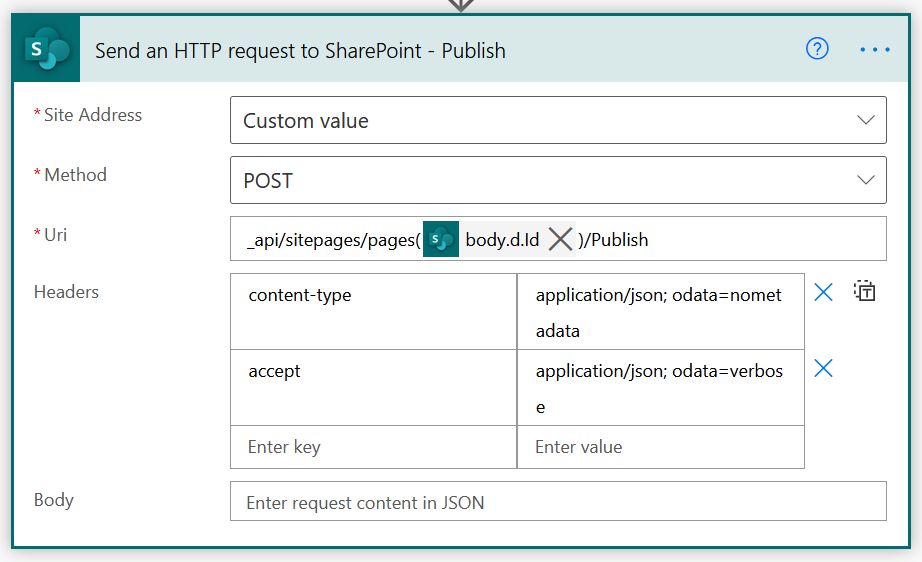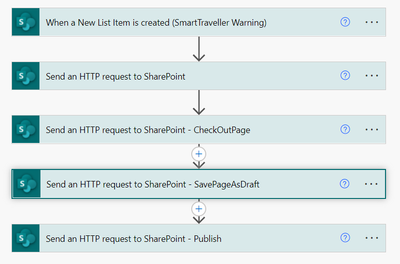- Microsoft Power Automate Community
- Welcome to the Community!
- News & Announcements
- Get Help with Power Automate
- General Power Automate Discussion
- Using Connectors
- Building Flows
- Using Flows
- Power Automate Desktop
- Process Mining
- AI Builder
- Power Automate Mobile App
- Translation Quality Feedback
- Connector Development
- Power Platform Integration - Better Together!
- Power Platform Integrations (Read Only)
- Power Platform and Dynamics 365 Integrations (Read Only)
- Galleries
- Community Connections & How-To Videos
- Webinars and Video Gallery
- Power Automate Cookbook
- Events
- 2021 MSBizAppsSummit Gallery
- 2020 MSBizAppsSummit Gallery
- 2019 MSBizAppsSummit Gallery
- Community Blog
- Power Automate Community Blog
- Community Support
- Community Accounts & Registration
- Using the Community
- Community Feedback
- Microsoft Power Automate Community
- Forums
- Get Help with Power Automate
- Building Flows
- Re: Create a news post when a list item is created
- Subscribe to RSS Feed
- Mark Topic as New
- Mark Topic as Read
- Float this Topic for Current User
- Bookmark
- Subscribe
- Printer Friendly Page
- Mark as New
- Bookmark
- Subscribe
- Mute
- Subscribe to RSS Feed
- Permalink
- Report Inappropriate Content
Create a news post when a list item is created
Is there a flow when a new list item is created it creates a news post with the info from that list item?
Solved! Go to Solution.
Accepted Solutions
- Mark as New
- Bookmark
- Subscribe
- Mute
- Subscribe to RSS Feed
- Permalink
- Report Inappropriate Content
Hi @PrasadAthalye ,
Sorry to bud in. But I think @Anonymous is talking about SharePoint news posts (pages with promoted state of 1 or 2).
If you are talking about another type of news posts, ignore my example below 😁
You could create these via the SharePoint REST API. Below is an example.
1. Add a when an item is created trigger action. Configure it to use a list.
In my example this CMS_NewsPosts list has two columns, Title and Description (both single line of text type).
2. Add a Send an HTTP request to SharePoint action. For the creating of the draft news post. Use the site address field for the destination site of the page.
URI
/_api/sitepages/pages
Body
{"__metadata":{"type":"SP.Publishing.SitePage"},"PromotedState":1,"PageLayoutType":"Article"}
3. Add a Send an HTTP request to SharePoint action. For the checkout of the page.
URI
/_api/sitepages/pages(@{outputs('Send_an_HTTP_request_to_SharePoint')?['body']?['d']['Id']})/checkoutpage
4. Add a Send an HTTP request to SharePoint action. The title and the text within the page are set.
In this example I am using the Title and a Description field from the trigger action.
URI
_api/sitepages/pages(@{outputs('Send_an_HTTP_request_to_SharePoint')?['body']?['d']['Id']})/SavePageAsDraft
Body
{
"LayoutWebpartsContent":"[{\"id\":\"cbe7b0a9-3504-44dd-a3a3-0e5cacd07788\",\"instanceId\":\"cbe7b0a9-3504-44dd-a3a3-0e5cacd07788\",\"title\":\"\\n Title area\\n \",\"description\":\"\\n Title area description\\n \",\"audiences\":[],\"serverProcessedContent\":{\"htmlStrings\":{},\"searchablePlainTexts\":{},\"imageSources\":{\"imageSource\":\"\"},\"links\":{},\"customMetadata\":{\"imageSource\":{}}},\"dataVersion\":\"1.4\",\"properties\":{\"imageSourceType\":2,\"title\":\"Test\",\"textAlignment\":\"Left\",\"showPublishDate\":false,\"authors\":[{\"id\":\"\",\"upn\":\"\",\"email\":\"\",\"name\":\"\",\"role\":\"\"}],\"showTopicHeader\":false,\"authorByline\":[\"\"],\"layoutType\":\"CutInShape\",\"titlePlaceholder\":\"Name your news post\",\"topicHeader\":\"\"},\"reservedHeight\":356}]","CanvasContent1":"[{\"controlType\":4,\"id\":\"1212fc8d-dd6b-408a-8d5d-9f1cc787efbb\",\"position\":{\"controlIndex\":2,\"sectionIndex\":1,\"sectionFactor\":12,\"zoneIndex\":1,\"layoutIndex\":1},\"addedFromPersistedData\":true,\"innerHTML\":\"@{triggerOutputs()?['body/Description']}\",\"emphasis\":{}},{\"controlType\":0,\"pageSettingsSlice\":{\"isDefaultDescription\":true,\"isDefaultThumbnail\":true}}]","Title":"@{triggerOutputs()?['body/Title']}"}
Interested in more #PowerAutomate #SharePointOnline or #MicrosoftCopilotStudio content?
Visit my blog, Subscribe to my YouTube channel or Follow me on Twitter
- Mark as New
- Bookmark
- Subscribe
- Mute
- Subscribe to RSS Feed
- Permalink
- Report Inappropriate Content
Can you please clarify what do you mean by a new post? Are you referring to a Twitter post?
Power Automate Community
- Mark as New
- Bookmark
- Subscribe
- Mute
- Subscribe to RSS Feed
- Permalink
- Report Inappropriate Content
Hi @PrasadAthalye ,
Sorry to bud in. But I think @Anonymous is talking about SharePoint news posts (pages with promoted state of 1 or 2).
If you are talking about another type of news posts, ignore my example below 😁
You could create these via the SharePoint REST API. Below is an example.
1. Add a when an item is created trigger action. Configure it to use a list.
In my example this CMS_NewsPosts list has two columns, Title and Description (both single line of text type).
2. Add a Send an HTTP request to SharePoint action. For the creating of the draft news post. Use the site address field for the destination site of the page.
URI
/_api/sitepages/pages
Body
{"__metadata":{"type":"SP.Publishing.SitePage"},"PromotedState":1,"PageLayoutType":"Article"}
3. Add a Send an HTTP request to SharePoint action. For the checkout of the page.
URI
/_api/sitepages/pages(@{outputs('Send_an_HTTP_request_to_SharePoint')?['body']?['d']['Id']})/checkoutpage
4. Add a Send an HTTP request to SharePoint action. The title and the text within the page are set.
In this example I am using the Title and a Description field from the trigger action.
URI
_api/sitepages/pages(@{outputs('Send_an_HTTP_request_to_SharePoint')?['body']?['d']['Id']})/SavePageAsDraft
Body
{
"LayoutWebpartsContent":"[{\"id\":\"cbe7b0a9-3504-44dd-a3a3-0e5cacd07788\",\"instanceId\":\"cbe7b0a9-3504-44dd-a3a3-0e5cacd07788\",\"title\":\"\\n Title area\\n \",\"description\":\"\\n Title area description\\n \",\"audiences\":[],\"serverProcessedContent\":{\"htmlStrings\":{},\"searchablePlainTexts\":{},\"imageSources\":{\"imageSource\":\"\"},\"links\":{},\"customMetadata\":{\"imageSource\":{}}},\"dataVersion\":\"1.4\",\"properties\":{\"imageSourceType\":2,\"title\":\"Test\",\"textAlignment\":\"Left\",\"showPublishDate\":false,\"authors\":[{\"id\":\"\",\"upn\":\"\",\"email\":\"\",\"name\":\"\",\"role\":\"\"}],\"showTopicHeader\":false,\"authorByline\":[\"\"],\"layoutType\":\"CutInShape\",\"titlePlaceholder\":\"Name your news post\",\"topicHeader\":\"\"},\"reservedHeight\":356}]","CanvasContent1":"[{\"controlType\":4,\"id\":\"1212fc8d-dd6b-408a-8d5d-9f1cc787efbb\",\"position\":{\"controlIndex\":2,\"sectionIndex\":1,\"sectionFactor\":12,\"zoneIndex\":1,\"layoutIndex\":1},\"addedFromPersistedData\":true,\"innerHTML\":\"@{triggerOutputs()?['body/Description']}\",\"emphasis\":{}},{\"controlType\":0,\"pageSettingsSlice\":{\"isDefaultDescription\":true,\"isDefaultThumbnail\":true}}]","Title":"@{triggerOutputs()?['body/Title']}"}
Interested in more #PowerAutomate #SharePointOnline or #MicrosoftCopilotStudio content?
Visit my blog, Subscribe to my YouTube channel or Follow me on Twitter
- Mark as New
- Bookmark
- Subscribe
- Mute
- Subscribe to RSS Feed
- Permalink
- Report Inappropriate Content
@Expiscornovus, your post has been very helpful. I'm having a hard time with the formatting on the news post.
Can you offer some pointers?
And is there a way to auto post the news post?
Thank you for everything!
- Mark as New
- Bookmark
- Subscribe
- Mute
- Subscribe to RSS Feed
- Permalink
- Report Inappropriate Content
Hi @Anonymous,
Apologies for the delayed reply.
You can use the following HTTP request to publish the news post.
Interested in more #PowerAutomate #SharePointOnline or #MicrosoftCopilotStudio content?
Visit my blog, Subscribe to my YouTube channel or Follow me on Twitter
- Mark as New
- Bookmark
- Subscribe
- Mute
- Subscribe to RSS Feed
- Permalink
- Report Inappropriate Content
Hi @Expiscornovus ,
I am getting error as :
The property '__metadata' does not exist on type 'SP.Publishing.SitePage'. Make sure to only use property names that are defined by the type.
clientRequestId: b9b3295e-01b5-433d-9822-00211bbbafc8
serviceRequestId: c94be69f-c0b5-c000-499b-0b63ef4b74ea
- Mark as New
- Bookmark
- Subscribe
- Mute
- Subscribe to RSS Feed
- Permalink
- Report Inappropriate Content
Hi @Expiscornovus Sorry for disturbing. Your solution really helped me in doing the bits I wanted for my NEWs post.
Just a tiny questions...How Can I add background Image to the news page.
I added link to the image source in the json but nothing happened , probably I am banging my head searching for the script.
Your help will be immensely appreciated/. Thanks
- Mark as New
- Bookmark
- Subscribe
- Mute
- Subscribe to RSS Feed
- Permalink
- Report Inappropriate Content
Hi @Kumars100 probably You might have figured it out by now, if not I also came across same and I typed exactly same like @Expiscornovus with space after json; odata
- Mark as New
- Bookmark
- Subscribe
- Mute
- Subscribe to RSS Feed
- Permalink
- Report Inappropriate Content
Hi @schoden,
Just had a quick look. It should be possible by updating the control like this in the CanvasContent1 section of the json.
{\"controlType\":4,\"id\":\"1212fc8d-dd6b-408a-8d5d-9f1cc787efbb\",\"position\":{\"controlIndex\":2,\"sectionIndex\":1,\"sectionFactor\":12,\"zoneIndex\":1,\"layoutIndex\":1},\"addedFromPersistedData\":true,\"innerHTML\":\"<p>This is a description<br></p><p><a href=\\\"https://www.microsoft.com\\\" data-cke-saved-href=\\\"https://www.microsoft.com\\\" target=\\\"_self\\\" data-interception=\\\"on\\\" title=\\\"https://www.microsoft.com\\\">Microsoft Hyperlink</a><br></p>\",\"emphasis\":{},\"zoneGroupMetadata\":{\"type\":0}}
Interested in more #PowerAutomate #SharePointOnline or #MicrosoftCopilotStudio content?
Visit my blog, Subscribe to my YouTube channel or Follow me on Twitter
- Mark as New
- Bookmark
- Subscribe
- Mute
- Subscribe to RSS Feed
- Permalink
- Report Inappropriate Content
- Mark as New
- Bookmark
- Subscribe
- Mute
- Subscribe to RSS Feed
- Permalink
- Report Inappropriate Content
If I wanted to format a table or something the post function fails. I am assuming I need some sort of breaks before I use special characters to set the table styles with this method? I noticed it would also fail if I had new line breaks so I made sure the string I create for my table is formatted into a single line.
Adding the Style info causing the post to fail below.
<table style="width:100%"><tr><th>Form Number</th><th>Description</th><th>Last Used Date</th></tr><tbody>
Also tried creating a variable to store my style settings but doesn't seem to apply when the page is created.
<head><style>table, td, th {border: 1px solid black;}table {border-collapse: collapse; width: 100%;}th, td {text-align: left; padding: 8px;}tr:nth-child(odd){background-color: #f2f2f2}th {background-color: #005b9a; color: white;}</style></head>
- Mark as New
- Bookmark
- Subscribe
- Mute
- Subscribe to RSS Feed
- Permalink
- Report Inappropriate Content
Hi @Expiscornovus ,
If have a file saved in Site Pages already with a promoted state 0. How can I publish it to a news page that will be displayed on the news web part?
can I simply uses the publish http request to change the promoted state from 1 to 2?
Your expertise will be greatly appreciated - Thanks.
- Mark as New
- Bookmark
- Subscribe
- Mute
- Subscribe to RSS Feed
- Permalink
- Report Inappropriate Content
I resolved my issue by using the following URIComponentToString
- Mark as New
- Bookmark
- Subscribe
- Mute
- Subscribe to RSS Feed
- Permalink
- Report Inappropriate Content
Awesome solution, @Expiscornovus, this worked great for me! You are clearly a genius. 😉 Thank you so much!
I'm wondering if you can help me take this solution a little further. I would like to write a few custom metadata values from the list to the library when the page is created. Any advice on how I can do that? I've tried a few different approaches but nothing has worked so far.
- Mark as New
- Bookmark
- Subscribe
- Mute
- Subscribe to RSS Feed
- Permalink
- Report Inappropriate Content
thanks, @Expiscornovus for the great building of the flow
I just have a problem with the step for saving as a draft it always shows me an error bad gateway. When removing the description content it ends successfully.
- Mark as New
- Bookmark
- Subscribe
- Mute
- Subscribe to RSS Feed
- Permalink
- Report Inappropriate Content
I have a similar flow built to create a site page using columns from a list. The flow works fine until I try to insert a rich text column from the list I suspect that it is failing when the html gets inserted into the POST and needs some sort of string replacement. I have used the Compose action with a replace() function to replace " with \" and can see that this action is working, but the POST still fails.
Compose:
replace(triggerOutputs()?['body/Detailed_x0020_description'],'"','\"'
Resulting POST:
- Mark as New
- Bookmark
- Subscribe
- Mute
- Subscribe to RSS Feed
- Permalink
- Report Inappropriate Content
@atolson I have noticed something for this kind of error. During the posting of the text into the site page, the text is too long and I think it is exceeding the limits of the text which is 256. I have tried to add small text and the workflow run successfully.
- Mark as New
- Bookmark
- Subscribe
- Mute
- Subscribe to RSS Feed
- Permalink
- Report Inappropriate Content
@Fatimah_33 Thanks for the suggestion, but my example has less than 256 characters (even with html tags).
- Mark as New
- Bookmark
- Subscribe
- Mute
- Subscribe to RSS Feed
- Permalink
- Report Inappropriate Content
Hi All I'm having trouble adding an Image to my news post, hoping someone might have a suggestion? I've got the flow working to create a news post when a new list item is added and publish to SP but I can't get it to add an image to the banner or the thumbnail.
{
"LayoutWebpartsContent":"[{\"id\":\"cbe7b0a9-3504-44dd-a3a3-0e5cacd07788\",\"instanceId\":\"cbe7b0a9-3504-44dd-a3a3-0e5cacd07788\",\"title\":\"\\n Title area\\n \",\"description\":\"\\n Title area description\\n \",\"audiences\":[],\"serverProcessedContent\":{\"htmlStrings\":{},\"searchablePlainTexts\":{},\"imageSources\":{\"imageSource\":\"https://companyname.sharepoint.com/:i:/s/Travel2/EZpSSl48dqtKha6lmzjRc2MBN3ZlRXUZA1Noo7K7i6k74w?e=2a..."},\"links\":{},\"customMetadata\":{\"imageSource\":{}}},\"dataVersion\":\"1.4\",\"properties\":{\"imageSourceType\":2,\"title\":\"Test\",\"textAlignment\":\"Left\",\"showPublishDate\":false,\"authors\":[{\"id\":\"\",\"upn\":\"\",\"email\":\"\",\"name\":\"\",\"role\":\"\"}],\"showTopicHeader\":false,\"authorByline\":[\"\"],\"layoutType\":\"CutInShape\",\"titlePlaceholder\":\"Name your news post\",\"topicHeader\":\"\"},\"reservedHeight\":356}]","CanvasContent1":"[{\"controlType\":4,\"id\":\"1212fc8d-dd6b-408a-8d5d-9f1cc787efbb\",\"position\":{\"controlIndex\":2,\"sectionIndex\":1,\"sectionFactor\":12,\"zoneIndex\":1,\"layoutIndex\":1},\"addedFromPersistedData\":true,\"innerHTML\":\"<p>The warning level has been issued as @{triggerOutputs()?['body/Warning_x0020_Level/Value']} <br></p><p><a href=\\\"https://companyname.sharepoint.com/:i:/s/Travel2/EbHJU0iSw8VIhxdPEKxHXz0BUWfckidbBJKlbhQiJcTKBQ?e=04...\\" data-cke-saved-href=\\\"https://companyname.sharepoint.com/:i:/s/Travel2/EbHJU0iSw8VIhxdPEKxHXz0BUWfckidbBJKlbhQiJcTKBQ?e=04...\\" target=\\\"_self\\\" data-interception=\\\"on\\\" title=\\\"https://companyname.sharepoint.com/sites/Travel2/_layouts/15/listform.aspx?PageType=4&ListId=08c359e...\\">Click here to read the full Warning details for item @{triggerOutputs()?['body/ID']}</a><br></p>\",\"emphasis\":{}},{\"controlType\":0,\"pageSettingsSlice\":{\"isDefaultDescription\":true,\"isDefaultThumbnail\":true}}]","AuthorByline": [],"TopicHeader": "","BannerImageUrl": "https://companyname.sharepoint.com/:i:/s/Travel2/EbHJU0iSw8VIhxdPEKxHXz0BUWfckidbBJKlbhQiJcTKBQ?e=5v...","Title":"@{triggerOutputs()?['body/Title']}"
What I end up with is
(thumbnail)
When I click on the news post it opens to this
What am I missing???
Just to be clear the body of the news is orriginally comming from an email directly to myself from an external party, upon receipt a new list item is added to SP.
Any suggestions would be extreemly appreciated.
- Mark as New
- Bookmark
- Subscribe
- Mute
- Subscribe to RSS Feed
- Permalink
- Report Inappropriate Content
Hi there. Your steps worked for me! I wish you had a guide or link to tell us how you wrote all that code down. On top of that, I would like to assign a metadata category to the News Post once it is created by the flow. Where would I add this into the flow? Do you have a online book that will allow me to learn how to edit the json so I can learn how to use these HTTP flow actions?
Thanks,
Cory
Helpful resources
Reminder: To register for the Community Ambassador Call on June 13th
Calling all Super Users & User Group Leaders Reminder: To register for the Community Ambassador Call on June 13th—for an exclusive event for User Group Leaders and Super Users! This month is packed with exciting updates and activities within our community. What's Happening: Community Updates: We'll share the latest developments and what's new in our vibrant community.Special Guest Speaker: Get ready for an insightful talk and live demo of Microsoft Copilot Studio templates by our special guest.Regular Updates: Stay informed with our routine updates for User Groups and Super Users.Community Insights: We'll provide general information about ongoing and upcoming community initiatives. Don't Miss Out: Register Now: Choose the session that fits your schedule best.Check your private messages or Super User Forum for registration links. We're excited to connect with you and continue building a stronger community together. See you at the call!
Tuesday Tip | How to Provide Feedback
It's time for another TUESDAY TIPS, your weekly connection with the most insightful tips and tricks that empower both newcomers and veterans in the Power Platform Community! Every Tuesday, we bring you a curated selection of the finest advice, distilled from the resources and tools in the Community. Whether you’re a seasoned member or just getting started, Tuesday Tips are the perfect compass guiding you across the dynamic landscape of the Power Platform Community. We are always looking to improve your experience on our community platform, and your feedback is invaluable to us. Whether it's a suggestion for a new feature, an idea to enhance the platform, or a concern you'd like to address, we want to hear from you! How to Share Your Feedback: Each of our communities has its own Feedback forum where the Community Managers can assist you directly in. ● Power Apps ● Power Automate ● Power Pages ● Copilot Studio We also have many articles on community account FAQs, or how to navigate the community, which can be found below. Community Accounts & Registration: https://powerusers.microsoft.com/t5/Community-Accounts-Registration/tkb-p/pa_community_accounts_regi... Using the Community: https://powerusers.microsoft.com/t5/Using-the-Community/tkb-p/pa_using_the_community Our Commitment to You: We are committed to creating a collaborative and supportive environment. All feedback is reviewed by our community managers, and we strive to implement changes that will benefit all members. Thank you for being a part of our community. Your contributions help us grow and improve together!
Copilot Cookbook Challenge | Win Tickets to the Power Platform Conference
We are excited to announce the "The Copilot Cookbook Community Challenge is a great way to showcase your creativity and connect with others. Plus, you could win tickets to the Power Platform Community Conference in Las Vegas in September 2024 as an amazing bonus. Two ways to enter: 1. Copilot Studio: https://aka.ms/CS_Copilot_Cookbook_Challenge 2. Power Apps Copilot Cookbook Gallery: https://aka.ms/PA_Copilot_Cookbook_Challenge There will be 5 chances to qualify for the final drawing: Early Bird Entries: March 1 - June 2Week 1: June 3 - June 9Week 2: June 10 - June 16Week 3: June 17 - June 23Week 4: June 24 - June 30 At the end of each week, we will draw 5 random names from every user who has posted a qualifying Copilot Studio template, sample or demo in the Copilot Studio Cookbook or a qualifying Power Apps Copilot sample or demo in the Power Apps Copilot Cookbook. Users who are not drawn in a given week will be added to the pool for the next week. Users can qualify more than once, but no more than once per week. Four winners will be drawn at random from the total qualifying entrants. If a winner declines, we will draw again at random for the next winner. A user will only be able to win once. If they are drawn multiple times, another user will be drawn at random. Prizes: One Pass to the Power Platform Conference in Las Vegas, Sep. 18-20, 2024 ($1800 value, does not include travel, lodging, or any other expenses) Winners are also eligible to do a 10-minute presentation of their demo or solution in a community solutions showcase at the event. To qualify for the drawing, templates, samples or demos must be related to Copilot Studio or a Copilot feature of Power Apps, Power Automate, or Power Pages, and must demonstrate or solve a complete unique and useful business or technical problem. Power Automate and Power Pagers posts should be added to the Power Apps Cookbook. Final determination of qualifying entries is at the sole discretion of Microsoft. Weekly updates and the Final random winners will be posted in the News & Announcements section in the communities on July 29th, 2024. Did you submit entries early? Early Bird Entries March 1 - June 2: If you posted something in the "early bird" time frame complete this form: https://aka.ms/Copilot_Challenge_EarlyBirds if you would like to be entered in the challenge.
May 2024 Community Newsletter
It's time for the May Community Newsletter, where we highlight the latest news, product releases, upcoming events, and the amazing work of our outstanding Community members. If you're new to the Community, please make sure to follow the latest News & Announcements and check out the Community on LinkedIn as well! It's the best way to stay up-to-date with all the news from across Microsoft Power Platform and beyond. COMMUNITY HIGHLIGHTS Check out the most active community members of the last month! These hardworking members are posting regularly, answering questions, kudos, and providing top solutions in their communities. We are so thankful for each of you--keep up the great work! If you hope to see your name here next month, follow these awesome community members to see what they do! Power AppsPower AutomateCopilot StudioPower PagesWarrenBelzcreativeopinionExpiscornovusFubarAmikNived_NambiarPstork1OliverRodriguesmmbr1606ManishSolankiMattJimisonragavanrajantimlSudeepGhatakNZrenatoromaoLucas001iAm_ManCatAlexEncodianfernandosilvaOOlashynJmanriqueriosChriddle BCBuizerExpiscornovus a33ikBCBuizer SebSDavid_MA dpoggermannPstork1 LATEST NEWS We saw a whole host of amazing announcements at this year's #MSBuild, so we thought we'd share with you a bite sized breakdown of the big news via blogs from Charles Lamanna, Sangya Singh, Ryan Cunningham, Kim Manis, Nirav Shah, Omar Aftab, and ✊🏾Justin Graham : New ways of development with copilots and Microsoft Power PlatformRevolutionize the way you work with Automation and AIPower Apps is making it easier for developers to build with Microsoft Copilot and each otherCopilot in Microsoft Fabric is now generally available in Power BIUnlock new levels of productivity with Microsoft Dataverse and Microsoft Copilot StudioMicrosoft Copilot Studio: Building copilots with agent capabilitiesMicrosoft Power Pages is bringing the new standard in secure, AI-powered capabilities If you'd like to relive some of the highlights from Microsoft Build 2024, click the image below to watch a great selection of on-demand Keynotes and sessions! WorkLab Podcast with Charles Lamanna Check out the latest episode of the WorkLab podcast with CVP of Business Apps and Platforms at Microsoft, Charles Lamanna, as he explains the ever-expanding evolution of Copilot, and how AI is offering new opportunities for business leaders. Grab yourself a coffee and click the image below to take a listen. Event Recap: European Collaboration and Cloud Summits 2024 Click the image below to read a great recap by Mark Kashman about the recent European Collaboration Summit and European Cloud Summit held in Germany during May 2024. Great work everybody! UPCOMING EVENTS European Power Platform Conference - SOLD OUT! Congrats to everyone who managed to grab a ticket for the now SOLD OUT European Power Platform Conference, which takes place in beautiful Brussels, Belgium, on 11-13th June. With a great keynote planned from Ryan Cunningham and Sangya Singh, plus expert sessions from the likes of Aaron Rendell, Amira Beldjilali, Andrew Bibby, Angeliki Patsiavou, Ben den Blanken, Cathrine Bruvold, Charles Sexton, Chloé Moreau, Chris Huntingford, Claire Edgson, Damien Bird, Emma-Claire Shaw, Gilles Pommier, Guro Faller, Henry Jammes, Hugo Bernier, Ilya Fainberg, Karen Maes, Lindsay Shelton, Mats Necker, Negar Shahbaz, Nick Doelman, Paulien Buskens, Sara Lagerquist, Tricia Sinclair, Ulrikke Akerbæk, and many more, it looks like the E in #EPPC24 stands for Epic! Click the image below for a full run down of the exciting sessions planned, and remember, you'll need to move quickly for tickets to next year's event! AI Community Conference - New York - Friday 21st June Check out the AI Community Conference, which takes place at the Microsoft Corporate building on Friday 21st June at 11 Times Square in New York City. Here, you'll have the opportunity to explore the latest trends and breakthroughs in AI technology alongside fellow enthusiasts and experts, with speakers on the day including Arik Kalininsky, Sherry Xu, Xinran Ma, Jared Matfess, Mihail Mateev, Andrei Khaidarov, Ruven Gotz, Nick Brattoli, Amit Vasu, and more. So, whether you're a seasoned professional or just beginning your journey into AI, click the image below to find out more about this exciting NYC event. TechCon365 & Power Platform Conference - D.C. - August 12-16th ** EARLY BIRD TICKETS END MAY 31ST! ** Today's the perfect time to grab those early bird tickets for the D.C. TechCon365 & PWRCON Conference at the Walter E Washington Center on August 12-16th! Featuring the likes of Tamara Bredemus, Sunny Eltepu, Lindsay Shelton, Brian Alderman, Daniel Glenn, Julie Turner, Jim Novak, Laura Rogers, Microsoft MVP, John White, Jason Himmelstein, Luc Labelle, Emily Mancini, MVP, UXMC, Fabian Williams, Emma Wiehe, Amarender Peddamalku, and many more, this is the perfect event for those that want to gain invaluable insights from industry experts. Click the image below to grab your tickets today! Power Platform Community Conference - Sept. 18-20th 2024 Check out some of the sessions already planned for the Power Platform Community Conference in Las Vegas this September. Holding all the aces we have Kristine Kolodziejski, Lisa Crosbie, Daniel Christian, Dian Taylor, Scott Durow🌈, David Yack, Michael O. and Aiden Kaskela, who will be joining the #MicrosoftCommunity for a series of high-stakes sessions! Click the image below to find out more as we go ALL-IN at #PPCC24! For more events, click the image below to visit the Community Days website.
Check out the Copilot Studio Cookbook today!
We are excited to announce our new Copilot Cookbook Gallery in the Copilot Studio Community. We can't wait for you to share your expertise and your experience! Join us for an amazing opportunity where you'll be one of the first to contribute to the Copilot Cookbook—your ultimate guide to mastering Microsoft Copilot. Whether you're seeking inspiration or grappling with a challenge while crafting apps, you probably already know that Copilot Cookbook is your reliable assistant, offering a wealth of tips and tricks at your fingertips--and we want you to add your expertise. What can you "cook" up? Click this link to get started: https://aka.ms/CS_Copilot_Cookbook_Gallery Don't miss out on this exclusive opportunity to be one of the first in the Community to share your app creation journey with Copilot. We'll be announcing a Cookbook Challenge very soon and want to make sure you one of the first "cooks" in the kitchen. Don't miss your moment--start submitting in the Copilot Cookbook Gallery today! Thank you, Engagement Team
Announcing Power Apps Copilot Cookbook Gallery
We are excited to share that the all-new Copilot Cookbook Gallery for Power Apps is now available in the Power Apps Community, full of tips and tricks on how to best use Microsoft Copilot as you develop and create in Power Apps. The new Copilot Cookbook is your go-to resource when you need inspiration--or when you're stuck--and aren't sure how to best partner with Copilot while creating apps. Whether you're looking for the best prompts or just want to know about responsible AI use, visit Copilot Cookbook for regular updates you can rely on--while also serving up some of your greatest tips and tricks for the Community. Check Out the new Copilot Cookbook for Power Apps today: Copilot Cookbook - Power Platform Community. We can't wait to see what you "cook" up!
| User | Count |
|---|---|
| 45 | |
| 22 | |
| 22 | |
| 11 | |
| 10 |
| User | Count |
|---|---|
| 77 | |
| 39 | |
| 30 | |
| 20 | |
| 18 |