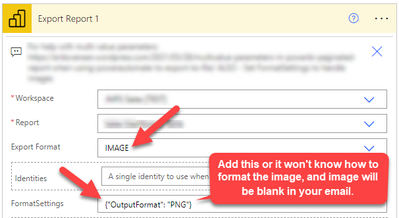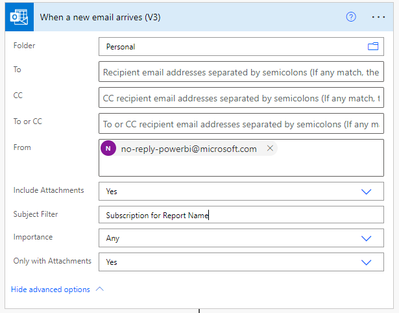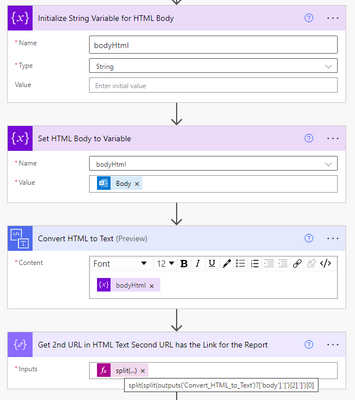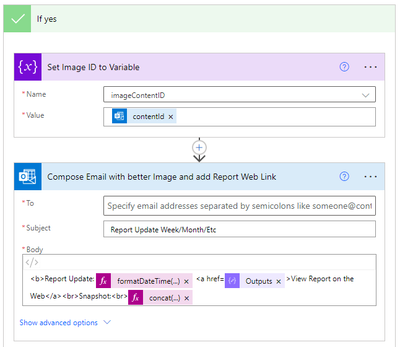- Microsoft Power Automate Community
- Welcome to the Community!
- News & Announcements
- Get Help with Power Automate
- General Power Automate Discussion
- Using Connectors
- Building Flows
- Using Flows
- Power Automate Desktop
- Process Mining
- AI Builder
- Power Automate Mobile App
- Translation Quality Feedback
- Connector Development
- Power Platform Integration - Better Together!
- Power Platform Integrations (Read Only)
- Power Platform and Dynamics 365 Integrations (Read Only)
- Galleries
- Community Connections & How-To Videos
- Webinars and Video Gallery
- Power Automate Cookbook
- Events
- 2021 MSBizAppsSummit Gallery
- 2020 MSBizAppsSummit Gallery
- 2019 MSBizAppsSummit Gallery
- Community Blog
- Power Automate Community Blog
- Community Support
- Community Accounts & Registration
- Using the Community
- Community Feedback
- Microsoft Power Automate Community
- Forums
- Get Help with Power Automate
- Building Flows
- Re: Embed Power BI image inside Flow email action
- Subscribe to RSS Feed
- Mark Topic as New
- Mark Topic as Read
- Float this Topic for Current User
- Bookmark
- Subscribe
- Printer Friendly Page
- Mark as New
- Bookmark
- Subscribe
- Mute
- Subscribe to RSS Feed
- Permalink
- Report Inappropriate Content
Embed Power BI image inside Flow email action
Hi,
Not sure if this question fits in Flow or Power BI (PBI) forum. I've created an alert in PBI that can be used in Flow. The action of the trigger is to send an email from Outlook to a group to tell them the PBI report is updated. The data refresh in PBI occurs automatically everyday.
Question: instead of just including a hyperlink in the Flow Outlook email body, is there a way to embed a picture of the PBI report similar to the subscribe function in PBI where an image of the report is included in the body and attachment of the email subscription notification? If not, are there other ways to achieve this?
Thanks
Solved! Go to Solution.
Accepted Solutions
- Mark as New
- Bookmark
- Subscribe
- Mute
- Subscribe to RSS Feed
- Permalink
- Report Inappropriate Content
Hi @2makeitwork ,
Sorry for the requirement couldn't be achieved in Microsoft flow currently since the function to embed power Bi image in flow email that you mentioned is not supported in Microsoft flow currently.
Best Regards,
Alice
Community Support Team _ Alice Zhang
If this post helps, then please consider Accept it as the solution to help the other members find it more quickly.
- Mark as New
- Bookmark
- Subscribe
- Mute
- Subscribe to RSS Feed
- Permalink
- Report Inappropriate Content
Hi @2makeitwork ,
Sorry for the requirement couldn't be achieved in Microsoft flow currently since the function to embed power Bi image in flow email that you mentioned is not supported in Microsoft flow currently.
Best Regards,
Alice
Community Support Team _ Alice Zhang
If this post helps, then please consider Accept it as the solution to help the other members find it more quickly.
- Mark as New
- Bookmark
- Subscribe
- Mute
- Subscribe to RSS Feed
- Permalink
- Report Inappropriate Content
Hi @2makeitwork ,
Sorry this is late but it might help someone else. I followed the example in this youtube video: How to Send Email with Image using Power Automate - YouTube. He copies the file content into an "Initialize Variable" step and the uses the variable in the email body. He uses a Sharepoint file as the input but I substituted "Get file content using Path" step with "Export To File for Power BI Reports" and it worked perfectly.
1. Create an "Export To File for Power BI Reports" step and set Export Format to PNG
2. Create an "Initialize Variable" step - set Type to "String" and Value to:
<img src="data:image/png;base64,@{body('Export_To_File_for_Power_BI_Reports')['body']['$content']}"/><br>
3. Create a "Send to email (V2)" step and put the Variable in the body:
@{variables('ImageTag')}
Kind Regards,
Sean
- Mark as New
- Bookmark
- Subscribe
- Mute
- Subscribe to RSS Feed
- Permalink
- Report Inappropriate Content
Hey @Anonymous
I am interested in what you did 🙂
I know it's been a while since you shared your solution, but do you happen to still have the setup in place? Could you perhaps share a screenshot of it?
Best,
Julien
- Mark as New
- Bookmark
- Subscribe
- Mute
- Subscribe to RSS Feed
- Permalink
- Report Inappropriate Content
@julienvdc @Anonymous
I got this to work after 2 hours of trial and error. The one elusive modification for Power BI is the need to specify the image format. This was glossed over by @Anonymous and wasn't in any tutorial I could find anywhere.
You need to add the following JSON to the "FormatSettings" box in the Power BI export connector for Power Automate:
{"OutputFormat": "PNG"}
I found the JSON specification here:
Export Power BI embedded analytics paginated reports API - Power BI | Microsoft Docs
Also, the instructions from @Anonymous show a slightly inaccurate code snippet for setting the variable value because this forum mangles the colon in the snippet. SO PLEASE REPLACE THE TEXT "[COLON]" BELOW WITH AN ACTUAL ":"
<img src="data[COLON]image/png;base64,@{outputs('Export_Report_1')?['body'].$content}"/>
... where "Export_Report_1" is the name of your Power BI export step.
This is the actual snippet you'll need if you are following the instructions in the YouTube video:
<img src="data[COLON]image/png;base64,"/>
Just put your expression (that the video shows you how to create) right before the rightmost double quote.
- Mark as New
- Bookmark
- Subscribe
- Mute
- Subscribe to RSS Feed
- Permalink
- Report Inappropriate Content
- Mark as New
- Bookmark
- Subscribe
- Mute
- Subscribe to RSS Feed
- Permalink
- Report Inappropriate Content
Hey @_DB_ seem like you're using a paginated report, correct?
I have a non-paginated report and the config is thus slightly different (looks like what @Anonymous was working with)... I am still struggling to this image export inserted within the body of the email... Any experience with non-paginated reports?
- Mark as New
- Bookmark
- Subscribe
- Mute
- Subscribe to RSS Feed
- Permalink
- Report Inappropriate Content
Hey everyone!
In the end I managed to get to what I wanted!
I did a mix of what you guys have said and what was described here: https://spknowledge.com/2021/04/28/power-automate-send-email-with-embeded-image/
- Mark as New
- Bookmark
- Subscribe
- Mute
- Subscribe to RSS Feed
- Permalink
- Report Inappropriate Content
This question showed up as one of the top results in Google and I decided to add an answer for those that may see this question later.
I have created a flow that activates on the Subscription email.
The flow is a simple email trigger, I setup the Power BI subscription to only be sent to me:
After the email arrives I initialize a String Variable and set the HTML Body to it, I then convert the HTML of the body to Text and save the Second URL to a Compose.
(This HTML step can be skipped, I am doing it to retrieve the Power BI Report Link/URL so I can include it in my Custom Email.)
The next step is to grab the Power BI Image that is included in the Subscription Email. As we know, the subscription email has a very small image and in most cases useless.
For this I initialize a second String Variable to store the Image ID:
Now we loop the attachments, the Subscription contains 1 attachment when you see it in outlook but in reality the system sees two attachments, the image attached to the email and the image in the body of the email. We are interested in the Image in the body, the other attachment is not usable.
We use a condition/If then statement to check if the attachment "Is Inline" which means its part of the email body.
And if so (if yes) we create get the Image ID and create the Email to be forwarded with a full size image and the Power BI Link:
The three very important pieces of code in the email body are to get todays Date, the URL for the Power BI Report, and the HTML Code to display the image:
You could add additional HTML Code, such as your Signature and other details.
- Mark as New
- Bookmark
- Subscribe
- Mute
- Subscribe to RSS Feed
- Permalink
- Report Inappropriate Content
Thank you! This is exactly what I needed!
Helpful resources
Celebrating the May Super User of the Month: Laurens Martens
@LaurensM is an exceptional contributor to the Power Platform Community. Super Users like Laurens inspire others through their example, encouragement, and active participation. We are excited to celebrated Laurens as our Super User of the Month for May 2024. Consistent Engagement: He consistently engages with the community by answering forum questions, sharing insights, and providing solutions. Laurens dedication helps other users find answers and overcome challenges. Community Expertise: As a Super User, Laurens plays a crucial role in maintaining a knowledge sharing environment. Always ensuring a positive experience for everyone. Leadership: He shares valuable insights on community growth, engagement, and future trends. Their contributions help shape the Power Platform Community. Congratulations, Laurens Martens, for your outstanding work! Keep inspiring others and making a difference in the community! Keep up the fantastic work!
Check out the Copilot Studio Cookbook today!
We are excited to announce our new Copilot Cookbook Gallery in the Copilot Studio Community. We can't wait for you to share your expertise and your experience! Join us for an amazing opportunity where you'll be one of the first to contribute to the Copilot Cookbook—your ultimate guide to mastering Microsoft Copilot. Whether you're seeking inspiration or grappling with a challenge while crafting apps, you probably already know that Copilot Cookbook is your reliable assistant, offering a wealth of tips and tricks at your fingertips--and we want you to add your expertise. What can you "cook" up? Click this link to get started: https://aka.ms/CS_Copilot_Cookbook_Gallery Don't miss out on this exclusive opportunity to be one of the first in the Community to share your app creation journey with Copilot. We'll be announcing a Cookbook Challenge very soon and want to make sure you one of the first "cooks" in the kitchen. Don't miss your moment--start submitting in the Copilot Cookbook Gallery today! Thank you, Engagement Team
Announcing Power Apps Copilot Cookbook Gallery
We are excited to share that the all-new Copilot Cookbook Gallery for Power Apps is now available in the Power Apps Community, full of tips and tricks on how to best use Microsoft Copilot as you develop and create in Power Apps. The new Copilot Cookbook is your go-to resource when you need inspiration--or when you're stuck--and aren't sure how to best partner with Copilot while creating apps. Whether you're looking for the best prompts or just want to know about responsible AI use, visit Copilot Cookbook for regular updates you can rely on--while also serving up some of your greatest tips and tricks for the Community. Check Out the new Copilot Cookbook for Power Apps today: Copilot Cookbook - Power Platform Community. We can't wait to see what you "cook" up!
Welcome to the Power Automate Community
You are now a part of a fast-growing vibrant group of peers and industry experts who are here to network, share knowledge, and even have a little fun. Now that you are a member, you can enjoy the following resources: Welcome to the Community News & Announcements: The is your place to get all the latest news around community events and announcements. This is where we share with the community what is going on and how to participate. Be sure to subscribe to this board and not miss an announcement. Get Help with Power Automate Forums: If you're looking for support with any part of Power Automate, our forums are the place to go. From General Power Automate forums to Using Connectors, Building Flows and Using Flows. You will find thousands of technical professionals, and Super Users with years of experience who are ready and eager to answer your questions. You now have the ability to post, reply and give "kudos" on the Power Automate community forums. Make sure you conduct a quick search before creating a new post because your question may have already been asked and answered. Galleries: The galleries are full of content and can assist you with information on creating a flow in our Webinars and Video Gallery, and the ability to share the flows you have created in the Power Automate Cookbook. Stay connected with the Community Connections & How-To Videos from the Microsoft Community Team. Check out the awesome content being shared there today. Power Automate Community Blog: Over the years, more than 700 Power Automate Community Blog articles have been written and published by our thriving community. Our community members have learned some excellent tips and have keen insights on the future of process automation. In the Power Automate Community Blog, you can read the latest Power Automate-related posts from our community blog authors around the world. Let us know if you'd like to become an author and contribute your own writing — everything Power Automate-related is welcome. Community Support: Check out and learn more about Using the Community for tips & tricks. Let us know in the Community Feedback board if you have any questions or comments about your community experience. Again, we are so excited to welcome you to the Microsoft Power Automate community family. Whether you are brand new to the world of process automation or you are a seasoned Power Automate veteran - our goal is to shape the community to be your 'go to' for support, networking, education, inspiration and encouragement as we enjoy this adventure together. Power Automate Community Team
Hear what's next for the Power Up Program
Hear from Principal Program Manager, Dimpi Gandhi, to discover the latest enhancements to the Microsoft #PowerUpProgram, including a new accelerated video-based curriculum crafted with the expertise of Microsoft MVPs, Rory Neary and Charlie Phipps-Bennett. If you’d like to hear what’s coming next, click the link below to sign up today! https://aka.ms/PowerUp
Tuesday Tip | How to Report Spam in Our Community
It's time for another TUESDAY TIPS, your weekly connection with the most insightful tips and tricks that empower both newcomers and veterans in the Power Platform Community! Every Tuesday, we bring you a curated selection of the finest advice, distilled from the resources and tools in the Community. Whether you’re a seasoned member or just getting started, Tuesday Tips are the perfect compass guiding you across the dynamic landscape of the Power Platform Community. As our community family expands each week, we revisit our essential tools, tips, and tricks to ensure you’re well-versed in the community’s pulse. Keep an eye on the News & Announcements for your weekly Tuesday Tips—you never know what you may learn! Today's Tip: How to Report Spam in Our Community We strive to maintain a professional and helpful community, and part of that effort involves keeping our platform free of spam. If you encounter a post that you believe is spam, please follow these steps to report it: Locate the Post: Find the post in question within the community.Kebab Menu: Click on the "Kebab" menu | 3 Dots, on the top right of the post.Report Inappropriate Content: Select "Report Inappropriate Content" from the menu.Submit Report: Fill out any necessary details on the form and submit your report. Our community team will review the report and take appropriate action to ensure our community remains a valuable resource for everyone. Thank you for helping us keep the community clean and useful!
| User | Count |
|---|---|
| 53 | |
| 30 | |
| 28 | |
| 21 | |
| 11 |
| User | Count |
|---|---|
| 85 | |
| 42 | |
| 35 | |
| 24 | |
| 19 |