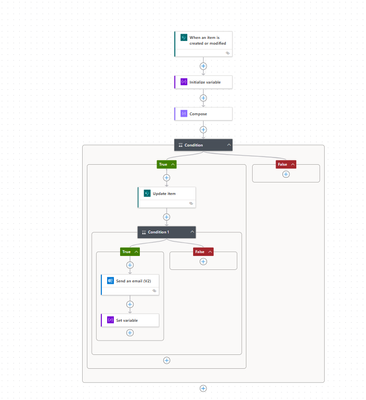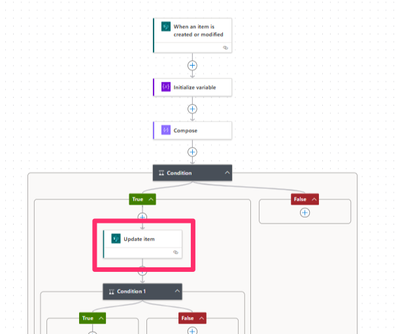- Microsoft Power Automate Community
- Welcome to the Community!
- News & Announcements
- Get Help with Power Automate
- General Power Automate Discussion
- Using Connectors
- Building Flows
- Using Flows
- Power Automate Desktop
- Process Mining
- AI Builder
- Power Automate Mobile App
- Translation Quality Feedback
- Connector Development
- Power Platform Integration - Better Together!
- Power Platform Integrations (Read Only)
- Power Platform and Dynamics 365 Integrations (Read Only)
- Galleries
- Community Connections & How-To Videos
- Webinars and Video Gallery
- Power Automate Cookbook
- Events
- 2021 MSBizAppsSummit Gallery
- 2020 MSBizAppsSummit Gallery
- 2019 MSBizAppsSummit Gallery
- Community Blog
- Power Automate Community Blog
- Community Support
- Community Accounts & Registration
- Using the Community
- Community Feedback
- Microsoft Power Automate Community
- Forums
- Get Help with Power Automate
- Building Flows
- Re: Error email attachments from lists
- Subscribe to RSS Feed
- Mark Topic as New
- Mark Topic as Read
- Float this Topic for Current User
- Bookmark
- Subscribe
- Printer Friendly Page
- Mark as New
- Bookmark
- Subscribe
- Mute
- Subscribe to RSS Feed
- Permalink
- Report Inappropriate Content
Error email attachments from lists
I have an approval flow set up. the trigger is a column for AVG Order QTY. If that qty us less than a certain number, it will update the status column of that item to "In Review" and send an email to the needed reviewer. It works but it keeps sending the same email over and over again. In the flow image below, I tried an initialize variable called EmailSent and set the value to false at the beginning of my flow. After the Email action I added a set variable action to change the value of the EmailSent variable to ture. Before that i tried a terminate action after the email action... neither have worked. I would be grateful for any help on this matter.
Solved! Go to Solution.
Accepted Solutions
- Mark as New
- Bookmark
- Subscribe
- Mute
- Subscribe to RSS Feed
- Permalink
- Report Inappropriate Content
@cliff2moore Sorry, I should have clarified. I linked the video tutorial so you could follow along with this section where I cover how to add trigger conditions for the same trigger. Although the scenario covered in the tutorial isn't exactly the same as yours, the concept covered in the tutorial can be used in your flow.
The issue with your flow is that without trigger conditions in your flow trigger, your flow will trigger each time a new item is created or modified in your list. Specifically, each time your condition returns true in your flow you will be triggering your flow again when you run the Update Item action.
Trigger conditions in a flow trigger will mean that your flow will only run when the trigger conditions added to the flow trigger are true.
In your case, your trigger condition needs to check for the following:
- qty is less than a certain number
- status column is equal to (whatever status it is before it's changed to In Review)
This way, when your flow updates the item status to In Review — this flow will not trigger.
I would recommend creating a new flow with just the trigger (just like I demonstrate in the tutorial) to ensure you can get your flow to only trigger when you want it to.
If I helped you solve your problem—please mark my post as a solution ✅.
Consider giving me a 👍 if you liked my response!
👉 Level up your Power Automate skills by checking out my tutorials on YouTube
👉 Tips and Tricks on TikTok and Instagram
- Mark as New
- Bookmark
- Subscribe
- Mute
- Subscribe to RSS Feed
- Permalink
- Report Inappropriate Content
@cliff2moore Your flow is using the When an Item is created or modified trigger. Unless you have Trigger Conditions set up in your flow trigger, your flow will trigger every time an item is created or modified in ur SP list.
Check out this YT Tutorial for more details on how to add Trigger Conditions to your flow: 4 Ways You Can Use Trigger Conditions in Your Microsoft Power Automate Flow
If you are using an Automated Cloud flow trigger in your flow—you need to consider adding trigger conditions.
Do YOU 🫵 know what a trigger condition is? Trigger conditions can be set in most flow triggers. These conditions you set must be true for the trigger to fire. In this Power Automate tutorial, I’m going to show you how to use trigger conditions in your flows to control when your Power Automate flows trigger.
If your plan has flow run limits—you can avoid triggering your flows unnecessarily by using trigger conditions.
I’ll cover four different flow examples that would benefit from trigger conditions:
⚡️ Triggering a flow when a column is changed to a specific value
⚡️ Triggering a Flow When an Event Updated or Deleted
⚡️ Triggering a Flow When a New Folder is Created
⚡️ Triggering a Flow When a Specific Email is Received I’ll also show you a trick on how to easily create the expressions needed and give you a few tips on how to troubleshoot your flow.
IN THIS VIDEO:
✅ Four different flows that would benefit from trigger conditions
✅ What is a trigger condition?
✅ How to add a trigger condition to your flow
✅ How to trigger a flow when a column is changed to a specific value
✅ How to trigger a flow when an event is updated or Deleted
✅ How to trigger a flow when a new folder is created
✅ How to trigger a flow when a specific email is received
✅ How to troubleshoot a trigger condition
✅ How to prevent case sensitivity issues with a trigger condition
✅ How to use the filter array action to easily compose an expression that can be used in a trigger condition
- Mark as New
- Bookmark
- Subscribe
- Mute
- Subscribe to RSS Feed
- Permalink
- Report Inappropriate Content
Thanks for the tips, I couldn't see the correlation between the content in your video and my specific problem though.
- Mark as New
- Bookmark
- Subscribe
- Mute
- Subscribe to RSS Feed
- Permalink
- Report Inappropriate Content
@cliff2moore Sorry, I should have clarified. I linked the video tutorial so you could follow along with this section where I cover how to add trigger conditions for the same trigger. Although the scenario covered in the tutorial isn't exactly the same as yours, the concept covered in the tutorial can be used in your flow.
The issue with your flow is that without trigger conditions in your flow trigger, your flow will trigger each time a new item is created or modified in your list. Specifically, each time your condition returns true in your flow you will be triggering your flow again when you run the Update Item action.
Trigger conditions in a flow trigger will mean that your flow will only run when the trigger conditions added to the flow trigger are true.
In your case, your trigger condition needs to check for the following:
- qty is less than a certain number
- status column is equal to (whatever status it is before it's changed to In Review)
This way, when your flow updates the item status to In Review — this flow will not trigger.
I would recommend creating a new flow with just the trigger (just like I demonstrate in the tutorial) to ensure you can get your flow to only trigger when you want it to.
If I helped you solve your problem—please mark my post as a solution ✅.
Consider giving me a 👍 if you liked my response!
👉 Level up your Power Automate skills by checking out my tutorials on YouTube
👉 Tips and Tricks on TikTok and Instagram
Helpful resources
Check out the Copilot Studio Cookbook today!
We are excited to announce our new Copilot Cookbook Gallery in the Copilot Studio Community. We can't wait for you to share your expertise and your experience! Join us for an amazing opportunity where you'll be one of the first to contribute to the Copilot Cookbook—your ultimate guide to mastering Microsoft Copilot. Whether you're seeking inspiration or grappling with a challenge while crafting apps, you probably already know that Copilot Cookbook is your reliable assistant, offering a wealth of tips and tricks at your fingertips--and we want you to add your expertise. What can you "cook" up? Click this link to get started: https://aka.ms/CS_Copilot_Cookbook_Gallery Don't miss out on this exclusive opportunity to be one of the first in the Community to share your app creation journey with Copilot. We'll be announcing a Cookbook Challenge very soon and want to make sure you one of the first "cooks" in the kitchen. Don't miss your moment--start submitting in the Copilot Cookbook Gallery today! Thank you, Engagement Team
Announcing Power Apps Copilot Cookbook Gallery
We are excited to share that the all-new Copilot Cookbook Gallery for Power Apps is now available in the Power Apps Community, full of tips and tricks on how to best use Microsoft Copilot as you develop and create in Power Apps. The new Copilot Cookbook is your go-to resource when you need inspiration--or when you're stuck--and aren't sure how to best partner with Copilot while creating apps. Whether you're looking for the best prompts or just want to know about responsible AI use, visit Copilot Cookbook for regular updates you can rely on--while also serving up some of your greatest tips and tricks for the Community. Check Out the new Copilot Cookbook for Power Apps today: Copilot Cookbook - Power Platform Community. We can't wait to see what you "cook" up!
Welcome to the Power Automate Community
You are now a part of a fast-growing vibrant group of peers and industry experts who are here to network, share knowledge, and even have a little fun. Now that you are a member, you can enjoy the following resources: Welcome to the Community News & Announcements: The is your place to get all the latest news around community events and announcements. This is where we share with the community what is going on and how to participate. Be sure to subscribe to this board and not miss an announcement. Get Help with Power Automate Forums: If you're looking for support with any part of Power Automate, our forums are the place to go. From General Power Automate forums to Using Connectors, Building Flows and Using Flows. You will find thousands of technical professionals, and Super Users with years of experience who are ready and eager to answer your questions. You now have the ability to post, reply and give "kudos" on the Power Automate community forums. Make sure you conduct a quick search before creating a new post because your question may have already been asked and answered. Galleries: The galleries are full of content and can assist you with information on creating a flow in our Webinars and Video Gallery, and the ability to share the flows you have created in the Power Automate Cookbook. Stay connected with the Community Connections & How-To Videos from the Microsoft Community Team. Check out the awesome content being shared there today. Power Automate Community Blog: Over the years, more than 700 Power Automate Community Blog articles have been written and published by our thriving community. Our community members have learned some excellent tips and have keen insights on the future of process automation. In the Power Automate Community Blog, you can read the latest Power Automate-related posts from our community blog authors around the world. Let us know if you'd like to become an author and contribute your own writing — everything Power Automate-related is welcome. Community Support: Check out and learn more about Using the Community for tips & tricks. Let us know in the Community Feedback board if you have any questions or comments about your community experience. Again, we are so excited to welcome you to the Microsoft Power Automate community family. Whether you are brand new to the world of process automation or you are a seasoned Power Automate veteran - our goal is to shape the community to be your 'go to' for support, networking, education, inspiration and encouragement as we enjoy this adventure together. Power Automate Community Team
Hear what's next for the Power Up Program
Hear from Principal Program Manager, Dimpi Gandhi, to discover the latest enhancements to the Microsoft #PowerUpProgram, including a new accelerated video-based curriculum crafted with the expertise of Microsoft MVPs, Rory Neary and Charlie Phipps-Bennett. If you’d like to hear what’s coming next, click the link below to sign up today! https://aka.ms/PowerUp
Tuesday Tip | How to Report Spam in Our Community
It's time for another TUESDAY TIPS, your weekly connection with the most insightful tips and tricks that empower both newcomers and veterans in the Power Platform Community! Every Tuesday, we bring you a curated selection of the finest advice, distilled from the resources and tools in the Community. Whether you’re a seasoned member or just getting started, Tuesday Tips are the perfect compass guiding you across the dynamic landscape of the Power Platform Community. As our community family expands each week, we revisit our essential tools, tips, and tricks to ensure you’re well-versed in the community’s pulse. Keep an eye on the News & Announcements for your weekly Tuesday Tips—you never know what you may learn! Today's Tip: How to Report Spam in Our Community We strive to maintain a professional and helpful community, and part of that effort involves keeping our platform free of spam. If you encounter a post that you believe is spam, please follow these steps to report it: Locate the Post: Find the post in question within the community.Kebab Menu: Click on the "Kebab" menu | 3 Dots, on the top right of the post.Report Inappropriate Content: Select "Report Inappropriate Content" from the menu.Submit Report: Fill out any necessary details on the form and submit your report. Our community team will review the report and take appropriate action to ensure our community remains a valuable resource for everyone. Thank you for helping us keep the community clean and useful!
| User | Count |
|---|---|
| 67 | |
| 38 | |
| 35 | |
| 21 | |
| 11 |
| User | Count |
|---|---|
| 104 | |
| 52 | |
| 43 | |
| 27 | |
| 26 |